Routines allow you to make the best use of Google Assistant Routines by automating many operations with a single command. Google has ready-made routines that you may customize, as well as unique ones that are triggered by situations or particular words. Google Assistant routines are compatible with smartphones, tablets, and smart speakers such as Nest Hub and Nest Audio.
What is Routine?
A routine is a set of tasks you intend your devices to perform automatically when initiated by a voice activation via the Google Home application. You may use a Nest speaker, screen (Nest Audio, Nest Hub Max or Nest Mini), or even your phone to provide the command.
This tutorial demonstrates the best Google Assistant routines for the daily life. We’ve included routines that practically anybody can follow, but don’t hesitate to tweak them according to your liking.
Also Read: How To Use Google Assistant Voice Search in Chrome
How to Make Use of Google Assistant Routines ?
If you have not used Google Home routines previously, this guide on managing, creating, and editing Google Assistant routines will get you going. The smartphone and the Google Home application are the only tools you require to start with routines.
The Google Home application is used to manage all routines. Routines can be added, modified, and deleted using it. Follow these steps and learn how to start any routine.
Step 1: Start the Google Home application.
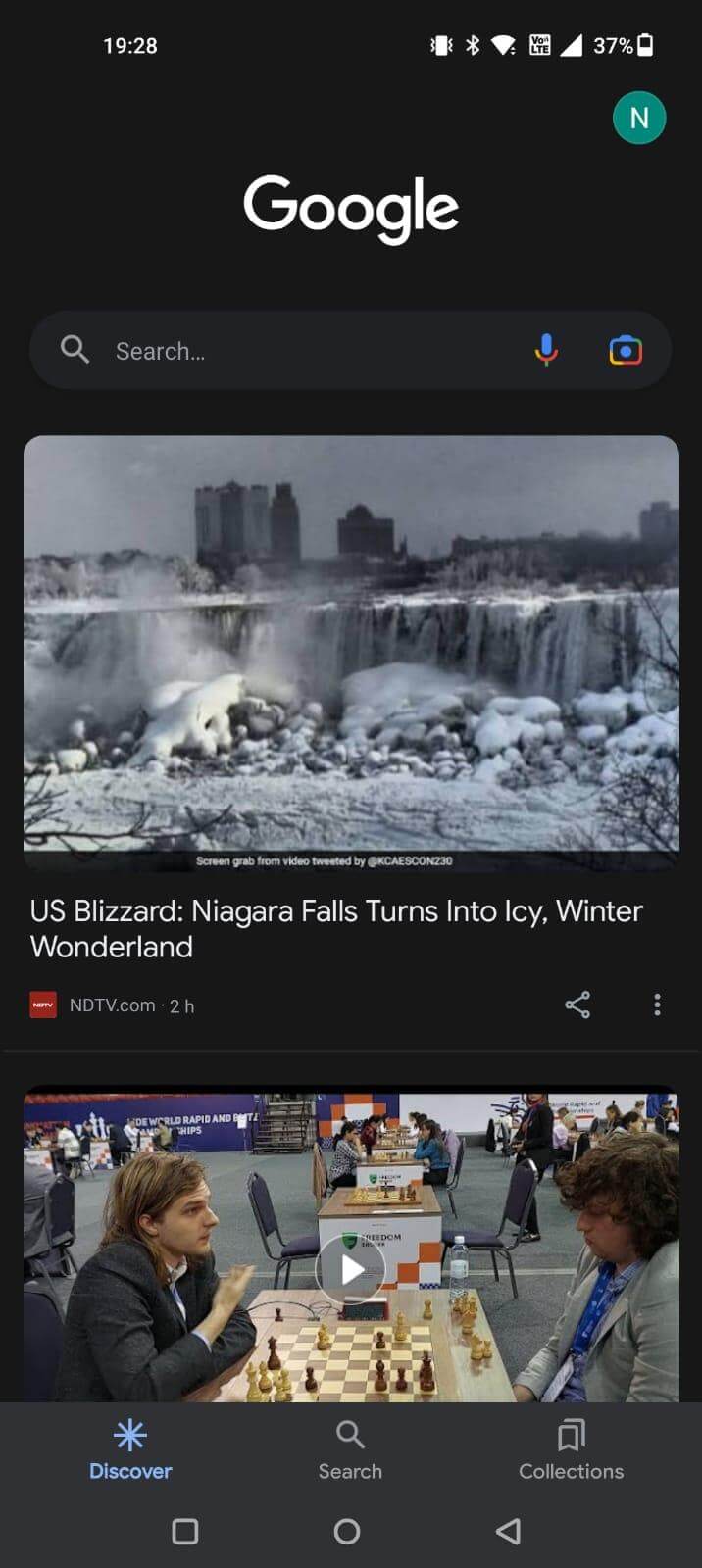
Step 2– Click on the profile icon on the right top corner and click on Settings.
![]()
Step 3– Select Google Assistant.
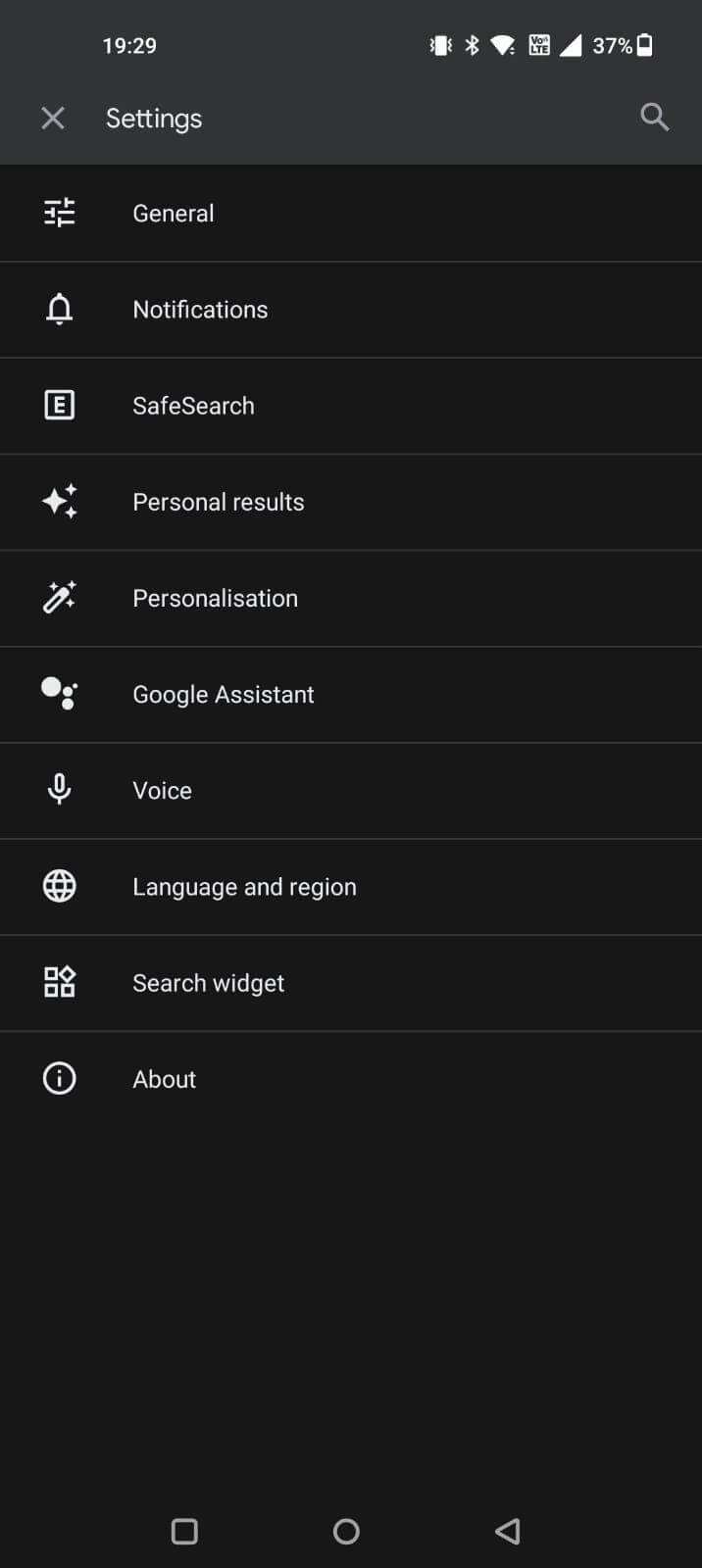
Step 4– Click on Routines.
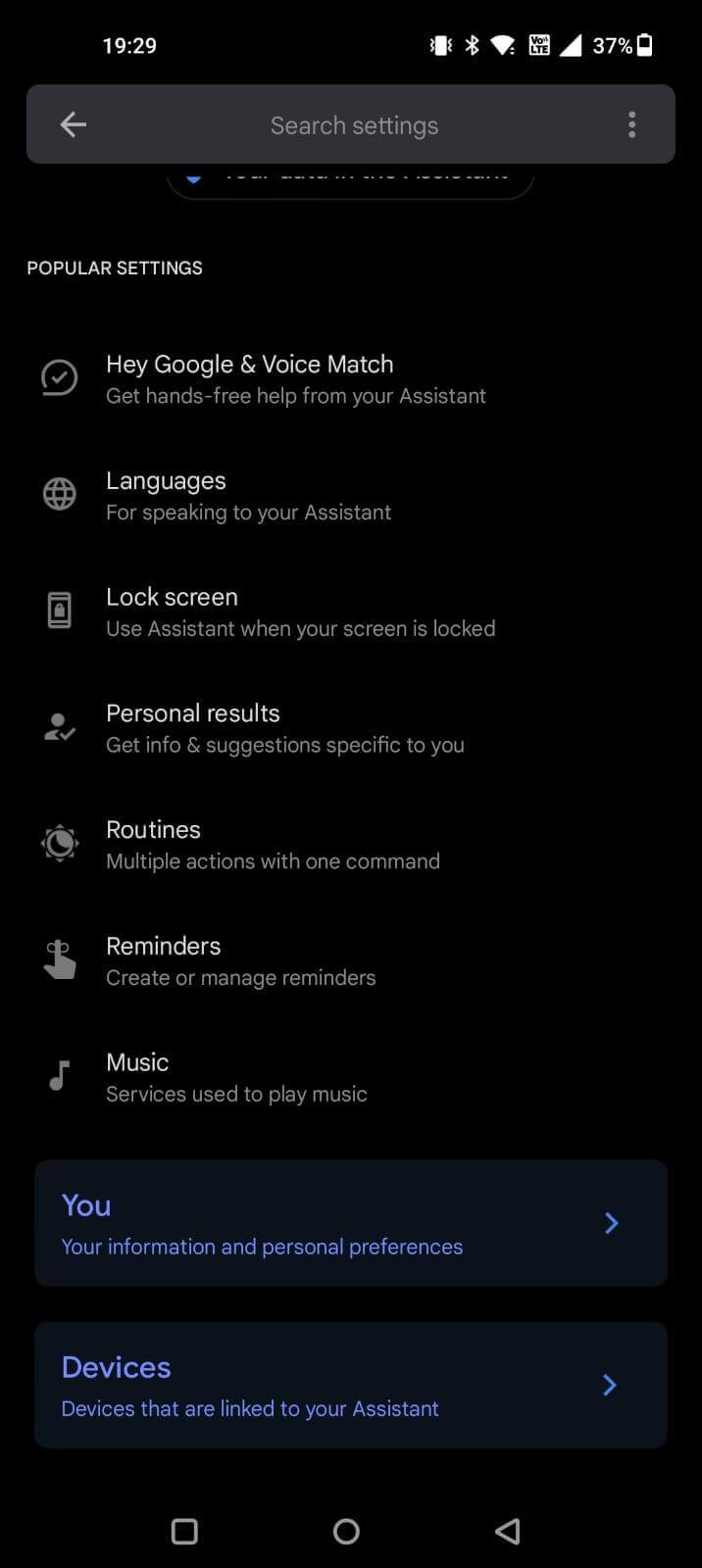
Now you have the Routines where you can view various suggestions.
Now, look at a few of the best Google Assistant routines for enhancing productivity.
When you initially use routines, Google Assistant verifies crucial information like your workplace address. All these methods should function flawlessly without any change. However, you might need to make some adjustments and we propose personalizing them to fit your needs.
More Google Assistant routines
1. Bedtime routine
Bedtime routine is the most straightforward yet most helpful method on the list. Upon activation, it mutes your phone and uses voice commands to set your alarm. It can be triggered by stating “Good Night,” “Bedtime,” or “Time to hit the bed.”
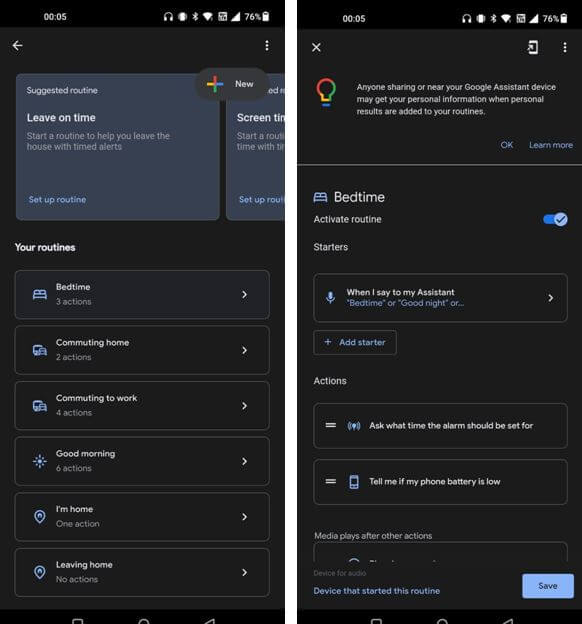
2. Good Morning Routine
It will give you information about the weather, your daily schedule, and any reminders with this routine.
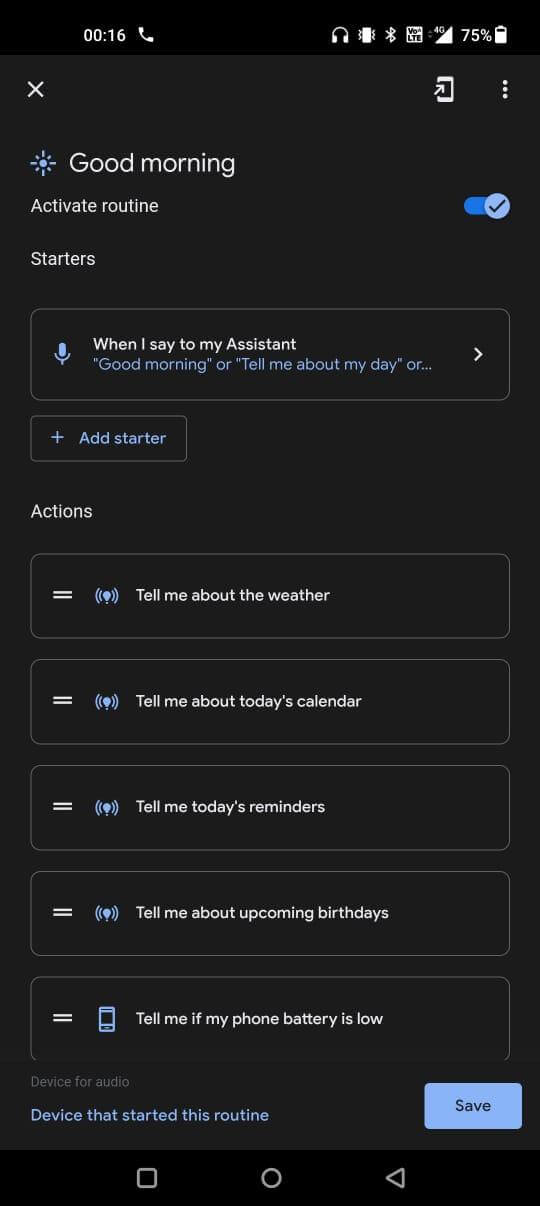
3. Commuting to work routine
Commute to work routine provides you with information on your commute, each day’s climate, and your schedule. As it shares several activities with the “Good Morning” routine, we recommend modifying it or utilizing only one of them.
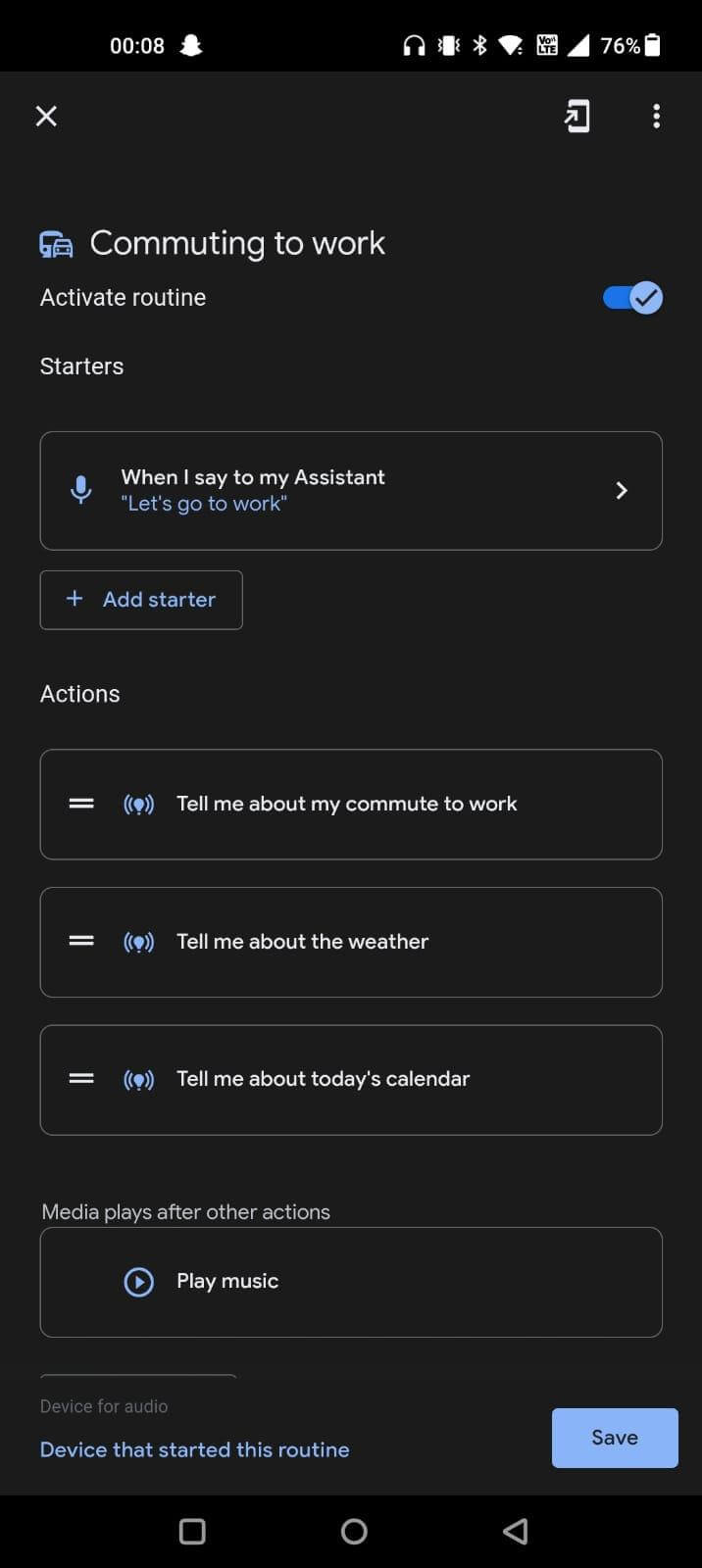
4. Commuting home Routine
A default procedure already exists; however, it is very basic. This personalized routine notifies a contact that you’re on the way back home and begins your preferred audio. Before you begin, select the “Commuting home” routine and deactivate it by toggling the Activate routine option.
Starter:
Save a voice note such as “Heading back home” or “On my way home”
Actions:
Get information and prompts: Choose ‘Tell me about your home commute.’
Communicate and make an announcement: Tap Send a text message, then add your user’s contact details and a message such as “I am on my way to home!”
Media playback and control: Tap on Play music and then give your playlist a name.
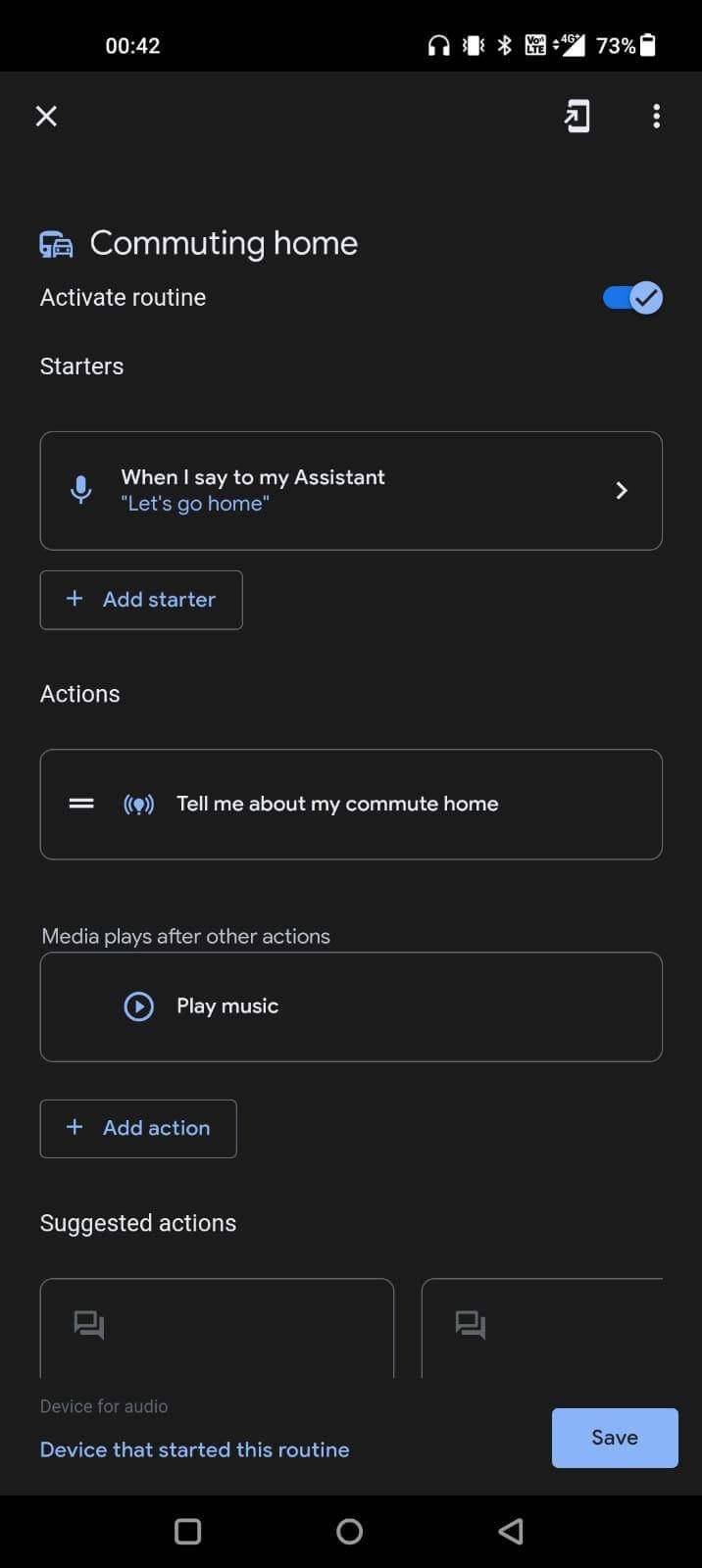
5. Send a message
This is one of the best Google routines ideas. Tap the Plus symbol to create a custom routine, then navigate to the Popular activities area.
Select Send a text message once you’ve arrived. Naturally, you must include a message and select a contact.
Add a few more actions as desired, then save it. You can avoid the inconveniences of launching the messaging program and composing the message the next time. And you can simply get just a few things done during this time.
You can combine this job by accessing a map and learning about your journey to work.
Also Read: Free Medicine Reminder Apps For Android
6. Assist you in focusing or sleeping better
Let’s recognize that being distracted or lacking sleep prevents us from being productive. As a result, there is a good reason to use routines to assist you in focusing or sleeping better.
Select Sleep Noises from the Add Media menu to enable ambient sounds. You can adjust the music level so that irrelevant alerts do not wake you up.
To Conclude:
Additionally, you can also use Routines to switch your TV on and off. That is, however, feasible when you have a compatible model. This will help you make the most of Google Assistant Routines while saving time and effort. The time that you can focus on less-redundant and more vital tasks.
There are infinite routines available to you, so you can take sufficient time and investigate all of your alternatives. If you’re curious about what more Google Assistant can do, you should try these useful Google Assistant instructions for your Next smart device.
Next Read
How to Change Google Assistant Voice on Android
Shape-up Your Life With These Google Assistant Settings






Leave a Reply