Want to take an important call but you’re stuck in a noisy environment? Well, if you are an iPhone user with AirPods Pro, you can enable the Active Noise Cancellation (ANC) feature to address such situations.
Active Noise Cancellation (ANC) function relies on the outward-facing microphone’s ability to detect external sounds. Using advanced anti-noise technology, it eliminates these sounds before they reach your ears. This functionality is undoubtedly impressive, but what should you do if it fails to perform when needed? What are your options?
Before going further, knowing that your AirPods Pro’s hardware is functioning properly is essential. If you suspect any hardware issues, we recommend that you rectify the hardware issue on priority. Once you’ve completed the hardware checks, you can explore the remedies below to address the Active Noise Cancellation not functioning as expected on your AirPods Pro.
Must Read: Best Noise-Canceling Apps for Android & iOS
How to Fix Airpods Noise Cancelling Not Working:
Read the article and educate yourself about how to resolve AirPods Pro noise canceling not working problem:
List of Contents
1. Make Sure The AirPods Pro Fits Properly:
AirPods Pro comes with ear tips of different sizes. When using them, one should ensure the ear tips are correctly fitt. If the wrong ear tip is used, you may encounter external sounds.
Follow the Ear Tip Fit Test to make sure you have the correct fit:
- Connect your AirPods Pro to your iPhone and then open the Settings app on iOS.
- Once you do this, your AirPods Pro will be displayed on the top; click on it.

- Look for the option that says Ear Tip Fit Test and click on it, then tap Continue.

- Click on the Play button to initiate a sound test to check where the ear tips have a proper fit.
- If the ear tips are of an incorrect fit, you will receive a yellow text asking you to adjust the earbuds. Try with a different ear tip.
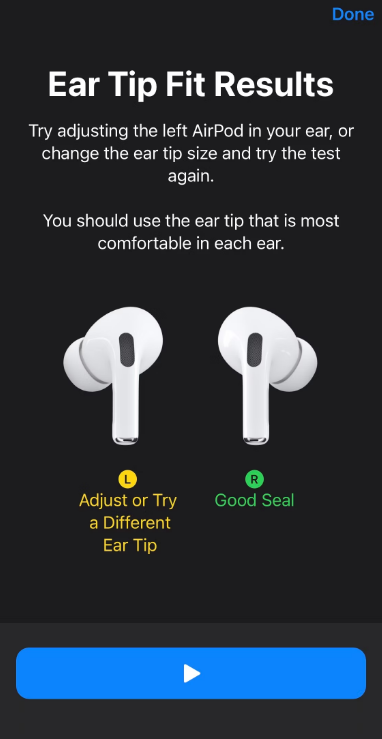
- When the fit is correct, you will be prompted with a green color good seal text. Once done, click on Done.
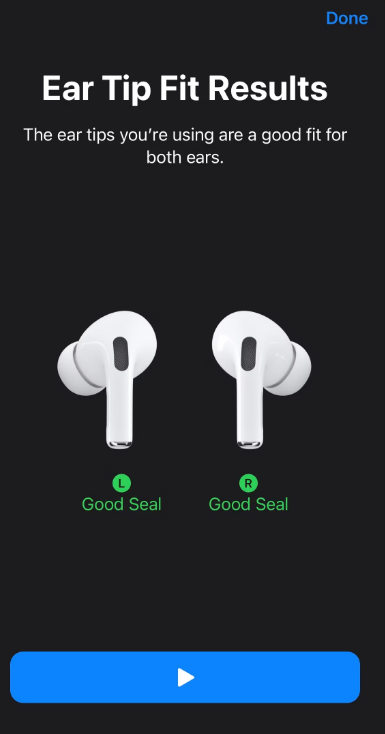
Throughout the testing process, you may need to experiment with various ear tips, using different sizes for each individual AirPod to achieve the optimal fit and ultimately resolve the AirPods Pro noise canceling not working issue.
2. Ensure That The AirPods Pro Firmware Is Updated:
The firmware of your AirPods Pro serves as the software component that controls their operations. Keeping it up to date by installing the latest firmware version can resolve any software-related problems affecting the performance of the active noise cancellation feature.
Fortunately, AirPods firmware is automatically updated when placed n the charging case and is connected to the iPhone.
Also Read: AirPods Won’t Connect To iPhone/Mac
3. Keep Track Of The Noise Controls:
AirPods Pro is equipped with Transparency mode, that can leave you with background sounds while listening your preferred audio content. If you detect background noise while listening to music, it’s likely because you’re currently in Transparency mode.
To switch between these modes, press and hold the force sensor on the stem of either AirPod. Alternatively, you can effortlessly switch between noise control modes when both the AirPods Pro and iPhone are connected. This can be achieved by following the steps below:
- Navigate to the Control Center on your iPhone.
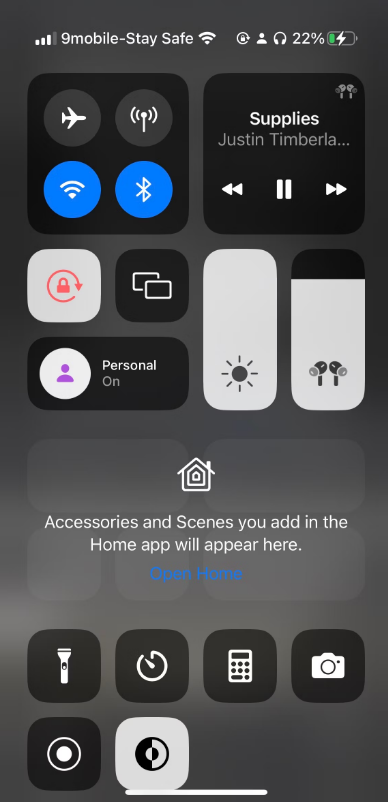
- Long-press the Volume Slider present on the right side of your iPhone.
- Click on the option Noise Control.
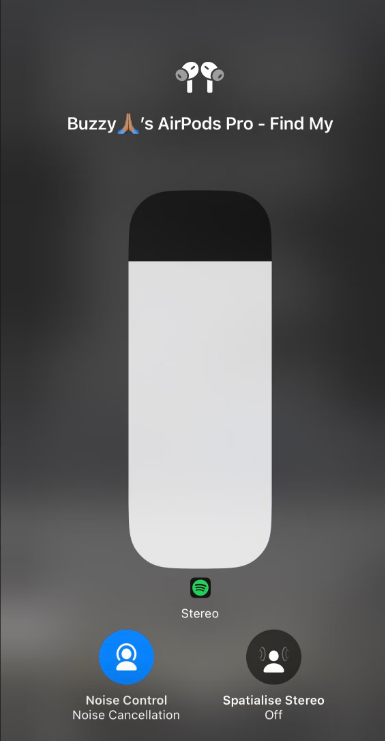
- Post this, select the Noise Cancellation option, and activate the noise cancellation mode.
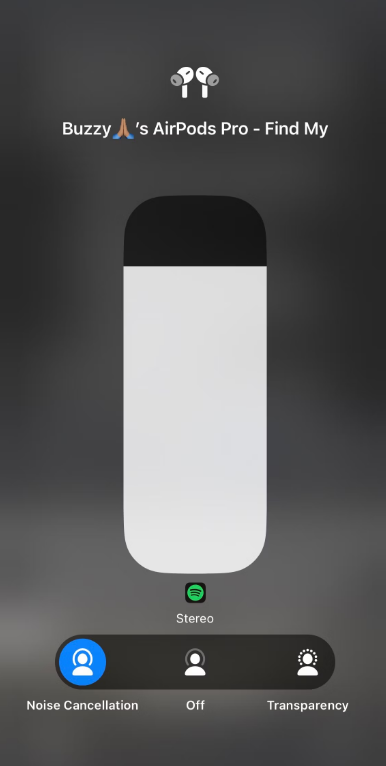
4. Keep A Check On Background Noise:
Your AirPods Pro’s active noise cancellation feature may cease to work when the background noise is too loud. This happens because this feature operates by detecting external sounds through outward-facing microphones. These detected sounds are then neutralized with anti-noise technology, effectively canceling them before reaching your ears. In addition to this, an inward-facing microphone within your AirPods Pro continuously monitors for unwanted internal sounds within your ear and replace them with anti-noise.
As a result, the effectiveness of the active noise cancellation is dependent on the volume of background noise. Therefore, in exceptionally noisy environments, it becomes essential to either minimize ambient noise or relocate to a quieter setting for optimal performance of this feature.
5. Make Sure Your AirPods Pro Are Clean:
Another reason behind AirPods Noise cancellation not working can be the accumulation of unwanted ear wax. The accumulation of earwax or dirt may hinder the effective operation of your AirPods Pro’s active noise cancellation feature. Therefore, it’s advisable to remove your AirPods and inspect the mesh area of the device for any ear wax buildup.
Should you observe any ear wax accumulation, it is essential to clean it. While there are various methods to accomplish this, you can refer to our specialized guide on safely cleaning your AirPods for detailed instructions.
6. Reset Your AirPods Pro To Resolve AirPods Pro Noise Cancellation Not Working:
Performing a reset on your AirPods can effectively resolve software-related problems that might surface during usage, restoring them to their original state when initially obtained from the store. However, it’s important to note that after resetting your AirPods Pro, you need to reconfigure all settings according to your preferences.
Please refer to our comprehensive guide on resetting AirPods to their factory settings for step-by-step instructions.
Bottom Line
That concludes our article on resolving AirPods Pro noise canceling not working. Using the steps mentioned above, you can successfully resolve the Active Noise Cancellation not functioning on your AirPods Pro. If you have any inquiries or concerns about this topic, please don’t hesitate to leave a comment below.
MUST READ: AirPods Not Switching Automatically Between Apple Devices






Leave a Reply