These days, QR codes are found everywhere. Be it on a chocolate bar, apparel, or books. The cryptic-looking square is present on every package. By scanning them with your smartphone, you can quickly get the product/service information by landing on a website, you might be asked to install an app, send a message, and more. Lately, several restaurants have also added QR codes to their menus & bills. This makes it easy for customers to scan the QR Code on their Android or iPhone to read what all food items are available and pay with a tap of a button.
Having said that, here we’ll discuss several methods to scan QR codes using Android or iPhone.
What Is A QR Code?
QR is short for “Quick Response,”. The QR code is an arrangement of black-and-white lines, placed in a square grid. It contains essential information that can be accessed by scanning QR codes. Oftentimes, there are instructions written on a QR code and when users scan the same, the code guides the user to perform specific actions, like – – connect to a Wi-Fi network, pairing with Bluetooth, making payment, etc.
Here are some common types of QR codes you might see:
- Contact information and Calendar events
- vCard
- File
- Social media
- H5 editor
- Wi-Fi
- App stores
- Multi-URL (static and dynamic)
- MP3 (static and dynamic)
- Facebook, Youtube, Instagram, and Pinterest (static and dynamic)
- Email and Text
Every type of QR code looks the same, so you can’t tell what kind of QR code it is until you scan it with your device.
Also Read: Best QR Code Generator
How to Scan a QR Code on iPhone Running iOS 11 or Later?
iPhone’s camera holds the ability to scan and read different types of QR codes. Follow these instructions to scan a QR code on you iOS device.
1. Search for “Code scanner” in the search bar.
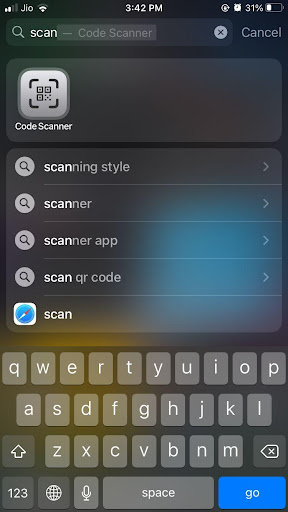
2. Tap on the relevant result & open the scanner.
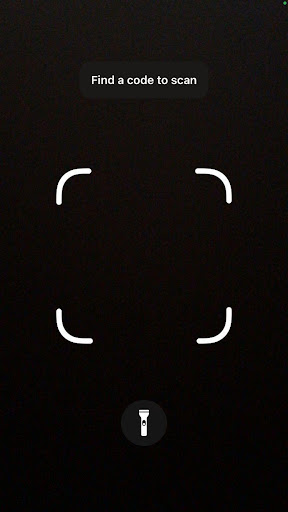
3. Scan the QR code & tap the banner at the top of the page that says “Notification.” Hit the
“Alert” button to make the code’s action happen.
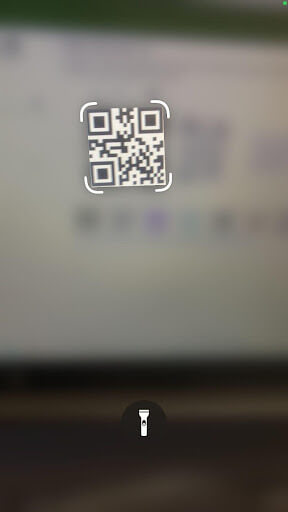
Smartphones with iOS 10 or previous versions can use the Wallet app to scan QR codes. It usually stores event tickets, travel documents, coupons, and loyalty programs and supports scanning different types of QR codes. In case, it’s not retrieving the results after scanning, you’ll need a third-party app to read that specific QR code. Some apps even support bulk scanning!
Best QR Code scanner on iPhones:
Here we have suggested some best iPhone QR code reader apps,
- QR Code Reader
- NeoReader
- QR Reader for iPhone
- Kaspersky QR Scanner
- QR Code & Barcode Scanner
These advanced apps also help to directly add contact details to your contact list, open links, and location sites, and add events to the ones calendar app after scanning codes.
How to Scan a QR Code on Android?
Similar to iPhone, you can scan a QR code with your Android phone’s Camera.
Follow the process:
1. Launch your camera and position it in front of the QR code.
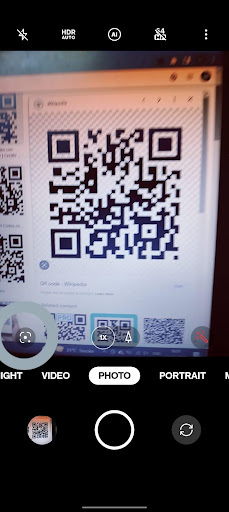
2. Tap and hold the home button.
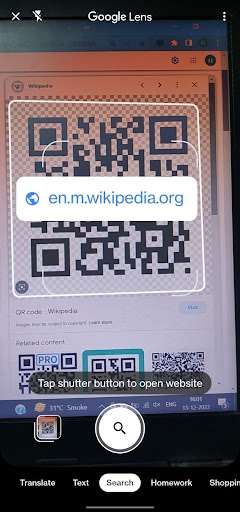
3. Tap the pop-up that appears to trigger the code’s action.
Best QR Scanner for Android:
- QR & Barcode Reader by Gamma Play
- QR Code Reader by Scan
- Bar-Code Reader
- Kaspersky’s QR Code Reader and Scanner
- NeoReader QR & Barcode Scanner
Whenever you want to scan the QR code, open the phone and figure out the code. You’ll see either data about the code or be asked to open a URL.
Additional Information – Scan a QR Code Using Google Lens
Some Android phones can’t read QR codes immediately. Instead, those will display a Google Lens icon that you need to tap to make your phone read the code.
This is how to do it:
- Open the Google lens app.
- If you point your camera at the QR code, your phone will show you what the code says.
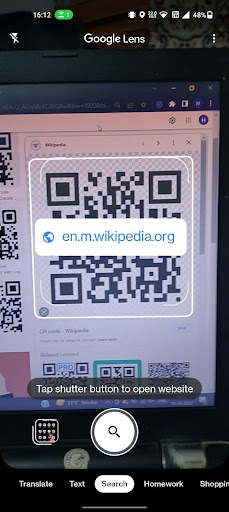
FAQ:
1. Why isn’t my phone able to scan a QR code on android?
Whether it is an android or iPhone, First should turn up the brightness of your screen. Make sure you’re taking the picture straight up and that there are no fingerprints on the lens. Try a different app if your photos app won’t search the code.
2. How do I use my Chromebook to scan QR codes?
You can scan QR codes and other things with the Chromebook Camera app. Open the camera, choose “Scan,” then retain the QR code up to a lens. The app should find it on its own.
3. How do I use my Samsung to read a QR code?
To scan a QR code on a Samsung, open the Camera app and tap the Settings gear. Then tap Scan QR codes & point the camera at the code. On older devices, open the Camera app, tap Bixby Vision, and then swipe to the left to get to the QR code scanner. You can use the QR scanner built into the Samsung Internet app if you have a picture or screenshot of a QR code.
4. On an iPhone or Android, how do I make a QR code?
Use an app such as QR Code Generator for Android or QR Code Reader Barcode Making for a smartphone to make your QR codes. A website like Barcodes can be used.
Recommended Readings:
Best Document Scanning Apps on Android
How To Send Messages Using QR Codes
Share Your Android Wi-Fi Password Using QR Code






Leave a Reply