Voicemails are a lifesaver because when you want to contact a person and get in touch, voicemails come into the role. With voicemail service, you can communicate and share messages on your iPhone. However, sometimes voicemail services do not work due to miscellaneous issues and majorly due to the cellular network that you use.
In this blog, we will share all the troubleshooting steps that will help you in enabling voicemail on your iPhone.
Ways to Fix iPhone Voicemail Not Working:
Also read:- Best Visual Voicemail Apps for Android and iOS – 2022
1. Check availability of voicemail on your network.
It is essential to know whether your carrier supports Voicemail, Voicemail Transcription, Visual Voicemail or not because not all carriers provide this facility. These are the features offered by only a few mobile carriers. Therefore, it is advised to check if your carrier has a Voicemail facility or not.
2. Check whether voicemail is set up perfectly on iPhone or not.
When you set up voice mail for the first time, you are prompted to record your voicemail greeting and a password. This is the first step while setting up voicemail, so make sure you have done it correctly.
Follow the steps to set up voice mail:-
- Open Settings
- Select Phone> Voicemail> Set Up Now
- Create a Voicemail password
- Once the password has been created, select Greeting> Default or Custom
- If you choose Custom, then you will have to Record Voicemail in your voice
You are all set with a Voicemail now.
3. Turn off and then turn on AirPlane mode.
The fundamental troubleshooting that we all perform whenever we are in any network issue is to put iPhone on AirPlane mode and turn it on again. This trick works well with network-related problems; therefore, try this hack if Voicemail is not working.
How to turn on/off airplane mode on a Face ID equipped iPhone:-
Swipe down from the top right corner to see the Aeroplane sign at the top. Tap on it to put iPhone on AirPlane mode. After a minute, again tap on it to turn off AirPlane mode.
How to turn on/off airplane mode on a Touch ID equipped iPhone:-
Swipe up from the bottom of the screen to see the Aeroplane sign at the top. Tap on it to put iPhone on AirPlane mode. After a minute, again tap on it to turn off AirPlane mode.
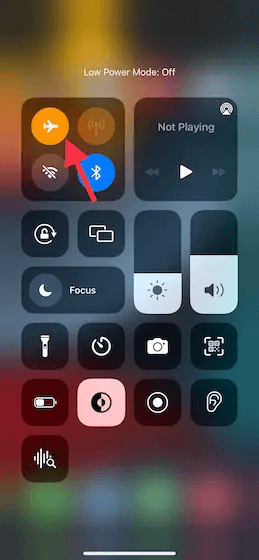
4. Force Kill phone app and all other apps
Force kill is the quickest way of resolving an unresponsive iPhone. Sometimes apps running in the background might create a software glitch; therefore, you force stop all running apps in this process.
How to force kill on a Face ID equipped iPhone:-
Swipe up from the bottom of the screen and hold your fingertip in the middle of the screen. You will see all the apps running. Swipe up each app one by one to force kill.
How to force kill on a Touch ID equipped iPhone:-
Double press the home button. You will see all the apps running. Swipe up each app one by one to force kill.
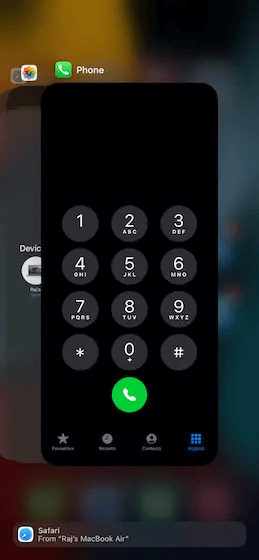
5. Check cellular service
Voicemail is a facility given by carriers; therefore, it must ensure that iPhone has good cellular service. To check if you have cellular data navigate to Settings> Mobile data. Toggle on the button and restart iPhone
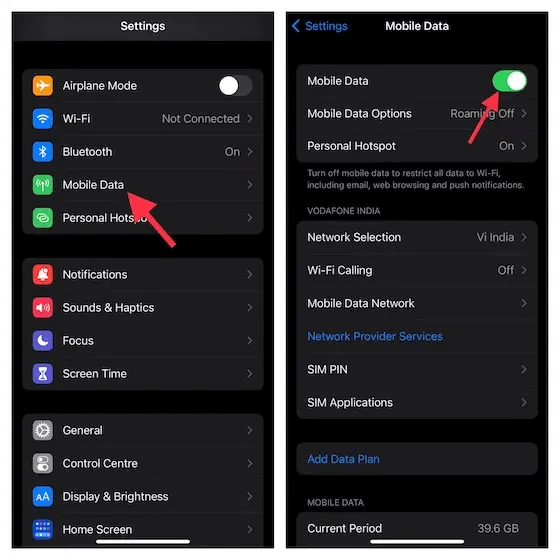
6. Update carrier settings
Outdated carrier settings can cause the voicemail not working issue. Carrier providers roll out updates to fix the problems if there are any. It is necessary to keep carrier settings updated to avoid such issues.
Open Settings> General> About. If there are updates available, then install it and restart iPhone.
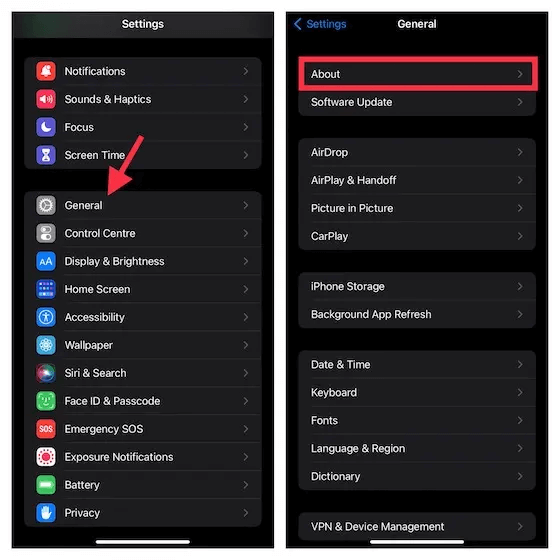
7. Ensure that call forwarding is disabled
Sometimes we forward the calls to some other number, and then we have enabled the call forwarding. The call forwarding option can cause voicemail to not work; therefore, it is necessary to ensure that you have call forwarding disabled.
Open Settings> Phone> Call forwarding. Disable it if enabled.
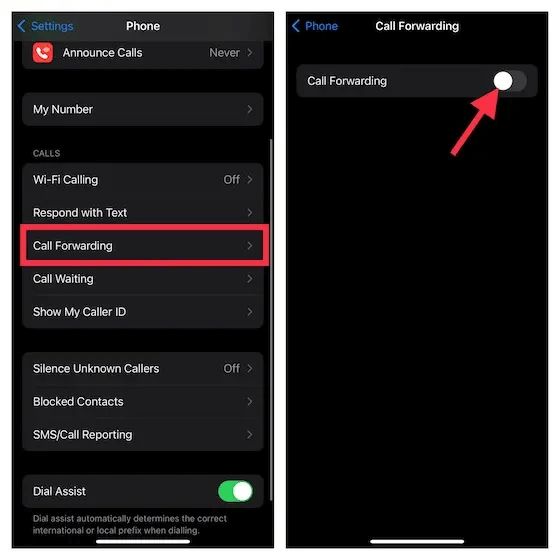
8. Reset time zone
The wrong time zone is a significant reason for voicemail not working. Make sure that you have the correct time zone updated on your iPhone.
Open Settings> General> Date & Time. Turn On Set Automatically Toggle.
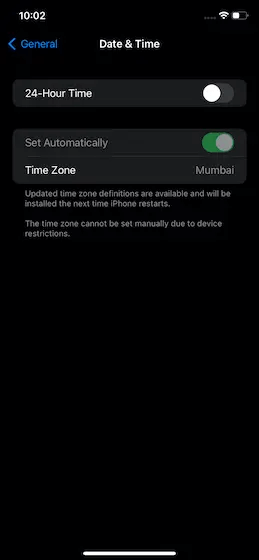
9. Reset Voicemail Password
Resetting the password of Voicemail will allow entering new credentials. A new setup Voicemail will work.
To reset Voicemail password, open Settings> Phone> Change Voicemail Password and reset it.
Note: If you forget your voicemail password, you must contact the carrier provider.
10. Reset Network Settings
After resetting the voicemail password, it is time to reset network settings if the service is not available. Putting network settings to default will bring voicemail on track again.
Reset Network Settings on iOS 15 or later:-
Open Settings> General> Transfer or Reset iPhone> Reset> Reset Network Settings.
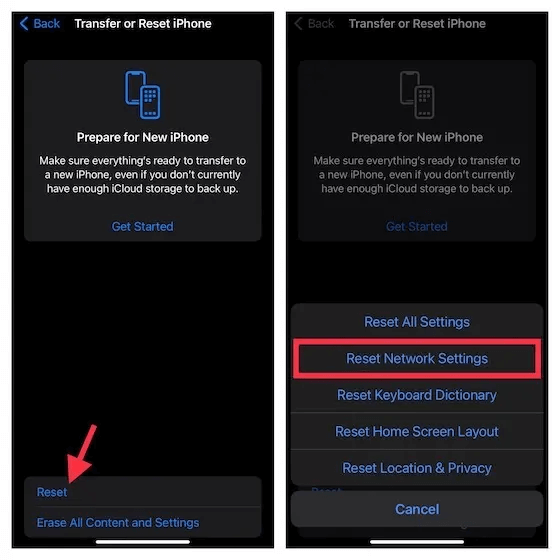
Reset Network Settings on iOS 14 or earlier:-
Open Settings> General> Reset> Reset Network Settings
11. Update software
Before moving to the next, it is necessary to check if the iPhone is running the latest software. New software updates improve the phone performance and also fix bugs. Updating the iPhone is the best way to resolve the voice mail issue, and you will be able to use it with the updated software.
Also read:- How to Update Your iPhone, iPad, or iPod Software.
To update iPhone open Settings> General> Software Update. If any updates are available, then download and install them.
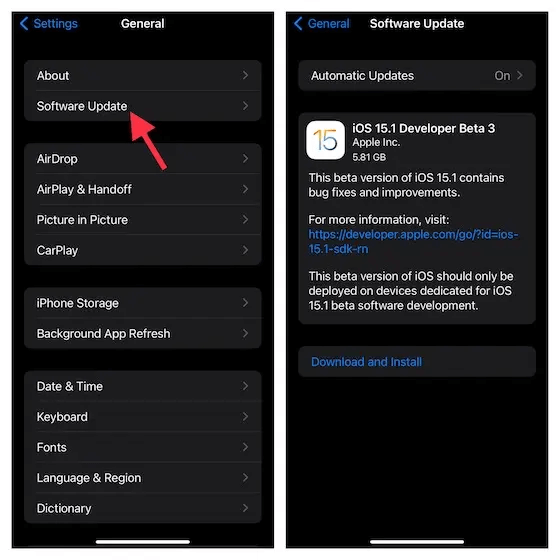
12. Reset All Settings
After the latest software is updated on iPhone and still voicemail is not working, Factory reset is the final troubleshooting step that can relieve you from this problem.
Reset All Settings on iOS 15 or later:-
Open Settings> General> Transfer or Reset iPhone> Reset> Reset All Settings
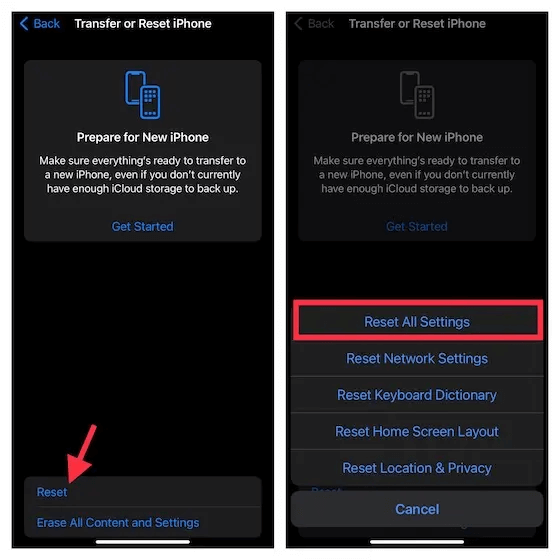
Reset All Settings on iOS 14 or earlier:-
Open Settings> General> Reset> Reset All Settings
13. Contact Carrier
After performing all the above troubleshooting, the voicemail does not work; it is time to contact the carrier. At times the issue is at the carrier end, and therefore all our tricks fail to solve voicemail not working problem. The best now is to contact the carrier and discuss the issue.
Conclusion:-
If your voicemail is not working on your iPhone, then there are several reasons for that. In this blog, we have discussed all the possible troubleshooting steps that will help you in enabling voicemail again on your iPhone. These troubleshooting steps are straightforward and will help you in sending voicemails.
Let us know if you have any questions regarding this in the comments below.






Leave a Reply