Browsing experience can never be seamless, and often we encounter errors that we are unaware of. One such error on Chrome browser is “Your Connection Is Not Private” and is encountered on Google Chrome browsers. No need to worry, there are many hacks that can easily resolve the error which says your connection is not private on the Chrome browser. Majorly this problem occurs when the SSL certificate does not work properly however, many times it is also related to problems occurring at the user’s side.
The article includes different methods to resolve the connection is not private error, let’s learn about them one by one.
Also Read: Setup Virtual Private Network In Windows 10
How to Resolve “Your Connection Is Not Private” Error?
We will walk you through the methods to fix your connection is not private error and will start with the easiest methods and gradually proceed with other methods:
1. Refresh the Webpage:
The first and easiest method to resolve “Your connection is not private” error message on Google Chrome browser is to simply refresh or reload the webpage. Most of the time the privacy error on Chrome gets resolved since there are chances that the SSL certificate might get reissued. If not, try to proceed with the next method.
2. Avoid Public Wi-Fi Connections:
Since network connections at public places like airports or cafes work on HTTP and are not secured, most of the time you wish to browse anything using the public Wi-Fi you will encounter the privacy error. This happens because the data is not encrypted and the possibility of a data breach is high.
3. Delete The Browsing Data:
If using the methods mentioned above are not able to resolve “Your connection is not private” error on the Chrome browser, you can try the next step which is taking care of the browsing history. To delete browsing history on Chrome, follow the steps mentioned below:
- On your Google Chrome browser, look for the three dot icon present on the extreme top-right corner and click on it.
- From the drop-down menu, click on History.
- From the History window, click on Clear browsing data from the left panel.
- In the pop-up window, check the options under the Basic and Advanced tab.
- Post this, select the Time range to All time and finally click on clear data to delete the browsing history on Chrome.
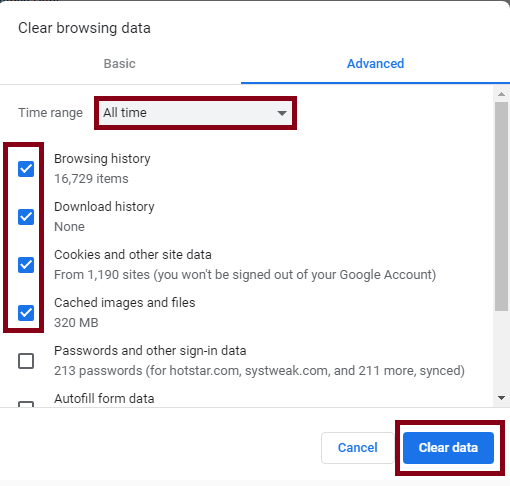
4. Browse In a Private Window:
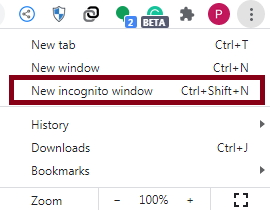
Many times we do not like clearing the browsing history and hence use the Incognito mode instead. If the error “this connection is not private” caused by the cookies and cache, it will not occur when you browse in the private window and is also secure to use as no browsing history is saved..
While most of us know how to open Google Chrome in Incognito Window, for those who wish to know, simply click on the three-dot icon on the top-right corner of the Chrome browser and click on New Incognito Window from the drop-down menu. You can also press Ctrl+Shift+N together to open the Incognito Window.
5. Check Whether The Date and Time OF Your Computer Are Correct?
Another major reason for experiencing “Your connection is not private” error on Google Chrome is due to the incorrect Time and Date of your computer. The reason behind, SSL certificate is validated based on the date and time of the computer. If the same is incorrect you might encounter the error.
To validate the SSL certificate, the date and time should match to let you connect to the website you want to open.
In order to check the Date and Time on Windows 10 follow the steps below:
- Navigate to Windows 10 Settings > Time & Language.
- Here click on Date & Time.
- From the left panel, toggle on the two settings named Set time automatically and Set time zone automatically.
- Apply the changes and try to reload the page.
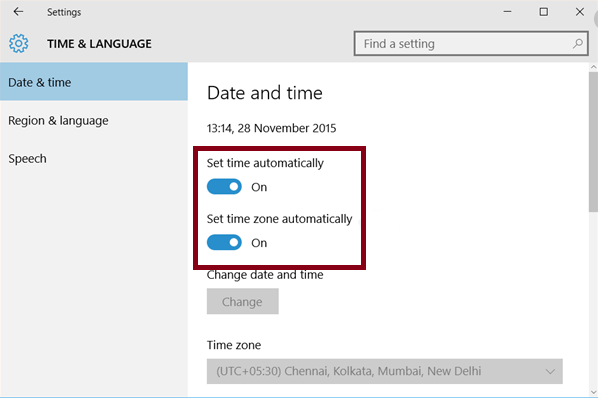
To check Date and TIme on Mac OS:
- Navigate to the System Preferences on your Mac, and then select Date & Time.
- Look for the setting named Set date and time automatically. Once you are able to locate it, checkmark the setting.
- Post this enable the setting called “Set time zone automatically using current location”
- Apply the changes and reload the page.
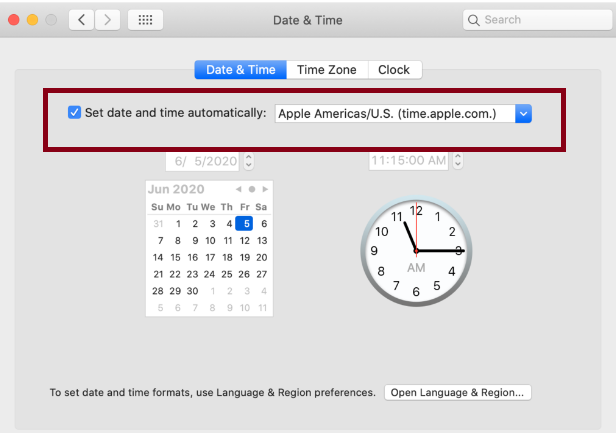
Most of the time you will be able to resolve “Your connection is not a private error” on Google Chrome web browser on Windows 10 and Mac OS.
If not you can try the following methods.
6. Look If The Problem Is Due To The Anti-Virus Application Installed:
Many times the anti-virus application installed on your system blocks the SSL connections or the SSL certificates. Due to this, you get the error. To fix “Your connection is not private” error. It is suggested that you either disable the anti-virus application entirely or you can also toggle off the setting that scans the SSL certificates and is known as SSL scanning.
7. Go Ahead By Manually Proceeding With The Error:
It is to be noted that if you are getting “Your connection is not private” error, you can still browse the website. However, for this, you will have to manually bypass the error and is totally your discretion as the site may contain malicious infections too.
For this, you have to manually click on the Advanced option present on the browser where you encounter the error. After you click on Advanced, click on the message that says Proceed to websitename.com.
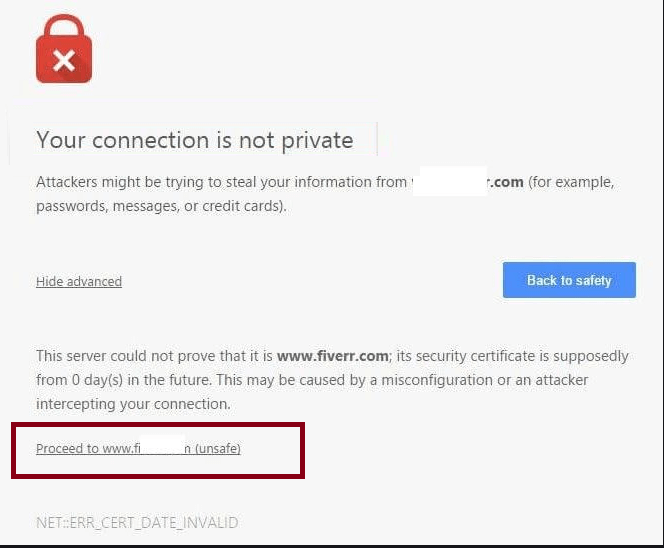
8. Ignore The SSL Certificate:
Although the above-method bypasses the error message, it is still temporary. If you want the error message to be removed permanently, you can change the settings on the browser to totally ignore the error.
This method however makes you vulnerable to attacks and infections and is not advised. If you still want to proceed you can follow the steps below:
- From the home screen right-click on Google Chrome shortcut and then click on Properties from the pop-up menu.
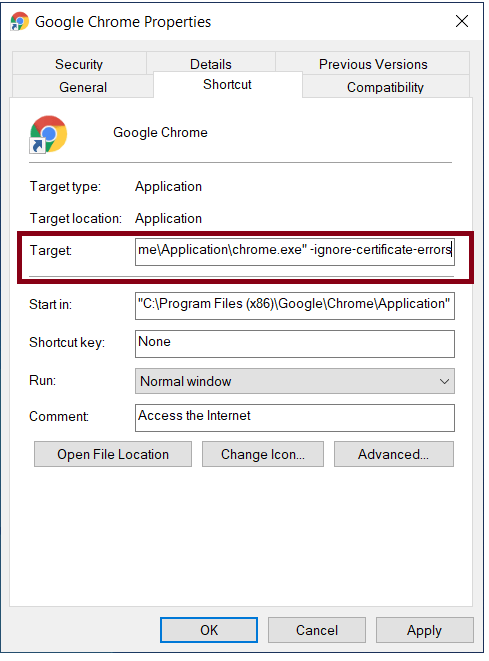
- Here look for the field named Target. In the text field add –ignore-certificate-errors after the text.
- Post this click on OK to apply the changes.
- Revisit the page to see if the error has been removed.
- You might encounter an error that says
NET::ERR_CERT_COMMON_NAME_INVALID. Simply bypass it and proceed. - Revisit the page to see if the error has been removed.
Your Connection is not private error is something you do not have to be afraid of. The main reason behind the error is that whenever you browse any website and Google Chrome thinks that URL may be suspicious, it simply blocks the SSL certificate and does not authenticate it, and hence you receive this error.
SSL, What Is It?
SSL, known as the Secure Socket Layer, is a security measure that encrypts the data and makes it secure so that it cannot be hacked or stolen. A SSL secure data is encrypted and hence is safe. For any kind of transactions, banking, personal data, etc, it is always advised to encrypt it using SSL.
Also Read: Planning To Buy Domain?
When Do You Receive Connection Is Not Private Error On Chrome Browser?
As soon as you type a URL of a site in the browser, the first thing your web browser does is sends a message to the server in order to retrieve the Site’s information. This includes checking the SSL certificates. If the site you are trying to access is HTTPS. The SSL certificate is checked and after authentication, you can easily access the site.
However, if the SSL certificate is not validated, Google Chrome will give you an error message saying “Your connection is not private”.
While this is the main reason, there are some other reasons for this error,
- Expired SSL Certificate: SSL certificates too, come with validity after which they expire. So if you are the owner of a specific website and you encounter the same error, then the first thing you should do is check the validity of the SSL certificate. If the SSL certificate has expired all you need to do is renew the certificate and you will not receive the error message “Your connection is not private” on Google Chrome.
- There Is No SSL Associated With The Subdomain: Many times we can access the main URL, however, when we try to open the subdomain, we encounter the same error. This happens because the SSL certificate is assigned only to the main domain. For this, you need to purchase the SSL which can be assigned to the entire domain.
- SSL Certificate Has Been Assigned By Illegitimate Organizations: SSL certificates need to be purchased from a trusted organization failing which you will receive the “Your connection is not private” error.
Your Connection Is Not Private Error:
The above-mentioned steps were some of the simplest yet effective methods to fix this connection is not Private error on Google Chrome. If you know any other method, do let us know in the comments section below.
Next Read:
Troubleshooting Data Connection Problem In Android Mobile
Do you really need a WiFi Signal Booster?






Leave a Reply