When you try to play a file on your computer and don’t find a relevant format, you might get frustrated. But if only you had known about the UniConverter from Wondershare, you wouldn’t complain. This is one of the software which is going to be helpful for you in various tasks. UniCoverter stays true to its name as it will help in converting several media file formats. This can work as a universal converter for your Windows PC. Here in this blog post, we will review Wondershare UniConverter for you to learn about it.
Brief Introduction of Wondershare UniConverter
We have to list out Wondershare UniConverter when we talk about one of the best video converters for Windows. This was originally named Wondershare video converter Ultimate and was initially made to focus on videos. Later on, the media file transfer came into play, and Wondershare modified the product. The section which converts the files compatible with the device was added. It also edits the metadata for media files, making it a popular choice among professionals.
Apart from the media file conversion, it can edit the videos, compress them and download the media from thousands of websites. It supports hundreds of devices and you can directly download the format by selecting the device name. UniConverter added a toolkit to help you create GIF, convert images, edit subtitles, etc. You can also use it as a CD/DVD ripper and burn the videos for use in DVD format.
| List Of Features |
|---|
| Video converter for several formats. |
| Video editor with multiple tools. |
| Compress videos with customized settings. |
| Record videos with audio in different modes. |
| Fast speed of conversion. |
| Downloads videos from thousands of websites. |
| Burns DVDs and Blu-ray discs. |
| Converts audio in many formats. |
| Batch editing. |
| Edit metadata for media files. |
| Converts images to different formats. |
| Merge files. |
Download Wondershare UniConverter for Windows
List of Contents
Interface –
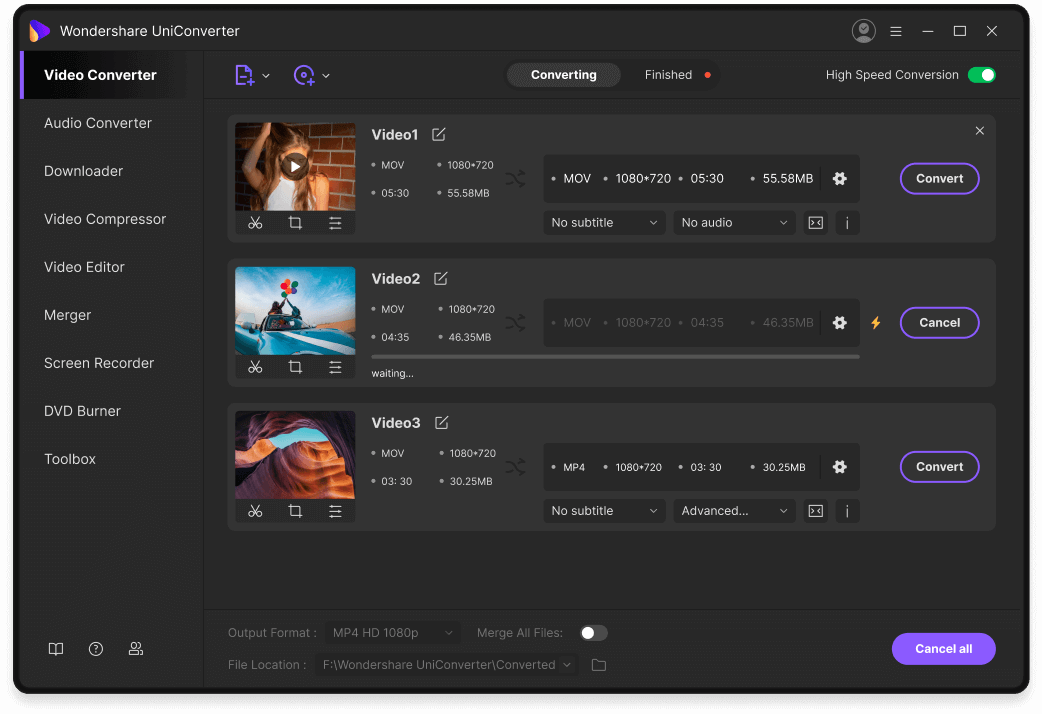
Wondershare UniConverter has an intuitive interface that will attract users. Along with keeping the design elegant, it is simple to identify the features for the actions. You can find all the functions on the home screen. The easy-to-use interface lets you add the files with the Add button along with the drag and drop option. You will find it interesting that the video conversion will not even feel like a big task as the tool makes it look simple. To make the process even more effortless, the features come with their guide. Wondershare UniConverter is a user-friendly app even for first time users.
Pricing-
Here are the pricing plans for the Wondershare UniConverter. It also provides you with a demo version which you can download for free to try it on.
| Software Plans | Features | Price |
|---|---|---|
| Quarterly Plan | Unlimited features for 1 PC for the quarterly plan | $9.99/month |
| Annual Plan |
Unlimited features for 1 PC for a yearly plan |
$3.33/ month
|
| Perpetual Plan | Unlimited features for 1 PC for 1 month
|
$55.96 |
Latest version – 12.6.0
Size – 127 MB
Language support- English, German, French, Portuguese, Spanish, Italian, Japanese, Arabic, Dutch, Russian, Chinese and Korean.
For Windows (64 bit), the system requirements are as follows-
Compatible with Windows 7, 8, 8.1, and 10.
Processor – 750 MHz Intel or AMD CPU.
RAM – 256 MB or above.
Hard Drive Space – 100 MB for installation and 750 MB for operations.
Get more details on this page here –
| Wondershare UniConvertor is also available for Mac. Interested users can download the software for Mac from the download link given below.
Download Wondershare UniConverter for (Mac) |
File formats supported by UniConverter-
Multiple video formats, including MP4, AVI, MOV, WMV, DVD, 4K Ultra HD, MPG, FLV, MKV, and with 16 audio and 6 image file formats. Output formats for over 30 devices are available on the Wondershare UniConverter.
This is a simple to use tool for converting media files into different formats. Along with that, it provides so many useful features such as video editing, metadata editing, recording screen, image conversion, downloading videos from websites.
Step 1: Download Wondershare UniConverter from the download button given below-
Step 2: Now, you will see a setup file in your downloads folder. Double click on it to run the file.
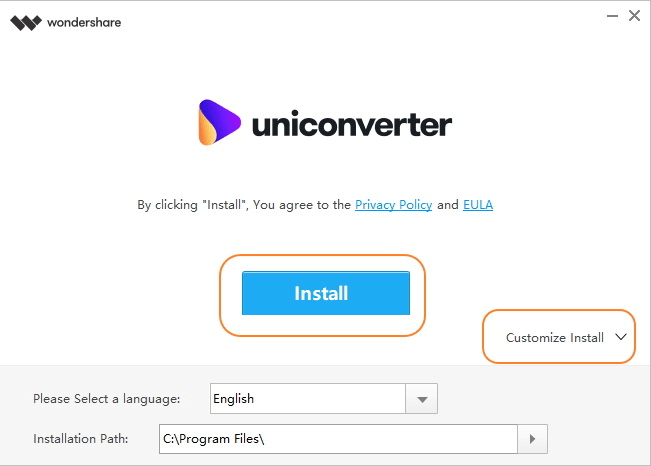
Now click on the Install button and select a language for your interface. You can also select an installation path from here. Customize your installation by clicking on the dedicated button.
Step 3: Once the installation is complete, launch the application and click on Add file or drag and drop a file to convert.
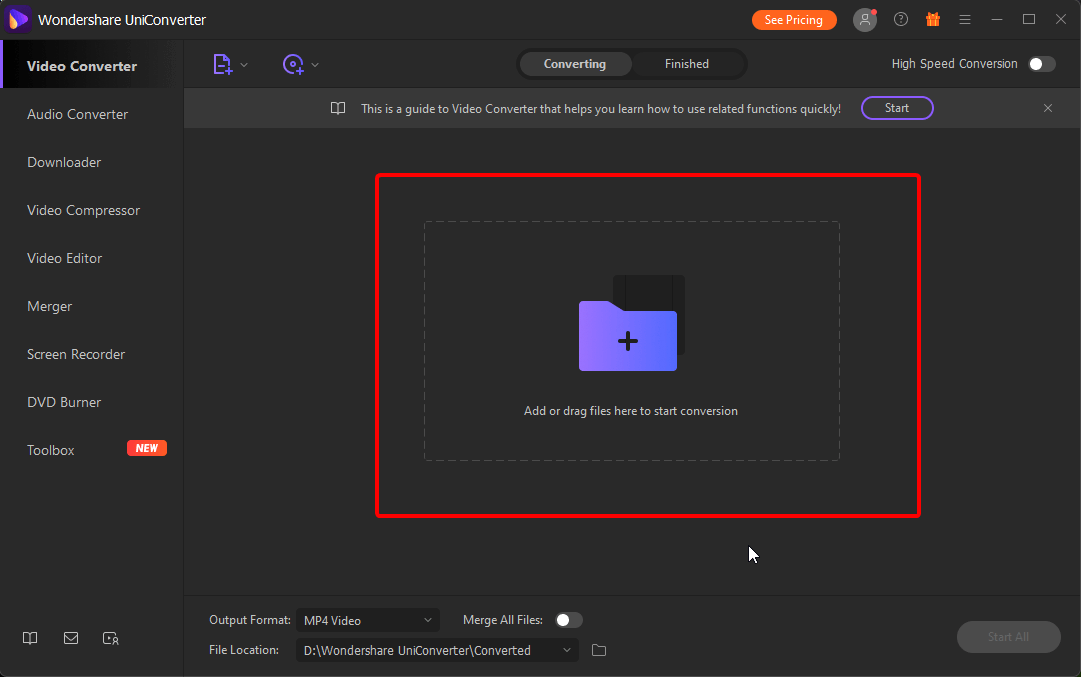
Step 4: The file will upload quickly and appear on Wondershare UniConverter. Select your options from the
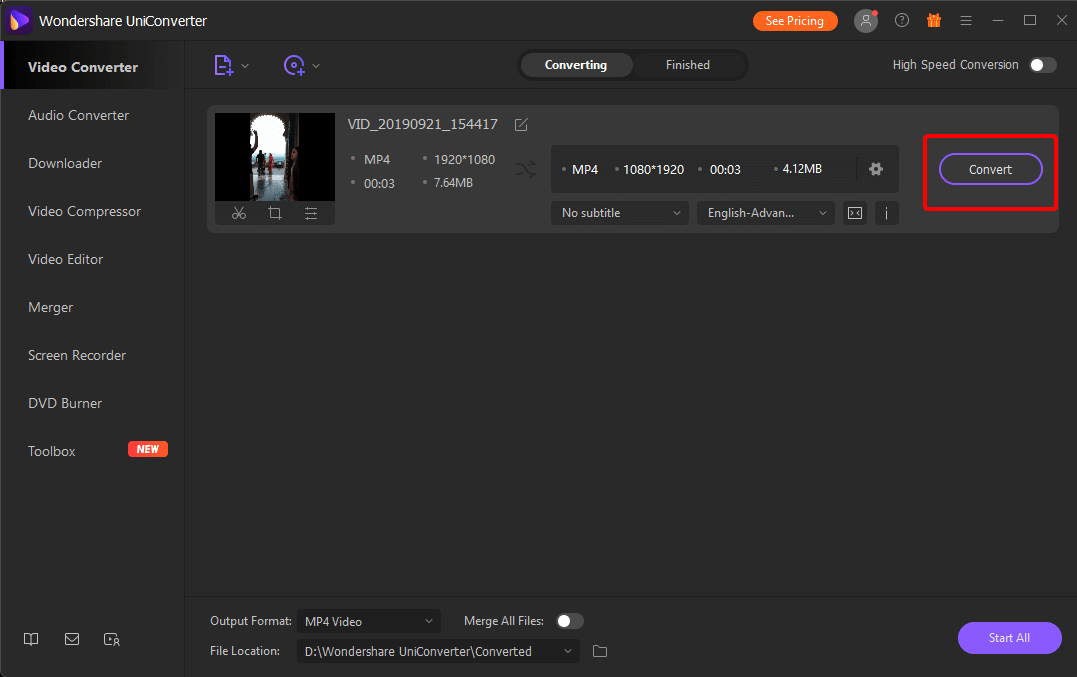
More features
- Use it to edit videos and add effect, watermark, subtitle, and audio.
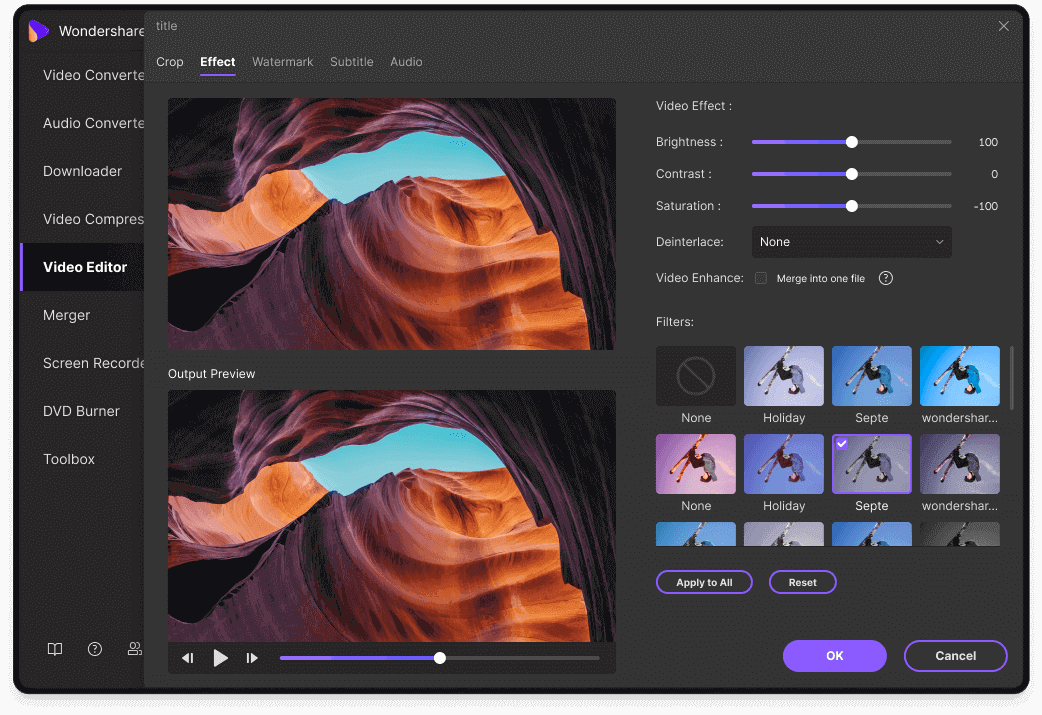
- Use it for compressing video –
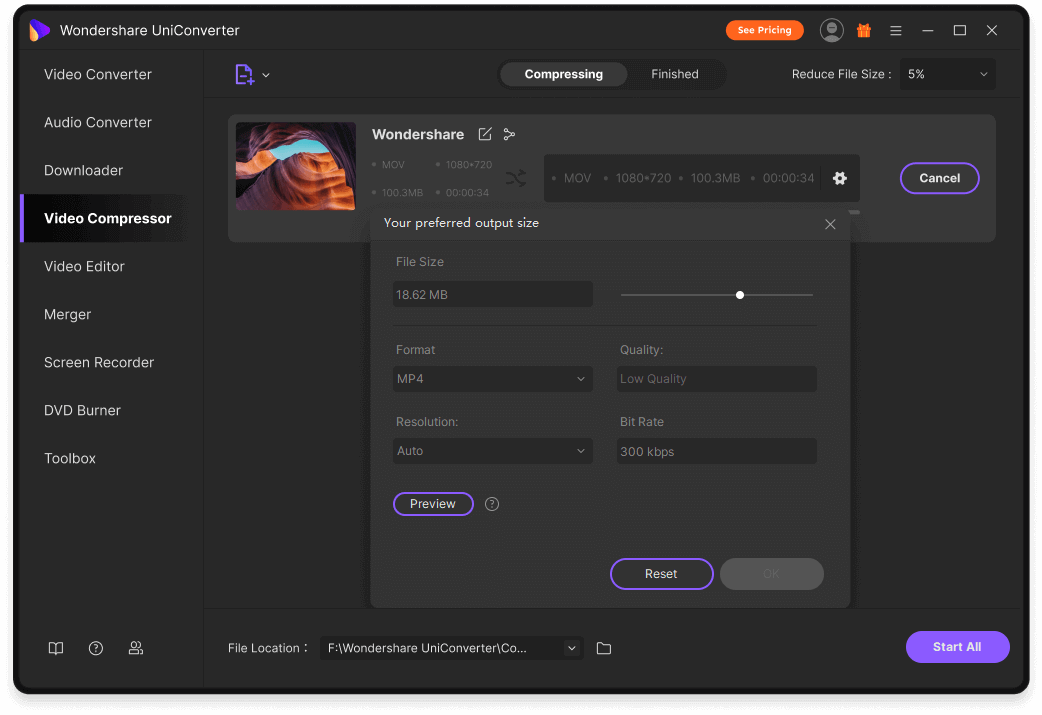
- Use it to merge video clips together.
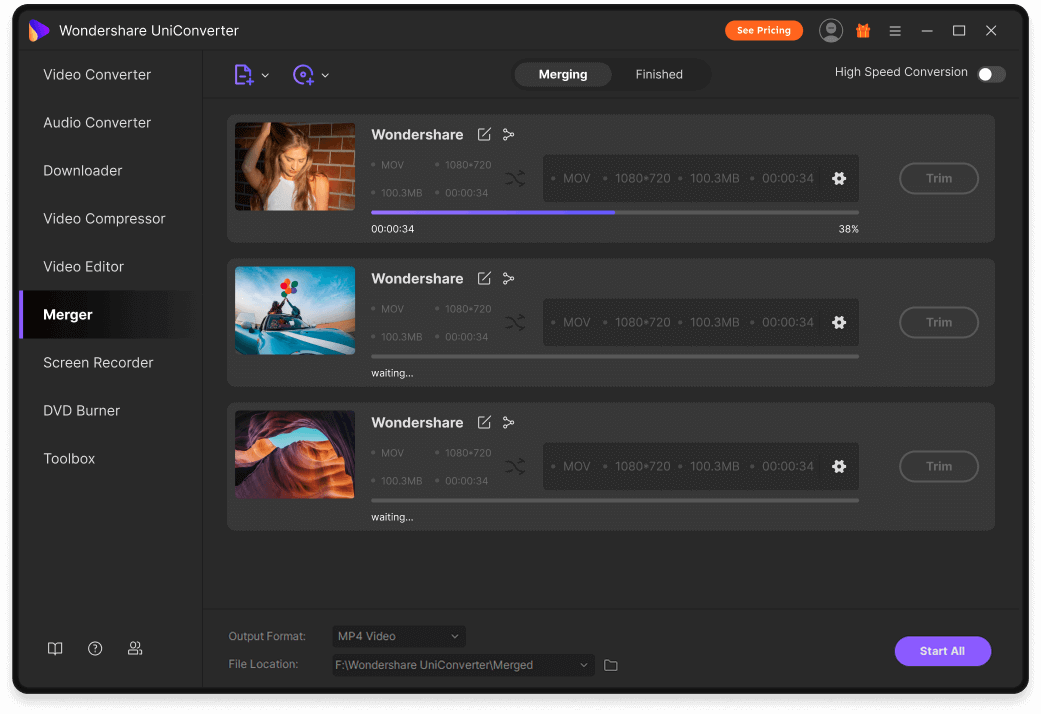
- UniConverter can work as one of the best DVD burner software
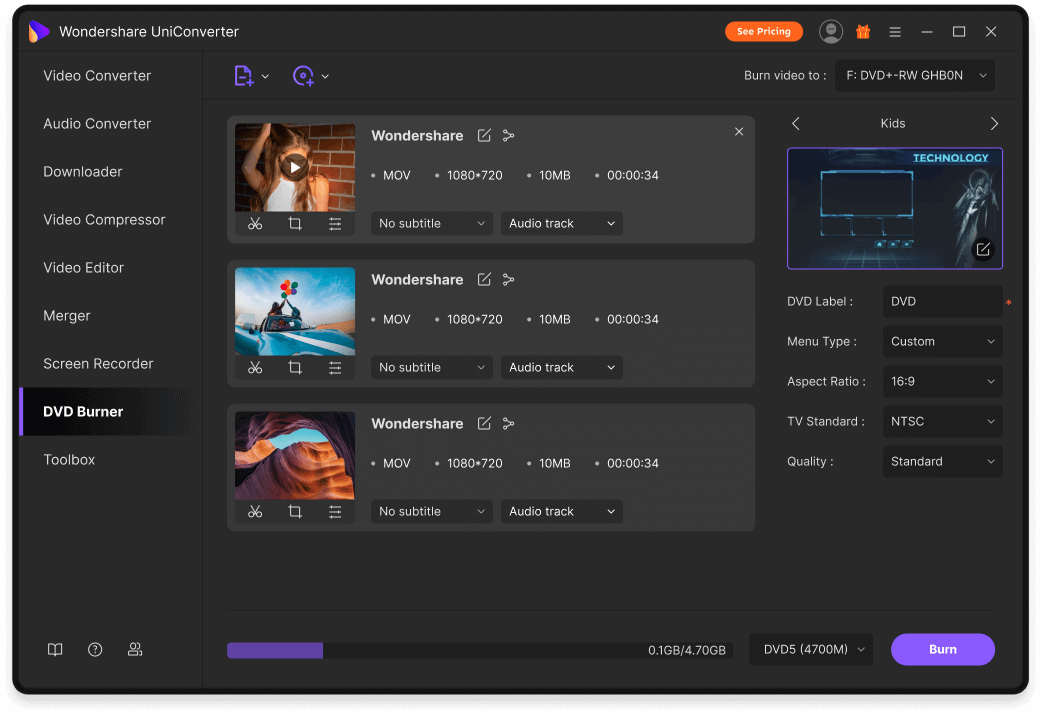
- Convert Soundcloud music using Wondershare UniConvertor.
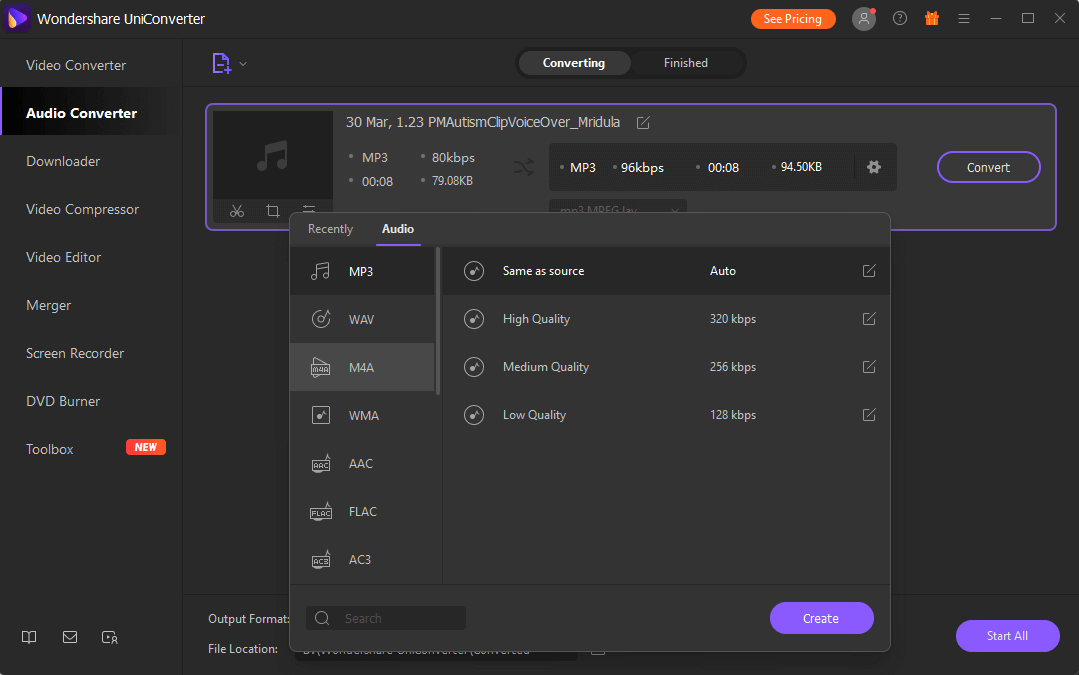
- Download video directly from 10,000+ websites using Wondershare UniConverter.
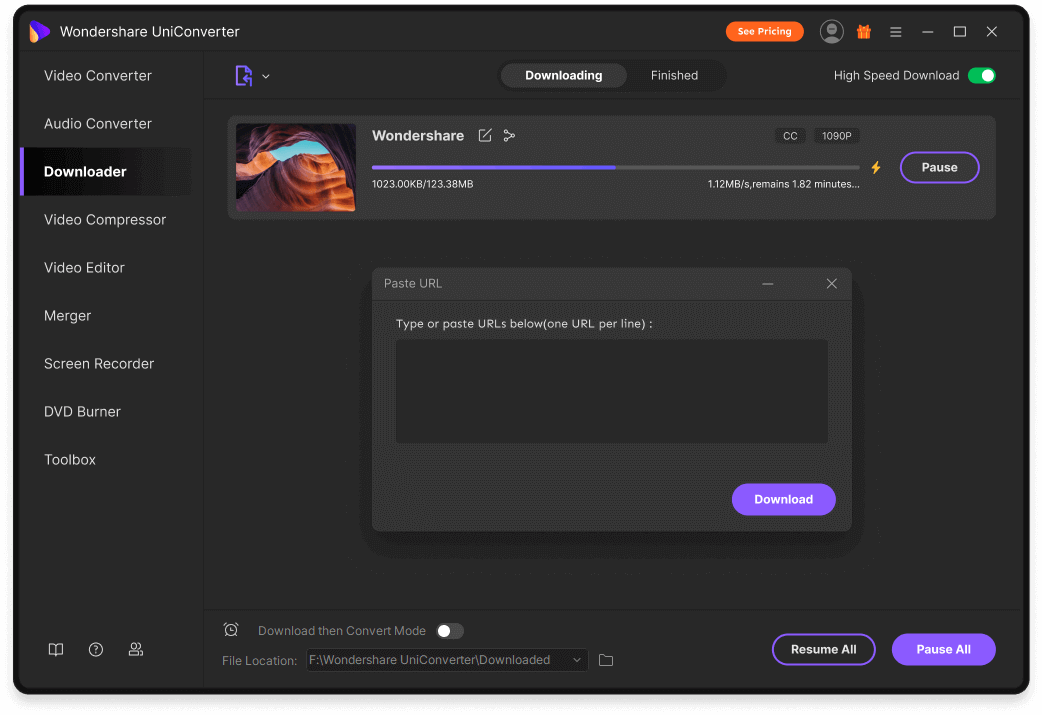
- Use the screen recorder to record webcam, audio, or computer screen.
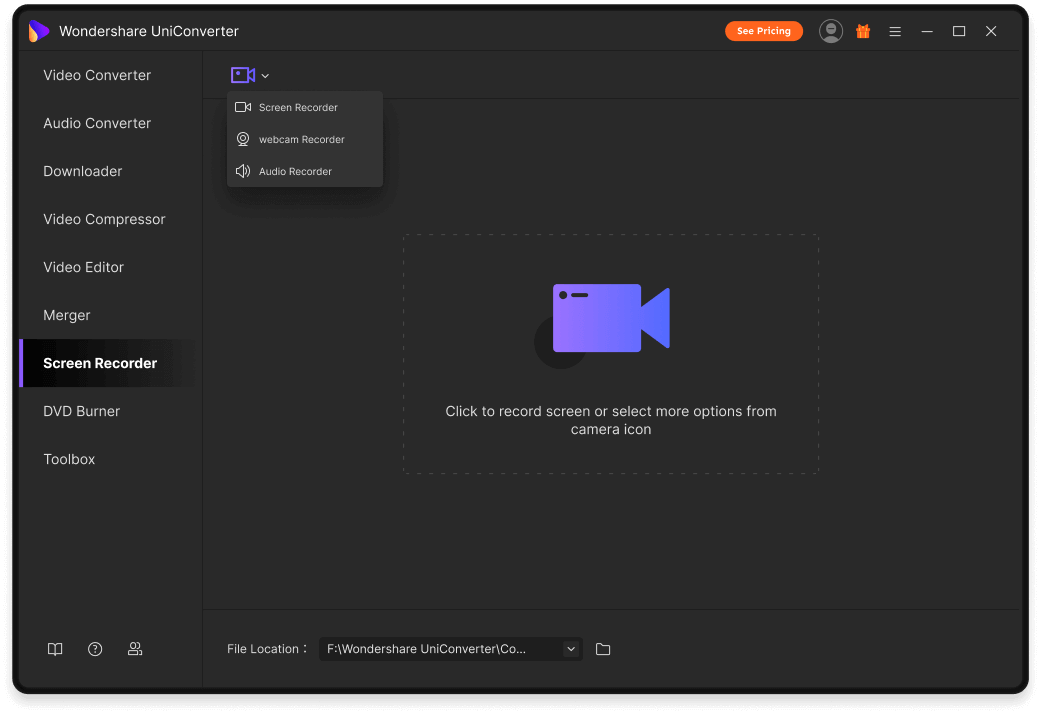
- The multiple tools in the Toolbox – Image Converter, GIF Maker, Fix Media Metadata, Transfer your files to the device or hard drive, CD burner, CD Ripper, VR Converter, and the newest addition Subtitle Editor.
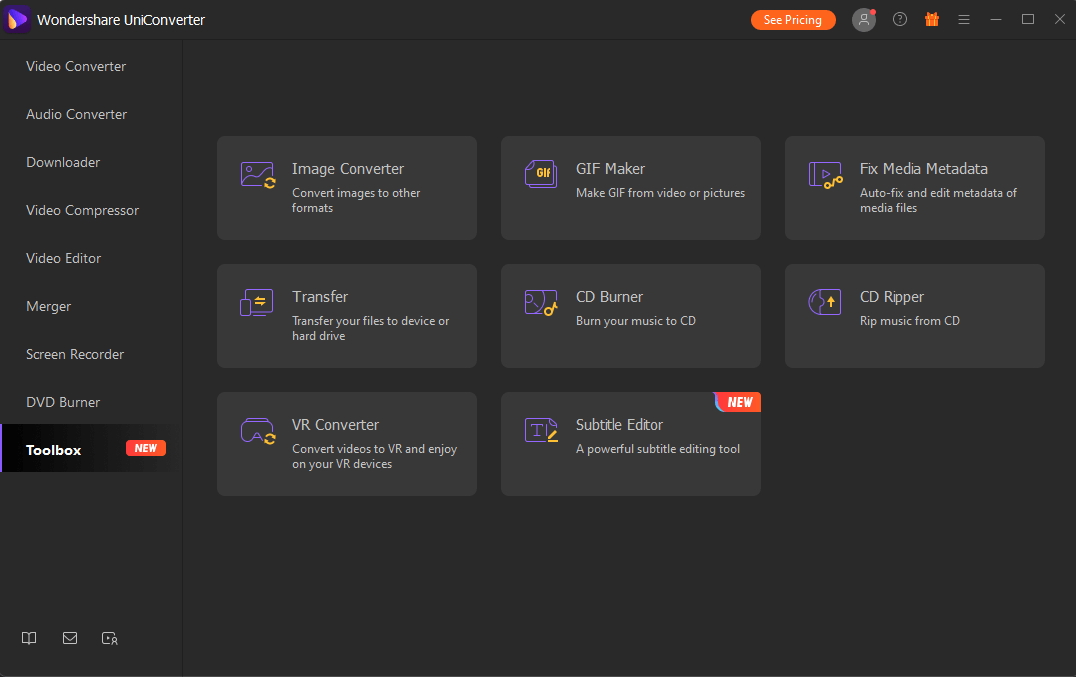
Updates-
Wondershare UniConverter got recently revamped and has this amazing interface designed last year. Since then, it has seen many changes with new features adding up each time. Recent updates include the addition of the Subtitle Editor. There is no need to worry about getting updates as the software will show you notifications and prompt you to update the software whenever needed.
Customer Support-
Wondershare comes equipped with a lot of ways to help out a consumer. The live chat on the website is very helpful. You get to see the video tutorials as well as the knowledge-based blogs. These will guide you through the initial steps of using the tool. You can also write to Wondershare to get information on any of the features.
Here’s the link to the guide for using UniConverter where you can get information on – getting started, video converter. Video editor, video compressor, screen recorder, downloader, DVD burner, Merger, audio converter, toolbox.
Multiple tools.
User-friendly interface.
Convert for different devices.
Supports thousands of file formats.
Edits videos.
No free trials are available.
Verdict-
Without any video quality loss, one can easily transfer the video files from a format or device. This is a must-have software for the desktop as it will help you in many ways. The neat interface, the speed of conversion, a plethora of features won’t even let you look for another option when you have Wondershare UniConverter. We recommend using it once and we are sure you will find the premium plans affordable for the many features it offers. We hope you liked the review for Wondershare UniConverter. Let us know if you have any queries in the comments sections below and we would be happy to get back with answers.
Also check these related topics-
How To Make A Video With Pictures And Music
Best Video Players For Android 2021
How To Transfer WhatsApp Messages From iPhone To Android
6 Best Video Repair Software For Windows 10 To Repair Corrupt Videos








Leave a Reply