If you are an advanced user, spend a considerable part of your day performing system maintenance and administration, you are in for a treat! Microsoft is further going to empower power users with more tools. So, what new things are we going to see? We’ll discuss all of that in this blog, so read on!
It all started with Build 21343 when Microsoft changed the name of Windows Administrative Tools to Windows Tools. The intent behind this move to sort admin and system tools in a better manner. Microsoft is continuing this effort with build 21354 as well.
Control Panel Will Look Like For Windows Power Users:
The current Administrative Tools in the Control Panel looks like this –
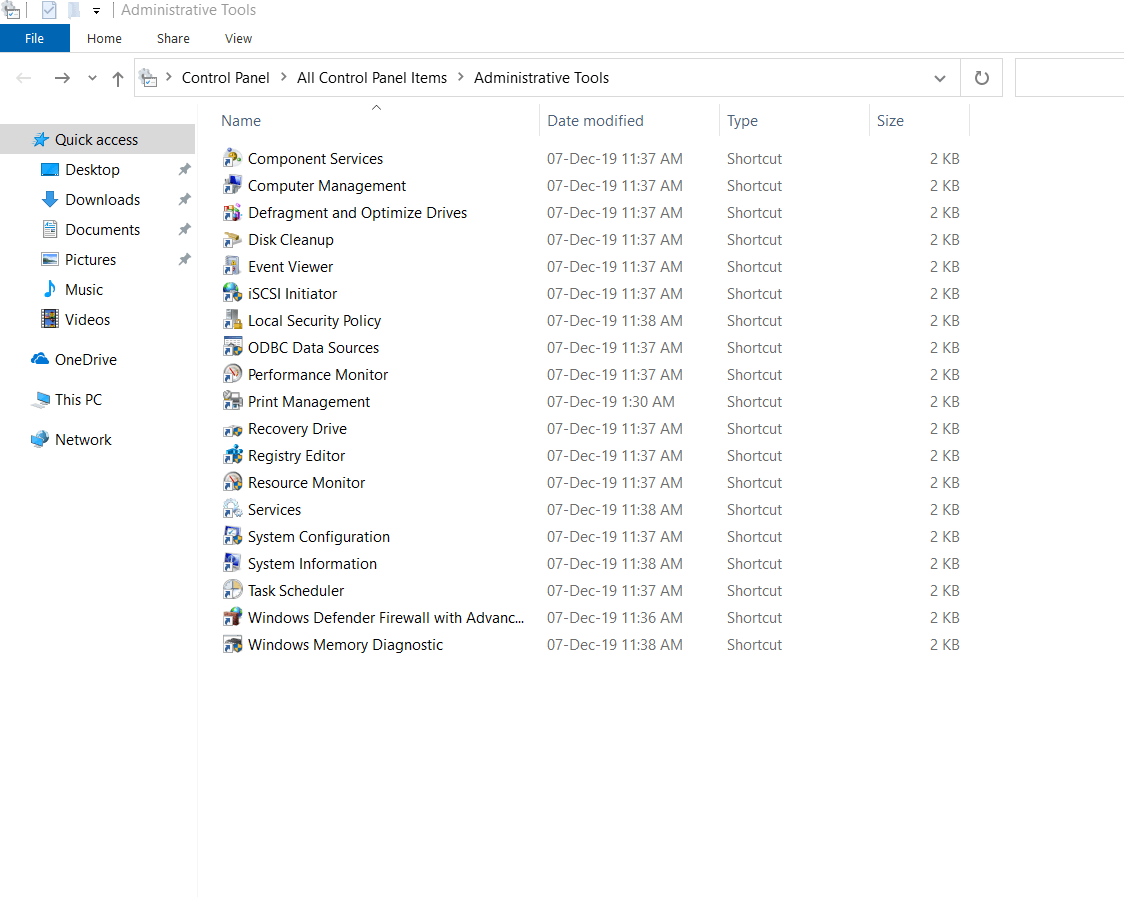
Administrative Tools in the Control Panel have long been used by advanced users to perform administrative tasks. But, Microsoft is soon going to bid adieu to the good old ‘Administrative Tools’ and we are now going to see the new ‘Windows Tools” control panel instead. With Windows 10 build 21354, Microsoft has removed ‘Administrative Tools’ from the Start Menu and replaced it with a more feature-rich ‘Windows Tools’ Control Panel. And, here’s what it will look like –
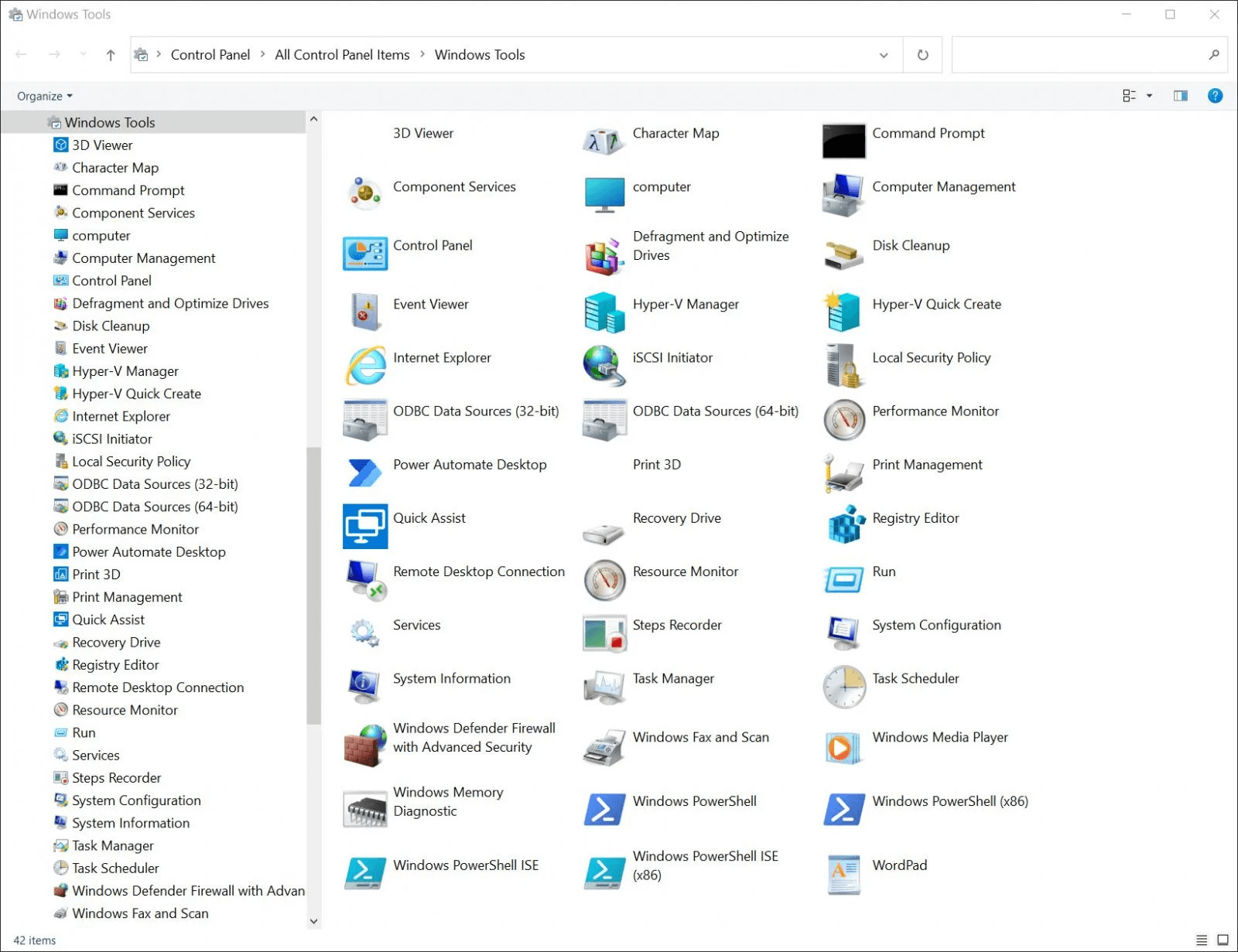
To begin with, ‘Windows Tools’ is going to have twice as many tools as there were in ‘Administrative Tools’. Also, Microsoft is shifting shortcuts like Windows Accessories, Windows System, Windows PowerShell and moving them to the new Windows Tools Control Panel. These shortcuts were previously placed in the Start Menu folders.
Once you click on the Windows Tools Shortcut, you will see a new Control Panel with nearly 40 shortcuts which you previously found in the Start Menu. Some of these include Disk Cleanup, 3D Viewer, Character Map, Hyper-V Manager, Windows PowerShell, Steps Recorder, Registry Editor, and many others.
These apps will appear in the search and can be launched by any method, pinned to the taskbar or Start and all customized shortcuts in the folder paths will remain intact. The File Explorer too has been shifted to its place in the Start Menu as a part of this development.
The new Windows Tools control panel can also be launched via Command Prompt, just like its predecessor Administrative Tools. The command remains the same i.e. control admintools. You will also be able to launch the Windows Tools Control Panel with the help of the run dialog box or even create a shortcut using the below-mentioned command –
explorer.exe shell ::: {D20EA4E1-3957-11d2-A40B-0C5020524153} |
Although the exact date of the rollout of this feature is unknown but provided that there are no issues in the testing phase, the Windows Tools menu will soon be launched in the coming months.
But, What About Porting Control Panel To A New Setting’s Page?
Microsoft has been making efforts to port the Control Panel into a more modern Settings page. For instance, they recently tested automatically redirecting the System Control Panel to the About Settings page. This move hints that shortly, the users might see all the configuration options in the Settings. Also, last year, Micorosft asked users through one of its blogs if there are settings in the Control Panel that they rely on which are exclusive to the Control Panel.
However, the current move is more focused on updating the Control Panel. It could be that we might see the integration between Windows 10 Control Panel and Settings in future builds. Till then, do let us know which side you are on. Do you like the Control Panel more or would you like the power of configuring Windows 10 to rest with more modern settings? Do let us know in the comments section below. For more such interesting content you can follow us on Facebook, YouTube, Flipboard, Pinterest, Twitter, Instagram, and Tumblr.
Recommended Readings:
- Best Ways To Become A Windows Power User
- How to Move a Windows User Profile to Different Windows 10 PC
- Create or Delete User Account Windows 10






Leave a Reply