Exe files are used to install or run software on Windows. Yet there are times when certain legit processes too can be outright annoying at times, especially, when you don’t need them or if they appear suddenly. One such process is Ipoint.exe
In this blog, we’ll try and gain a better understanding of Ipoint.exe, when it is used and when you should be worried about this process.
| What is Ipoint.exe? When Should You Remove It? |
|---|
| In most cases, Ipoint.exe is a legit process. More specifically, it is a process that comes with Microsoft IntelliPoint. As the very name suggests it is an executable file that is used to install IntelliPoint software. This software can help enhance the functionality of a standard mouse. Yet, there are slight but lethal chances that a malware creator has disguised malware in the form of Ipoint.exe. One of the ways to detect if Ip.exe is a genuine file is to see if it is placed in C:\Windows\System 32. If it is, you could be safe. |
If you happen to have an IntelliPoint device, needn’t worry but, if you have removed the device or if Ipoint.exe has appeared out of nowhere, here are the steps to remove it.
How To Remove Ipoint.exe?
1. Clean Hard Disk Using SFC/ Scannow
With this command, you can check the integrity of system files. In case Ipoint.exe is a result of some corrupt system file, it will be replaced.
1. In the search bar, type cmd
2. Select run as administrator from the right-hand side
3. When the command prompt window opens, type sfc/ scannow
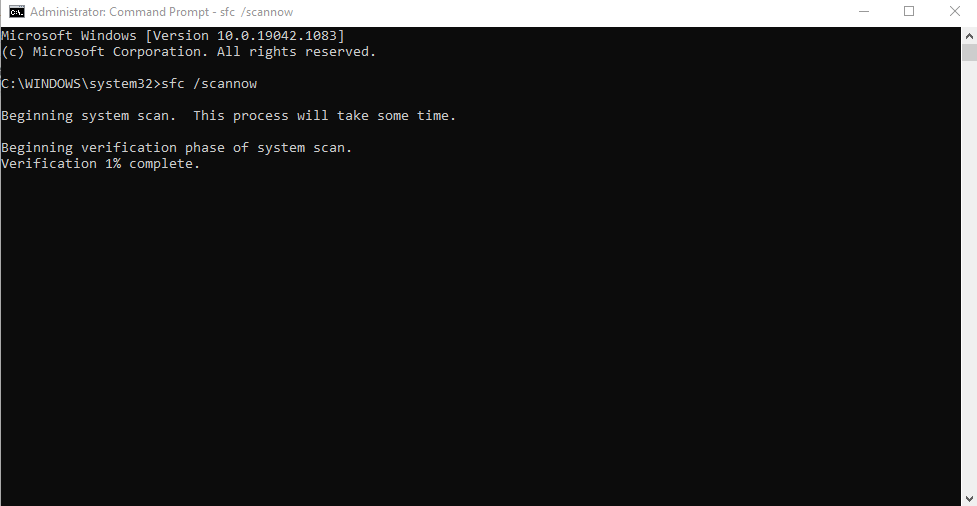
4. Wait for the process to complete
2. Make Sure That Ipoint.exe Is Not A Virus
It is always recommended to have a good antivirus on your computer. If Ipoint.exe is a virus or malware, a good antivirus will quickly track it and remove it. There are several great antiviruses out there. Systweak Antivirus, for instance, is one of the best antivirus available.
How Can Systweak Antivirus Protect Me From Ipoint.exe (In Case It Is A Virus?)
| Systweak Antivirus – Features At A Glance |
|---|
Systweak Antivirus certainly has what it takes to nab any form of the virus. Let’s quickly have a look at some of its features –
Price: US$ 39.95 Trial: 30 Days Size: 21 MB Windows version supported: Windows 10/8.1/8/7 (32 and 64 bit) Click Here To Download Systweak Antivirus |
Steps To Remove Ipoint.exe Using Systweak Antivirus
1. Download and install Systweak Antivirus
2. Click on the magnifying glass present on the left-hand side
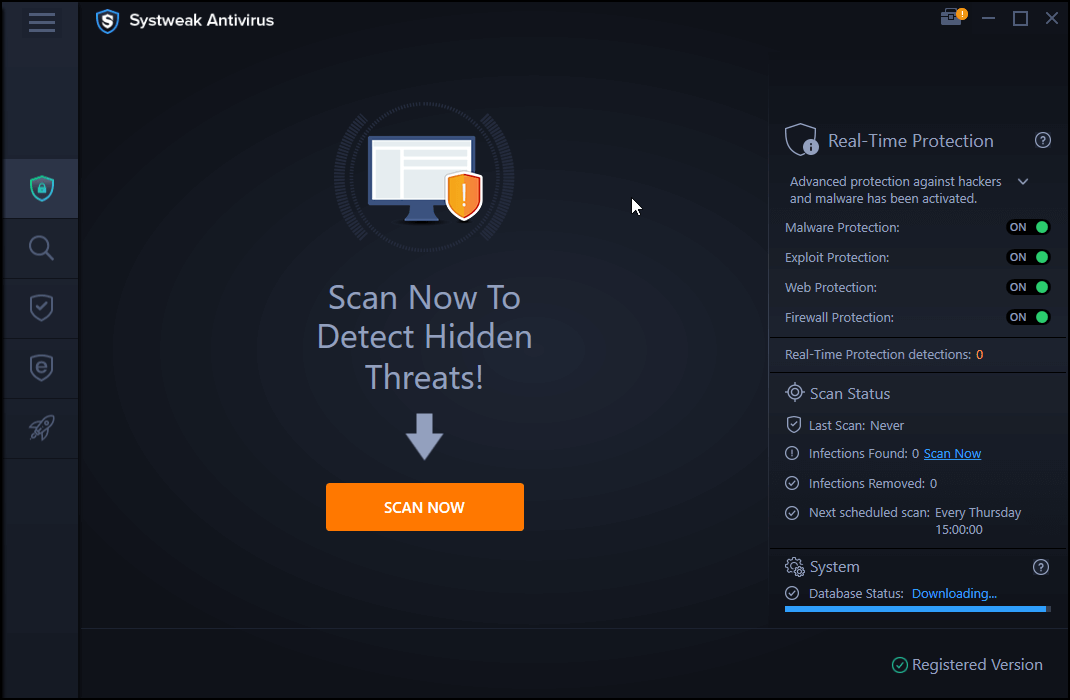
3. Select mode of scan.
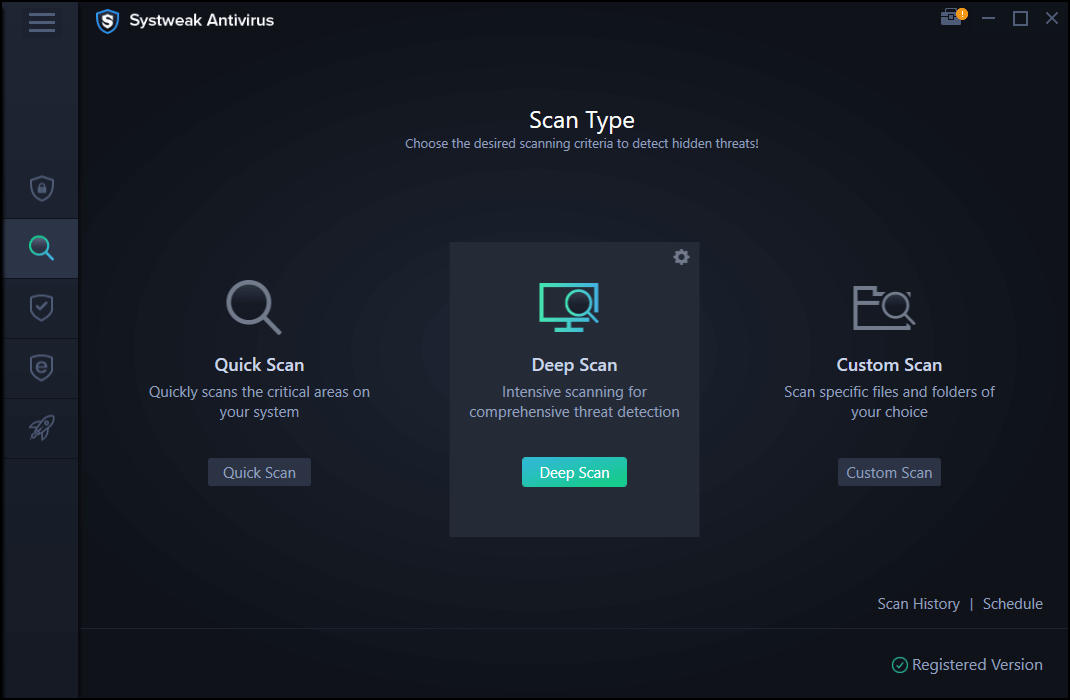
4. Systweak Antivirus will scan your system for any threats. In which case if Ip.exe is a threat, it will be detected and removed
Here’s An Exhaustive Review of Systweak Antivirus
3. Using Services
Users have reported that they were able to stop the ipoint.exe process using the services. All you have to do is disable the Intellimouse service and then check if it is still appearing in the Task Manager.
1. Press Windows + R to open the Run dialog box
2. In the run dialog box type services.exe
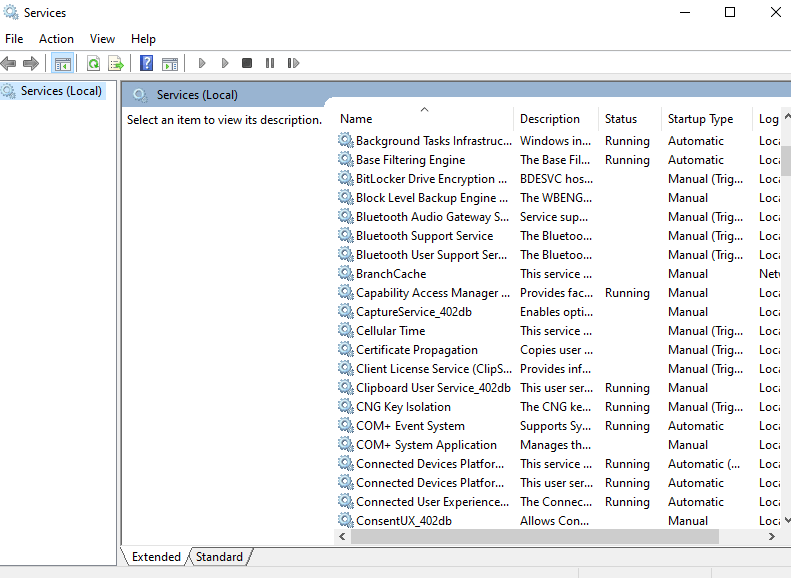
3. Locate Intellimouse, right-click on it and then click on Properties
4. Under the General tab, change the Startup Type to Disabled
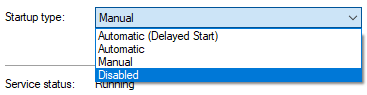
5. Click on the Apply button
Once through, press Shift + Ctrl + Esc and check if you are still seeing IPoint.exe or not?
4. Uninstall From The Control Panel
Just as we remove or uninstall any program using the Control Panel, we’ll see if we can get rid of Ipoint.exe using the Control Panel. Here are the steps to do the same –
1. In the Windows search bar, type Control and select Open from the right-hand pane
2. Click on Programs and Features
3. From the given list of programs look for Intellimouse
4. Click on the Uninstall/ Change at the top
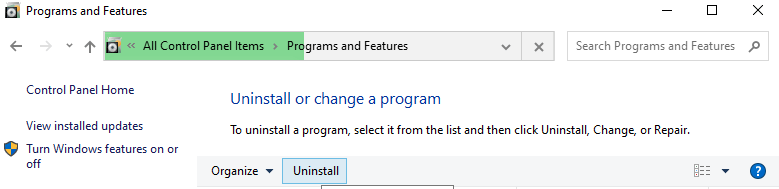
5. Follow the on-screen instructions to get rid of Ipoint.exe
5. Visit The File Location and Delete It
The default location Ipoint.exe is C:\Program Files\Microsoft IntelliPoint directory. You can head to this file location and delete Ipoint.exe. This method will permanently remove Ipoint.exe. Here are the steps for the same –
1. Click on This PC
2. Head to C:\Program Files\Microsoft IntelliPoint directory
3. Locate Ipoint.exe
4. Highlight it and press Shift + Delete
5. Press Enter
6. Take Aid of A Third Party Installer
No matter how hard you try, there are times when certain programs just refuse to leave your computer or leave some tracks (that can be harmful in the future). In that case, you can take the help of a third-party installer utility. IObit Uninstaller is undoubtedly one of the best uninstaller utilities out there. Here’s how IObit Uninstaller works.
Download IObit Uninstaller
Wrapping Up
Were you able to get rid of Ipoint.exe? Do let us know in the comments section below. For more such content keep reading Tweak Library. You can also find us on Instagram, Facebook, Twitter, Pinterest, Flipboard, and Tumblr. More into watching videos on the latest tech – do like, share and subscribe to our YouTube channel.








Leave a Reply