Windows 10 is a wonderful operating system but it is far from impeccable and users have to deal with varying degrees of issues now and then. One such issue is “Stop Code 0xc00021a”. It is a blue screen of death (BSOD) error that may occur randomly and crash your computer. Many users have reported that they received this after they tried to upgrade their current version of Windows 10 to a new version.
In this blog, we’ll have a look at all the possible ways you can resolve the stop code 0xc000021a along with the probable reasons why the issue might surface.
Also Read: What is Netflix Error Code: m7111-1331-5059 & How To Fix It
How To Resolve Stop Code 0xc000021a
Unplug External Peripherals Connected To Your Computer
One of the reasons why you are encountering the stop code 0xc00021a could be because the external peripherals are interfering. Sometimes, one of your external devices can cause problems in booting or may even lead to several BSOD errors. In that case, you can just leave the mouse and keyboard plugged in and unplug all the other peripherals. Now, try and restart the computer.
Also Read: Error Code 0xc00000e9 in Windows 10 resolved
Enter The Safe Mode
With “Stop code 0xc000021a”, your computer’s clearly in a state where you might not be able to boot your computer normally. For various other troubleshooting methods mentioned in this blog, you can first try and boot your Windows 10 computer in Safe Mode. Safe Mode helps you boot your computer with just some basic drivers and files. It is a useful feature when you want to disable all those features that might be creating hindrances.
Don’t know how to enter Safe Mode?
Presuming you can’t start your computer (which is the worst-case scenario, right?) and haven’t enabled the Safe Mode as well. Here are steps for entering the Safe Mode –
- Make sure your computer is switched off
- Press the power button to turn your PC on. See a small spinning circle composed of dots? Press and hold down the power button until your PC shuts down. For this, you will have to hold down your power button for 3-4 seconds
- When you have repeated steps 1 and 2 three times, your computer will go into an Automatic Repair mode
- Your Windows will now diagnose your PC
- At the Startup Repair screen, click on Advanced Options
- Click on Troubleshoot
- Again click on Advanced options > Startup Settings
- Click on Restart
- Press either F4 or F5 depending on whether you wish to enable the Safe Mode option without or with the internet respectively
Also Read: Here are some more ways to enter Windows 10 Safe Mode
Run SFC
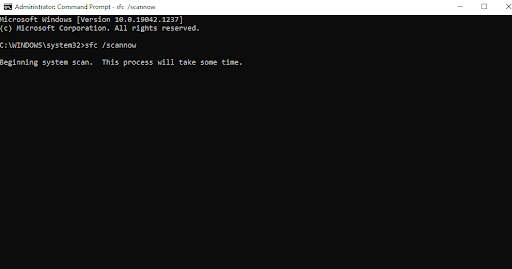
Now that you are in Safe Mode, the first thing you can do is run the SFC command which will look into any corrupted files in Windows which might be responsible for the stop code 0xc000021a. Here are the steps to perform an SFC scan using Command Prompt –
- In the Windows search bar, type cmd
- Select Run as administrator from the right-hand side
- When the Command Prompt opens, type SFC /scannow
- Wait for the scan to complete
Run DISM
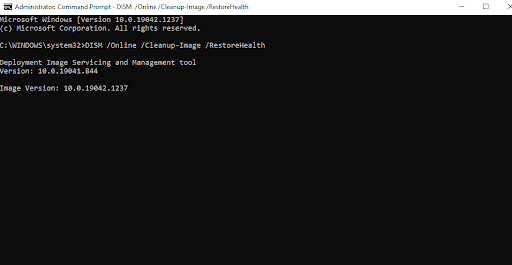
In case the SFC scan doesn’t bear fruitful results and doesn’t rectify the error, the next scan you can run is a DISM scan. This command or tool rather can help repair any issues present in your Windows installation media (Windows image) –
- In the Windows search bar, type cmd and select Run as administrator from the right-hand side
- When the command prompt opens, type the following command
DISM /Online /Cleanup-Image /RestoreHealth
- Wait for the scan to finish
Now, check if you have been able to resolve the issue
Perform A Clean Boot
If the stop code 0xc000021a has occurred because of a corrupt service, a clean boot can help disable that service and rectify the issue. Again, try to run the Clean Boot in Safe Mode. The Clean Boot along with Safe Mode can help troubleshoot the 0xc000021a in a better manner –
- Press Windows + R to open the run dialog box
- When the Run dialog box opens, type
msconfig - Click the General tab and then click on Selective Startup

- Uncheck the box that says Load startup items
- Click on the Services tab and check the box that says Hide all Microsoft Services. You will find this box at the bottom-right side

- Click the Disable all option
- Next, click the Startup tab and then select each of the services and click on the Disable
- Restart your computer
Disable The Driver Signature Enforcement While Booting Windows
You may get a stop code 0xc000021a error because of the Driver Signature Enforcement feature. It prevents all those drivers that aren’t digitally signed to run on your Windows PC. to turn this feature off after booting up your computer, here are the steps –
- Restart your computer and keep tapping the F8 key. Alternatively, you can press the F11 key to enter the Windows menu
- Once your computer boots in the Recovery Select Troubleshoot > Advanced Options > Startup Settings > Restart
- Hold down the F7 key. With this, you will be able to select Disable driver signature enforcement
Now, check if the issue is resolved or not.
Perform A System Restore
A System Restore helps take back your Windows 10 computer to an earlier state when everything was working just fine. Want to know how to create a System Restore point, refer to this post. Below listed are the steps to restore the system to a previous restore point you have created –
- Reboot your PC
- Press F8 or F11. This will open the Windows menu
- Head to Troubleshoot > Advanced Options > System Restore
- Select your OS
- You will now be able to choose a restore point
- Click on Yes and follow the on-screen instructions
Reset Windows
One of the ways to fix the stop code 0xc000021a error is to reset your Windows. However, it is recommended to try and take as much backup of personal data as you possibly can because once you reset your Windows, all your data will be gone. If you have decided to reset your computer, here are the steps –
- Reboot your computer
- Press F8/ F11
- Click on Troubleshoot > Reset your PC
- Follow the on-screen instructions
Freshly Install Windows 10
If none of the above fixes seem to work or the issue persists, you can try a fresh reinstallation. In case you are not able to access one system completely, You might require a separate working PC on which you can create a bootable drive and then reinstall Windows 10 once again. We have covered detailed posts on how you can create Windows 10 bootable USB and then once you have created the bootable media, how you can install Windows 10 from a USB drive. Many users have reportedly been able to resolve the stop code 0xc000021a on their Windows computers by performing a fresh install.
Wrapping Up:
Even in the face of a critical error like BSOD, you shouldn’t jitter and needn’t immediately seek professional help. We hope that with the ways listed above you will be able to resolve the stop code 0xc000021a error. If the blog has been of help, do let us know in the comments section. For more such content, keep reading Tweak Library.

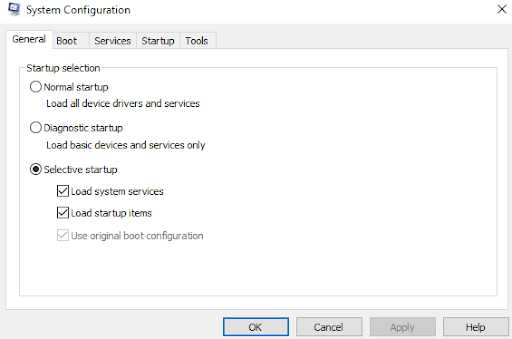
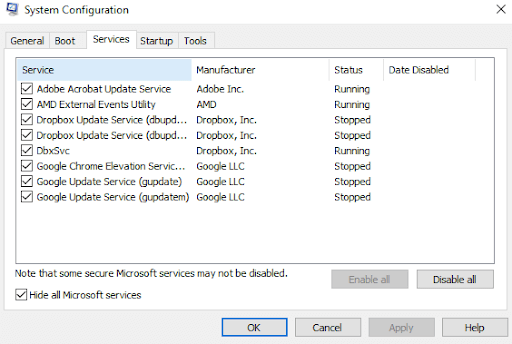





Leave a Reply