When it comes to using social channels to communicate WhatsApp and Facebook Messenger have been topping the list. Meanwhile an instant messaging app, Telegram has made its own space in the online communication platforms.
The messaging apps are so popular and some of its features like storage, security and additional features like sending cool stickers have made it a must have platform for both Android and iOS users.
Just like WhatsApp stickers, Telegram too hosts a variety of sticker packs. However, WhatsApp limits the sticker use. Do you like the sticker packs available for Telegram users and wish to use them in WhatsApp? Don’t worry, you can freely use Telegram stickers on WhatsApp. Wondering how?
Read the article further.
Note: The user can, however, opt for a third-party sticker app to enjoy the best of Telegram and WhatsApp messaging platforms. Not only Telegram, but you can also use Hike stickers on WhatsApp.
How To Use Telegram Stickers On Whatsapp
Download Sticker Packs with this stepwise process.
1. Download the Telegram Sticker Pack
Follow the stepwise guide to learn in detail about using Telegram stickers on WhatsApp.
1. Open the Telegram app on your device and locate the three lines icon on the top left corner to open options. Select Settings.
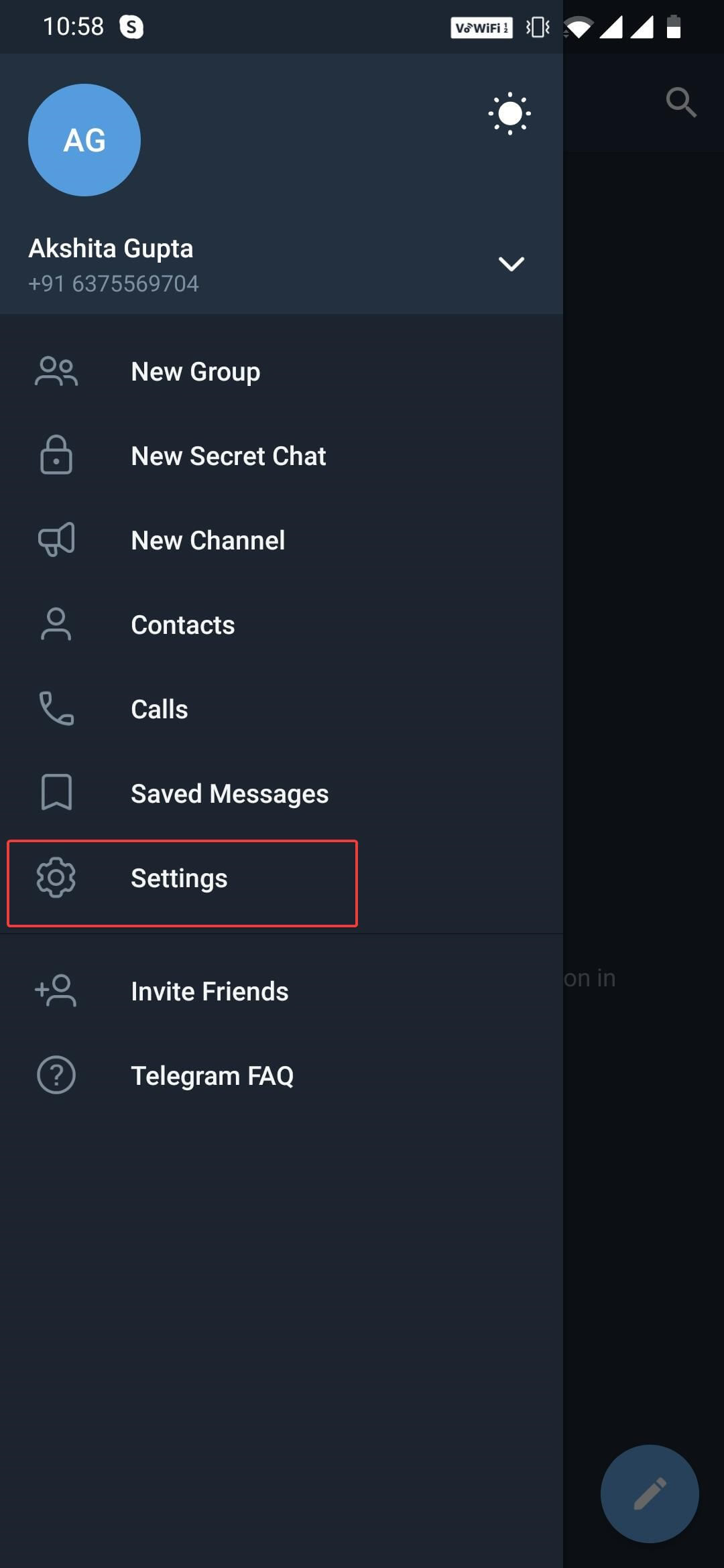
2. On the Settings page, you’ll see various options, click on Chat Settings.
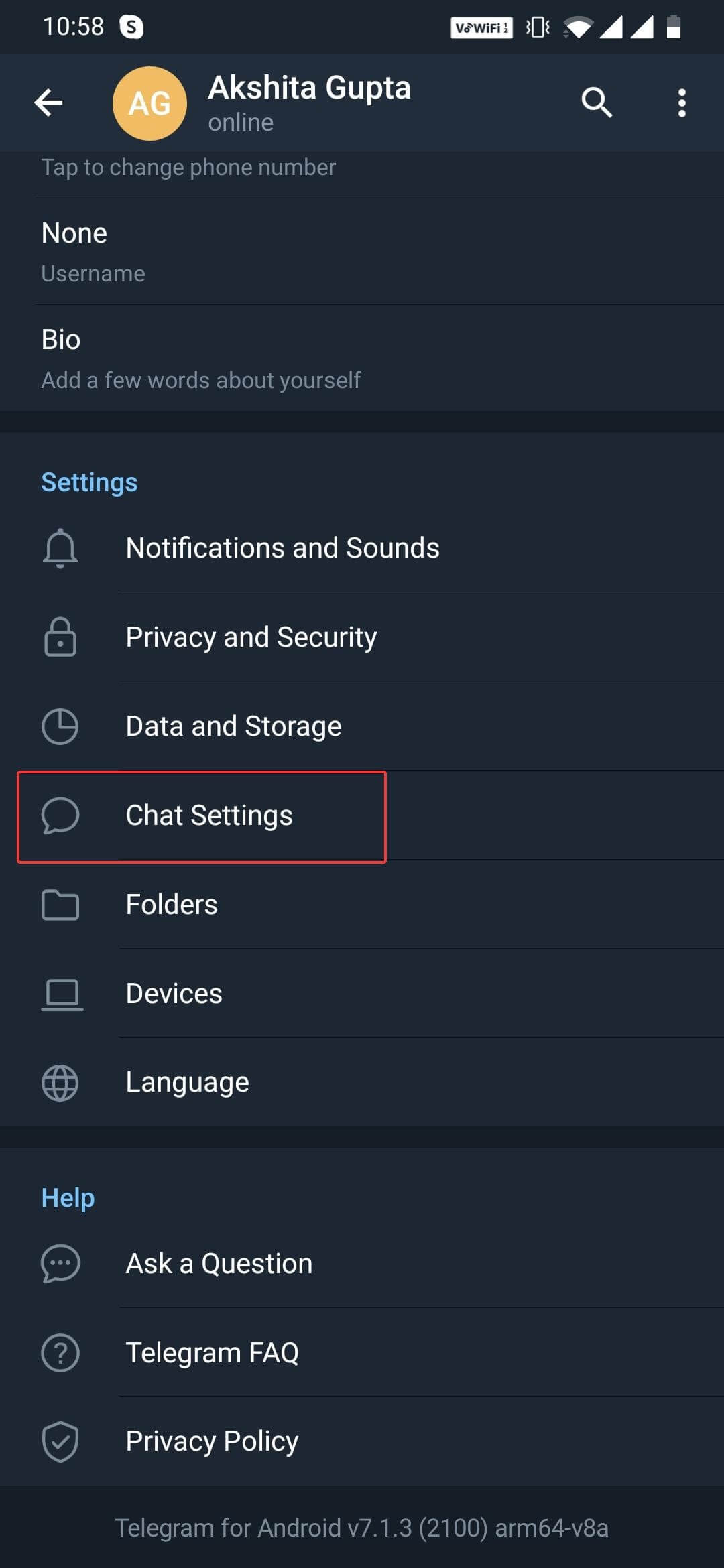
3. Under chat settings, locate Stickers and Masks.
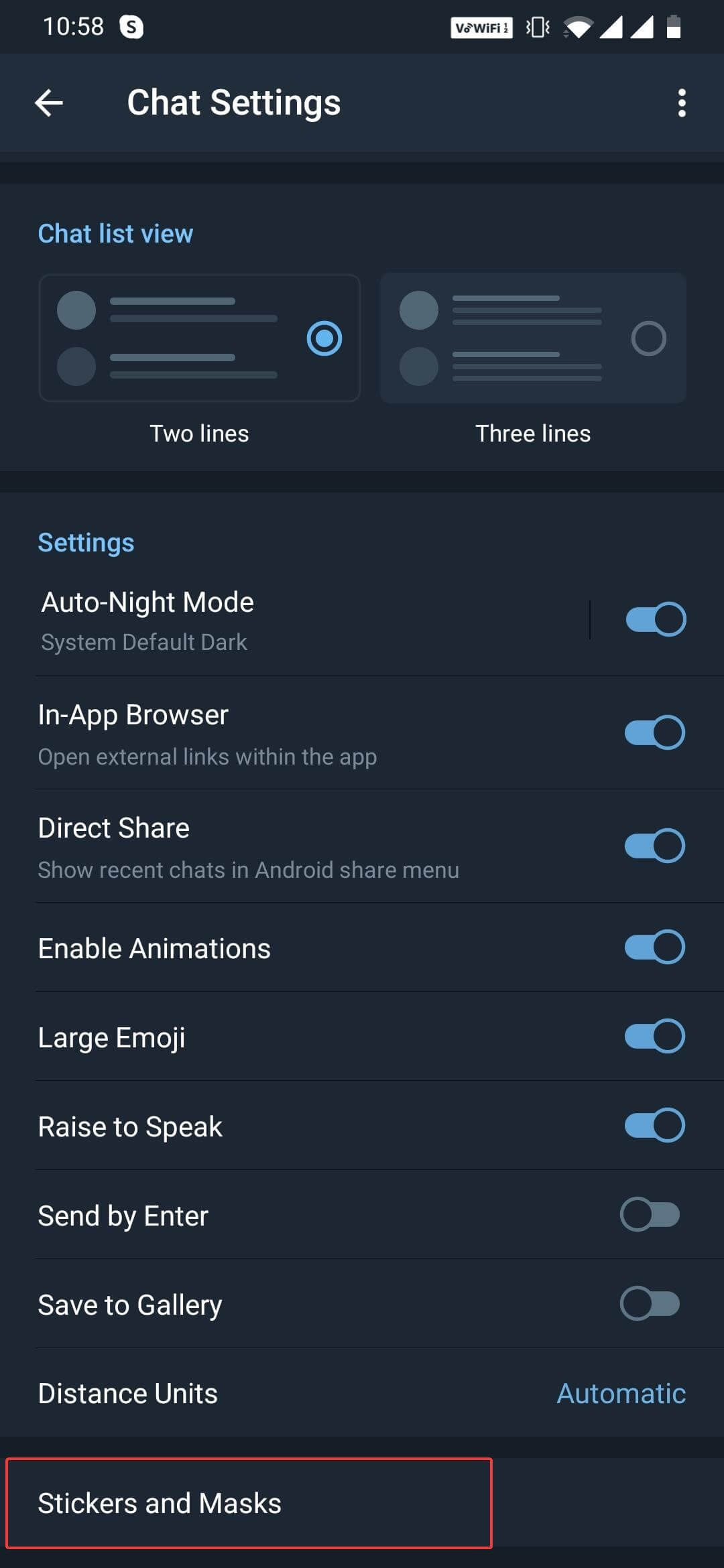
4. Then locate Trending Stickers.
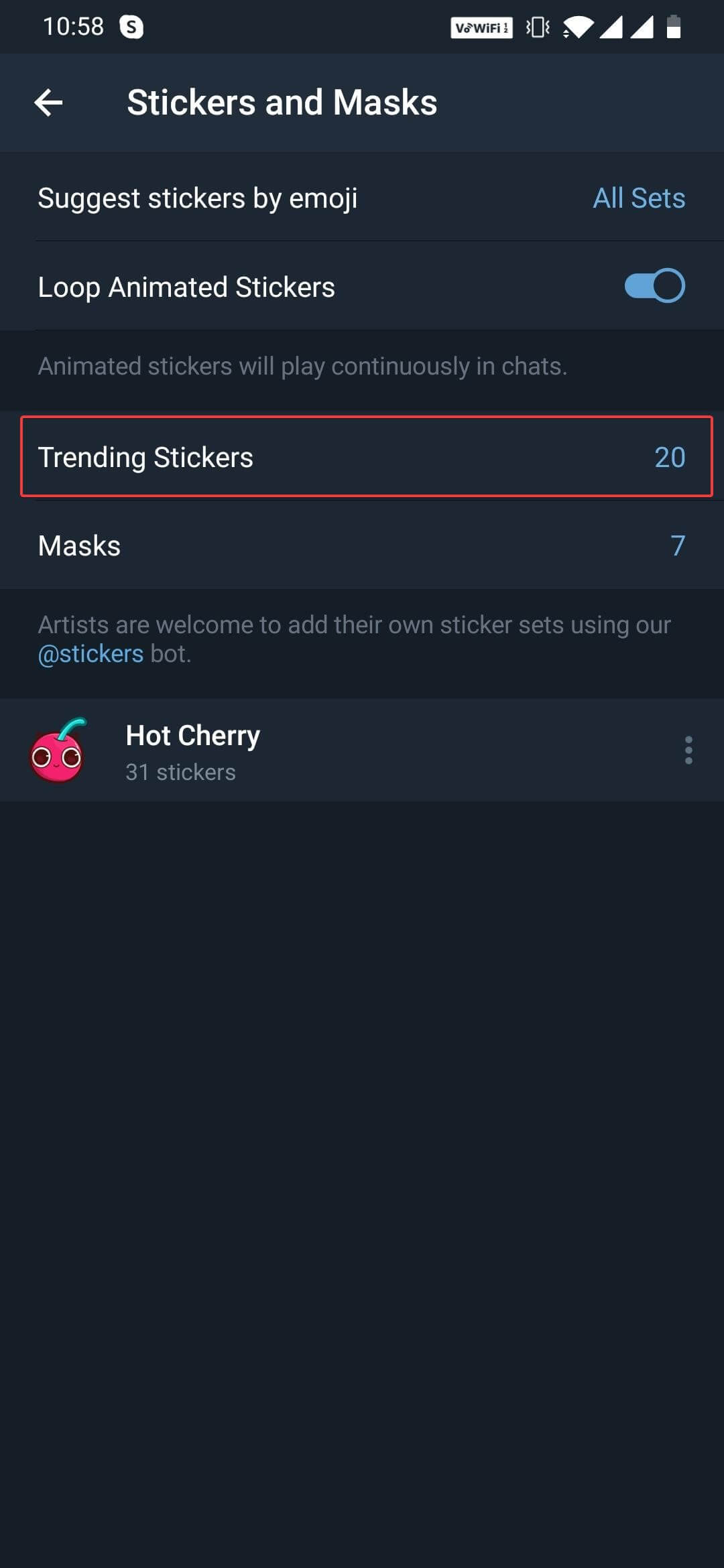
5. Add the stickers you like by simply clicking on the ADD button.
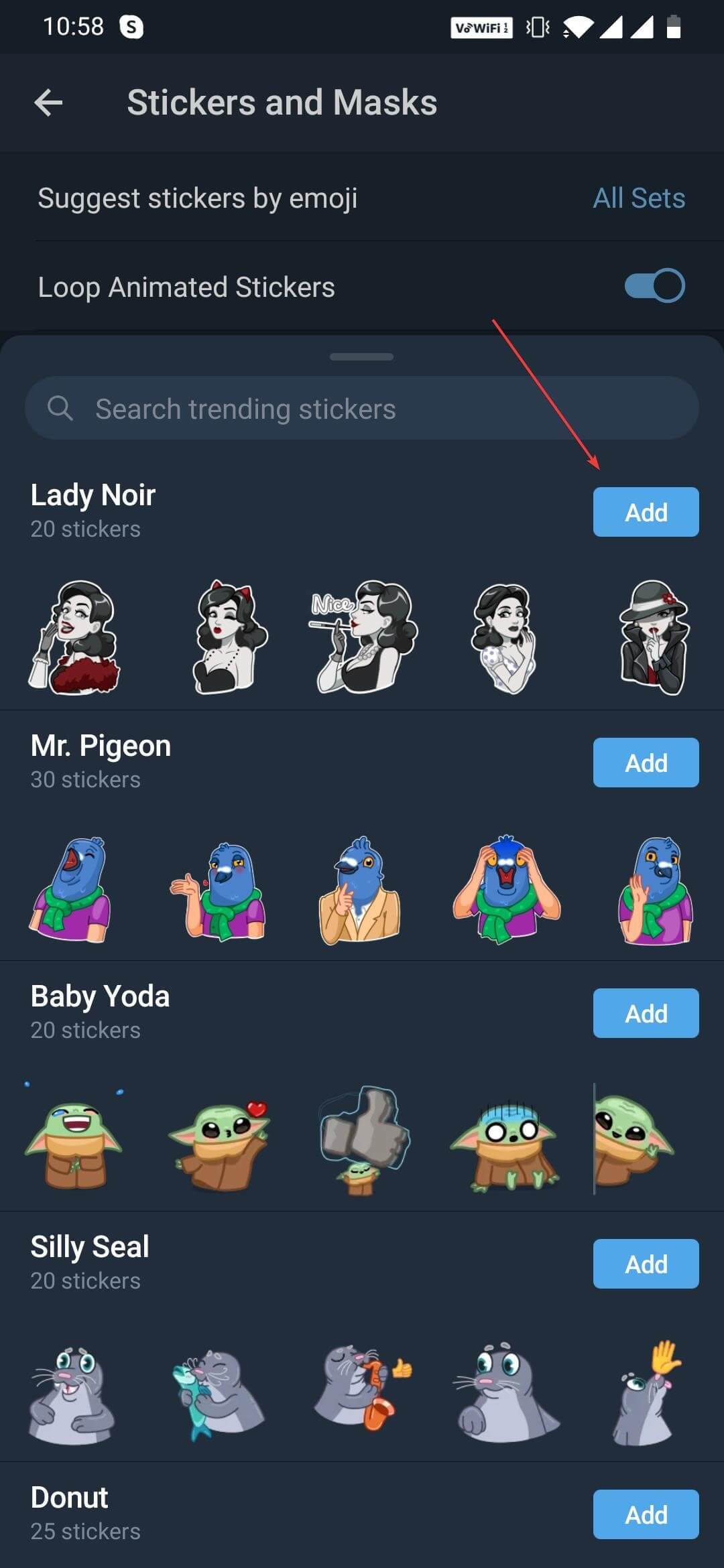
*To select any pack from the trending Stickers you can copy it’s link by clicking on the three-dots icon beside the sticker pack. You’ll see an option to copy the link there.
6. Now go back to Telegram’s Home Page.
2. Sticker Downloader Bot
Now comes downloading the sticker bots. Follow these steps to get a clearer picture.
1. On the top of the screen, click on the Search icon and type Sticker Downloader.
2. You’ll see an option with the ‘bot’ mentioned under Sticker Downloader.
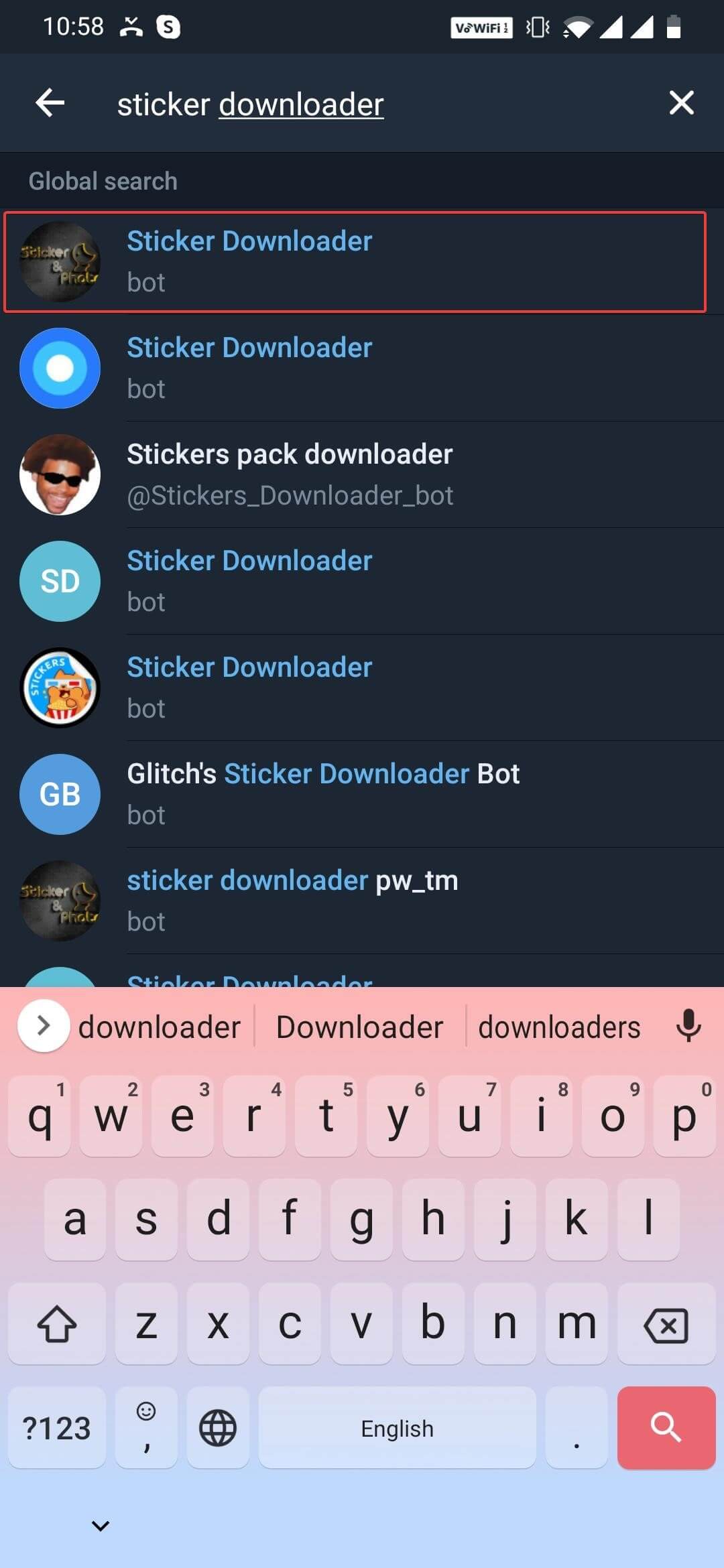
3. Click on it. It will open the chat window of the Sticker Downloader bot.
4. Follow the on-screen instructions. Then, type Settings. Here, the bot will reply with three options. Choose Webp format.
5. The next step is to paste the copied link (the one you downloaded while downloading the sticker pack) and then send the message.
6. The bot will reply with a downloadable ZIP file. You can download the file.
7. Open the File Manager on your device and unzip the file there. Ensure that you save it in the local storage of your device.
3. Personal Stickers for WhatsApp
You now have to download an application called Personal Stickers for WhatsApp.
Open the app and you’ll see the sticker folder. If you do not see the sticker folder, click on the image icon and search for the path manually. The path we are talking about is the path we have saved the Sticker Pack. You’ll see all the stickers there. Select them and click on the Tick Mark option at the top. That’s it.
Use your Sticker Pack in WhatsApp
Now that everything is completed, you can now use these Telegram stickers on WhatsApp. To do this, open WhatsApp and choose a contact you wish to send new stickers.
To find stickers, open any chat and tap on the stickers icon. The new pack will be displayed there. However, Personal Sticker For WhatsApp works for both Telegram and WhatsApp. Additionally, this app will help you easily navigate through the third-party stickers under WhatsApp Sticker tab.
Conclusion
That’s it folks! This is how you can manage and use Telegram Stickers in WhatsApp. There are ways to get stickers even after WhatsApp imposes some restrictions on the use of stickers. Try this guide to chat seamlessly along with a personalized experience.
We hope you find this article useful. Try this out and share your experience with us in the comments section below.
Recommended Readings:
How To Find And Install Telegram Themes On App and Desktop
Check Out These 6 Best Offline Messaging Apps
Top 10 Messaging Apps for Windows 10






Abhay
This is something new for me, will recommend to my close friend. Thank you for this.