WhatsApp Stickers are in trend since the day they have been introduced. Have you checked them yet? If not, quickly open WhatsApp on your device, and check out this great feature of sending custom WhatsApp stickers to your friends and family.
Can I Make My Own Whatsapp Stickers?
To make stickers on WhatsApp on your own, the easiest way is to download an app and create stickers for WhatsApp in just a few steps. The entire process just takes 5-7 minutes, and you’ll have your own WhatsApp sticker pack. If you do not wish to create stickers on your own, you can always add stickers from WhatsApp. Read further to know, how to add stickers on WhatsApp.
How Do I Get Stickers On WhatsApp?
With the launch of WhatsApp stickers, the app was upgraded, and an icon of stickers was introduced. There are only a few stickers available but you can always add more either from the PlayStore or from WhatsApp itself. To access Stickers on WhatsApp, you have to open a chat, go to Emoji face icon, and tap on the Sticker icon just next to the GIF option.
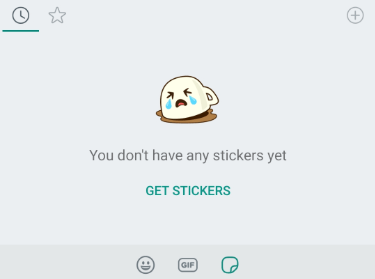
If no stickers are added, it will show ‘You haven’t sent any stickers yet’. Now tap on ‘Get Stickers’ to download stickers of your choice. Once done, you can start sending stickers to your friends and family.
Also Read: Everything About Whatsapp’s New Features
Best Ways To Create Stickers On WhatsApp
How To Create WhatsApp Stickers On Android?
For Android devices, you’ll have to download a third-party app from Google Play Store. Follow the steps below to know how to create stickers on WhatsApp:
- From Google Play Store, download Sticker Maker
- Once installed, open app, and tap on Create a New Sticker Pack.
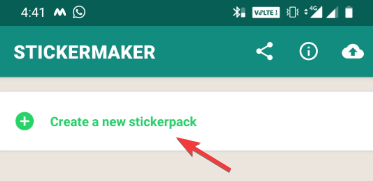
- It will ask you to name your sticker pack along with the author’s name. Name the labels, and tap Create to move on to the next screen.
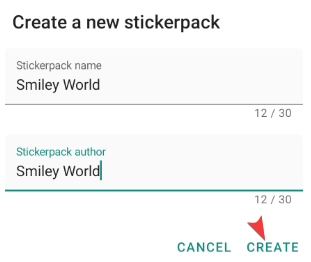
- You’ll see multiple tiles along with a tile for tray icon. Click individually on each tile. You’ll have to add a minimum of three tiles to proceed with adding stickers.
![]()
- While you tap on the tile, you will have to choose any of the three options- Take a Photo, Open Gallery or Select File.
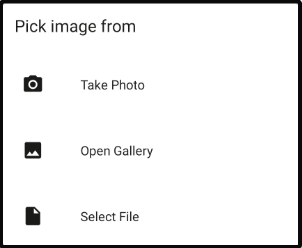
- Now, once the image is selected, you can choose any of the editing tools to give that picture shape of a sticker using either Freehand or cut square or cut circle tools.
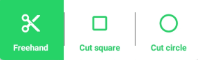
- Once cropping is done, tap Yes, and save sticker.
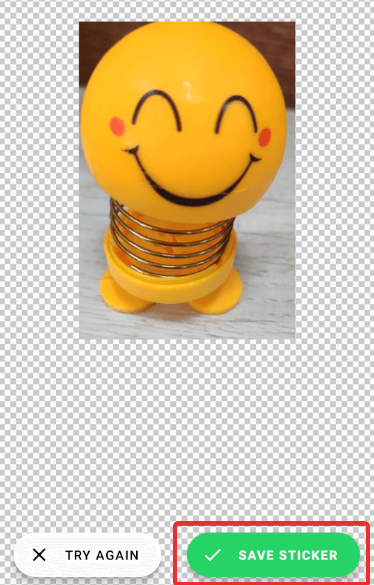
- Repeat the same step for all the tiles and tap Add to Whatsapp when completed. You’ll see a confirmation message on the screen when WhatsApp stickers are added.
You can check for the WhatsApp stickers created by you on your WhatsApp app. Open the app on your device, tap on emoji icon> stickers icon, and you will see the new sticker pack in the list of sticker packs.
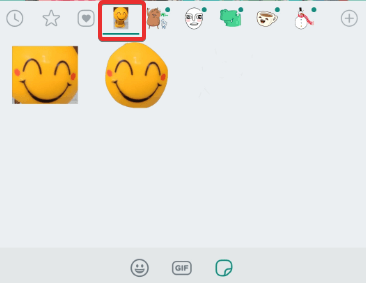
Not only this, you can always add texts and outlines to your custom WhatsApp stickers to make them look appealing.
Create WhatsApp Stickers In a Go!
Fell in love with WhatsApp’s amazing feature and share WhatsApp stickers with your friends and family. You are always free to create stickers for WhatsApp and add them to your list of sticker collection. Don’t wait and download the Sticker Maker app now and start chatting and keep sharing stickers as much as possible.
We recommend using Sticker Maker, but you can feel free to choose any app from the Google Play Store to make stickers for WhatsApp with a pinch of personalization.
Let us know in the comments section which application did you use to create stickers on WhatsApp?
Next You May Also Like To Read:
Send Self Destructing Messages On Whatsapp
Skype Vs Whatsapp: Which One Is Best?
Also, subscribe to Tweak Library and don’t miss to follow us on Social Media.






Leave a Reply