A USB Drive not showing up on Windows 10 computer is an issue faced by many users. This could mean several things. You are either not able to see the removable drive unlike all the other visible drives on your computer’s file explorer or you are not able to access the contents of your USB pen drive/ flash drive/ stick.
What Can Then Be Done?
Before heading on with any workarounds, we’d first recommend that you insert your USB drive in some other laptop or and check if it is visible. If not, move on with the below mentioned workarounds –
Fixes For USB Drive Not Detected On Windows 10 –
| Table Of Contents |
|---|
| 1. Use Disk Management Tool
3. Disable USB Selective Suspend 5. Has Windows Asked You To Format Partition Before Inserting USB Drive? |
1. Use Disk Management Tool
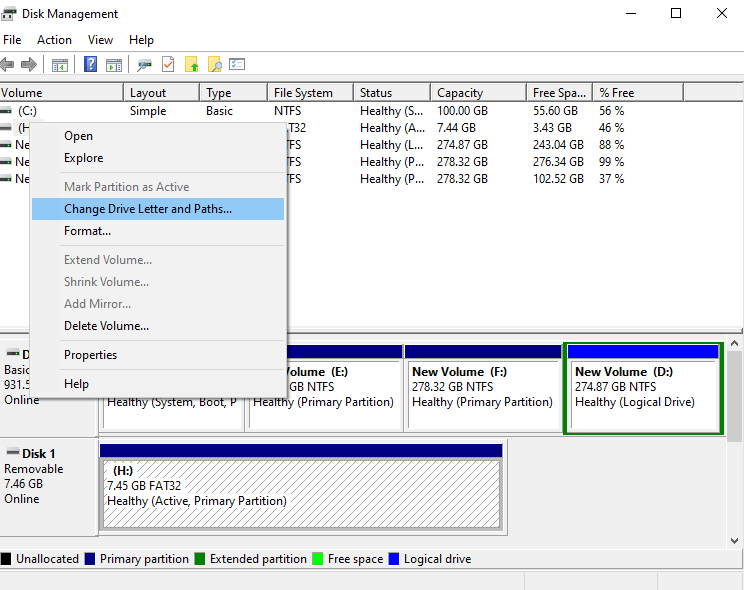
This is a step which would tell you whether Windows is able to detect the USB stick or not. The Disk management tool shows all the hard disks on your PC and details like size, partition, free space, etc. Sometimes, the USB drive does also not show up on Windows 10, if it has the same letter as one of the hard disk partitions. In that case you can change the drive letter and then check if you have been able to resolve the issue –
- Plug in the USB stick
- Right-click on the Start button and choose Disk Management
- Your USB must appear under primary or secondary disks. If it doesn’t have any partitions, it would appear as Removable
- If it appears in the Disk Management you can create a new volume and assign it a driver letter. Subsequently, you can format or partition the USB so that it is easily detectable by your PC and all other devices
- To change the name of the USB drive, right-click on the USB drive/ USB stick and then click on Change Drive Letter and Paths
Now, here is something that could be an issue. What if you are not able to see the USB drive at all? There could be some issue with the hardware or maybe your drive is dead. For this we’ll head on to other steps.
Also Read: How To Recover Deleted Videos From USB Drive?
2. Troubleshoot Drivers
If the USB drive is not detected on your Windows 10 PC but you can see it on some other PC, chances are you have an outdated, incorrect or incompatible USB driver on your PC. You can either take the manual route to reinstall such drivers or take an easier route. Here we will discuss both the routes
(i) The Easier Route
The best way to scan, update and replace incorrect, incompatible and corrupt drivers to use an efficient driver updater tool like Smart Driver Care –
| Smart Driver Care – Features At A Glance
|
| ● Scan and update outdated, incompatible and missing drivers with one-click
● Backup and restore drivers ● Schedule driver scan as per your convenience ● Exclude drivers that you don’t want to be scanned ● Update outdated software with one click Note: The free version allows you to update 2 drivers per day and one driver at a time. With the registered version you can update all drivers Windows version supported: 10/8.1/8/7 Price: $ 39.95 Also Read: Read The Complete Review Of Smart Driver Care, Here ! Click Here to Download Smart Driver Care |
- Download and install Smart Driver Care
- Click on Scan Drivers. Smart Driver Care will now scan your computer for outdated, incompatible and corrupt drivers
- You can either Update All drivers or select individual drivers and select the Update Driver button against each driver
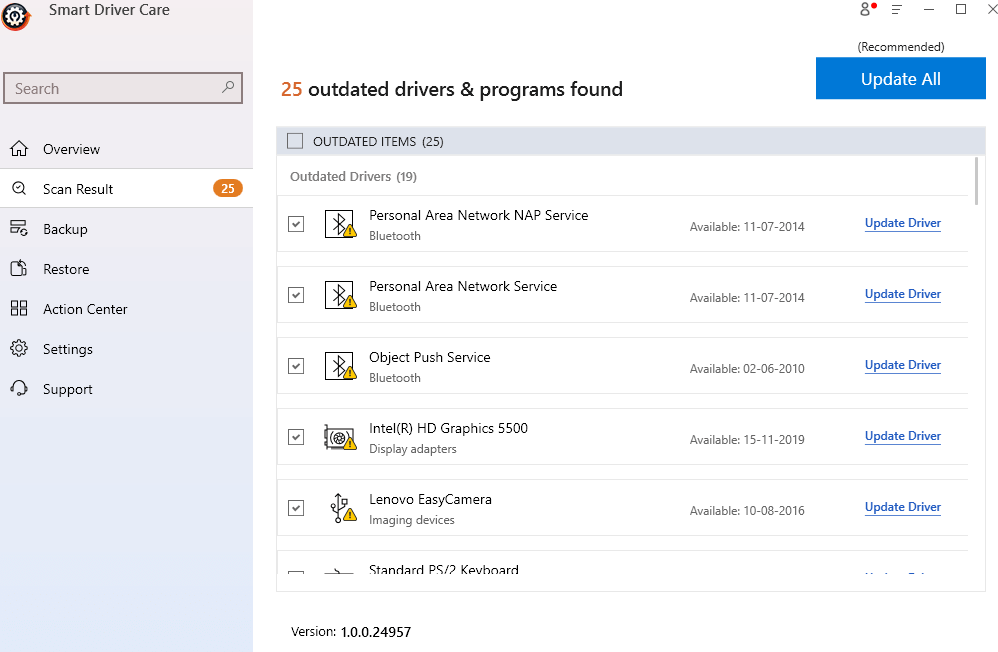
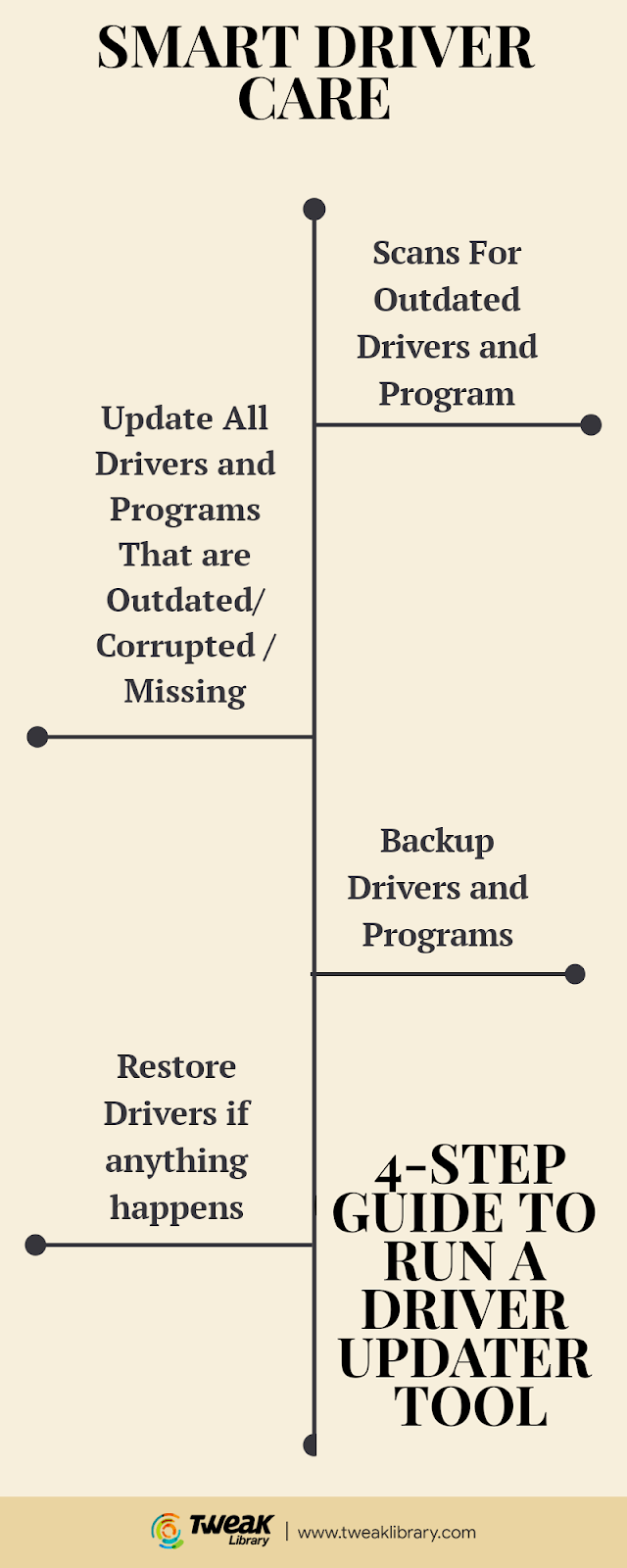
(ii) The Manual Route
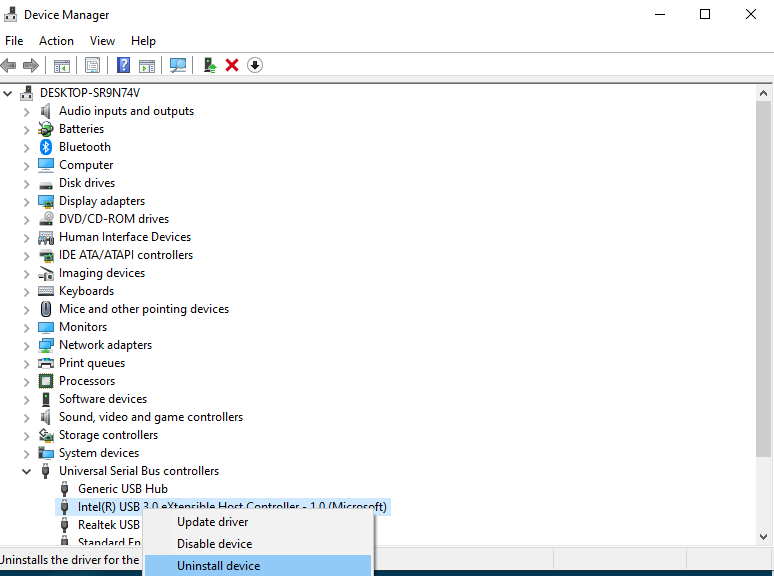
You can manually reinstall USB controllers after which Windows 10 would automatically install USB (Universal Serial Bus) Controllers –
- Press Windows + R keys and open run dialog box
- Type devmgmt.msc and press enter
- Locate Universal Serial Bus controllers and click on the dropdown
- Right-click on each of these items and click on Uninstall device
- Restart your computer and Windows 10 would reinstall the controllers automatically
3. Disable USB Selective Suspend
A possible hindrance that could be stopping the USB drive from appearing on your Windows 10 computer is the USB selective suspend feature. This feature cuts down power to your USB drive when you plug it in. Users have reported that by disabling it, they were able to resolve the issue. Here is how you can disable the USB selective suspend –
- In the Windows search bar type control panel
- When the Control Panel opens click on Hardware and Sound
- From the right-hand side click on Power Options
- Under Selected Plan click on Change plan settings
- Click on Change advanced power settings
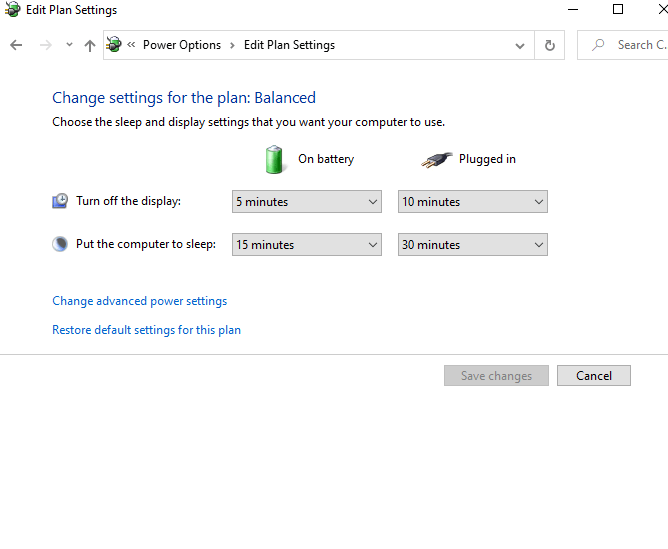
- Expand USB settings and then USB selective suspend settings
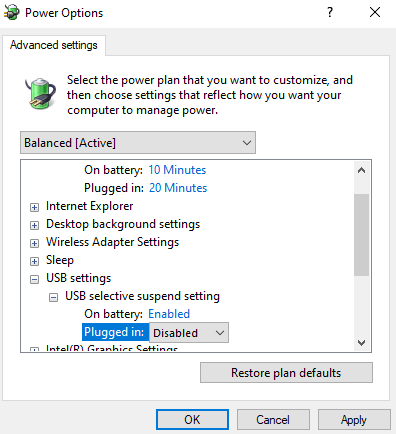
- Set Plugged in to Disabled
- Click on Apply and then OK
4. Update Windows 10
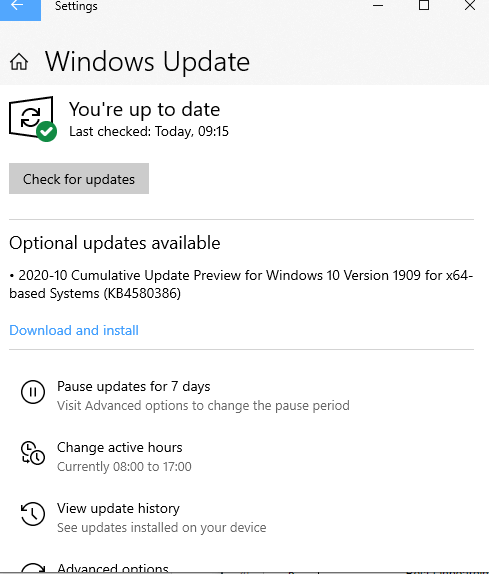
A pending Windows update could be a possible reason why your USB drive is not showing up on Windows 10. Updating Windows would help you patch any erors which might be causing the issue or for any errors you might be facing. Here is how you can update Windows 10 –
- Press Windows + I and open Settings
- Click on Update & Security
- Click on Windows Update
- On the right-hand side, click on Check for updates
If you are facing any issues while updating Windows 10, you can get help here.
5. Has Windows Asked You To Format Partition Before Inserting USB Drive?
If yes, there is a possibility that you drive was formatted with a file system such as Linux or Mac file system which not supported by Windows. In that case, the first thing you can do is, connect your drive to the Linux or Mac system and copy or files and then once you insert the USB drive on your Windows computer, click on the Format Disk option.
Conclusion
We hope that after the above mentioned fixes you are now able to see USB drive in your Windows 10 file explorer. If you like the blog, do give it a thumbs up and share it with your friends. For more such content keep reading Tweak Library. You can also find us on Facebook, Twitter, Instagram, Pinterest and Flipboard. You can also subscribe to our YouTube Channel.
Next Read
How to Update Windows Drivers Automatically?
How and Why to Completely Uninstall/ Remove Drivers in Windows 10

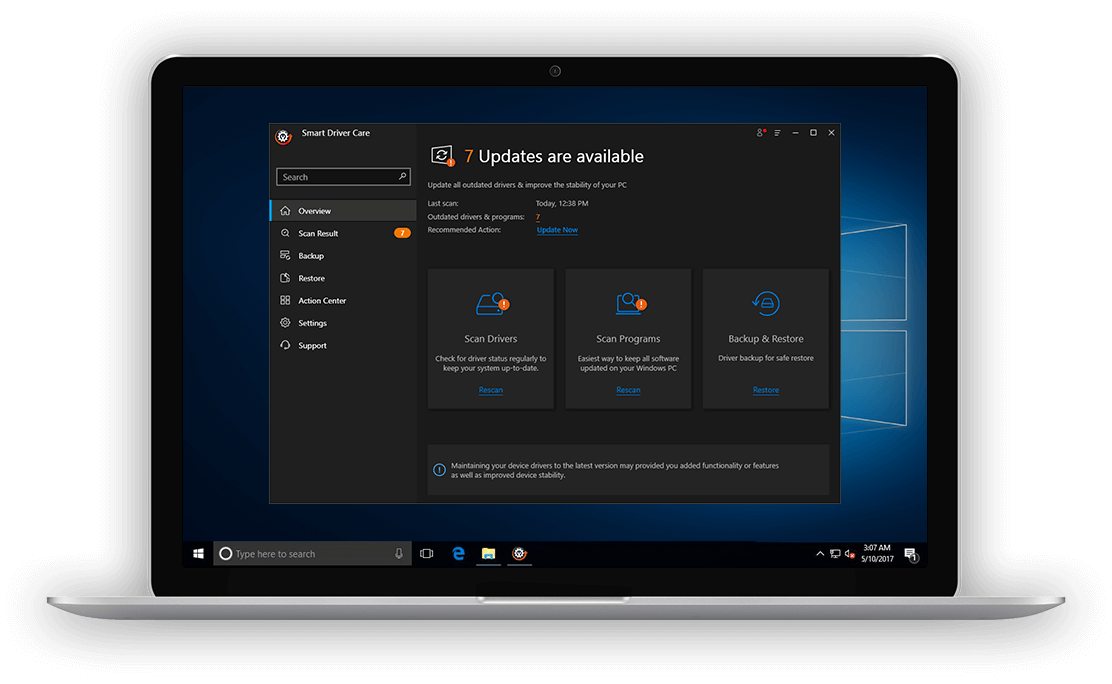






Chris Smith
In most of the cases, a quick format works well however if it doesn't, these advance steps will surely fix the issue.