Is the Razer Deathadder mouse lagging or giving issues? You are at the right place, here we will discuss problems caused due to the outdated Razer Deathadder driver and how to update it.
If you have recently moved to Windows 10 and have started facing issues like:
- Mouse not detected
- Mouse is lagging
- The mouse is not working properly as it used to and others.
It seems either the driver is missing, corrupt, or is outdated. To fix this problem, we will need to update the driver. However, before we learn how to do that, let us try some basic troubleshooting steps and see if it helps.
Fix – Mouse not recognized

If your Razer Deathadder mouse has suddenly stopped working or is not recognized by the system, try these fixes.
To ensure both the USB port and mouse cable are working fine, connect the mouse to another PC. If detected, you know what the issue is. However, if it doesn’t work, try checking USB port settings. Here’s how to check it
Steps to check USB Port Settings
To save power when the power management settings are enabled, you might face issues. Therefore, we suggest changing the settings and see if it helps.
- Press Windows + X > Device Manager
- Double click Universal Serial Bus controllers
- Select the right device > right-click > Properties

- Click the Power Management tab.
- Here see if allow the computer to turn off this device to save power, the option is enabled or not.

- If selected, unmark it > Ok
Now try to use your Razer Deathadder v2 mouse, it should be working. If not, move to the next step.
Fix – Mouse Razer Deathadder Lagging
If the mouse is lagging or not working properly try cleaning it with a clean muslin cloth. Alongside modify settings. If you are using Razer Synapse look for Surface Calibration and enable it. This will help fix the issue. If not, then the only option we are left with is, updating the Razer Deathadder driver.
Note: Razer Synapse is a cloud-based device manager and it includes configuration settings for Razer mice. However, it also includes some bugs, therefore be careful.
Also Read: How To Download and Install Logitech Mouse Drivers
2 Best Ways To Update Razer Deathadder Driver on Windows
If you are reading this part, it seems you are still facing the problem with the Razer Deathadder mouse. To fix it, we suggest trying to update the device driver.
From time to time to keep the device updated and add more functionality manufacturers keep updating drivers. These updates are available on the official websites, and you can get them from there.
Once you are on the website, select your preferred language and download the drivers. Restart the system after updating the driver.
But not all have the expertise to manually download drivers, therefore the best way to update drivers is to use a driver updating utility. For this, you can try using Smart Driver Care.
Remember to update drivers manually you need to have information about the operating system, bit, and device model number.
Once you have these details you can download the driver update from the site. Be careful while doing it, as manually updating the driver involves risk.
Update Razer Deathadder Driver With Smart Driver Updater:
For optimized system performance keeping drivers updated is recommended. This can be done easily with Smart Driver Care, the best tool to update drivers.
To use Smart Driver Care, follow the steps below:
Download and install Smart Driver Care
1. Once installed launch the tool
2. Click Scan Now and wait for the scan to finish
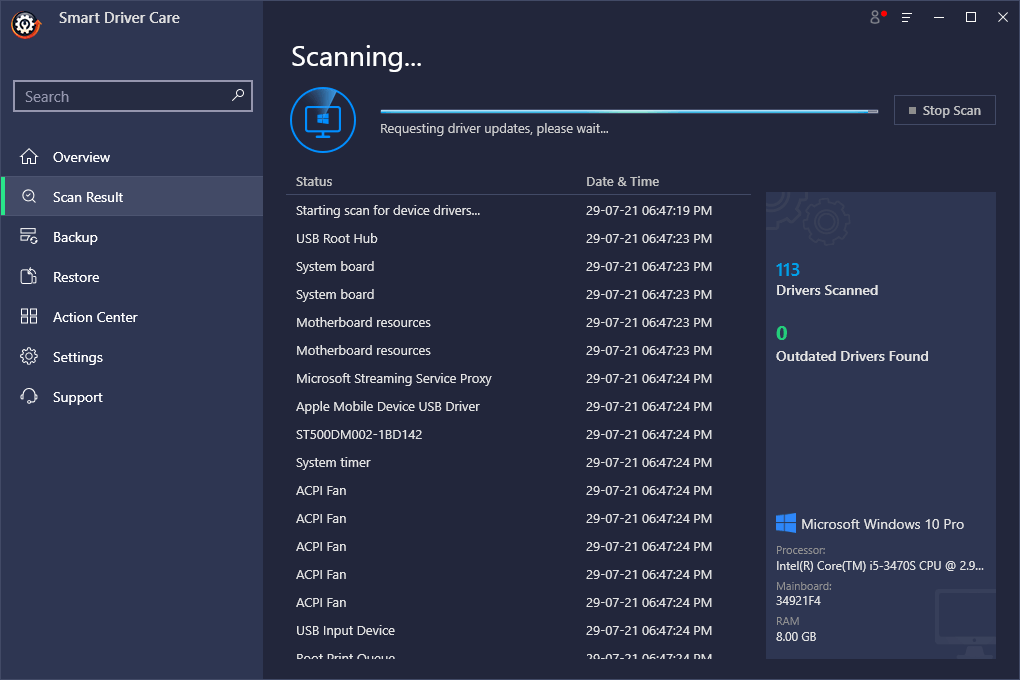
3. You will now have a list of outdated drivers. Click the Update All to install the latest driver update.
Remember – If you are using a trial version, you will be redirected to the purchase page. However, if you don’t want to purchase the product, you can update outdated drivers using the trial version. For this click the Update Driver next to the driver you want to update.
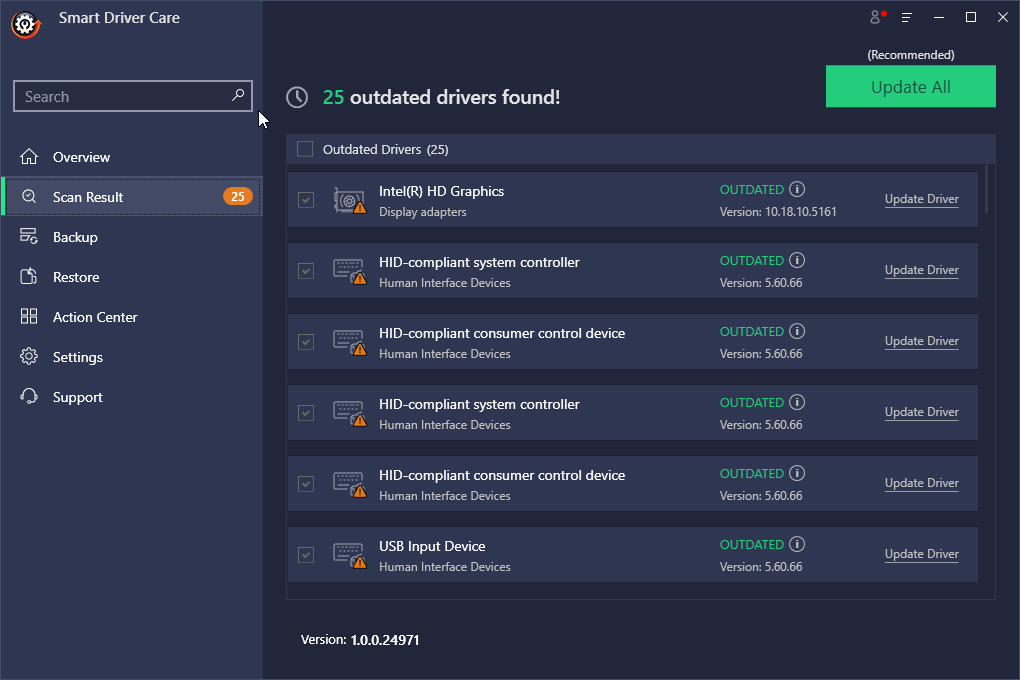
4. Let Smart Driver Care download and update the driver.
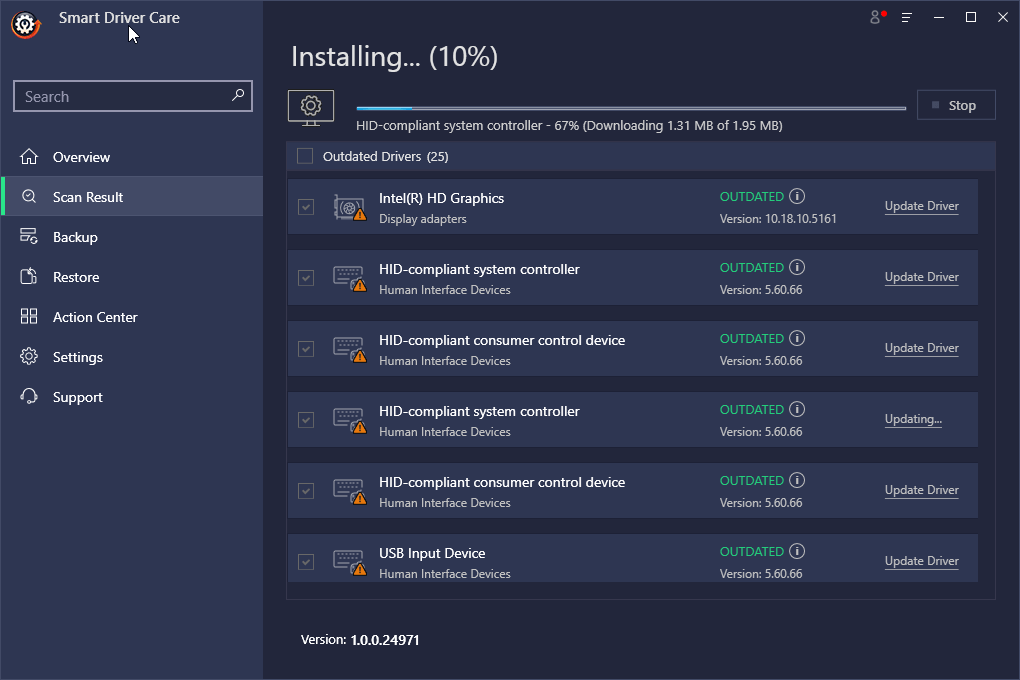
5. Thereafter, restart the system to apply changes.
Your gaming Razer Deathadder mouse should not be working without any problem.
Fix – Razer Deathadder issues:
Probably, the most common reason for the Razer Deathadder mouse not working, freezing, and stuttering is outdated drivers. This issue can be solved by downloading and updating drivers from the official site, but not all can do that. Therefore, using Smart Driver Care as the best driver updater is the best idea. Using it in no time, you can update the driver and can also improve PC performance.
In addition to this, we also suggest keeping the mouse clean, adjusting settings in Razer Synapse, reinstalling the Razer Deathadder driver.
We hope using the steps explained above, you were able to fix the issues with the Deathadder mouse. Do share your feedback about the same in the comments section.

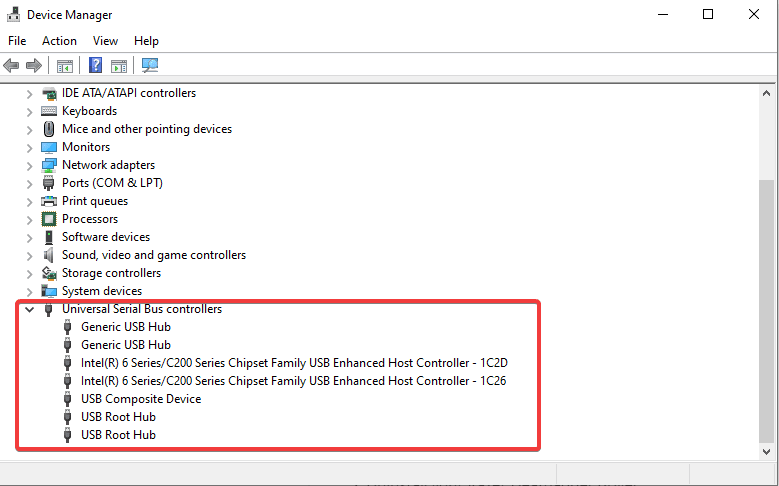
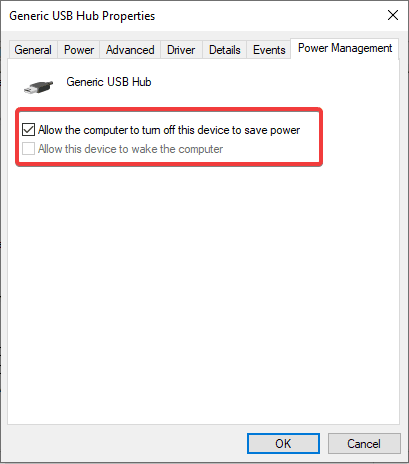






Leave a Reply