Apple has never failed to surprise, be it as small as a new update on the existing app or a new app altogether. Recently, with iOS 14, Apple released a new Translate app that’s been liked by users all around the world. And to be convenient for users the tech giant has released the app in more than 10 different languages. Isn’t this amazing??
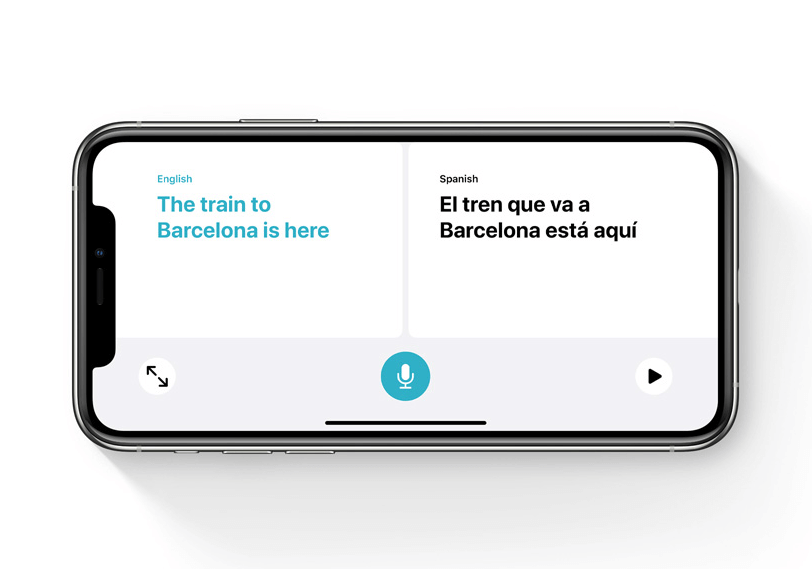
This magnificent & amazingly useful app is definitely going to break language barriers for all of us. Though we know there are already translating apps in the market including the Google Translate app, with iOS comes the simplicity yet effectiveness. With the Translate app, all your conversations will seem natural & private as well, just the way you want them.
Use Apple’s Translate App to Translate Texts & Speeches
At the Apple Worldwide Developers Conference 2020, the company talked about iOS 14 & what it’s going to bring with itself including the Translate app. & Coming this fall, the app is already gaining popularity among users because of the convenience it will bring to the table.

Now that we know quite enough about the app release, let’s find out the ways to translate texts & speeches through one of the best translate apps:
- Let’s start by launching the Translate App on your iOS device (iOS 14 compatible)
- Once the app has been opened properly, like any other Translate apps, you need to select both the languages (one you want to translate from & the other one you want to translate to).
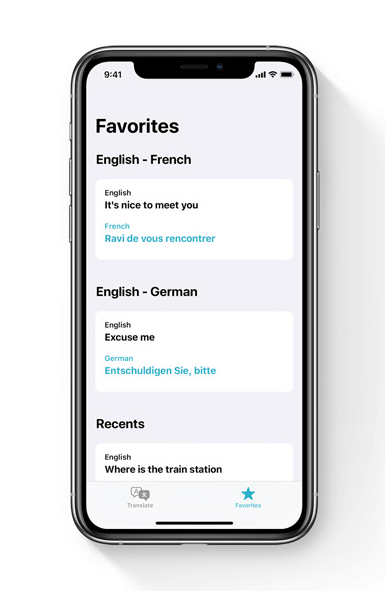
Please note there is a possibility that the language you want to translate from would be on the left side of the screen)
- Now comes the steps where you need to play your part so you can either type in the sentence or speech you want to be translated. Or you can tap on the Audio button & say the sentence or word you want to be translated into.
Please note the translated outcome will be shown in Blue color (bottom side or the right side of the screen). & the input you typed in to get the translation from will be in White color (top or the left side on the screen).
- Once you have typed in or used the microphone for the speech you wanted to translate & translated it successfully in the language you wanted, hit on the White Play button or simply the Play button.
- Now that you’ve got yourself the speech you wanted in the language you were looking for. It’s by far the simplest way possible.
And please know that apart from translating the languages for you in this simplest way, the tool lets you save the translations for the future references as well. Yeah!!
All you need to do is, after the translation has been completed, just tap on the Star icon near the Play button & bingo. Your translation has been saved for the future reference in case you need it & you will, you know it.
Also Read: Translate Transcriptions In Real Time With Google Translator
Apple Translate App Features
Since we know that the Apple Translate app can help us get the translation within seconds, there are additional things including:
- Save translations: in the Favorites tab for easy access later. You can also view your recent history and save phrases you just translated.
- Offline Mode: Enable a fully offline experience for Translate. Use all the app features for downloaded languages and keep your translations private without needing to turn off your phone’s Internet connection.
- Attention Mode: Enlarge translated text in landscape view, making it easier to read and more effective at getting someone’s attention.
Wrapping Up
Translating languages to keep the conversations going has been challenging through years & then came the apps that can do this for you. From offline modes to instant translations have made things easier & slowly the efficiency got improved.
& now we have got the Apple Translator app compatible with your iOS 14 device that will make the whole experience better than ever with additional functionalities.
So without further ado, explore this one of a kind & awesomely cool translator app to break the language barrier once & for all.
Next Read
How to Downgrade from iOS 14 to iOS 13
How to Edit Your iOS 14 Home Screen






Abhay Tank
Nice. I think speech option is good, say and that 's it, you will get your answer in your language. Best thing is that you can use in offline mode also.