With the iOS 14 release at WWDC, many cool features have hit the floor & not to forget, users are going gaga over it. One of those features is Picture-in-Picture mode that simply means allowing you to navigate through other apps while watching the videos.
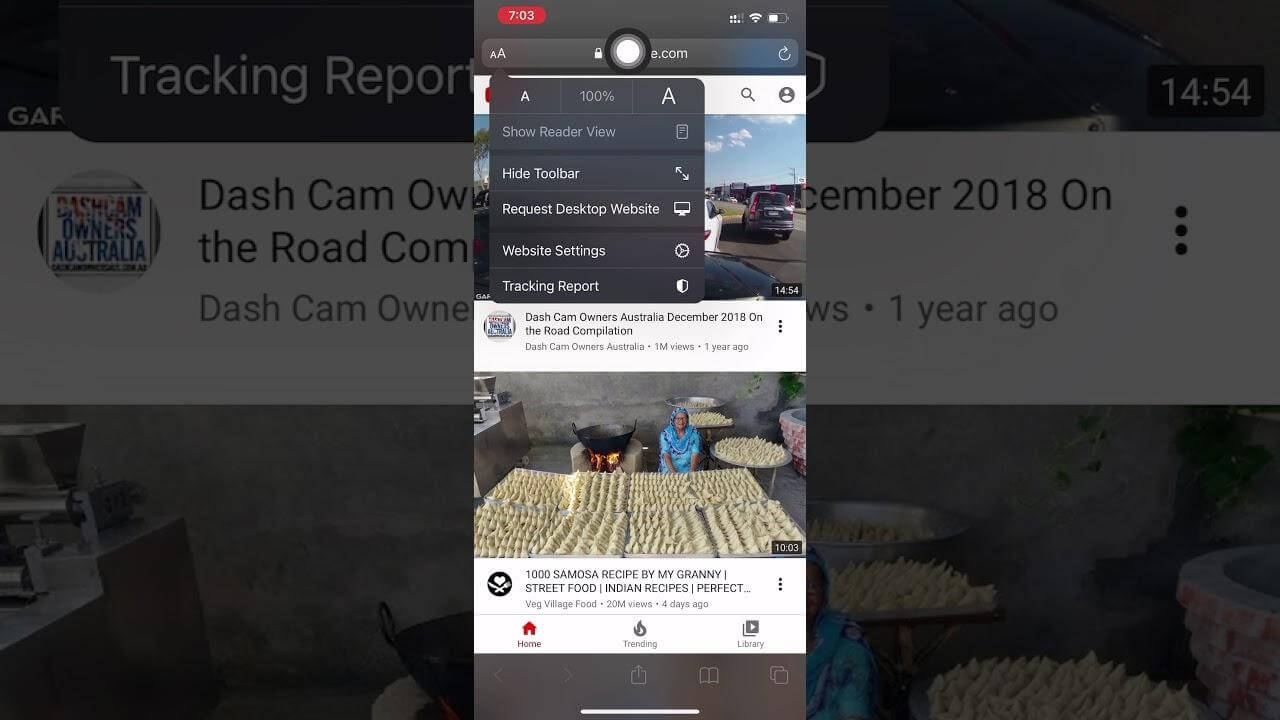
The PIP mode is already quite trending on the Android device & slowly it’s been spreading legs on iOS as well. Many of us might have experienced or seen a small thumbnail window that will let us use your cell phone as you normally do. Using two apps at the same time & that too one of them is watching video content is amazingly convenient for all of us.
How to Use Picture in Picture Mode in iOS 14
Now that iOS 14 has brought the PIP mode on your iPhones, you are absolutely ready to use it on devices including iPhone SE, iPhone 6s & later.
Let’s check the steps to use Picture in Picture mode on your iPhone:
- Let’s start with opening the video content app on your iPhone such as Apple TV.
- Start playing any of the videos you like.
- Here, all you need to do is, swiping up to go back to the homepage or simply press the home button (non-Face ID iOS devices). That’s it.
- The result will start playing the same video in a thumbnail window that can be dragged anywhere on the screen.
- Here, you are ready to navigate around the device screen & the PIP mode will keep on playing the video content.
Please note that there are a few tweaks that you can play around with to drag this thumbnail (PIP mode) on your device. From dragging this Picture in Picture function from one corner to another, you can also hide it on a temporary basis as well. All you need to do is, just swipe it off the side of the screen & it’s gone.
In case you want it back, just swipe in the exact opposite side of the display the PIP mode was in the 1st place. This will result in playing the audio part, however, there will be a small pull function to restore the app.
The PIP mode also comes in with navigation controls that helps you minimize as well as maximize the video window on screen. In case you want to close the PIP mode or the small video thumbnail, just tap on the video windows & tap on “X” (top right of the screen).
Using Picture in Picture mode on your iOS device will result in work on multitasks more than ever.
Picture in Picture Mode Limitations
You Cannot Use Picture in Picture Mode For Every Video App.
Every single feature or update comes with limitations irrespective of what mobile operating system you are using. When it comes to support PIP mode on almost every video app on your iPhone, it doesn’t work that way. There are a few apps that were already compatible with PIP mode on iPad. So automatically the same had been featured on iPhone as well. But don’t feel shocked if you find your favorite video app (Picture in Picture mode) not working on iPhone.
So if your favorite video app isn’t compatible with PIP mode for now, the best thing is to wait. Reason being the PIP mode needs the punch from the application developer & if Developer gives green light, you may use PIP mode in the next update of the same app.
Also Read: How to Use YouTube in Picture-in-Picture Mode
How to Use Picture in Picture Mode For YouTube
YouTube is one of those apps that is compatible with PIP mode on either iPhone or iPad. However, there are always workarounds to make these things happen & be glad that we can use PIP mode on YouTube as well. Just follow the below steps & use PIP mode on YouTube like a pro:
- Open Safari app on your device & visit com website. Don’t forget to make it full screen mode.
- Making it full screen will let you access the standard video player controls where you can use the latest added PIP buttons.
- On condition that your device is running on iOS 14, you’d be able to bring out the video from the browser page. & that’s it.
- You are using YouTube on PIP mode & are able to navigate through the device while the video is watchable & playing. Isn’t this amazing!!
Since YouTube is one of the most popular video content platforms, the App Developer might bring the PIP mode compatibility in the next update. However or till then, keep using this workaround & start multitasking with video playing without any disturbance.
Wrapping Up
With iOS 14 updates & new launched features, the iPhone has become cooler than ever or in simple words, the user has more control than ever before. & this Picture in Picture mode has just made the whole experience amazing as now you can watch video content & work on your device as well. Though it was already on iPadOS, however, the company took its sweet time to bring it on iOS as well. & we all believe in the saying as well as, “better late than never”.
Next Read:
One of The Best Features in iOS14
Best Bookmark Managers For Android and iOS






Manju Songra
This seems easy and useful! Will give it a shot for sure! Thank you