File sharing is needed every time we change our Mac. There are different ways using which you can transfer the files easily and quickly. We have listed some simple methods using which you can transfer files from your old Mac to your new Mac.
You can also use these methods to transfer files on to other Macs at your home.
Let’s learn about these methods which will help you to transfer files from Mac to Mac easily.
Transfer Files From Mac to Mac:
1. Online Services
Cloud storages can be used to transfer files from one Mac to another. There are different services that will help you to transfer data from one computer to another. Cloud services providers will let you upload your data to their secured servers and you can access the uploaded data from anywhere around the world using a Mac connected to internet. Cloud services are used by many people for transferring the files from one device to another, these services can also be used to share files with other people.
There are different types of cloud services available on the internet like Google Drive, One Drive, iCloud, and Right Backup. These service providers are safe and can be trusted with our data. You can also use these services to transfer data from multiple devices.
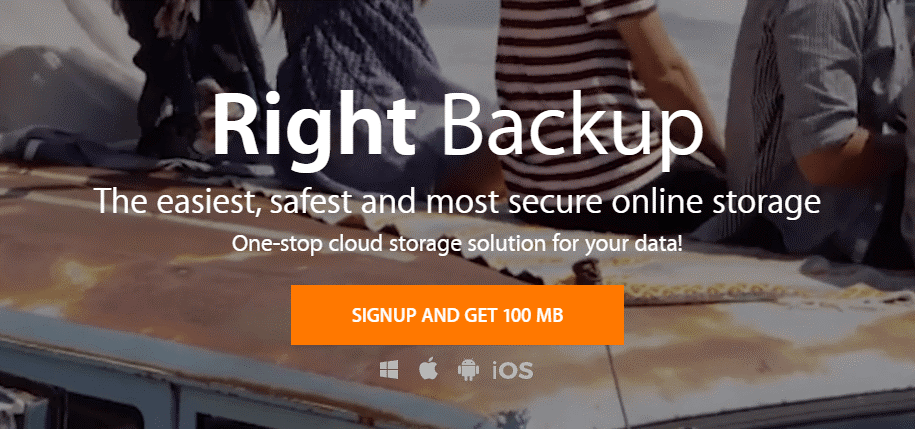
Click Here to Download Right Backup for Your System
Advantages Of Using Cloud Storage
- Access data from anywhere around the world on multiple computers.
- Files can be accessed multiple times and at any time.
- Files can be downloaded from any device that has browser or service provider application.
Some Disadvantages Of Using Cloud Storage
- Can be costly.
- Needs continuous internet connection.
Also Read: How to Share Wi-Fi Password from iPhone to Mac
2. Transfer files from Mac to Mac using Physical Drives:
External drives prove to be the easiest to transfer files from one Mac to another Mac. There are many options in the market like pen drives, SSDs and portable hard drives. Depending on the size of the files you want to transfer you can buy any external storages. External storages come in different sizes and their price depends upon the size of the disk.
These devices can be connected directly to the sender’s Mac, once connected you can transfer all the files to the external drive and once the transfer is complete you can connect the drive to another Mac and transfer all the files there.
These drives can be used on Mac, Windows and android devices. So, you can also transfer the data between these devices. External storages are also available in wireless option, so you do not have to connect the drives physically to the Mac.
Advantages Of Using An External Drive
- Easy to use.
- Comes in different sizes.
- Portability factor in there.
Disadvantages Of Using An External Drive
- Can be damaged.
Read More: How to Transfer Big Files From Old PC To A New PC
3. Transfer Files from Mac to Mac using File Sharing
Mac OS comes with its own files sharing system. This file sharing option will let you to transfer files from Mac to Mac directly. This files sharing system uses SMB which provides efficient ways to transfer files on the same network.
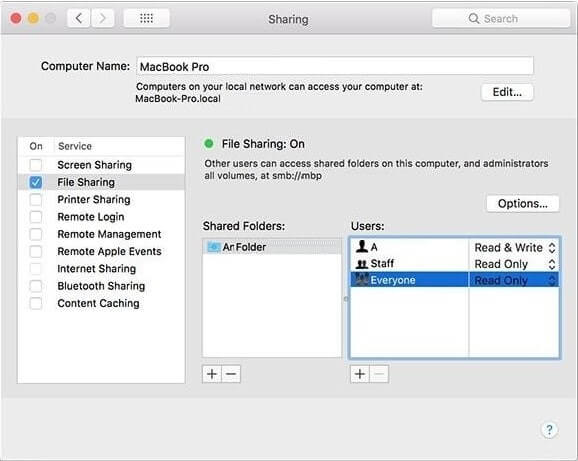
In order to use the Files sharing option on your Mac you have to enable it.
1. Open System Preferences> Sharing.
2. In sharing check mark File sharing option.
3. Now under the Shared folders option select the folder you wish to share.
4. Now under the Users give the read and write permission.
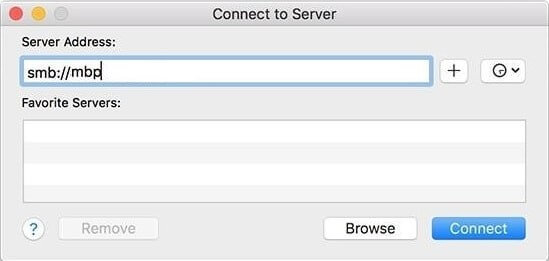
5. Now go to the other device on which you want to transfer the files.
6. One the receiver ends open Connect to Server and type the server address of the sender and click on connect.
7. Now select the shared folder and enter the credentials of the sender’s Mac.
Note: For better speed connect two Macs using wires.
Advantages of using a files sharing system to transfer Files from Mac to Mac
- High transfer speed.
- Individual rights can be given to different users.
Disadvantages of using a files sharing system to transfer Files from Mac to Mac.
- Devices should be on the same network.
Must Read: How to Fix The Most Common MacOS Catalina Problems
4. Transfer Files from Mac to Mac using Thunder bolt port:
Thunderbolt port proves to be one of the fastest methods of transferring files to another Mac. Macs come with the thunderbolt ports which can be used for file sharing.
Target Disk Mode or Thunderbolt Bridge
Target Disk Mode allows you to access the whole hard drive of another Mac.
1. Connect both the Macs using Thunderbolt cable.
2. Now on the senders Mac go to System preferences > Startup disk and click on Target Disk Mode.
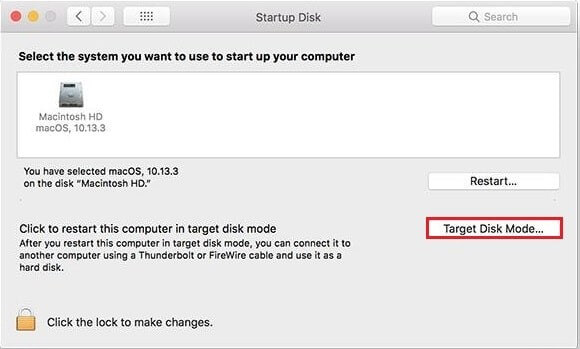
3. Your other Mac will be visible under the devices in the finder.
You can also use Thunderbolt Bridge to transfer the files from Mac to Mac. Thunderbolt Bridge should be enabled on the both the Macs.
1. To enable bridge, go to System Preferences> Network>
2. Now click on +
3. And Select Thunderbolt Bridge
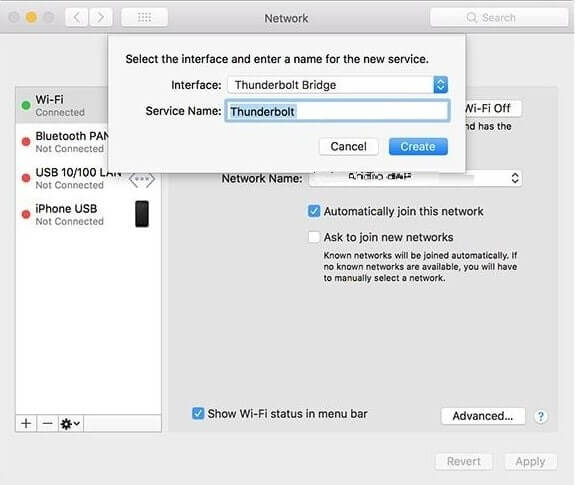
Now change Not connected to self-assigned IP and copy the IP address.
You have to use this IP address to connect to another Mac. Now open File sharing and enter the IP address and Click on Connect.
Advantages Of Transfer Files From Mac To Mac Using Thunderbolt Port
- Transfer Speed is fastest.
- Can transfer large files easily.
Disadvantages Of Transfer Files From Mac To Mac Using Thunderbolt Port
- Both Macs should be very close to each other.
- New Macs only come with a USB type C port, so you’ll have to get an adapter.
Have a look: Best Web Browser For Mac
5. Transfer Files From Mac to Mac using AirDrop
Airdrop also provides the easiest way to transfer files from one Mac to another. You just need to connect two Macs to the same Wi-Fi.
You just have to open Airdrop on both Mac and drag and drop the files on to another Mac’s icon. You can do this for multiple devices.
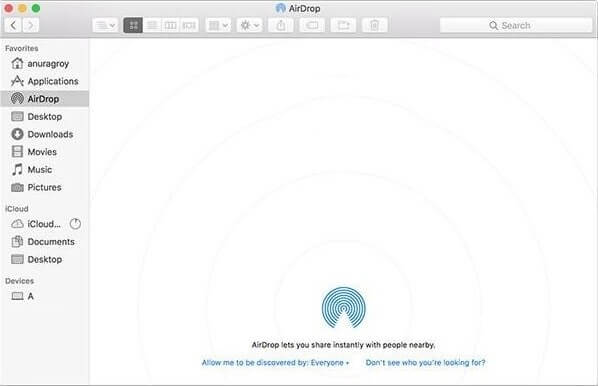
Advantages:
- Simple as you only need to connect two Mac systems using Wi-Fi.
- Easy and direct.
Cons:
- The computers should be connected to Wi-Fi networks.
Also Read: How To Share Files Using AirDrop From Mac To iPhone?
Verdict:
Based on your convenience and size of the files you want to transfer you can choose any of the file transfer methods from above. External drivers can also be used for backing up your data apart from transferring the data. If both the Macs are placed together then you can use Thunderbolt cables to transfer the data.









Leave a Reply