Keynotes –
- Read about why it is important to split PDF documents.
- Learn how to split PDFs and save them as separate PDF documents using Systweak PDF Editor.
- Use online tools to split PDFs on the go.
Sometimes, a need arises when you have to split PDF pages. When would such a need arise? It could be that you want to remove certain pages of the document that have some unnecessary or rather confidential content. Or, it could be that you want to cut down the size of the PDF document for making it easy for distribution.
Let’s give you an example – Let’s assume, you have downloaded an anthology of several great short stories but the initial credits are just adding dead weight to the otherwise great PDF document. What you can do is split the rest of the PDF pages to get rid of that added weight.
That’s just one example, the reasons to split PDF pages could be one too many. In this post, we are going to discuss some really effective ways to split PDF pages, both online and offline.
Also Read: How To Recover Deleted PDF Files in Windows 11, 10
Ways To Split Pages of a PDF Document
We are going to discuss both the online and offline, free and paid ways to split PDF pages. You can choose one as per your preference and convenience –
1. Using Systweak PDF Editor on Windows
Systweak PDF Editor is an essential application for all your PDF needs. It comes equipped with a number of features which can help you alter your PDFs efficiently. It is a very easy-to-use PDF editor which has the ability to split PDF pages. You can also save the newly formed PDFs with its help and also convert them into a variety of formats.
Following these steps you can easily split PDF pages on your Windows PC –
Step 1: Download and install Systweak PDF Editor on your computer.
Step 2: Launch the application and click on Open PDF from the home page.
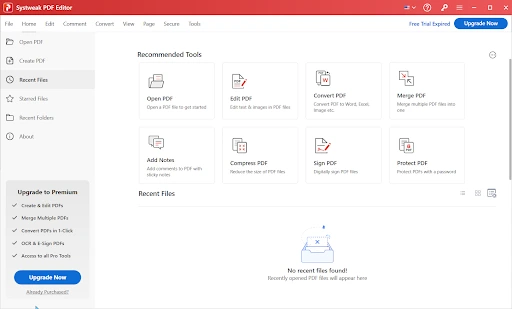
This will open up a browser window, select your file from your local storage and click on Open.
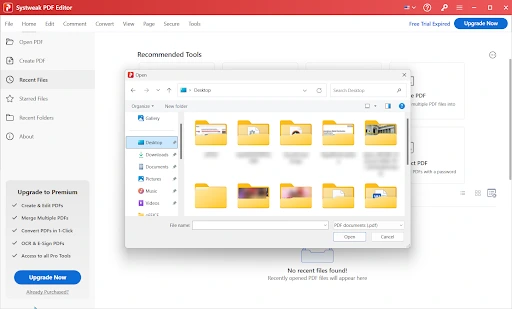
Step 3: Now, as you are able to view your PDF, go to the top bar and click on Page.
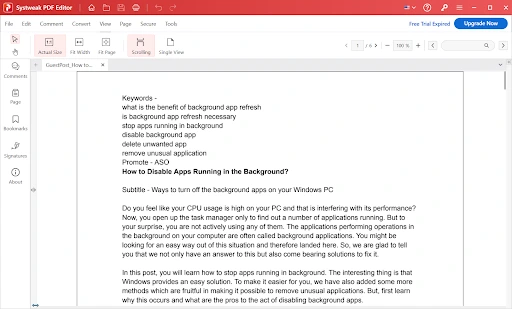
Step 4: Now, as you can view all the pages from the PDF, it will be easier to perform further actions. Click on the Split option.
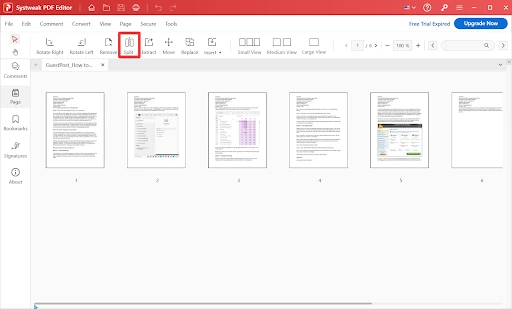
Note- This feature is only available for the registered users, you need to purchase the Premium version of Systweak PDF Editor and you will be able to make use of all the features.
Step 5: Select the Pages from the prompt box, you can automatically select Odd, Even pages, or enter the number followed by commas. Once done, click on Ok.
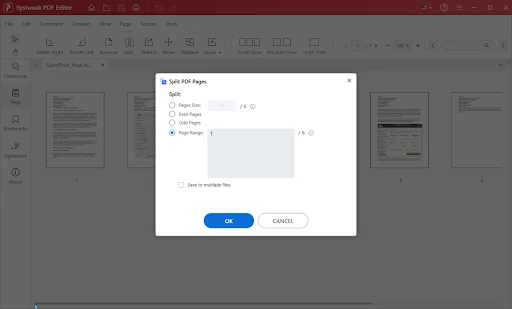
Now, Systweak PDF Editor will automatically save two new PDF files. You can open the file from the location.
2. With The Help of Adobe Acrobat DC
The name – Adobe Acrobat DC doesn’t need an introduction. It is undoubtedly one of the most popular PDF viewers out there. But, if it is all about how to split PDF pages, you needn’t go any further. Here’s how you can split PDF pages using Adobe Acrobat DC –
- Using Adobe Acrobat DC, open the PDF document that you want to split into multiple files
- From the right-hand pane, click on Organize Pages
- Click on the Split option from the top

- Choose how you want to split your pages. You can split PDF files by file size, number of pages, or even top-level bookmarks

- Click on Output Options and choose what to name your file, choose a location to save the file, or choose any other option
- Next, click on OK and further on Split
- That’s it! Click on the Save button
Also Read: Aiseesoft PDF Merger Review
3. An Alternative Could Also Help
Wondershare PDFelement is one of the best alternatives to Adobe Acrobat DC. That doesn’t mean that Adobe Acrobat DC is bad or something, but having options open is always a good thing, isn’t it? That being said, to split pages of your PDF file using Wondershare PDFElement, here are the steps –
- Download, run, and install Wondershare PDFElement
- Open a PDF document and click on Page from the top

- Click on the Split option just below

- Specify a value in Split by number of pages

- Choose a desired location where you want to save the document
- Click on OK
4. Split PDF Pages Online
Looking for a quick, easy, and free method to split pages, then you can try various online tools that can help you with this task. For instance, you can try ILovePDF. With the help of this online tool, you can extract one page or choose to split a whole set of pages and change them into individual PDF documents. To use ILovePDF to split PDF online, here are the steps –
- Click on Select PDF file or you can even drag and drop the PDF document that you want to split
- Despite being free, you can assign a custom range or split pages in a fixed range. You can do that by clicking on the cog (Settings) icon

- What next? Once you are satisfied, all you have to do is click on the Split PDF button
Wrapping Up:
Did the above ways of splitting PDF pages help you with your task? If yes, do give this post a thumbs up and share it with your friends who may be in need of a solution. For more such content, keep reading Tweak Library.


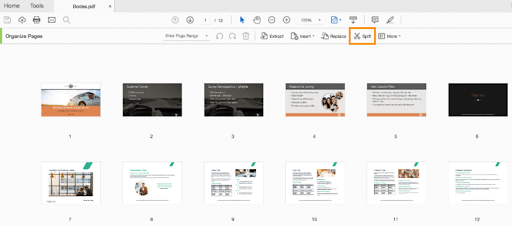
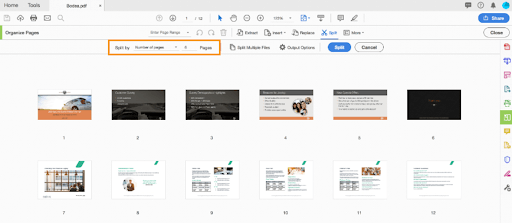

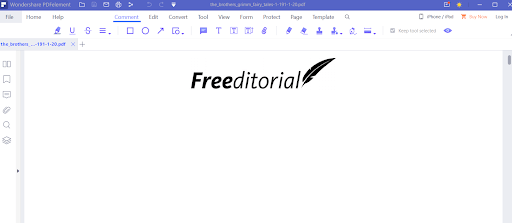
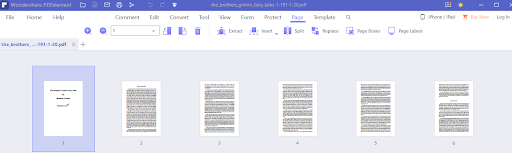
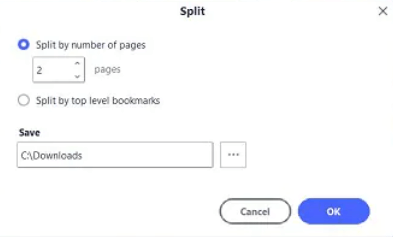
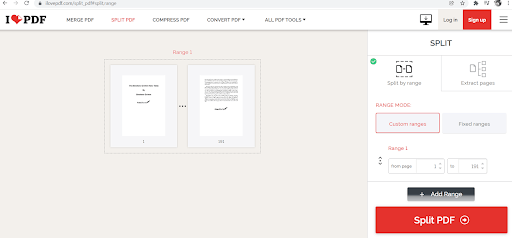
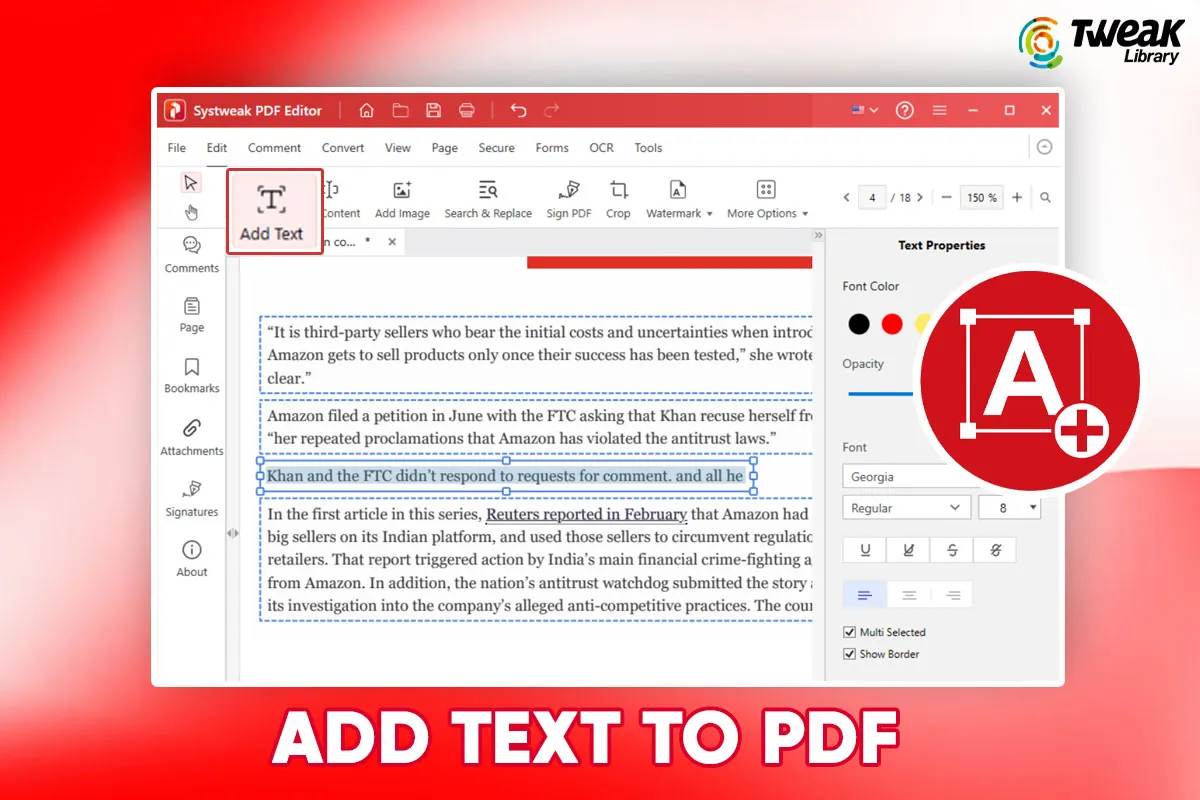
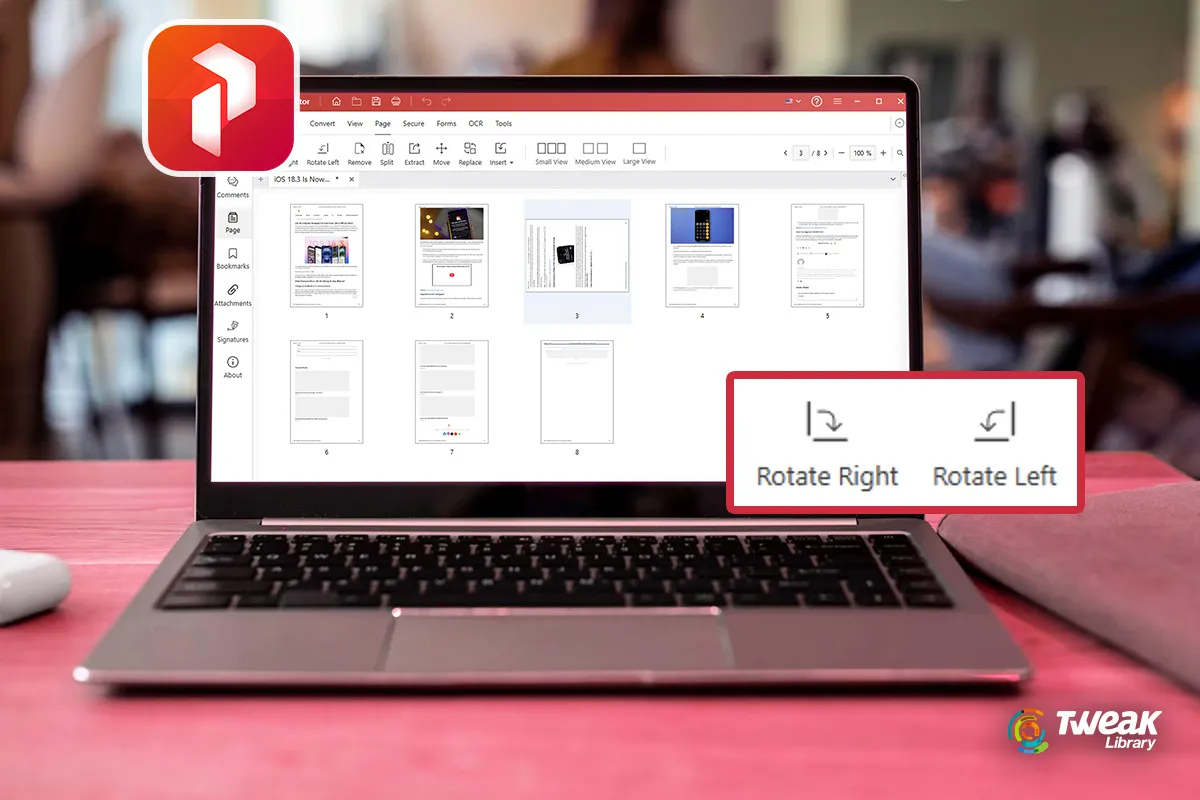



Leave a Reply