PDFs are the most popular way of sending and receiving all kinds of documents The features that PDF readers have, make the content consumption more enjoyable. Having said that there are times when you have to make edits to the PDF. When it is required to edit those documents, it becomes a herculean task.
So, now the question is how can you convert PDF to Word online? Some of the sure shot options you can take into consideration to Convert PDF to Word Files on Windows are mentioned below –
1. Convert PDF To Word File Using Google Docs

Chances of someone not having gmail account are miniscule. You can throw in your PDF file in your Google Drive and then work magic all your way to transform PDF to Word, hassle free!
- Right click on the PDF file that you wish to convert
- Choose Open With > Google Docs. You now have the file where you can make all the edits in the world that you want
- Once you are through with the edits, click on File> Download > Microsoft word (.docx)
Note: If a PDF file is password protected you will not be able to transform that PDF to Word as it might not even open in the first place.
2. Transform PDF To Word Online – ILovePDF
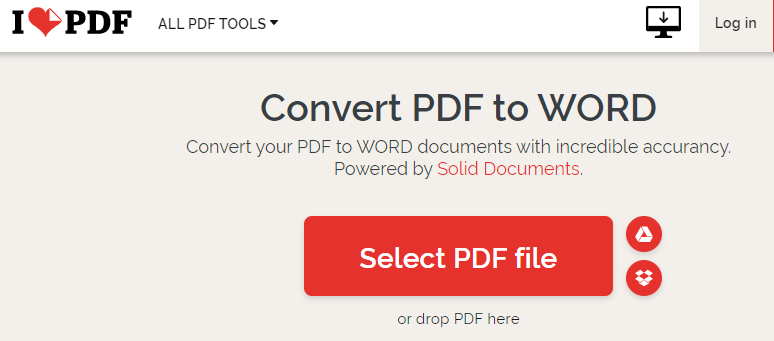
Do you love free services? An online PDF to word converter is the easiest route you can take to change PDF to Word free of cost. And, ILovePDF is one of the best online PDF to word converters –
- Visit Ilovepdf
- Next, select a PDF file by clicking on the Select PDF file or drop a PDF file onto the place marked as drop PDF here
- Click on Convert to WORD at the bottom on the left hand side and within seconds the PDF file will be converted to Word format
Again, if your PDF is password protected, you will first have to enter the password and only then will you able to Change PDF to Word. It also has a premium version which helps convert PDFs that have non selectable texts to Word files.
3. Change PDF To Word Using A Software – PDFElement
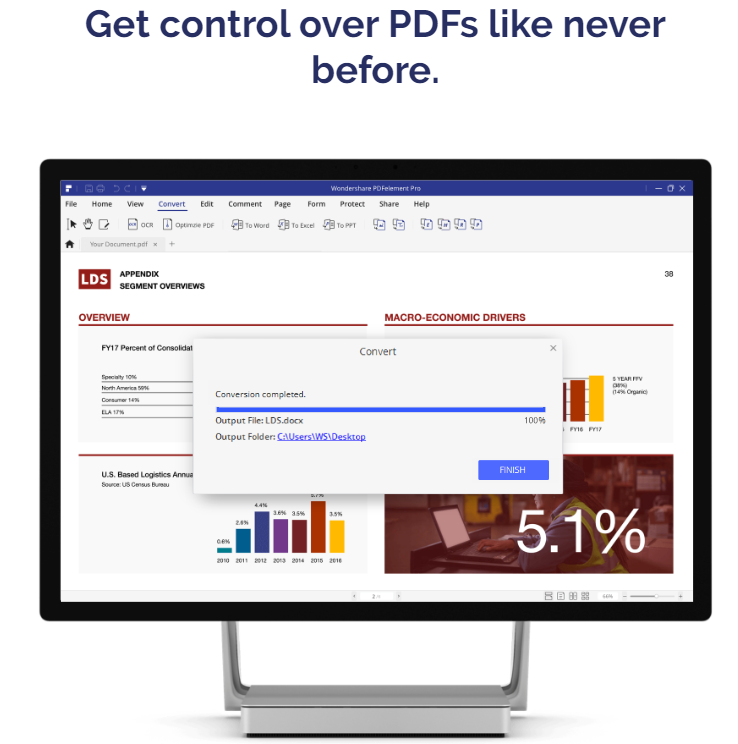
If there is one PDF to word file converter that can make PDF to Word conversion easy breezy, it has to be PDFElement and it in fact empowers teams of some of the biggest brands on Earth.Things might get a little pricey after you have converted five pages.
But hey! for a converter that can change PDF to Word online in an ocean of formats and offer several other features, this tool is a bang for your buck . Just drag any of your PDF files and you will not have any difficulties in changing them to DOC, RTF or even DOCX.
4. Convert PDF to Word File Using Adobe Acrobat Reader DC
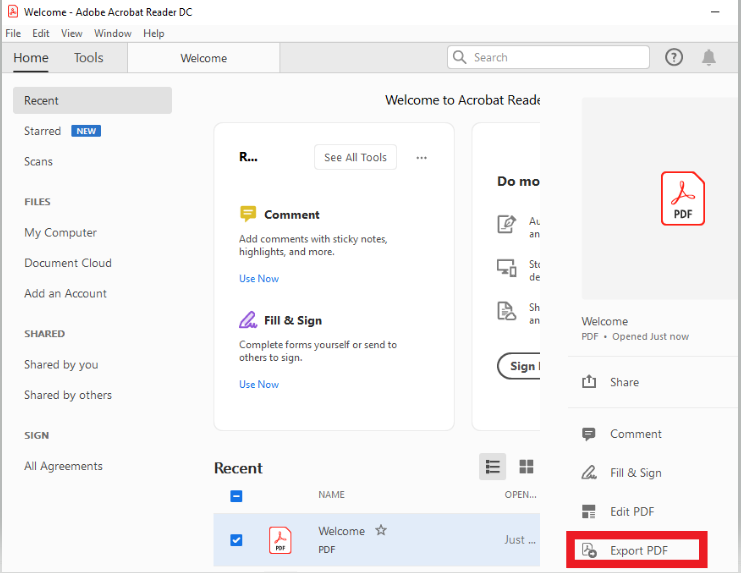
If you wish to convert PDF to Word online, this possibly could be your best and the most trusted bet. Although this is not a free option and you will have to pay approximately $14 annually for the subscription (this is an approximate cost). To transform PDF to Word,open the Adobe Acrobat Reader DC. Then, select the PDF file that you wish to convert to Word format. Now, click on the Export button. You will then be asked a location where you wish to save this file. And, that’s it! You have successfully converted PDF to Word File online.
To Wrap Up
How frequently are you required to change texts in PDF? If converting PDF to Word is a task that’s making you restless, making you sweat, time to wipe the sweat off your forehead because the above mentioned ways could just be what you need. You’ll probably have to never look back again!
Your Feedback Matters!
We’d love to hear if the steps mentioned above and the overall content has pleased you. If yes, show us some love by giving your feedback in the comments section. Also, if you want us to review any app or tech-service, do shoot in your requests in the comments.
Also Read: Convert PDF to word on android






Raymond Lei
Hi, thanks for your blog. These methods mentioned are working just fine.