Oh, my computer is not turning on, how would I get back my files? My laptop is dead and I have all my important saved on my hard disk, can I recover data from the hard drive? These are some questions and queries that arise when we are unable to retrieve lost data from our PC. The reasons for loss may vary from person-to-person, but first, you need to check if your laptop is completely dead or damaged?
My Laptop Isn’t Working- Is It Dead?
I am not able to turn on my laptop even after multiple attempts, is it damaged or broken completely? This is one of the common queries that have been trending on many user forums. To know if your laptop is dead, be clear with the term DEAD. The meaning of a ‘Dead Laptop’ general means from truly dead to no display.
Also, try these fixes to resolve Black screen of death on your PC. Once you get to know if your laptop is dead or not, check out the ways to get back your important data from a broken laptop.
Remember, a dead laptop doesn’t mean all your saved data is lost or cannot be recovered. The reason for a blocked laptop might be a software malfunction, but the files are still there on your hard drive and can be recovered safely and sound using a few ways. Here’s how to recover data from a hard drive of a dead laptop using manual ways or a suitable hard drive recovery software.
How To Recover Data From A Hard Disk Of A Damaged Laptop?
There are multiple ways to get back the data that has not actually lost but is present safely on your hard drive. Check these ways to recover hdd data from a freezed or broken laptop.
Method 1: Turn Your Hard Drive In To An External Drive
This is the first and foremost way to consider when you have a crashed laptop. When you start, first take care of a few measures. Unplug your device from everywhere, and detach it from all its external devices. Now turn your device and check for the scares, get the screwdriver and open your laptop’s hard drive. Get a hard drive enclosure in order to retrieve files from a dead computer.
Now, you can use the internet and find the instructions to remove the hard drive of the computer. Once you have the hard drive handy, try connecting it to another laptop using a USB cable. Connect one side to the hard drive and another to the laptop. Through this, you can now try retrieving data out of the hard drive both manually and using a hard drive recovery software.
When your hard drive is fine, you can directly connect it to another laptop and retrieve data from it. In case you cannot see the data within or you find that the data in your hard drive is corrupted, you can use an advanced hard disk recovery software to recover deleted data from your hard drive.
Method 2: Use Hard Disk Recovery Software- Advanced Disk Recovery To Get Your Lost Data
When you identified that the data on your hard drive is corrupted or you are unable to find your data, this is the time when you need to use Advanced Disk Recovery- one of the best data recovery tools that not only scans local disk drives on a PC but also scans all the removable and external drives too. One of these external or removable devices includes a Hard Drive.
If you anytime want to retrieve data that has been deleted or lost somewhere, try using this advanced tool and retrieve all your deleted data from a hard drive.
Tip: Make sure that your hard drive is plugged in and in working condition. Also ensure that it is readable on your PC. If hard disk is not readable, check out the fixes,
Here’s how to use Advanced Disk Recovery?
- Download and install Advanced Disk Recovery on your Windows.
Click Here to Download Advanced Disk Recovery
- Open the app and you’ll see a screen with multiple options asking you the areas to scan. Though the hard drive you are going to scan is a removable device, it gives you a separate option for hdd recovery.
- Select Hard Drive from ‘select the areas to be scanned’ and click Start Scan Now.
Note: Make sure your hard drive is connected to your system.
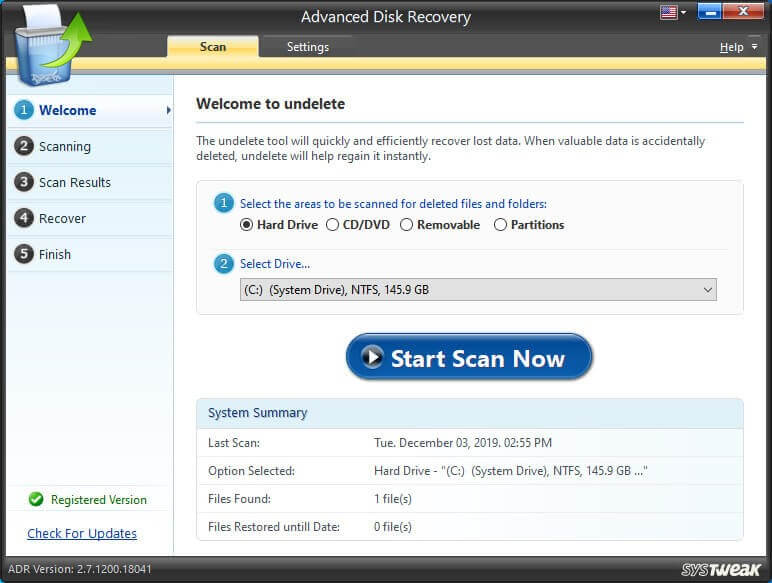
- On the next screen, you’ll be given two scan options, one Quick Scan, and two Deep Scan. For a thorough recovery, choose Deep Scan, otherwise you can also choose Quick Scan. Once you select one of the scan modes, click Scan Now.
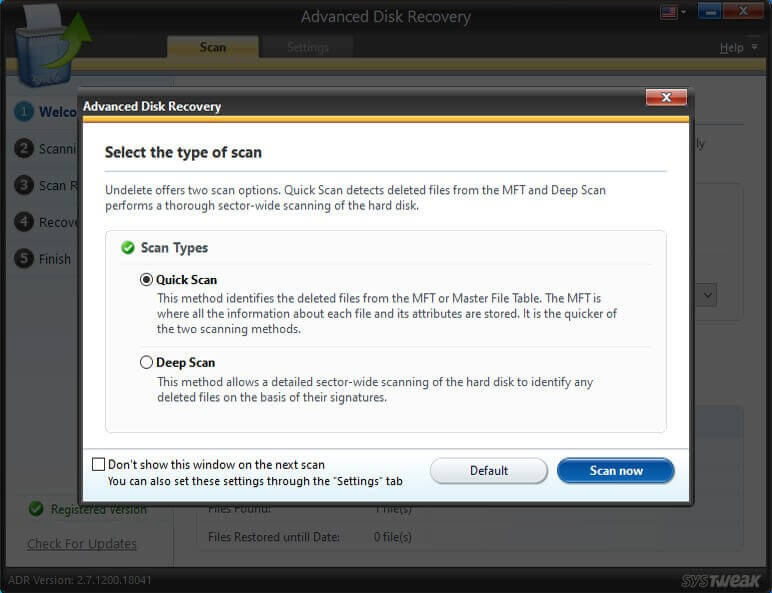
- Six back and relax until the scan process completes. After scanning is finished, you’ll see a list of items that can be recovered from your hard drive. Mark and Select what you wish to retrieve and click Recover.
- Then, select the location you wish to save the data recovered from your hard drive and click OK.
- Data recovery will start processing. Once all your data is recovered, click Finish.
That’s it! This is how you can recover data from the hard drive. Also, you can recover lost data from pendrive using Advanced Disk Recovery.
Wrapping Up:
If you were at my place, what method would you choose to recover lost data from a hard drive. Will it be the manual one, or using Advanced Disk Recovery- an automated hard drive recovery tool for Windows PC. it scans your drive inside out and recovers the maximum data that can be recovered. Check these ways and try them if you have a dead laptop. If you have accidentally deleted photos from SD card check these fixes.
Let us know your suggestions and queries in the comments below.
Were we helpful in recovering deleted/ lost/ corrupted data from a hard drive? Try using Advanced Disk Recovery to get back your data from local storage or any external device.







mariya jonsan
Hope its works for my old dead laptop , i tried a lt but dint recover my data , now i can try this method or software to recover it .
Akshita Gupta
Yes, give it a try following the steps in the article. It will surely help as Advanced Disk Recovery is an unbeatable data recovery tool. Thanks :)