‘No internet, secured’ is the most frequent problem faced by Windows 10 users. The wireless network issues like this are quick to fix but sometimes this message ‘windows no internet, secured’ pops up and brings in the problem with your system’s wireless connection or configuration. How to check if your Windows PC has come across the same problem. You can check this by opening any website on your browser. You’ll see your computer is shown connected to the internet with a small yellow triangle like icon, and the webpage won’t open.
This is strange, right? But you can always solve this error within no time. If your computer is connected to Wi-Fi but cannot open any webpage, you need to check your wireless icon in the bottom right hand side tray. There are many reasons behind this internet connection error wherein the change in IP address can lead problems for your router to connect to the internet.
Well, this article is all about stating fixes to solve errors that say, ‘no internet, secured Windows 10’.
How To Fix ‘No Internet, Secured Windows 10’?
There are multiple solutions to this problem depending on your computer configuration setup and network adaptor. Although all these fixes are worth your try is hard to say as it is not sure that they will work on your PC for sure.
Just give them a try and there’s a possibility it will work for your Windows PC. This list will briefly give you an idea on how to fix no internet, secured on windows 10.
Restart your network devices if your system is showing some wireless network issues, you can try restarting your device as it can fix the problem if there is just a minimal glitch causing networking issues. Also you can recheck if there is a problem with your Wi-Fi connection by connecting it with your smartphone and check if it is working properly there. Consider the steps below to troubleshoot your computer to regain internet connectivity.
1. Turn Off VPN On Your Computer
When you see ‘Wi-Fi no internet secured’ error on your Windows PC, it might be because of the VPN enabled on your device. Disable your VPN and try reconnecting to the internet. If it works well, you’re all sorted. If not, try the other ways listed out here to fix the error. Read Here to know how to setup VPN?
2. Refresh And Recheck Your Windows IP Configuration
Still experiencing ‘Windows no internet secured’ error? Check out these commands to help you deal with it. To proceed,
- Right-click on the Start menu.
- Select Windows PowerShell and enter the following commands: ipconfig /release and ipconfig /renew.
- Now, press Enter.
Doing this will generate your PCs new IP address and this tactic can help you resolve the error. Further are listed a few more ways to resolve wireless network issues.
3. Reset Winsock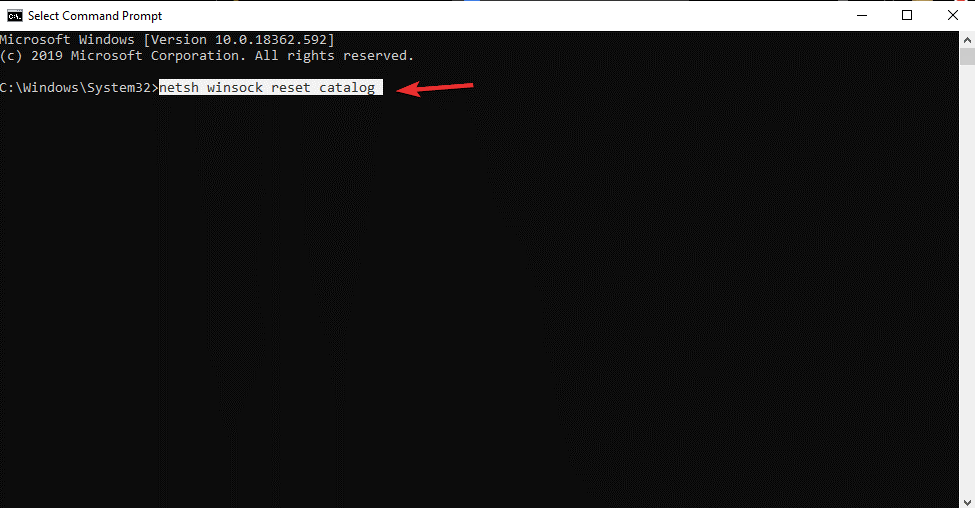 This is yet another fix to resolve ‘no internet, secured’ error on windows 10. Winsock refers to Windows Sockets API. Winsock lets you communicate with your network services especially the widely used TCP/IP. To reset Winsock, open Command Prompt and enter the following command netsh winsock reset catalog. Press enter, and it’s done. Wait a moment and check if you’re able to connect to the internet. If not, try another way listed out here.
This is yet another fix to resolve ‘no internet, secured’ error on windows 10. Winsock refers to Windows Sockets API. Winsock lets you communicate with your network services especially the widely used TCP/IP. To reset Winsock, open Command Prompt and enter the following command netsh winsock reset catalog. Press enter, and it’s done. Wait a moment and check if you’re able to connect to the internet. If not, try another way listed out here.
4. Run Network Troubleshooter
To resolve ‘windows no internet, secured’ error, you can run the troubleshooter and check for the results. To run network troubleshooter:
- Go to
- Locate Update & Security.

- On the left panel, click Troubleshoot.

- On the right-hand side panel. Locate Internet connections. Click over it.
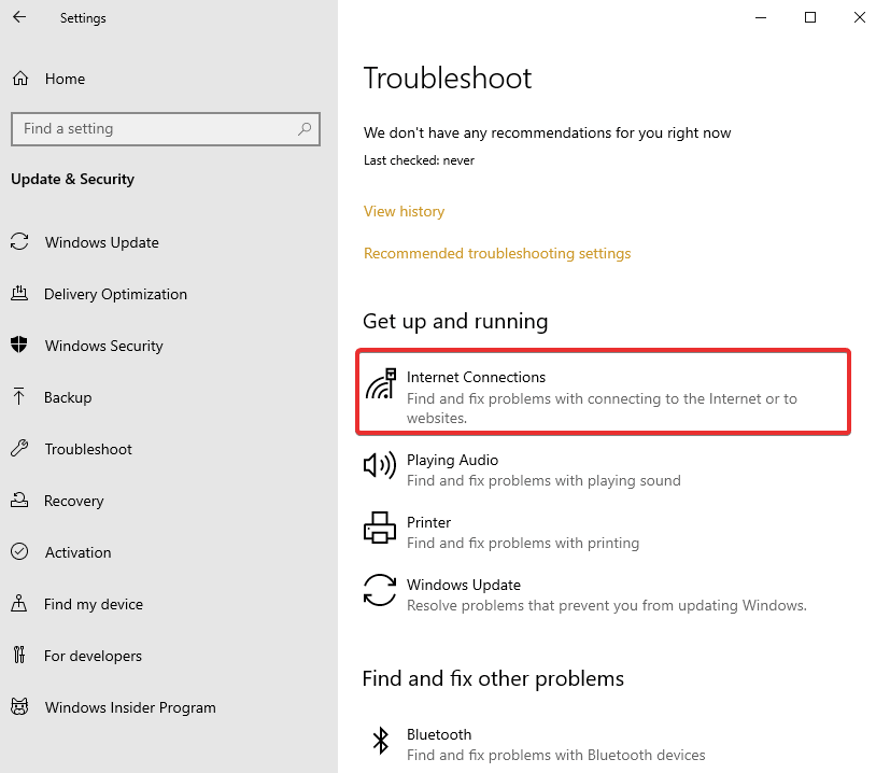
- Now, Run the troubleshooter.
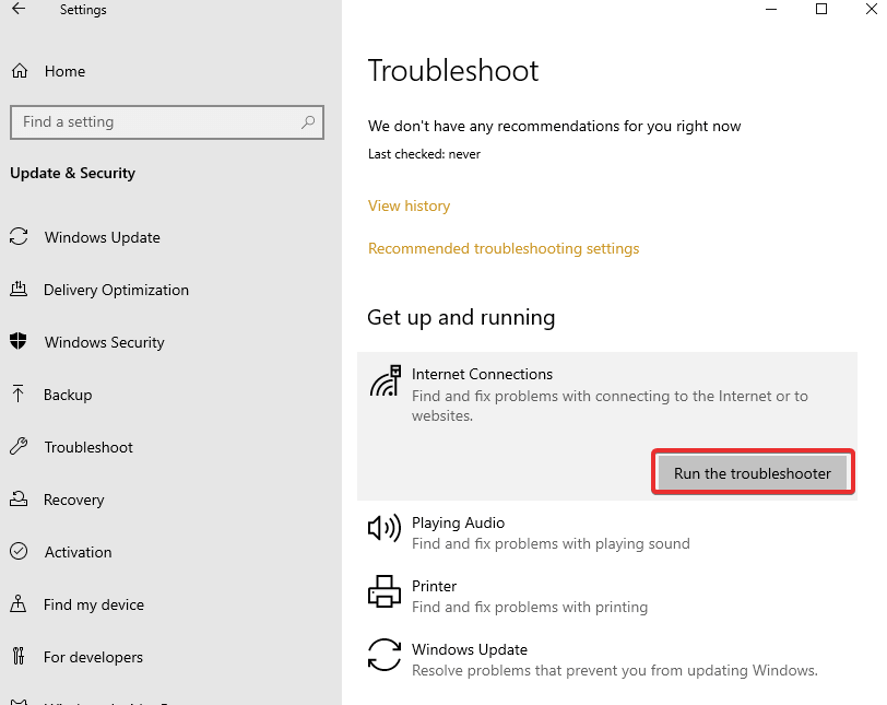
- Then, locate the Network Adapter and Run the troubleshooter. It will fix problems with the network adapter driver.
- Once done, restart your PC to apply changes.
What Else Can Help You Fix No Internet, Secured Windows 10?
Still wondering what else can help you in resolving wireless connection issues. Along with the ways listed above, ‘no internet, secured fixes also includes updating device drivers, disabling IPv6, changing adaptor settings etc. If you’re still unable to fix connection issues, you can try to configure DNS manually on Windows 10.
Were you able to fix ‘no internet, secured’ Windows 10 error? Let us know in the comments section below, which way helped you fix the Wi-Fi no internet, secured error on your computer.
Till then, signing off! Don’t forget to Like us on Facebook, Follow us on Twitter and also Subscribe to our YouTube channel.
For regular tech updates, keep following Tweak Library!
Recommended Reads:
- Fix Err_Connection_Timed_Out On Chrome
- How to Fix No Cellular Data On iPhone
- Hotspot Not Working Windows 10






Leave a Reply