Err_connection_timed_out on Chrome is one of the annoying errors that pops-up when we are doing something important on our system. Although there are plenty of solutions to this problem, let us determine the best one for a quick and effective solution.
The Reason
Before proceeding further, understand the reason behind this error. This is one of the common glitches seen by every Chrome user. This problem Err_connection_timed_out occurs because of connectivity issues between the website and the browser. That’s because the website took a long to respond, and the browser stops receiving data.
However, there are possibly three effective fixed which will help you to toss out Err_connection_timed_out on Chrome.
The Solution
Also Read- Enrich Your Browsing Experience by Enabling these Chrome Flag Settings
Find the below solution that will help you to fix the issue so that you can enjoy browsing experience flawlessly. There may be the reason for getting this issue because of faulty outdated network adapters. We will try to update this adapter through automatic methods by using Smart Driver Care.
Below are the steps for using Smart Driver Care.
- Download, install and run this agile tool on your system.
- Tap on Scan Now, and you will see the list of outdated drivers that are to be updated by the Smart Driver Care.
- If you want to update all the drivers at once, tap on update all or you can update them one by one too.
Hence this is a straightforward method to update all the outdated drivers on Windows 10. After executing this step, start using chrome and check that the code of Err_connection_timed_out is still showing up.
Hereafter we will use the manual methods to halt this glitch.
Also Read- 5 Best Free Driver Update Software For Windows 10, 8, 7 in 2020
Method 1- Manually Update The Network Adapters
- Right-click on the Windows icon, located near Cortana search and select Device Manager from the list.
- Locate Network adapter and click to expand.
- Here, you will get the list of drivers. You can update all the drivers one by one by right-clicking on them.
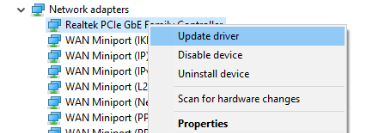
After this method check whether the issue is still persisting.
Also Read– Fix Device Driver Issues In Windows 10
Method 2- Modify Windows Host Files
- Launch Notepad as an administrator by searching it on the Cortana Search box and tap on to run as an administrator.
- Now, tap on File located on the menu tab of Notepad.
- Here, tap on the drop-down menu and select “all files”
- Tap on “Hosts” You will be redirected back to the Notepad.
- Check whether there is any website or IP address is available. If yes, then delete them.
Now, restart your system and check that the Chrome err_timed_out on Windows 10 is still showing up.
Method 3- Clear Data And Cache On Chrome
- Tap on three dots located in the upper right of the Windows to enter the Chrome setting menu.
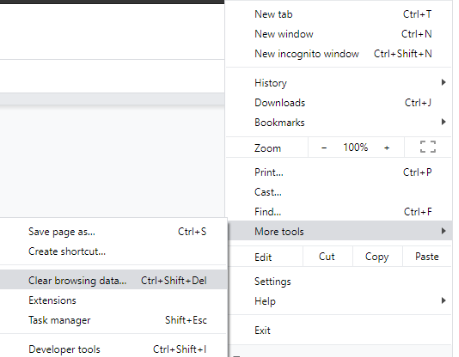
- Here, navigate to the More Tools and then Clear Browsing Data.
- Now, select the time format and checkmark on browser history, caches, and cookies.
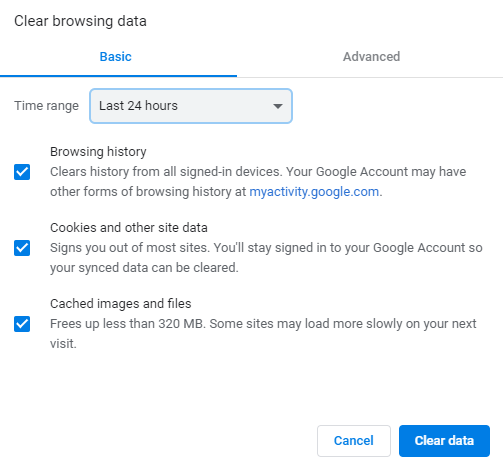
Hence after executing this step, Err_connection_timed_out on Chrome will be solved.
Method 4- Change LAN Settings
- Search Internet Options in the Cortana search and tap on internet options which is in Control Panel.
- A new pop-up of Internet Properties will appear.
- There tap on the Connection tab next to Content. Here in the Connection tab, you can see the LAN Settings at the bottom of the pop-up.
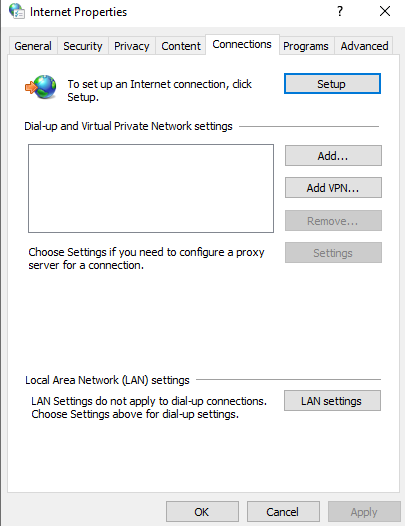
- Tap on the LAN Settings and uncheck Automatic Configurations and Proxy server options.
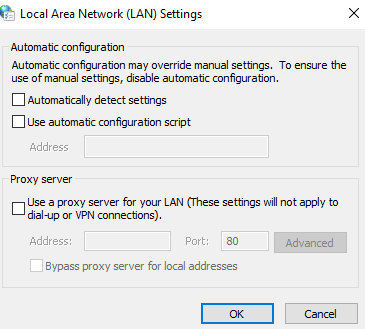
Now click Ok to save changes and check Err_connection_timed_out on Chrome is resolved or not.
Method 5- Check With Firewall Settings And Antivirus Software
- Launch Control Panel from Cortana Search box and navigate to Windows Defender Firewall. You can also search a Firewall from the Control Panels’ search box located on the top of the window.
- Locate “Turn Windows Firewall off or on” at the left side pane and tap on it to proceed.
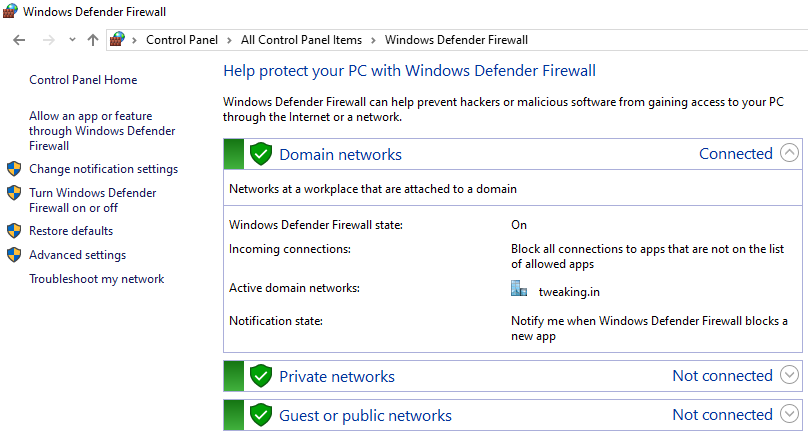
- Turn off the Firewall Settings in the new window.
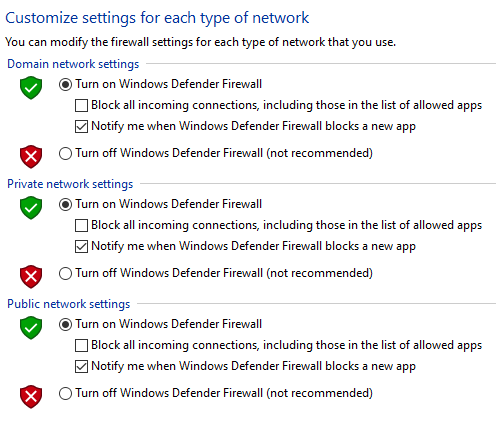
After this method check whether this Chrome err_timed_out on Windows 10 is still there.
Note- If this method doesn’t help to resolve the error, don’t forget to turn on the firewall setting to stay safe from online threats.
Also Read- How to Choose the Best Antivirus for Windows 10
Final Words
We understand how bothersome it is to encounter such errors when we are busy surfing something important. We hope you’re able to halt the annoying Err_connection_timed_out on Chrome through these methods.
If you or anyone of your friends got the other effectual method to turn out this glitch let me know in the below comment section.
We’re Listening!
Definitely! Our readers are important to us. We supervise all your comments and thoughts, which helps us to grow even more!
I hope you liked this article. Additionally, don’t forget to follow us on social media platforms and subscribe to our newsletter for more tips and tricks.
Don’t forget to share our work with your surroundings. Keep encouraging us. And Yes! We are open for conversation!







Leave a Reply