Even with the advancement in technology, we still face data connectivity issues, irrespective of the network provider and device we own. It could be due to network/service provider, or the issue can be because of a software update. Often with latest updates and upgrades, iOS users face connectivity issues on iPhone, and this could be frustrating.
If you haven’t updated your iPhone to iOS 13.2, upgrade it as it might fix the issue. But in case you’re of the few still plagued by this, we have all the solutions.
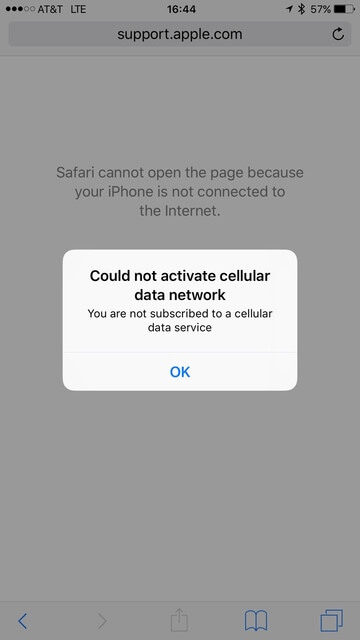
The first thing checks your mobile data is On, and still, it’s not working, restart your iPhone and check if the network connection has full strength and showing service provider name and LTE/4G network. If you call or go to the Apple store/network service provider, they will tell you the same thing.
Best Ways to Fix Cellular Data In iPhone
1. Re-Insert your SIM card
This is a simple process. All you need to do is eject and re-insert your SIM card if the iPhone cellular data is not working. This could be due to dust particles in SIM slot or SIM.
To clean the slot & SIM, you must Switch Off your iPhone by pressing the Lock button. You will get “Slide to power off”, slide to turn off. Now Eject the SIM Card with SIM ejector pin(recommended) ->Clean SIM and SIM slot. Re-insert it>Switch on your iPhone. This could resolve the data connectivity issues on iPhone.
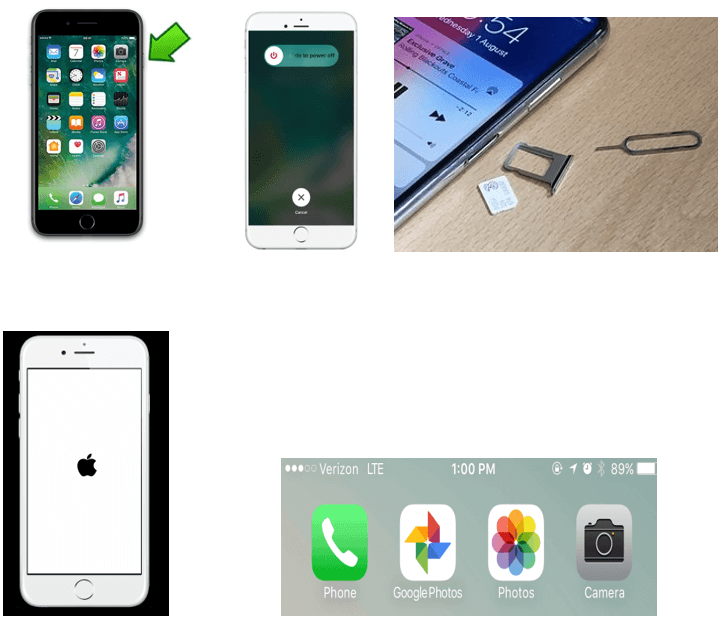
2. Update iOS to the latest version
The new iPhone comes with the latest iOS version. However, regular iOS updates are released to fix bugs and improvements. If you want your iPhone to be optimized, keep your device up to date (highly recommended).
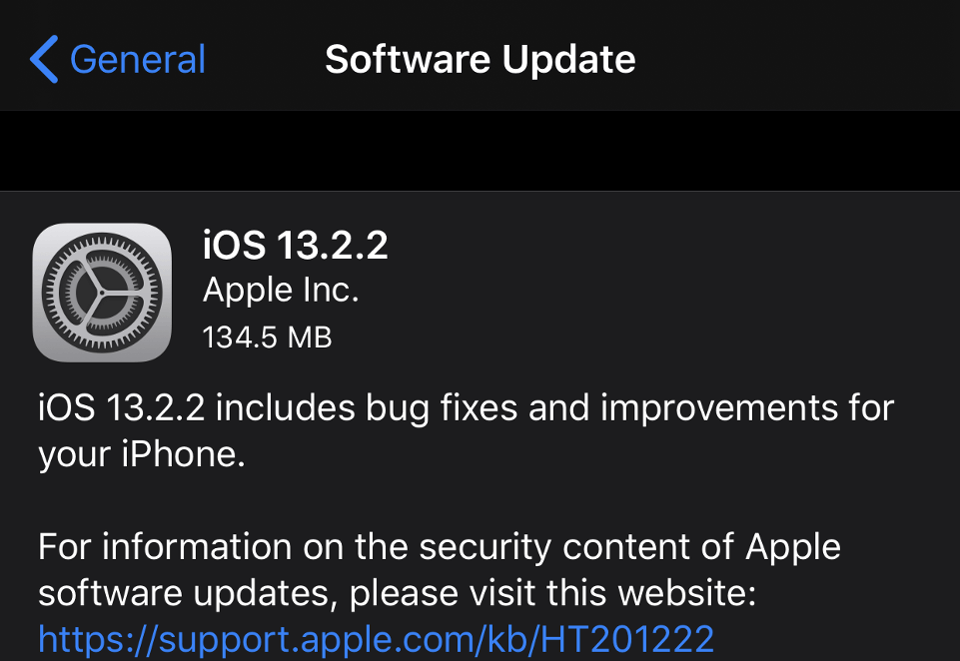
iOS users can also check manually for the software update by going to Settings>General>Software Update>Software Update.
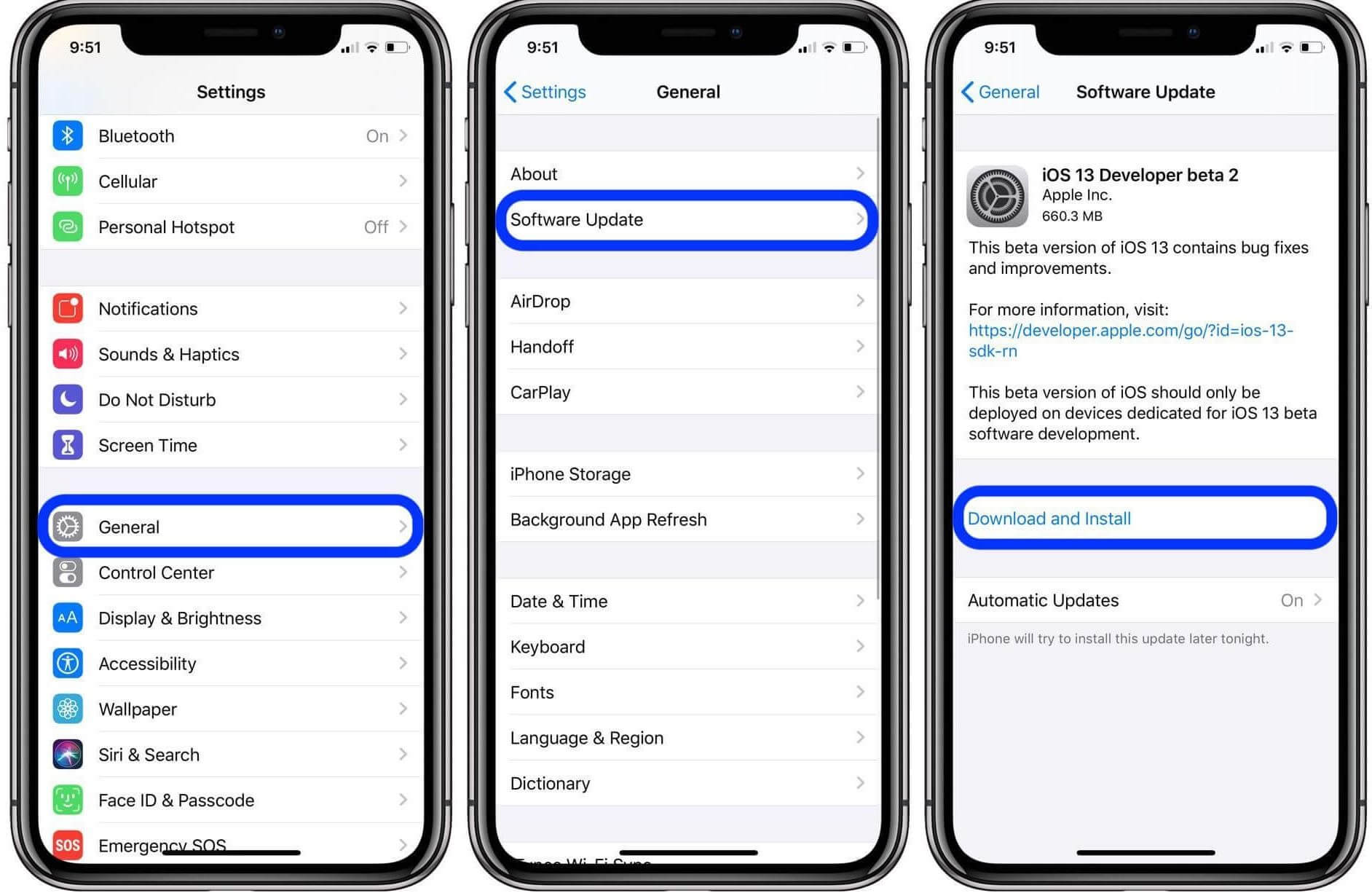
3. Update the iPhone carrier network
If there is an update to iPhone carrier network, please update it as it will resolve the data connectivity issues on iPhone. Below are the steps to update iPhone carrier network:
Note: WiFi should be turned on as it requires connectivity to download minor updates to update carrier network.
- Go To Settings>General>About> Wait for the update or pop up (if it requires any update to carrier network).
- If the popup screen comes on, tap on Update to confirm.
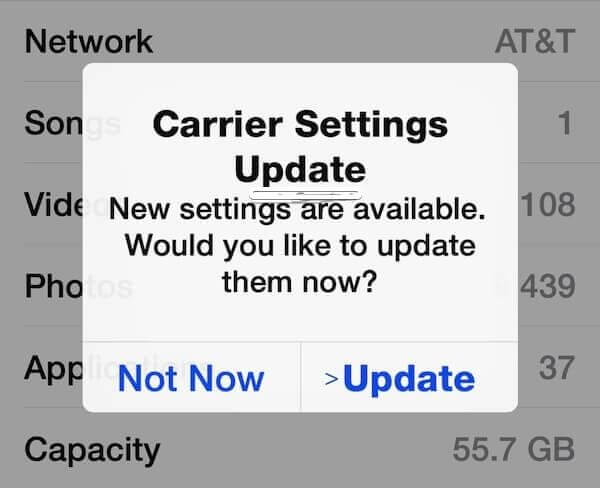
4. Turn on Data Roaming
It may sound odd but, Data roaming option might cause data connectivity issues on iPhone. To check if the Data Roaming is on, go to Settings>Mobile Data>Mobile Data Options>tap on Data Roaming.
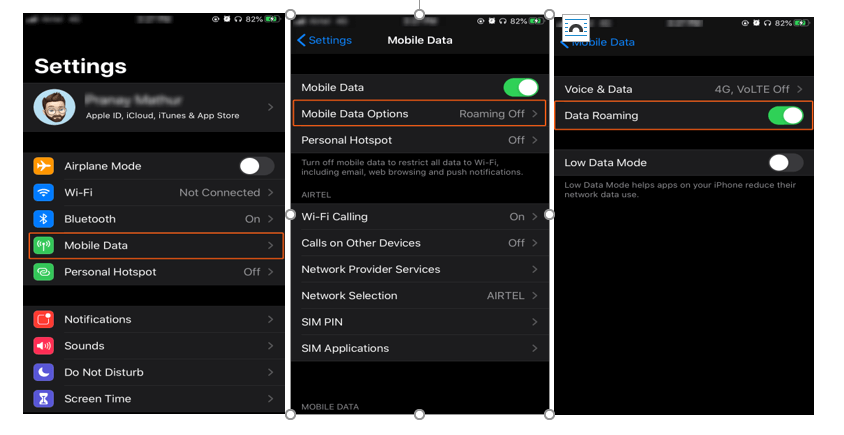
Once Data roaming is on, restart your device and Data connection will start working on iPhone.
5. Airplane Mode Should Be Turned Off
Airplane mode should be turned off because if the Airplane mode is on, mobile data would be automatically off and there will be no network and internet connection. Let’s make sure, the Airplane mode should be disabled.
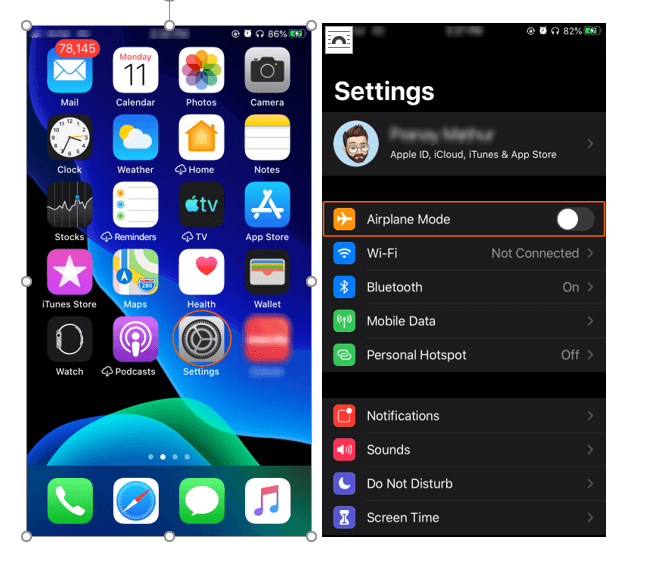
Users can turn off the Airplane mode (If it’s on) by going to settings>tap on Airplane mode to turn off. This can be turn off by opening the Control Center (by swiping up from the bottom of the screen)>Tap on the Airplane Mode icon.
![]()
6. Reset Network Settings
The last but, not the least, Reset Network Settings on iPhone option can help you resolve your iPhone cellular data not working issue. This will remove all the saved WiFi, Bluetooth and Network settings from iPhone, this could resolve the issue of data connectivity issues on iPhone. This can be easily reset by going to Settings>General>Scroll bottom, tap Reset>Reset Network Settings>Enter your pass code>Reset Network Settings.
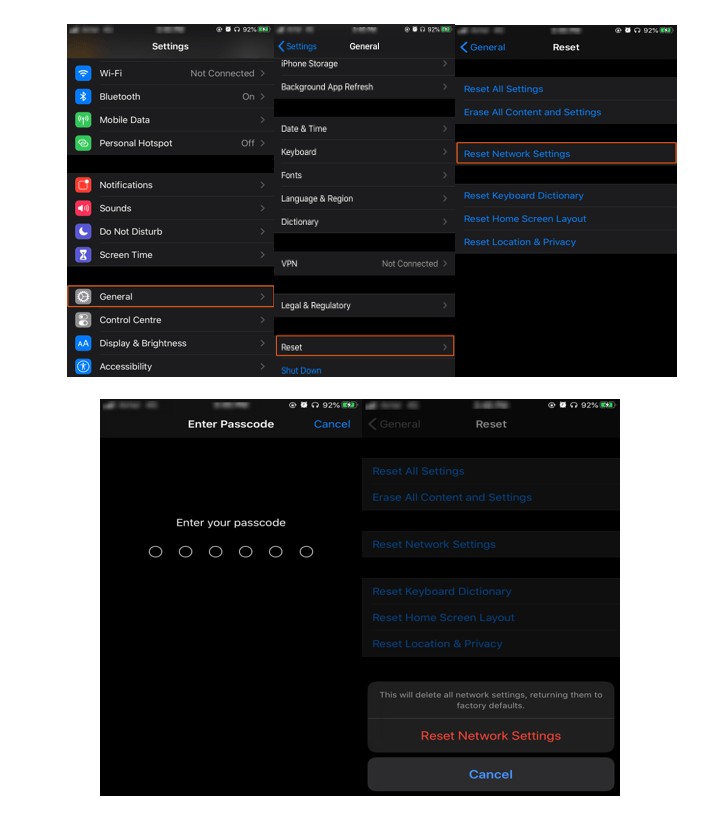
7. Contact Service Provider
If users have tried all the above steps and still facing data connectivity issues on iPhone, contact your service provider and inform him about the connectivity issues. It might be possible that APN (Access Point Name) settings are not correct or maintenance of tower is going on nearby.
Here are some US Cellular Service Provider number that will help users to contact them easily:
- Verizon- 1-(800)-922-0204
- AT&T- 1-(800)-331-0500
- Sprint- 1-(888)-211-4727
- T-Mobile- 1-(877)-746-0909
Since personal hotspot is also a part of cellular data and if your iPhone cellular data is not working, then mobile hotspot will also not work. It requires the latest iOS update so that users can create a hotspot from the iPhone.Users can enable WiFi hotspot from their iPhone by going to Settings>Personal Hotspot>Tap on Personal Hotspot.
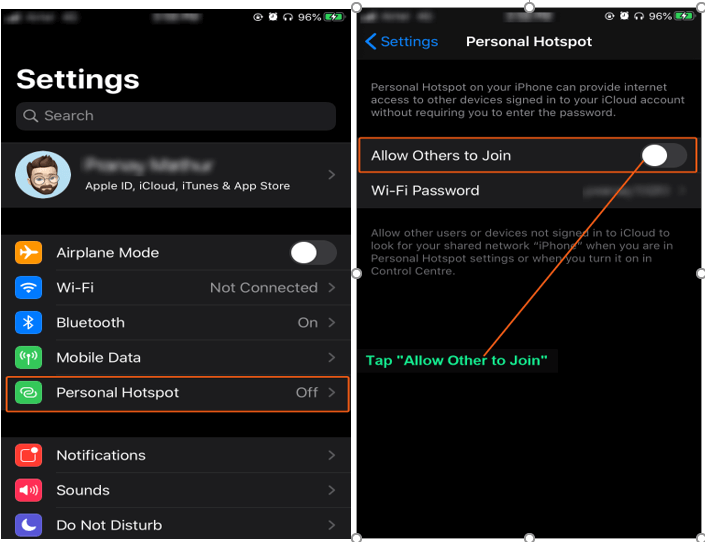
Users can visit Apple store if their iPhone’s mobile data is not working to ensure their iPhone is working fine as the technicians at Apple Store can check their iPhone for damage, which could be disrupting your cellular data. You can contact Apple Support online, over the phone or visit an Apple Store to get help.
So, this all about Cellular data is not working in iPhone and Personal Hotspot as well. Users can use the above steps to fix the connectivity issues on iPhone. So if you are facing such issues related to connectivity in iPhone, go through the above steps to fix the connectivity issues. If you Have any issues related to connectivity or anything in iPhone, feel free to write in the comment box, and we will get back to you via email or new posts with the best solution.






Leave a Reply