Mac is one of the most powerful operating systems in the world, but what if you aren’t able to shut it down. Yeah!! Usually, Machines face issues where it just doesn’t turn on, no matter how much input you give. Here, your Mac is not shutting down & it eventually leads to not-a-good-experience starts and that too from a high-tech solution oriented Machine.
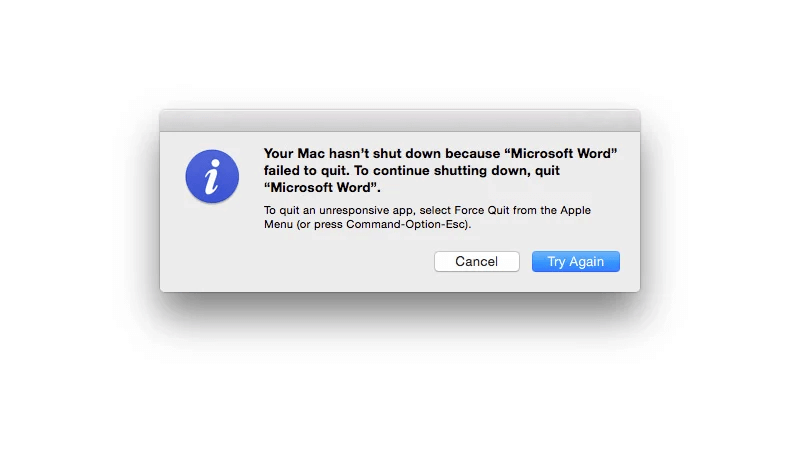
Developed by Apple, Mac is the ultimate choice one would make if he/she is looking for high-end development or business purposes. Also, the combination of hardware-software integration by the developer makes Mac the topmost choice in the list. But what about those situations when your high-end Mac is not shutting down and all you want is to shut it down.
The Possible Causes For Mac Not Shutting Down
While you are brainstorming for the possible reasons why Mac is not shutting down properly, it can lead to major issues like Machine failing. There are many users who have talked about Mac’s not shutting down & most of them have either been using Mac for quite some time or installed a whole new software/app.
This is why it’s very important to identify those issues that lead to iMac not shutting down and look for resolutions. Since there are many users, obviously there would be many reasons that lead to this annoying issue. So it’s quite necessary you first look for the problem identification part as it might make things easier for you.
A. Disk Corruption
I think one of the most common issues why your Mac’s not shutting down is disk corruption on your Mac. Not that it’s only limited to Mac computers because almost every device goes through the same situation one or the other time.
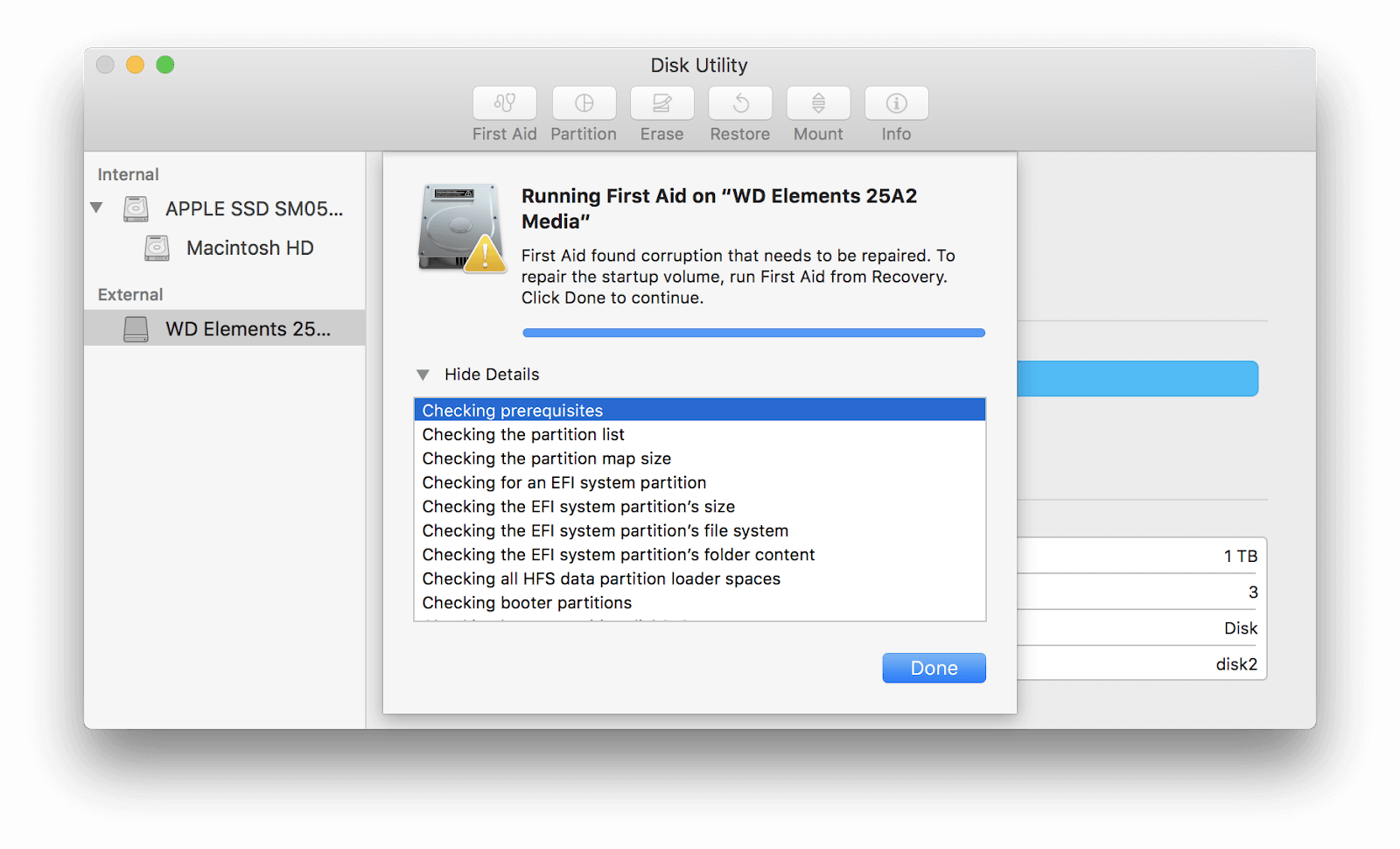
So in case of iMac not shutting down, if disk corruption is the cause then your system processor will fail to write as well as read content from the disk. This has caused many issues on your device and one of the possible ones can be Macbook not shutting down properly.
B. Outdated or Corrupted Operating System
Another common issue that has been reported by many Mac users is the outdated or corrupted operating system. Imagine you have got your hands on the most advanced operating system in the world and are still using its outdated version. It wouldn’t be an ideal situation because if you keep using the same, it might turn into a nightmare and lead to operating system corruption.
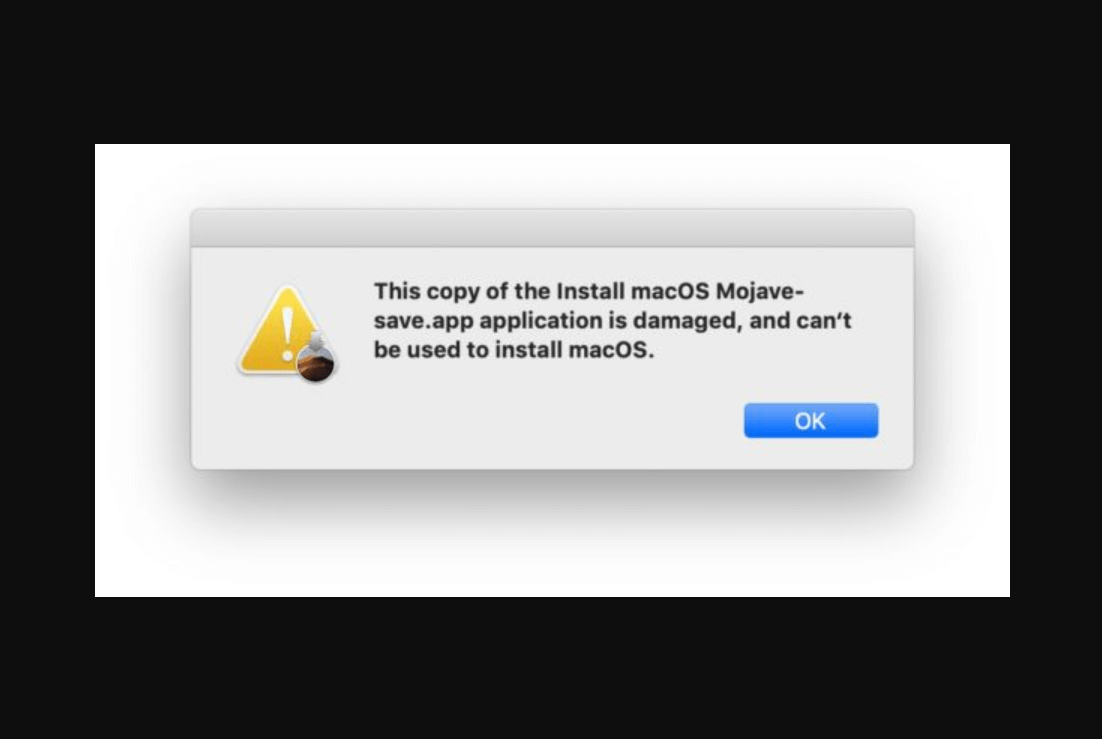
Obviously many of the features would stop working & this might give a good kick to your system as a whole, just like it needed. So if you have got a corrupted or outdated MacOS, it’s highly necessary that you either update the same or look for the resolutions.
C. Cache Data
Machines are connected so deeply in so many different ways one can only imagine. This is why any changes or tweaks in a part of it will show the impact on the other side of it. So while your Mac isn’t shutting down after so many trials, you need to check the cache data as well. It’s one of the possibilities that cache plays a role in case your Mac isn’t shutting down properly.
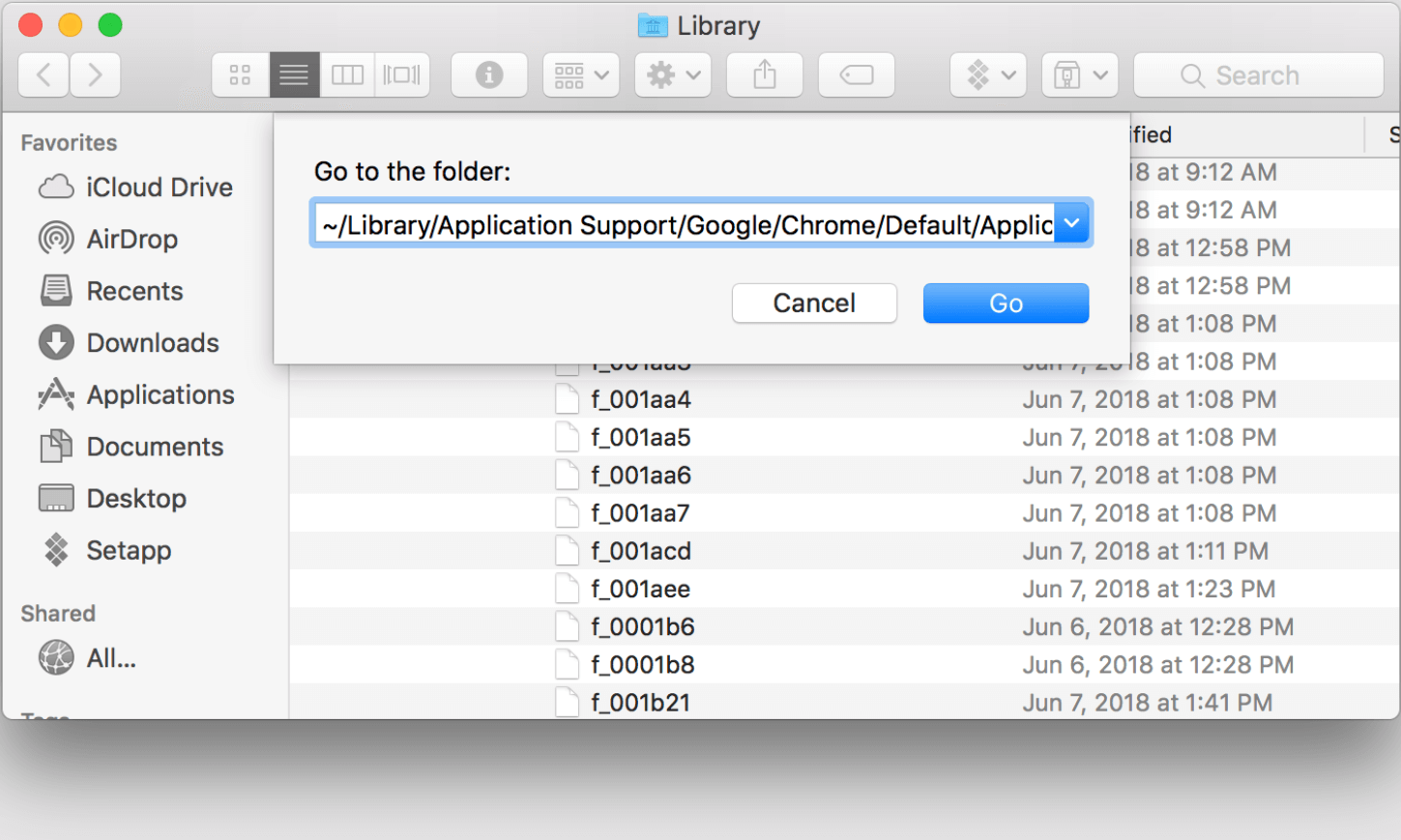
So you need to look for those temp files on your Mac that are useful to execute the normal functionalities. If this temp cache has become a huge pile of unnecessary files, it’s important to flush them out of the system. Or else keeping them on your device (quite old ones & in excessing amount) will make your system behave funny all the time.
D. System Management Controller Issue
Even your Team Manager screws up some time and everything becomes messy for the whole time. However, what matters is his/her attitude towards the problem & seeking for the required solution to get rid of the issue. Similarly, the System Management Controller is the powerful tool from Apple that’s been designed to keep a tab on all the functions on your Mac.
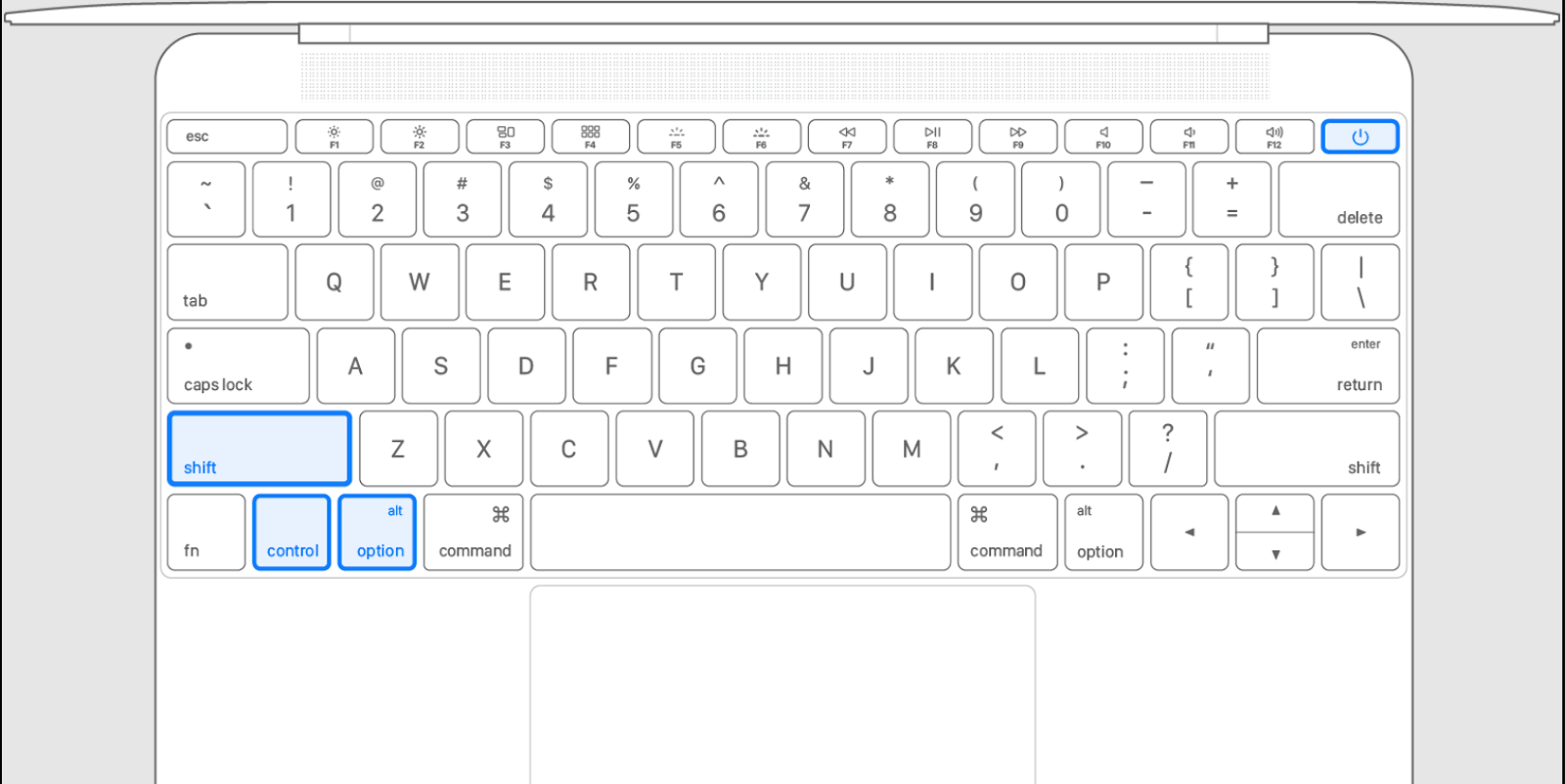
However, if in case the System Management Controller is in a situation where it needs repairing, everything gets impacted. This is where your Mac might not shut down because of the SMC failing issue & this can result in various other issues.
Other causes that might lead to iMac not shutting down are peripherals, corrupt NVRAM, & if your computer is in not a good state. Just like our body, the computer system also needs time-to-time dosage and if we fail to do so, many rich features would stop working. So before anything serious happens with your Mac & your Mac doesn’t shut down, check these above causes and keep these fixes (given below) handy:
How to fix Mac Not Shutting Down issue:
Fix 1: Power Cycling Your Mac Computer
Yeah, it looks like a very complicated task but rest assured it isn’t at all. Plus, if we are talking about keeping the Mac functioning smoothly, I think performing a complicated task wouldn’t be an issue. Power cycling your Mac is something that we must perform before going through any technical resolutions because it might resolve the whole issue.
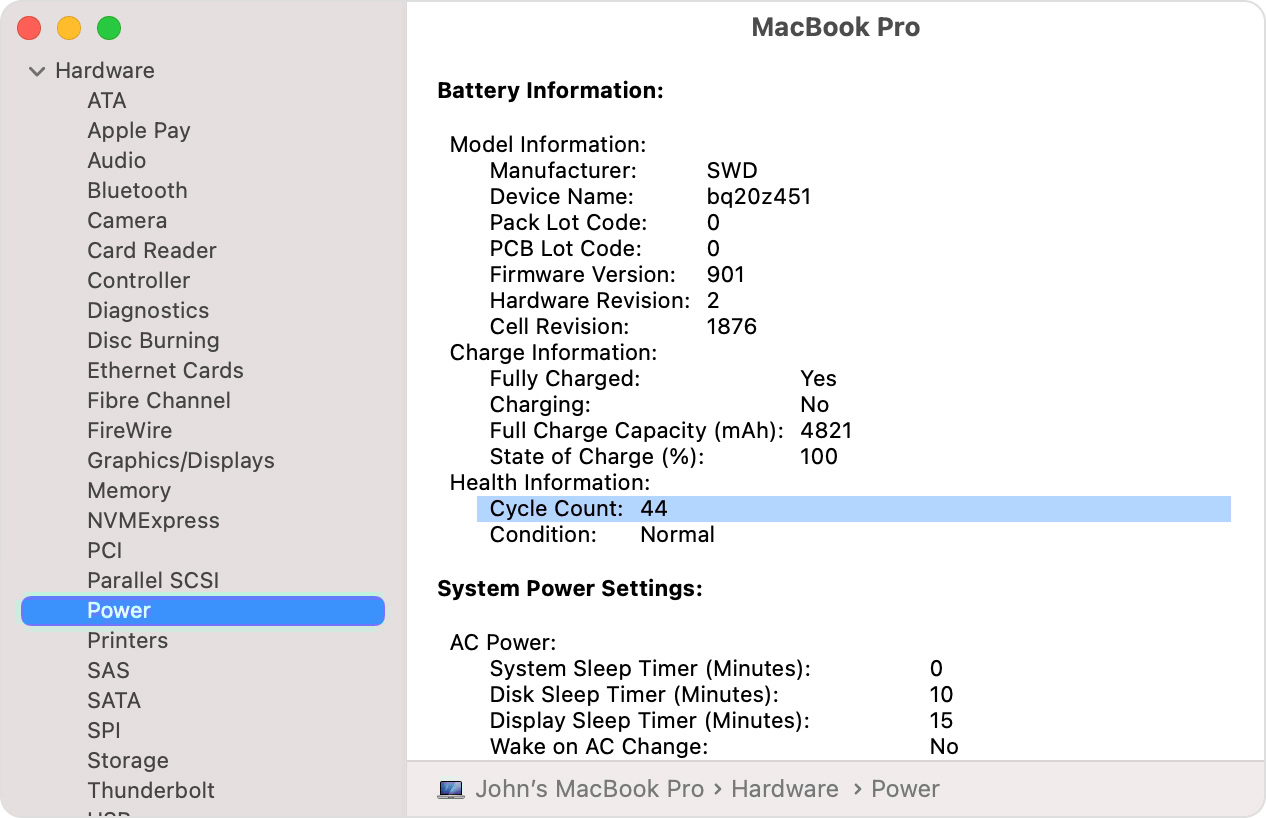
Sometimes, just because of some corrupt settings or configurations your Mac might start causing problems. So power cycling will help your device with removing all the bad behaving files including the temporary ones. All you need to do is:
- You need to start with logging out of the currently active profile & shut down your Mac (please force shut down the Mac if it isn’t shutting down normally).
- Post the complete shut down, you need to disconnect the power cable along with other peripherals and wait for 4-5 minutes (approximately).
- Now you need to keep a hold onto the Power button on your Mac keypad & wait for it to respond. Once it turns on, login to your Mac computer and start using it by launching some tasks (as a testing phase).
- After accessing the recently launched apps or programs, try to shut down your Mac to see if the issue has been resolved. Simple!!
Fix 2: Use of Activity Monitor
Since Activity Monitor is one of those tools on your Mac that keeps a constant check on all the currently active functions. So in case you wish to know anything about the active programs on Mac, you can refer to the Activity Monitor. This is something we all have experienced as whenever we try to shut down the computer (Mac or Windows); it doesn’t go according to the expectations. And the reason might be that there is an application that is still running on your system and it’s delaying the whole shutting down Mac process.
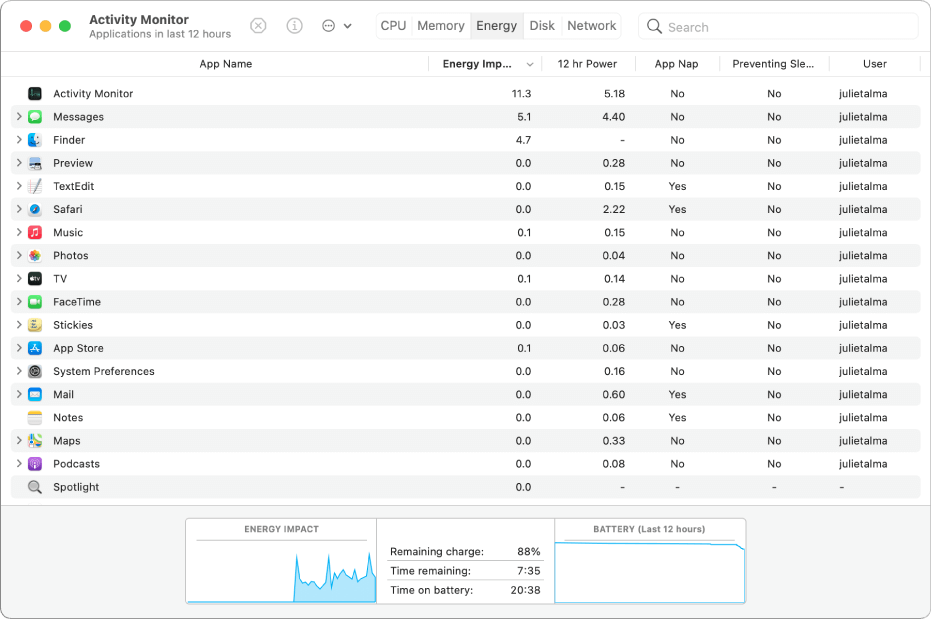
But, a few times, the running-in-the-background-application gets stuck & it becomes a loop that creates issues including iMac not shutting down. So if this is something you observe on your PC while trying to shut it down, launch the Activity Monitor (Command + Spacebar under Spotlight) and:
- On the Activity Monitor page, you need to narrow down the process that you think is causing problems.
- Next step would be tapping on that particular application & choose End the task (you can also choose End & restart the process).
- After restarting the same program on your Mac, shut down your Mac to see if it’s happening according to what you expected. Now the catch is you need to perform the same process for all the running programs till you don’t find the problematic one. Simple!!
Fix 3: MacOS Update to Latest Version
This goes without say but we must always keep the device up to date, at least when it comes to the operating system. Apple releases the minute updates quite often and it’s always necessary to keep a check on them as they might be offering something cool & exciting. In order to keep your system stable & flawless, these updates are very necessary, but what if you miss on all of them or many of them? Exactly!!
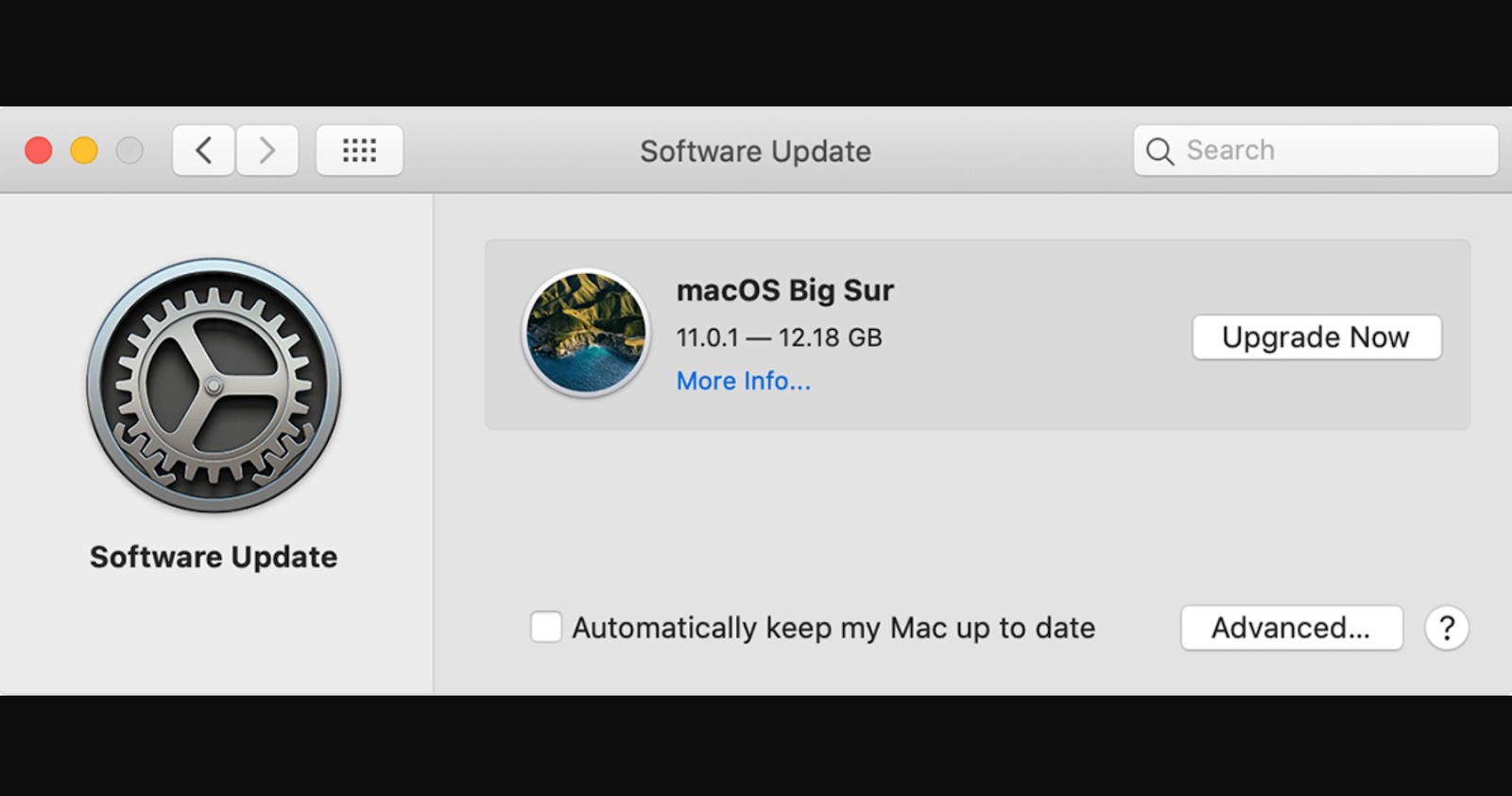
It will bring major changes to your Mac (in terms of performance) and the situation can be extreme if you haven’t updated the MacOS latest version. There have been many cases where users haven’t updated their system to the latest MacOS and complained about Mac’s poor performance. So here you need to become a bit more proactive & check if your Mac has the latest MacOS updated or not (as mentioned below):
- Navigate yourself to the System preferences via tapping onto the Apple logo on your Mac screen.
- Once the window pops up, make your way to the Software Update page to check if there are any updates available.
- If you find any update remaining, go ahead with the software update & restart your Mac to see if everything is working smoothly or not.
- Here you also need to check (after using a few programs) if your Mac is shutting down properly.
Fix 4. Disk Repairing
Another fix you can use when your iMac is not shutting down is through the disk repairing process. Since disks are an extremely important part of your Mac, you need to keep a constant watch on them if they are working properly or not. Disks are the ones that hold every info from admin commands to instructions and if they aren’t working properly, you will know about it automatically, When out of the blue, yoru system will start behaving strangely, you need to dig in to check the disks performance and status as mentioned below:
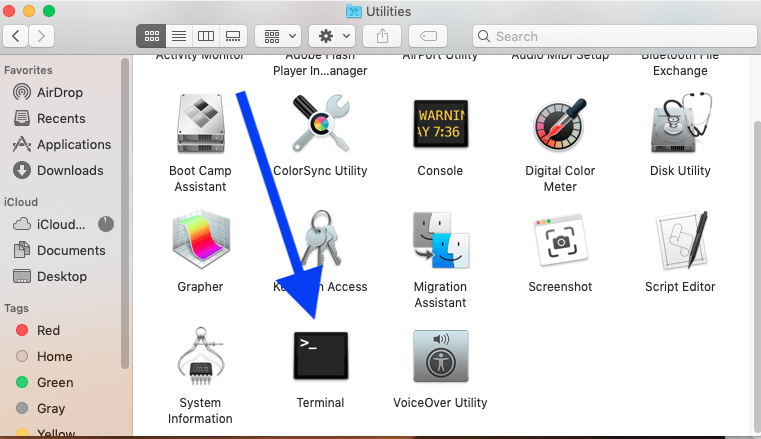
- Make your way to the Terminal under Utilities via launching Finder
- Once the Terminal window opens up, you need to perform a few tasks (listed below) one by one & wait for the completion.
rm -rf ~/Library/Caches/*
rm -rf ~/Library/Saved\ Application\ State/*
sudorm -rf /Library/Caches/*
sudorm -rf /System/Library/Caches/*
atsutil databases -removeUser
sudoatsutil databases -remove
sudoatsutil server -shutdown
sudoatsutil server -ping
sudorm -rf /var/folders/*
- After the whole list has been run & checked, restart your Mac to see if the Mac not shutting down problem has been solved.
Fix 6: Clear temporary Data From Preferences
After using every possible solution, if your Mac is still not shutting down properly, you need to look into the temp files. And to do so, navigate yourself to the Terminal section (as we did in the above section, Fix 5). Once you are on the page, you need to perform a few commands one by one and wait for them to be completed (listed below).
sudo rm -f /Library/Preferences/com.apple.loginwindow.plist
sudo rm -f /private/var/db/.AppleUpgrade
sudo rm -f /private/var/db/.SoftwareUpdateAtLogout
sudo reboot
Performing above commands will clear out all the temporary preferences to create more space on the device along with resolving minor issues around. Now restart your Mac to see if the Mac not shutting down has been taken care of.
Wrapping Up:
No matter how advanced technology you are using, if it goes through some glitches, the blame goes to the developer. Maybe the developer is at fault, however, many times it depends on the user how he/she is using that product. With Macbooks, there are times when users have reported that their Mac isn’t shutting down properly all of a sudden. There can be as many reasons as you can list out why Mac isn’t shutting down so you need to identify those problems & then look at the resolutions as mentioned above. Explore the above fixes for iMac not shutting down & keep your Mac updated to not get into Mac issues again.
Next Readings:
How to Customize your Windows Shutdown
Best Software to Make Your Mac Run Faster & Free Up Disk Space
How to Fix Computer Shuts Down Instead Of Sleeping






mariya jonsan
I will try these fixes hope this will work and fix my issues.