Apple has always been a symbol of keeping the users’ privacy & security on top; irrespective of the type of device you’re using. And with constant new updates & OS versions (iOS 14, iPadOS 14, macos 11), the security is getting stronger & stronger. The privacy & security factor majorly concerns 3rd parties asking for permission to access the files from your device.
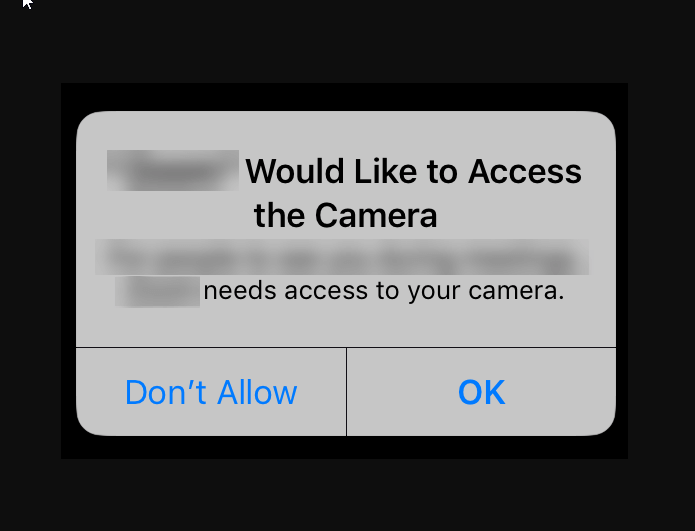
& we know there are hundreds of applications or services that ask permission for accessing images files or contacts. Similarly, there are many apps including social media ones that seek permission for the photos in your phone. Now if you talk about security & advanced control on the personal data, giving out permission to third party apps may give you nightmares. So let’s discuss the fixes to 3rd party access limitations while accessing iPhone’s Photos app:
Permission Seeking Option in iOS 13 & iOS 14 Versions
Every iOS version brings something new to the privacy & security of your data & that;s how we roll. For example with iOS13, whenever 3rd party apps asked permission for accessing the photos, the options were Allow or Deny. I know these are the two simple & exact answers one can look for. However, choosing Allow gave full access to the apps for accessing the photos & selecting Deny didn’t let you access the image file that can limit your options while functioning on the app.
Now with iOS 14, things have become a bit interesting & user-customized as now the user has an additional option to respond while seeking permission for accessing photos. This 3rd option gives you the liberty to let the app access selected images from the Photos files.
Obviously, this particular method is a bit time consuming compared to the previous method of allowing or denying the access. Having said that, the option is quite useful for users who believe in a little bit of privacy. & there is nothing wrong with choosing the third option of selecting the images you want to give access to those 3rd party apps. Now let’s look at the ways to limit the photos access for the first time you open an app in iOS 14:
Start Limiting 3rd Party Access on iPhone’s Photos App
Since it’s about giving permission to any of the apps for accessing photos, the option we can choose will work while accessing the app for the first time. So after the installation is complete, when you first open the 3rd party apps, let’s follow the below steps:
- Let’s start with launching the 3rd party app (seeking permission) in iOS 14 device. The particular app will ask you for the access as the iPhone display will show a pop-up asking about the permission.
- Here, instead of choosing between Allow or Deny, you need to tap on Choose Select Photos. (This option is only for the cases where you are trying to limit the 3rd party app access on your iPhone’s Photo app).
- Now the process leads to picking up the images you want to make accessible to the 3rd party app (just change the view option category & start selecting the images/photos).
- Now you will see an option Done (top right corner); tap on it to go ahead with the process.
- After the process has been completed successfully, only those selected photos will become available in that particular third-party app. & this is how you start limiting the photos access on iPhone’s Photos app.
Wrapping Up
With constant & advanced features in the name of tech growth, our privacy & security is gradually decreasing. There are cases where privacy of your data has become a joke so before giving access to any app (irrespective of the company name), think twice. Keeping the same behavior in continuation, iOS 14 added an additional option when any of the apps seek permission for Photos to be accessed.
Let’s start using this third option to keep the privacy in your control while giving apps the permission to access photos.
Next Read:
How to Downgrade from iOS 14 to iOS 13
Ways to Use New iPhone Home Screen Widgets in iOS 14






Leave a Reply