Ever thought that you can install Windows on an Android phone or tablet and enjoy the goodness of the Windows operating system on your phone. If not, today’s your lucky day. In this blog, we will show you ways you can install Windows on Android
⇒ Prerequisites To Care For Before You Install Windows On Android
Take A Backup Of Your Complete Android Device
It is advisable that you take a complete backup of all the data that you have on your Android phone before you install Windows on Android. Wondering how? There are some great backup apps for Android. For instance, Right Backup Anywhere is a fantastic app that doesn’t just let you take a backup of all your Android data but even lets you share the backup with your friends and family.
|
Right Backup Anywhere – Features At A Glance |
|---|
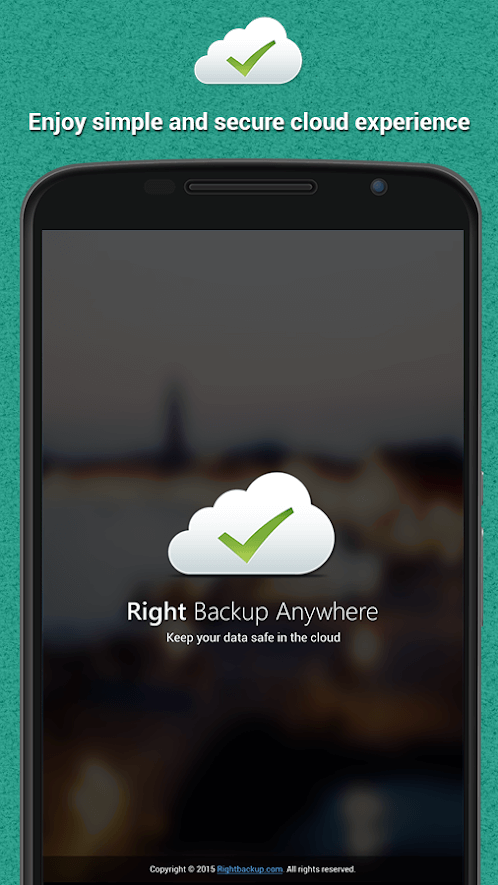
Click Here to Download Right Backup |
Do You Have A Powerful Android Device?
It is of utmost importance that before you move on to install Windows on Android, make sure you have a powerful device. Essentially, your phone will be powering Windows 10 using its resources by assigning some part of its memory, power, storage, and a lot more
Mind Risking Your Phone’s Warranty?
To know what exactly we are talking about, head to point number 2 . We are certainly not scaring you and nor we are asking you to not try the application.
⇒ A Small Tip:
You can try the below-mentioned ways on an old Android phone. That way even if a mishap occurs you won’t have much to lose.
Ways And Means To Install Windows On Android Device
Ready to rock your Android device with the goodness of the Windows operating system? You are going to love the methods mentioned below –
Method No. 1 – Install JPCSIM – PC Windows Simulator App
This is a fairly simple way to install Windows on your Android phone. JPSCIM is a small-sized app that lets you replicate Windows XP and other operating systems including Windows 10 with the help of images. All you have to do is install the app and you are all good to go.
Note:
You can use this app for working and learning how the Windows operating system works. This can be great if you have recently decided to switch from mac to Windows operating system and want to have a first-hand feel of Windows.
How To Install Windows On Android Using The JPCSIM App?
Here’s how you can use the app and install Windows right on your Android phone –
1. Install the JPCSIM – PC Windows Simulator App
2. Give permission by clicking on Yes
3. Let the process run
4. Select Windows version
5. Tap on Start and wait
Method No. 2 – Use Change My Software
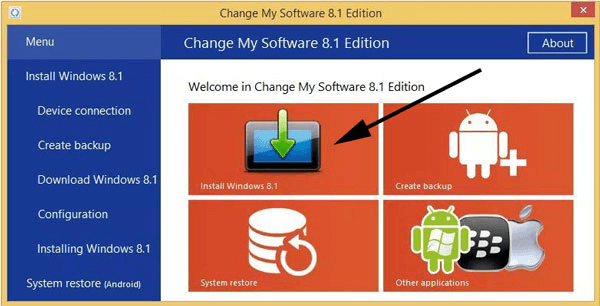
Another great way to install Windows on Android is to install the Change My Software application. With its help, you can install Windows versions 10/8.1/8/7/XP and then use both Android and Windows on your Android phone. This software also provides dual-booting functionality as well. It is very important to ensure that you have a good amount of RAM and storage on your Android phone.
Note:
There is no doubt that Change My Software is a wonderful application. However, if you use this software to install Windows on Android (phone or tablet), you will void its warranty. Also, the software is neither approved by Microsoft or Google.
How To Install Windows On Android Using Change My Software?
1. Download Change My Software
2. Connect Android phone/ tablet to PC with the help of a USB cable
3. Select your desired version of Windows using Change My Software
4. Choose your Android option and the language you want. Post this step, the software will download essential drivers from your Windows computer to your phone/tablet
5. Now, click on Install. Make sure that you keep your Android phone/ tablet connected to your PC throughout the process
6. Don’t check the Remove Android checkbox if you wish to use the dual boot functionality
7. You will now be able to run Windows on your Android device
Method No. 3 – Using An Emulator And .Img File
As the title suggests, here we will be taking the help of an image file (ISO file) which we will run with the help of an emulator app both of which are mentioned in the steps mentioned below.
Note:
Make sure that if you are willing to run Windows 10/ 8.1/ 8 versions, you have a high-end Android device otherwise, the aforementioned versions won’t run at all.
How To Install Windows On Android Using An Emulator?
For the purpose of this blog let’s use Boch emulator app. Although you can even go for other emulators as well –
1. Install Boch emulator
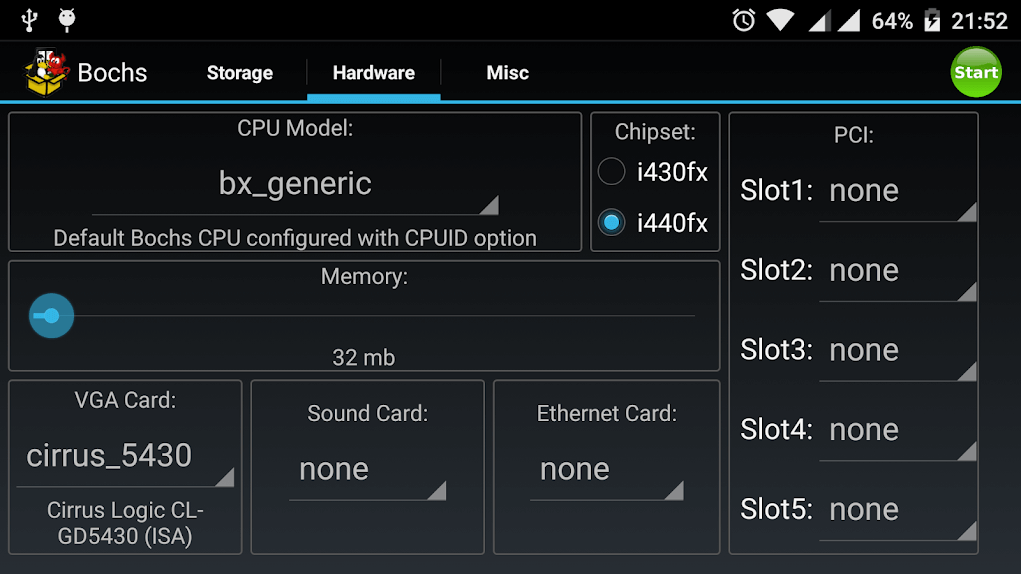
2. Then, download .img file of the Windows version you want to install (10/8.1/8/7/XP). The emulator will then be able to read the .img file and even emulate it
3. You can download the Windows 10 image file (32/ 64 bit) by going to the Microsoft website. Transfer this file to your Android phone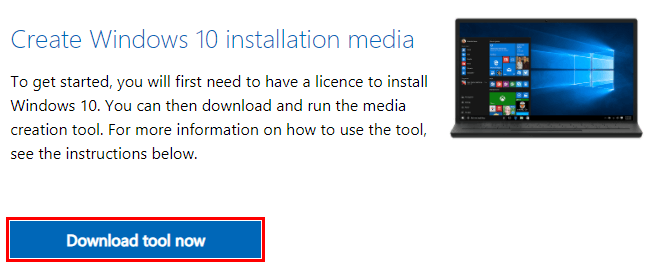
4. Now, using the Bosch emulator run the .img file by opening your emulator, selecting the image file. Then go to the hardware and choose appropriate settings as per your Windows version
Method No. 4 – Remotely Control Windows PC With Android
Though this is not an exact way to install Windows on Android, with these apps you will be able to control Windows PC with the help of an Android device. The only downside to this is that as soon as the connection is lost, you won’t be able to access your desktop anymore.
How To Access Windows On Android Using An Emulator?
Let’s take the example of PC Remote by Monect which is one of the most downloaded apps to control Windows PC –
1. Install PC Remote Receiver from this website and run the installer
2. Install the app from Google Play Store
3. Open the app on your Android phone and scan the QR
4. Then tap on Utility Tools
5. Tap on Remote Desktop
You can now control your desktop via your Android phone.
So, these were some ways you can install Windows on your Android phone or tablet and access its features.
Wrapping
Shifting to a new operating system has a thrill of its own. So, if you are someone who is planning to use the Windows operating system for the first time, you must first install Windows on Android and take our word for it – you will enjoy the experience to the core. If you have other tricks up your sleeves to install Windows on Android, do shoot it in the comments section below.
Recommended Readings:
How to Install Windows 10 From Android Device
Install Windows Software Without Junk & Malware
How to Install and Run Android Apps on Windows 10?









Teresa
This is amazing, now I can easily operate windows anywhere on my android phone.