| Blog Summary – Remote access applications are helpful in getting control over the Windows PC from afar. Here we have jotted down the best of the Android applications to remotely control PCs for all your requirements. |
Do you ever feel compelled to use your home computer when you are not home? Or when at work you just remembered that you overlooked saving the presentation you prepared on your personal laptop? There can be tons of reasons to access a computer that is not within your reach.
It seemed impossible at first, but thanks to innovations, your mobile phone can now help you access your computer screen from your mobile device, but also perform actions. Especially gamers have used this technology to control the game being played on their computers using the virtually produced joystick on their smartphones.
Let’s learn more about these useful applications in our list of best apps to control PC from Android device.
Also Read: Best Apps to Remotely Access Android Device
List of Contents
The Best Apps To Control PC from Phone:
Note: This list is a compilation of tried and tested apps that can help you control Your PC from Android Phone. You can choose anyone from the list but I strongly recommend using Team Viewer which has come a long way in remote industry.
1. TeamViewer for Remote Control
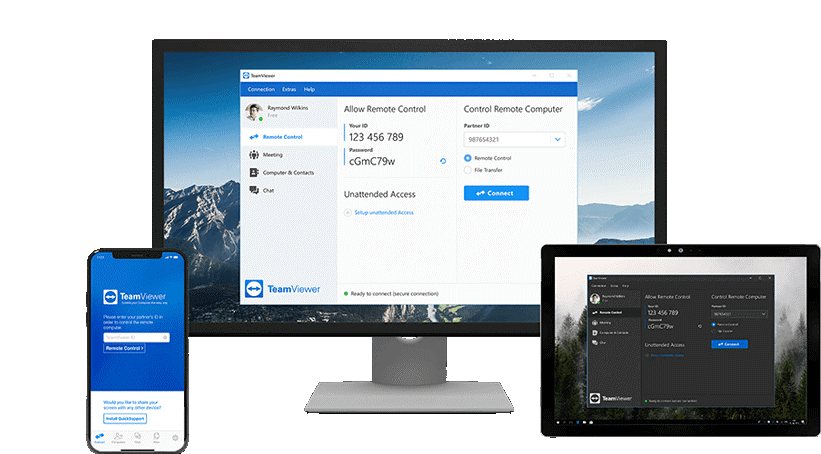
The most known app for sharing any two devices has to be TeamViewer. It is used by millions of users across multiple platforms including Windows, Android, Chrome OS, Mac, iOS, Linux and Blackberry. It is also one of the most reliable and hassle-free apps which can be used to control the PC with a phone.
Features include:
- Supports 100% control of the remote devices including screen sharing.
- Offers Chat and VOIP features for conferences to business professionals.
- Any two devices can establish connection even if they are not on same network.
- Facilitates copying of files from one device to another.
- Allows users to reboot or shutdown the remote computer.
The TeamViewer app can be efficiently used to control the computer with a phone and can be downloaded from here.
The TeamViewer for PC can be downloaded from here.
2. Kiwimote
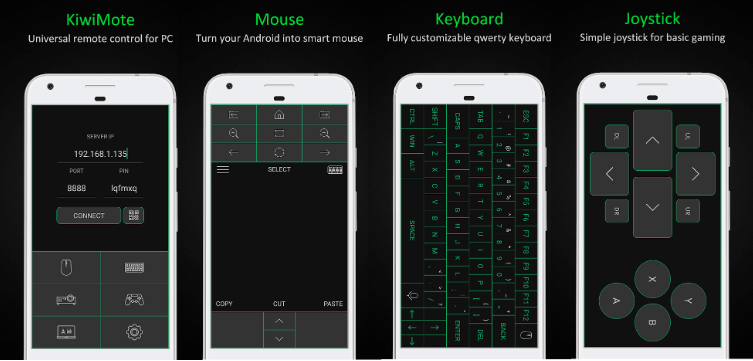
Kiwimote is an android app which allows the user to use the computer’s installed apps through an android smartphone but does not allow the user to view the computer screen. To use this app, install Kiwinote on your mobile device and its mirroring application on your PC with a Java Plugin.
Features include:
- Built-in interface for desktop applications like VLC Media Player, Windows Photo Viewer, Adobe PDF Reader KM Player and many others.
- Its main purpose is to control PC via an android app but consists of a lot of ads to support its existence.
- The keyboard, mouse, and gamepad provide an excellent response while controlling the computer.
- The PC and Mobile devices must be connected to the same Wi-Fi network.
- The connection between both the devices is established by scanning the QR code or by entering a PIN.Kiwinote is free to use application which can be used to control the computer with phone and is available from here.
3. Chrome Remote Desktop
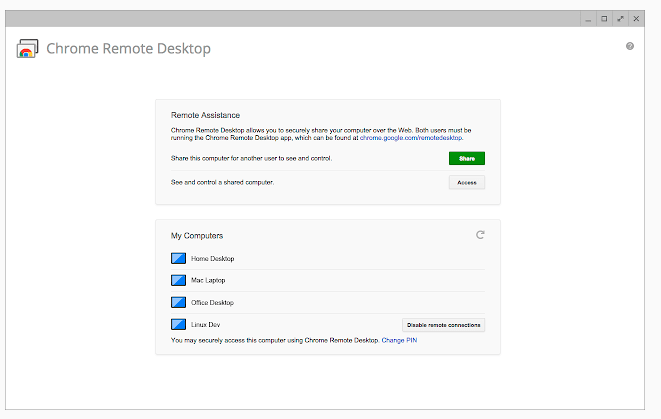
Chrome Remote Desktop is a free-to-use app by Google and hence can be considered as the safest and most trustworthy app in the ocean of Google Play Store. A one-time pass code is necessary to control your PC from Android phones and it also encrypts session using Chrome’s SSL.
Features include:
- Requires a sign-in into a Google account to be able to use the app.
- Simple and easy-to-use app to control PC from Android Phones.
- Provides users a view of live screen sharing of the computer and the ability to control it from anywhere.
- Allows users to use the phone’s touch screen to control any PC irrespective of its operating system.Chrome Remote Desktop is free to use application which helps control PC via Android app and can be download here.
4. PC Remote by Monect
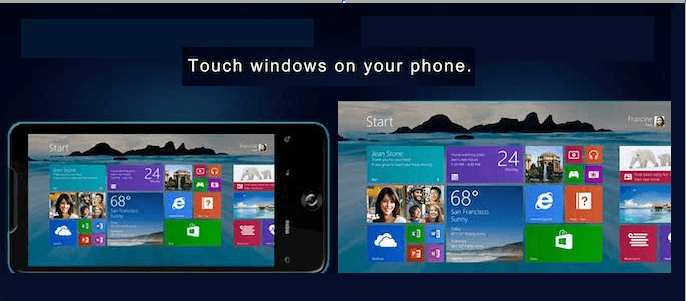
PC Remote is an android app designed with the sole purpose of connecting and control your PC with the android app on any smartphone. One of the most important features, perhaps the reason it was developed for, is the game console which allows gamers to regulate their game play. It has 25 built-in default console games that can be played by launching them on the desktop screen and controlling them from your phone.
Features include:
- Connection between your computer and phone is established through Wi-Fi or Bluetooth.
- Users can view the computer’s screen in real-time and even control most of the features.
- The app provides an in-built keyboard and mouse that gives the user an opportunity to use their PC on small screen.
- PC Remote also gives the user the ability to control programs like PowerPoint and Excel.
- It allows users to control your PC from Android phones and view all drives, folders and files and open any of them from your android smartphone.
PC Remote is free to use an app with In-app purchases. Click here to download.
5. Unified Remote
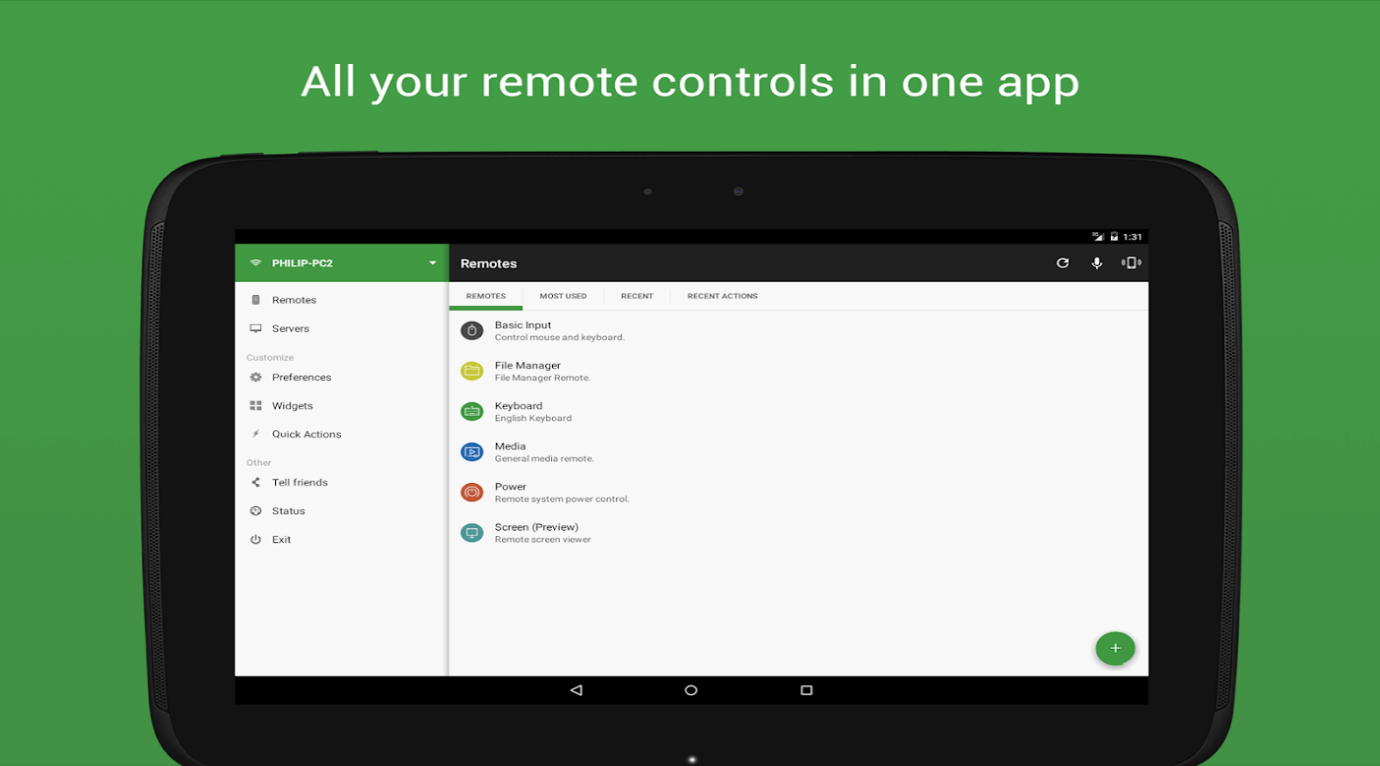
One of the oldest apps developed to carry out a remote between devices is the Unified Remote. Unified Remote converts the phone into a universal remote app thus allowing users to view the computer screen on your mobile.
Features include:
- Allows users to control PC from Android Phones via Bluetooth or Wi-Fi
- Features include support for over 90 programs which include music and video players, live streaming, presentations, browsers, and others.
- Users can control the PC and use other apps on their Android devices at the same time
- It can also control devices like Raspberry Pi and Arduino Yun.
- Supports Windows, Mac and Linux operating systems
You can download the free version of Unified Remote to control PC from phone via WIFI from here.
6. RealVNC Viewer
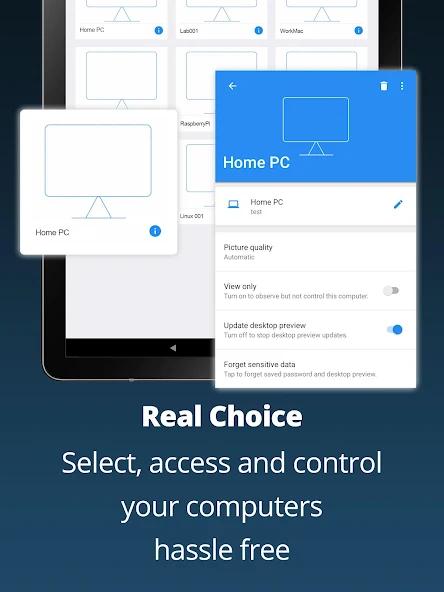
A professional remote desktop tool that allows you to control your PC from Android phones via Bluetooth and by far one of the most used apps for android. It is used for off-site access by IT professionals through their phones. The only limitation to this powerful tool is the premium price it demands for its all-in-one functionality.
Features include:
- Supports Windows, Linux, Mac and Raspberry Pi.
- Supports Bluetooth keyboards and wireless mouse for easy control,
- Offers a cloud-based subscription for home users.
RealVNC Viewer app to control the computer with the phone can be downloaded from here.
The RealVNC Viewer server for PC can be downloaded from here.
7. Splashtop Personal – Remote Desktop
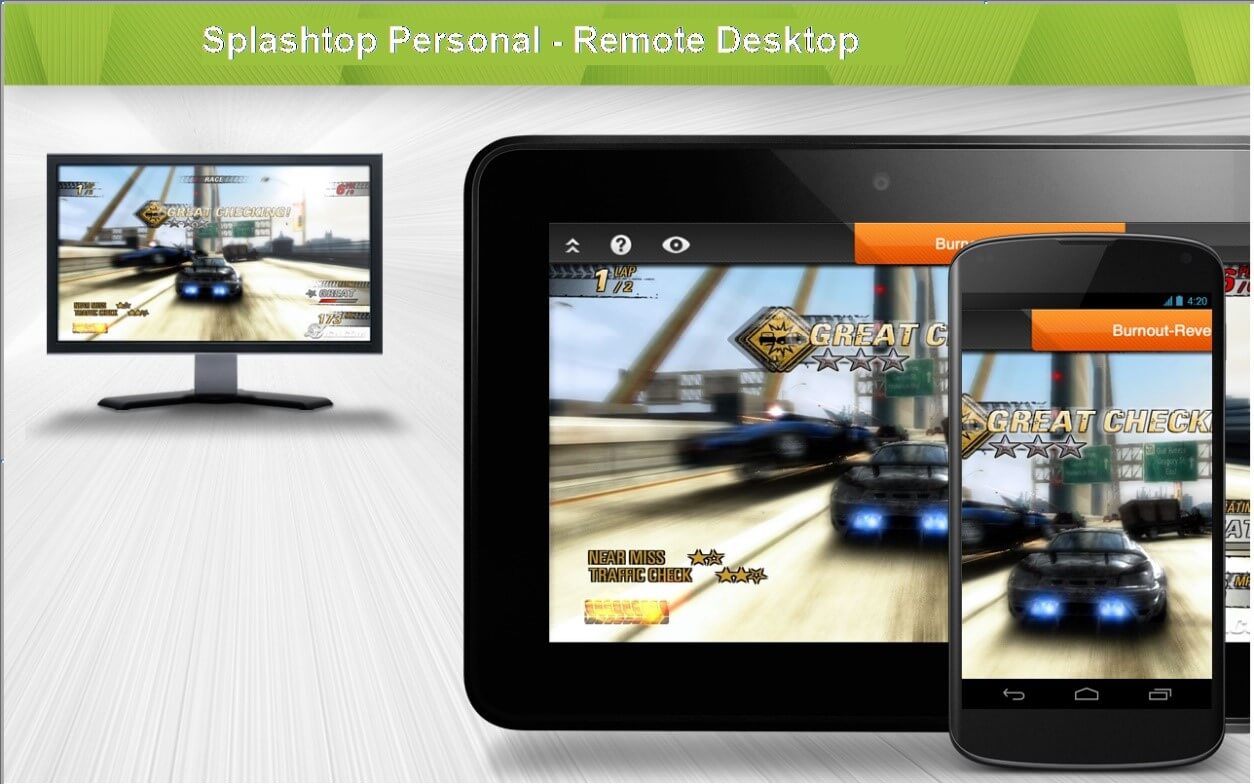
Splashtop Personal is a paid remote desktop app that allows the users to control PC with phone and provides the user experience of the next level. It is generally used professionally by support teams to assist their clients as it boasts of strong encryption and multi-level passwords.
Features include:
- Facilitates streaming HD video and audio via remote.
- Can connect various devices like Windows phone and Amazon Kindle.
- Includes file transfer at incredible speed and print files remotely.
- Supports Windows and Mac users only. Linux systems are not supported as of now.
Note: Though it is available in a limited free version, I recommend using the Paid version for a smooth experience.
You can download Splashtop to control the computer with a phone from here.
8. Remote Link by ASUS
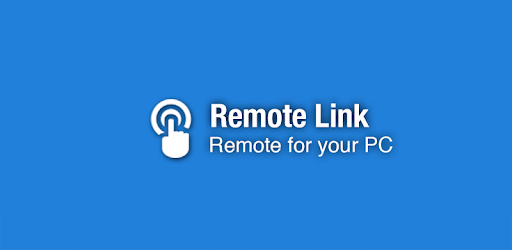
Remote Link is a free Android app that acts only as a remote for your PC. You must install a PC version first in order for your Android device to establish a connection.
Features include:
- It allows the users to access the media files and play them for you.
- Includes advanced joystick mode which lets users use your mobile for a better gaming experience.
- Supports Windows 10 operating system and connects via Wi-Fi and Bluetooth.
- It can also be used as a touchpad remote, a keyboard remote, a presentation remote, a media remote and more.
Note: If you have an ASUS ZenWatch and then connect your PC with your mobile and your mobile with your smartwatch, you can even control your presentation by using simple gestures on your watch. The ASUS Remote Link app can be used to control PC with a phone.
9. DroidMote Client
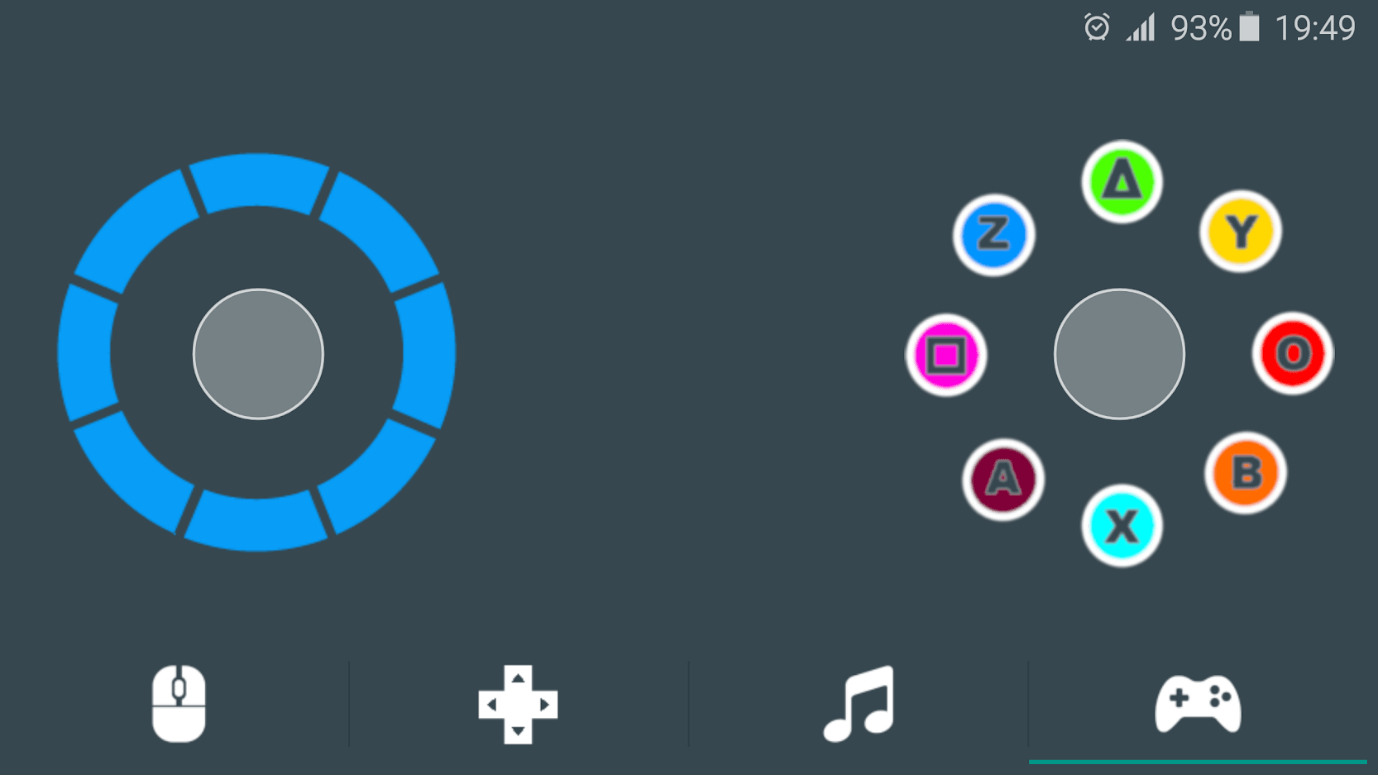
Droidmote is free to install with in-app purchases designed especially for gamers. It can emulate the hardware and you use your Android phone easily to play games on your PC. It also works on TV,or other devices with multi touch applications.
Features include:
- Supports multiple operating systems like Android, Linux, Windows, and even Chrome OS.
- It also facilitates using all multi-touch games and applications even on smart TV’s that do not feature a touch screen.
- Droidmote allows the user to use voice dictation by supporting microphones.
- Facilitates copy and paste from one device to another.
The Droidmote app can control PC from phone via Wi-Fi and is available here.
The Droidmote server for PC can be downloaded from here.
10. Microsoft Remote Desktop
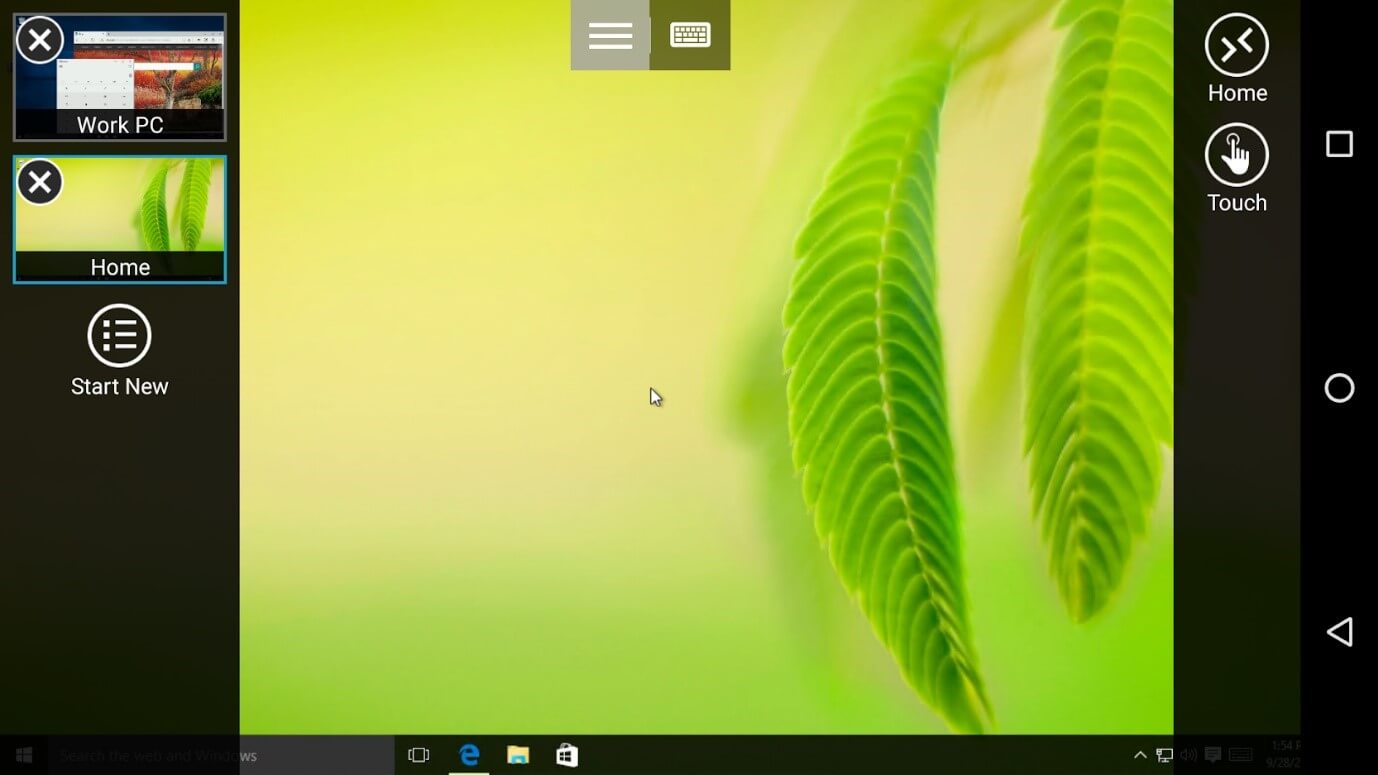
Microsoft Remote Desktop is the best tool for being productive wherever you are. It is truly one of the best software to control PC from phone being developed by the best in the software world.
- Includes all the basic features like screen and clipboard sharing.
- Allows the users to control remote resources like printers and scanners, provided they are on the same network.
- Easy to configure as Microsoft has included the Remote Desktop Assistant on Windows 10 PC by default.
- It lacks some evidently important features like file transfer, Chat options.
Microsoft Remote Desktop app which can control your PC with phone can be downloaded from here.
To configure the PC for a connection, download and install the program here.
Verdict –
To connect and control PC with a phone has become an easy task with many apps available on the Play Store. It all depends on the purpose of connecting to decide which app would be suitable for you. To view your Desktop screen, go for Microsoft’s Remote Desktop app; gamers should try Droidmote; professionals can use either Chrome Remote Desktop or TeamViewer. Let us know your experience with these apps and mention your choice in the comments section below.
Next You Can Read:
Best Google Play Store Alternatives
How To Remotely Lock Your Windows 10 PC






Leave a Reply