Throughout the day, our smartphones steal our focus & attention. It gets annoying to manage the never-ending alerts from all the apps, especially when you’re at work. In case you can’t stand that flickering LED or vibration in your pocket, you must know how to use “Do Not Disturb” on Android.
You can enable the ‘Do Not Disturb’ setting on your device, which will silence phone calls, text messages, notifications and alerts. DND Mode on Android is a pretty helpful feature to block incoming calls, halt vibrations, and prevent visual distractions when you go to bed, or during meals, meetings, and movies. Moreover, you have full control over what you can block and what to accept during DND mode enabled on your device.
Must Read: Track and limit daily app usage conveniently!
How to Activate Do Not Disturb Mode on Android
1. Different Ways To Turn On The “Do Not Disturb” Setting
Turning on the “Do Not Disturb” feature on your Android is pretty straightforward. Following are the few steps to toggle on the DND mode.
- From your main screen, pull down the notification panel.
- You will find features like Wi-Fi, Bluetooth, Mobile Data, Flash Light, DND and more.
- Tap on the Do Not Disturb icon to enable the mode.
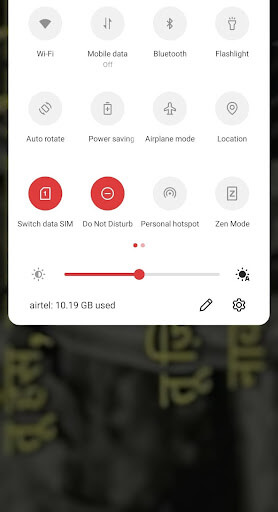
With Do Not Disturb Settings, you can customise which specific apps and chats can appear & which ones should remain silenced. You can even set specific schedules to automatically enable and disable DND mode accordingly.
Note: If you can’t locate the DND option here, learn how to add it in the Notification Drawer for instant access.
| Additional Information: Access Do Not Disturb Settings Quickly
Undoubtedly, navigating to the settings every time to put your phone on Do Not Disturb mode seems like a tedious task. Alternatively, add a Do Not Disturb toggle to your phone’s Quick Settings menu. ● Slide down the notification drawer and tap the pencil icon.
● Drag the Do Not Disturb tile to a suitable location.
● Then simply press the back button on your phone to exit. The “Do Not Disturb” mode is now just a couple of swipes away. |
2. How to Schedule the “Do Not Disturb” mode on Android?
Navigate to “Do Not Disturb” menu and find the Schedule option. With it, you can periodically mute your phone’s alert pings and beeps for specific hours.
1. Open the Settings.
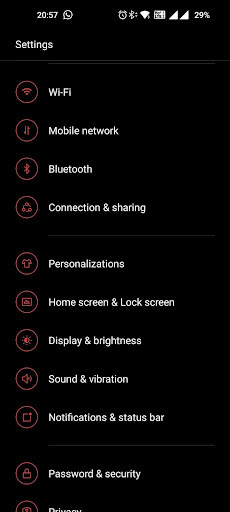
2. Go to “Sound and Vibration” module.
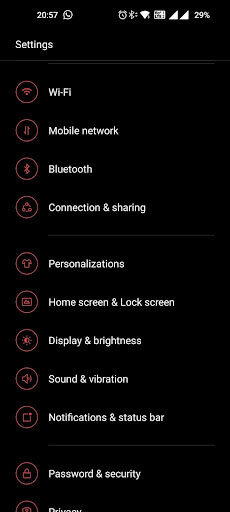
3. Tap the “Do Not Disturb” option.
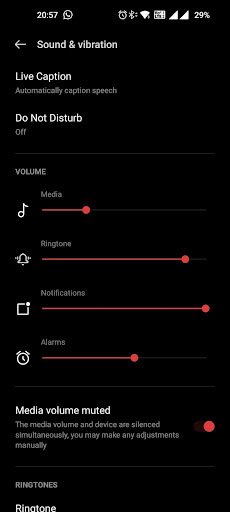
4. You will now see the “Schedules” option there.
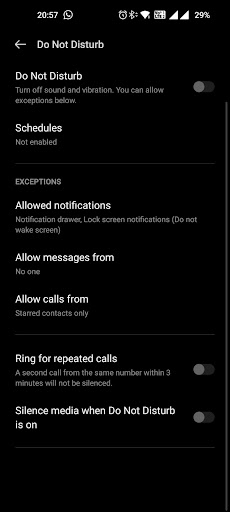
5. You can now set the days and specific time to activate the Do Not Disturb setting.
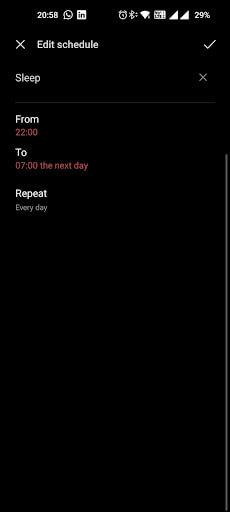
You can also schedule a Do Not Disturb for every day regularly or even on a one-time basis.
Must Read: Best Ways to Organize Apps on Android
3. How to Customise the Do Not Disturb Setting?
With DND Mode enabled on your Android, all the notifications are paused by default, but you can change that, so that important messages never get skipped. Tap the Block Notifications option to make the changes according to your preference under the “Do Not Disturb” header. You can select whether your phone merely disables alerts or hides their visuals completely. The third option supports more configuration.
1. Long-press the Do Not Disturb icon in the notification drawer to view the Do Not Disturb settings.
2. There are some fantastic options to choose from, like allowing notifications from a specific app, allowing messages from some important contacts, etc.
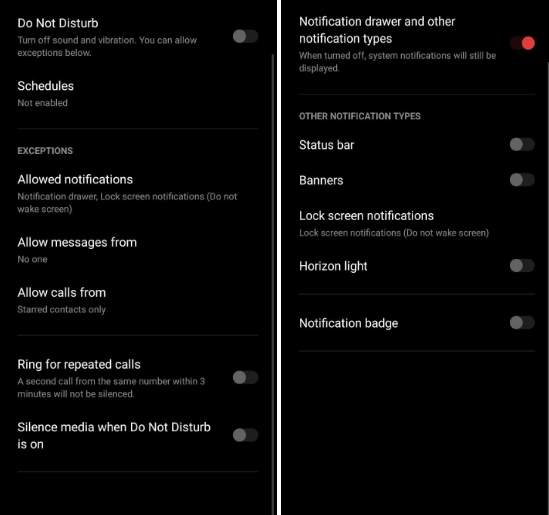
There is an option to allow incoming calls to buzz in repeatedly within a specific time frame as well.
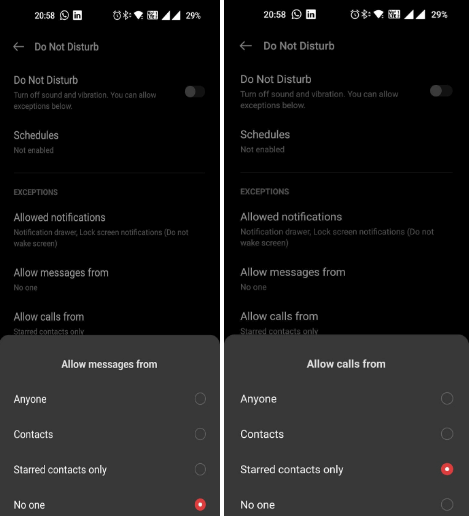
To check out more settings, press the small cogwheel button. You can choose whether Do Not Disturb displays notifications on the home screen, hide them from the notification list, or other options.
Must Read: 10 Best Screen Brightness Control Apps For Android
To Conclude:
Notifications & constant alerts from apps cause unnecessary disturbance when it comes to focusing on work or you wish to stay off screen. Thus, the “Do Not Disturb setting” comes to the rescue!
If you have any queries or suggestions related to the article, feel free to share with us in the comments section below!
NEXT READ:
- How to Make Android Phone Faster: 8 Easy Hacks to Try!
- How To Find and Delete Empty Folders In Android?
- How To Fix Screen Overlay Detected Issue On Android

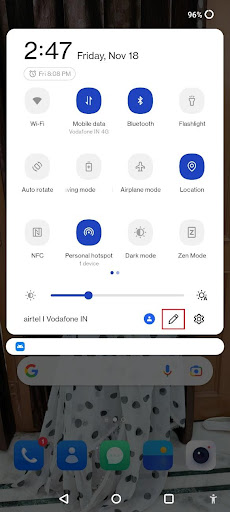
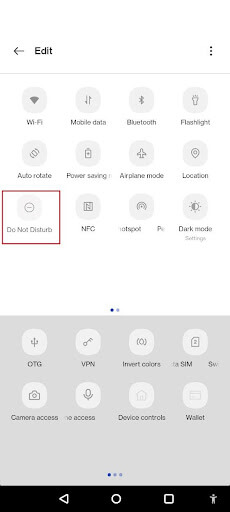





Leave a Reply