Key Notes:
- The ‘screen overlay detected’ message occurs when some applications that are running in the background on your Android device overlay other applications and do not let you perform actions like grant permissions. This includes but isn’t limited to, chat heads in Facebook Messenger, screen-dimming apps, or task managers.
- As the overlying app may obstruct other apps’ requests for permission, Android views screen overlay as a possible security issue.
- Applications that use floating windows or bubbles, especially Facebook Messenger, Clean Master, night mode apps, and game boosters are usually the ones behind this.
- To fix it, go to Settings > Apps & notifications or Apps > Special app access & make changes to the permissions to the apps.
If you use an Android device, you know the common issues an Android user faces. One of them is a “screen overlay detected” error message. It frequently shows up right before you launch a new application or try to buy or purchase something from the Google Play Store. This error keeps you from making important changes, which makes you feel annoyed. Apps like task managers, battery optimizers, and game boosters that use overlays or floating windows are often to blame for this. If you are facing the same issue, you are at the right place.
But before we fix this problem, we should know what this “Screen Overlay Detected” error message is and why this Android screen overlay issue occurs. Let’s get started.
How To Fix Screen Overlay Detected Error On Android?
To fix the screen overlay detected issue follow the steps:
- Open the “Settings” app on your phone.
- Now scroll down a bit and tap on “Apps & notifications.”
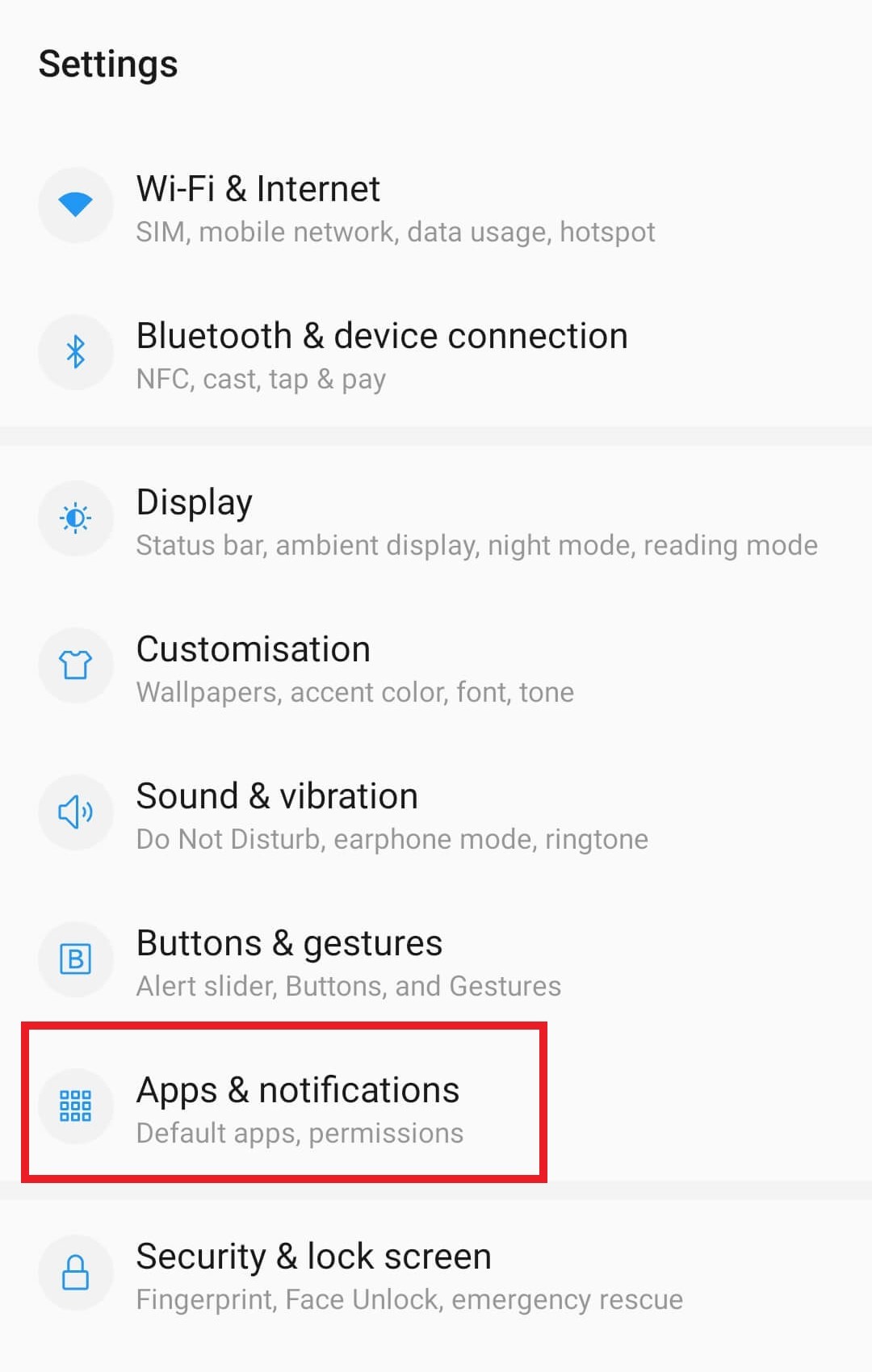
- In Apps & notifications window, look for and click “Special app access.”
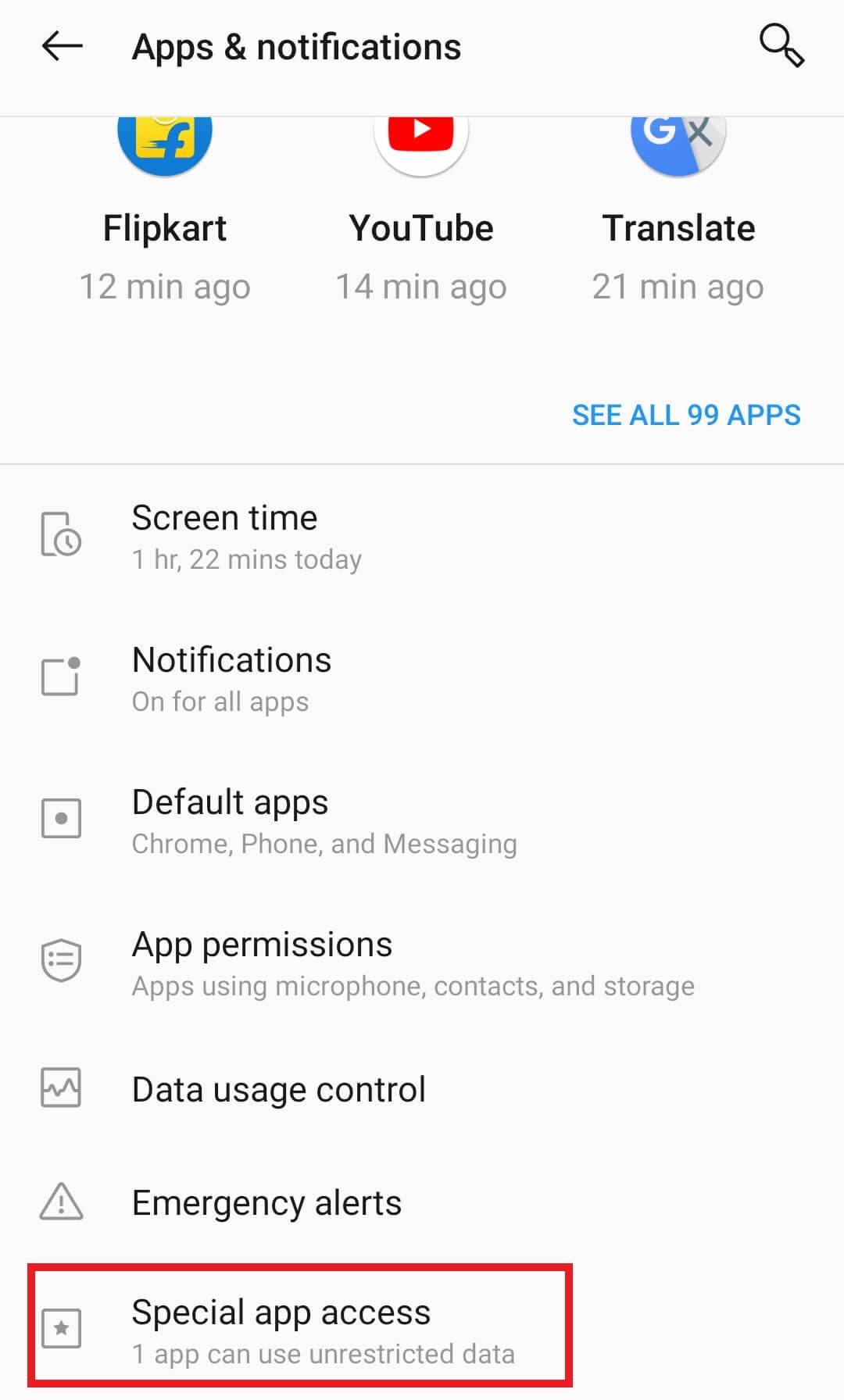
- Now under special app access, locate and tap on the “Display over other apps” option.
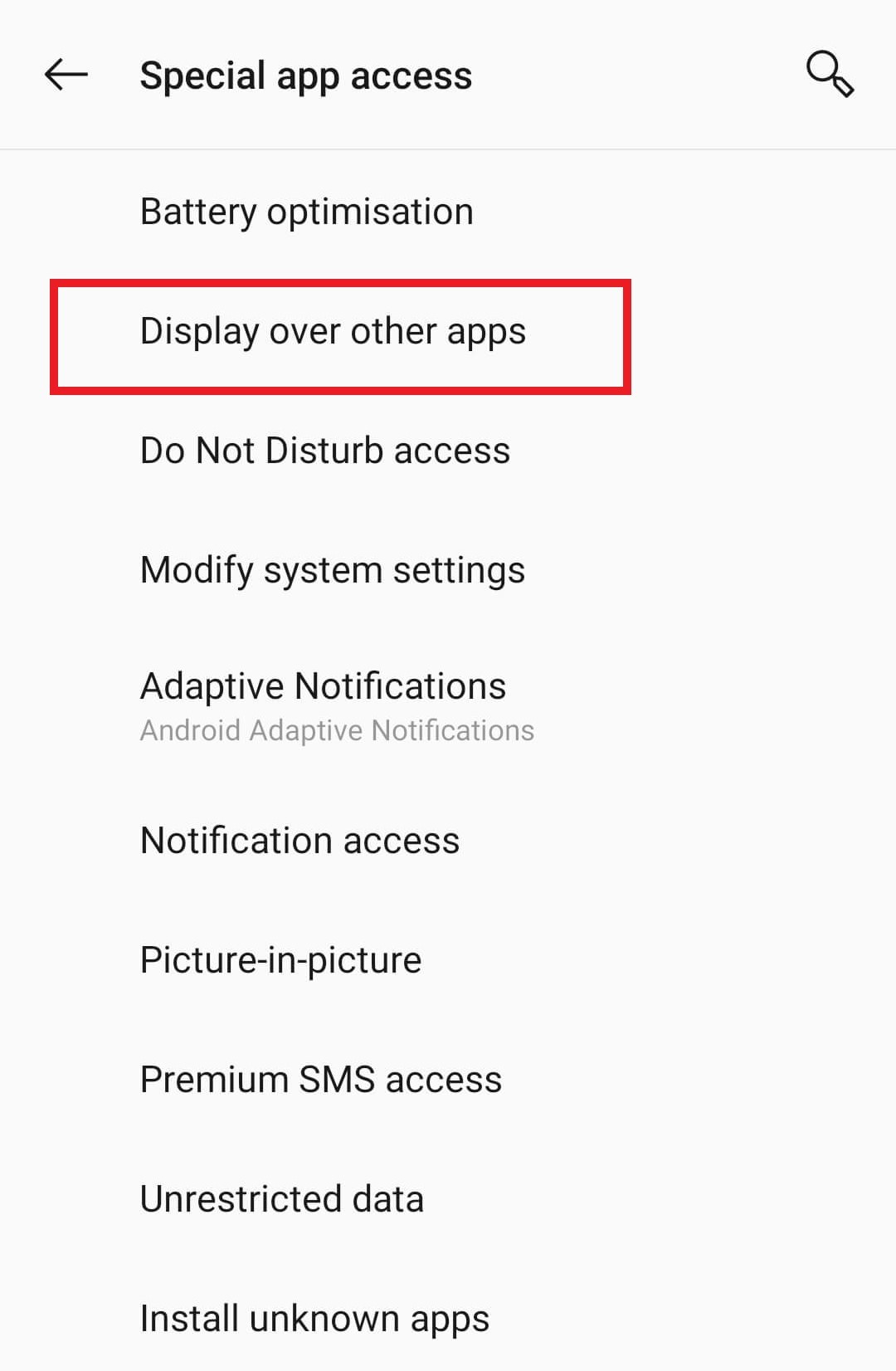
- Now a list of apps will appear in front of you. Click on these apps one by one and turn off the toggle button to disable the “Allow display over other apps” option.
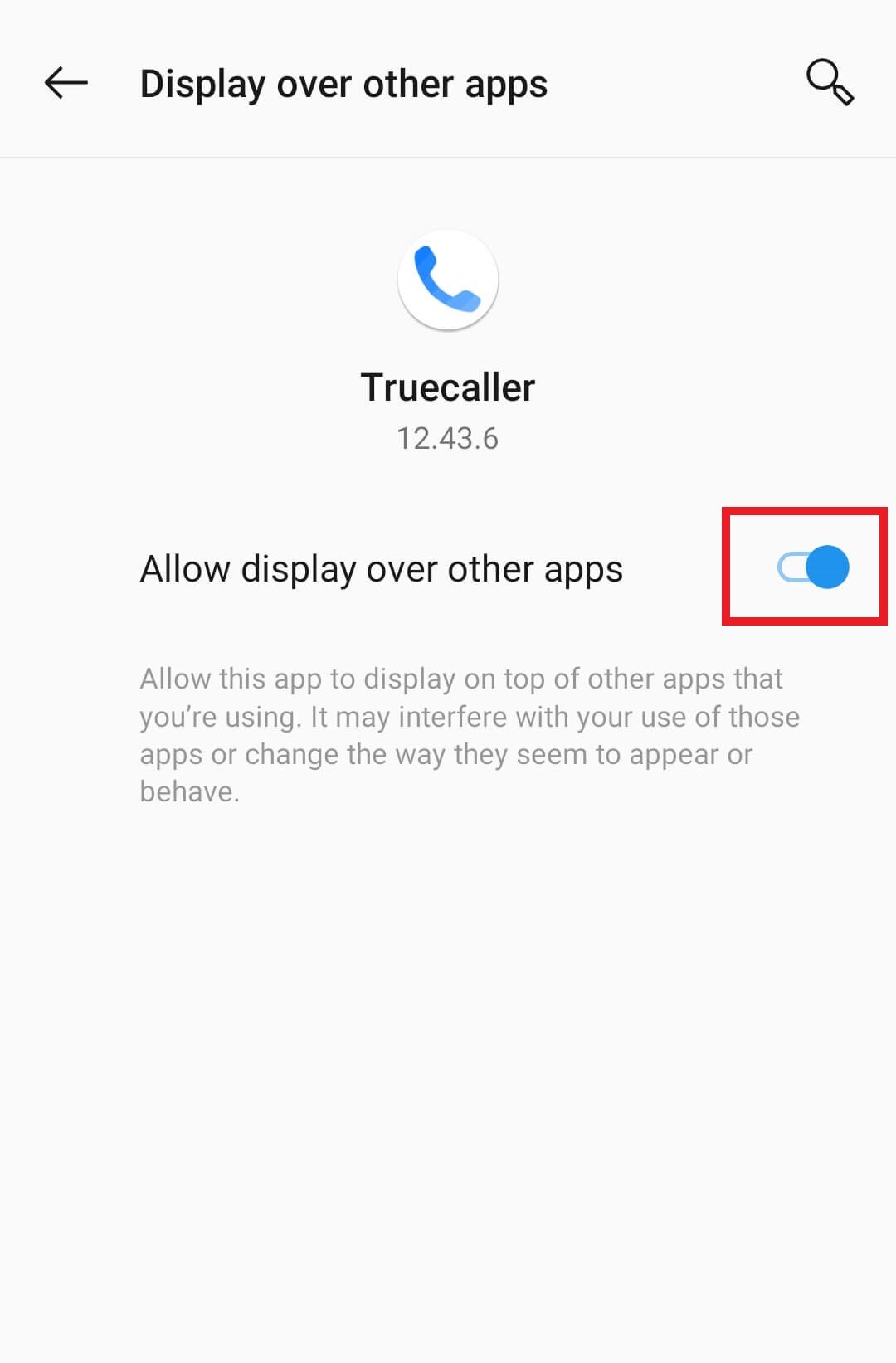
Read Also: Android 13: What’s new? How Is It Different From The Previous Upgrades?
What Is Android Screen Overlay Detected?
Typically, when the problem “Screen Overlay Detected” occurs, a pop-up message with the message “To change this permission setting. First, you have to turn off the screen overlay from Settings > Apps” displays.
Applications can draw over other programs using the screen overlay feature, enabling them to function even when another app is open. Consider the chat heads on Facebook Messenger, which can appear while you are engaged in another activity to inform you that you have a message.
Read Also: 8 Best Coloring Apps For Adults
Why does Android Screen Overlay Detected Issue Occur?
If you see a ‘Screen overlay detected’ notification from Google, then it means something is trying to trick your operating system into giving up access to sensitive information. It could be malware, spyware, or another kind of malicious code exploiting a security flaw in the way your device handles overlays — temporary windows that appear on top of other apps to provide more information or functionality.
The feature could be misused to conceal info from users and manipulate them into accepting or paying for things they would otherwise not. Before making crucial decisions on your device, ensure the screen overlay is switched off by following the instructions in the error message.
Read Also: 10 Best Women Safety Apps For Android
To Wrap This Up
So, this is how you can fix screen overlay detected error on Android. And remember that this screen overlay detected can occur on any Android device that supports this feature. Thankfully, Google made it incredibly simple to identify the offending app in Android with a simple message that explains exactly what is overriding other applications. That’s it for now! We’ll see you soon with another informational blog like this.






Matheus Kramer
That solves nothing. We need overlays. To dissble and enable everytime is a nightmare.