Android screen not rotating, this is one of the common errors a user goes through. While you are unable to turn your phone sideways, it might be due to a number of reasons including:
- Auto rotate option is turned off or not working.
- The screen you’re using isn’t set to auto rotate.
- Recent apps are interfering with auto-rotate.
- You’re touching the screen when you rotate.
- Your Android needs to be updated.
- G-sensor or accelerometer is faulty.
If there is a thumbs up for any of these issues, your screen will not rotate on Android. To bring your phone back to the working state, this article has some amazing fixes that works well with all Android phones despite their manufacturers.
How To Fix Android Screen Rotation Not Working?
Android screen rotation error might be caused due to any of the issues mentioned above. But, there’s nothing to worry about. You can follow these fixes and the screen not rotating error will be resolved.
- Turn On Auto Rotate. The auto rotate icon is available on the notification panel or quick settings of an Android device. Turn it on to ensure you enable Auto rotate.If you see the screen rotation icon is highlighted, it means that the auto rotate is enabled. Otherwise, tap on the Portrait icon to enable screen rotation.
- Check if the TalkBack app is enabled. If it is, it might cause some issues in accessing auto-rotate features on Android. The screen rotation on Android will interrupt any spoken feedback that is in process currently. The TalkBack app settings can be checked from Settings > System > Accessibility > TalkBack.

- Ensure that you do not touch the screen while turning your phone sideways. Auto rotate option on Android will not work if you have your finger on the screen while rotating your device. Doing any gestures will restrict you from rotating your phone.
- Update your Android. Many times, such issues are caused due to new OS updates. The issues might include bug fixes or other minor issues. Also, in case there are any viruses or malware, it might also affect screen rotation on Android.
Our Recommendation: To check for any malware on Android, do install Systweak Anti-Malware. This app gives you an overall security of your device against malware and other infectious threats. Its advanced algorithms auto-detects and shield all types of malicious content that might risk your device in any way. Moreover, this anti-malware app for Android gives you real-time protection including both app and web protection for your Android.
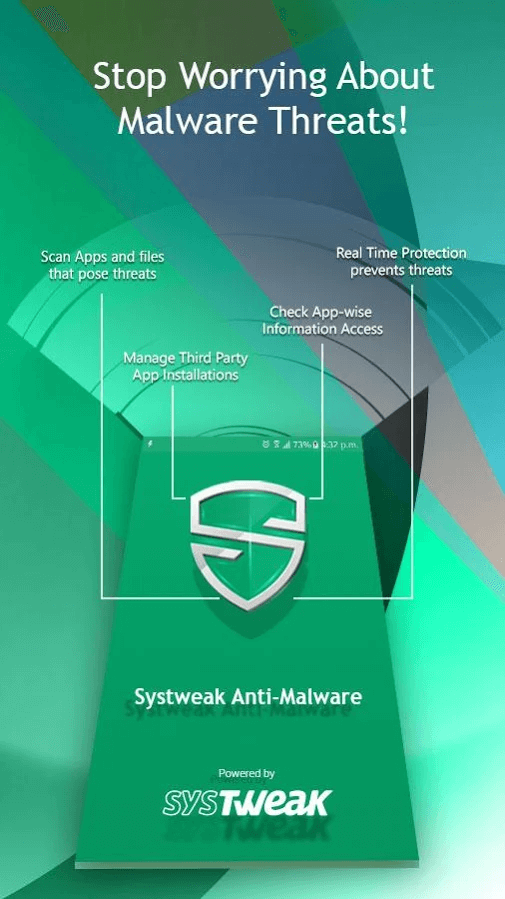
Click Here To Download Systweak Anti-Malware
- Ensure that you double-check for the screen rotation settings for the app you’re using this feature in. For instance, you can pre-set videos to rotate in Google Photos. Such apps and their settings might with your phone screen rotation settings.
- Mark your Android phone’s sensors. Such sensors include moving your phone in a figure-eight motion. The accelerometer and G-sensor works by re-adjusting the settings to default. With this, your phone can further respond better to the motions like turning your hand sideways to rotate the screen of your Android phone.
- Sometimes, the issue may be due to some recently installed apps. Try to find them out if you have noticed the error after installation of a few apps. Try uninstalling the app that could be causing conflicts with your Android’s screen rotation feature.

- Restart your Android phone. Give your phone a quick restart if you are unable to rotate the screen of your Android. While restarting a phone is quite little you can do to fix errors, it purges system memory which many times resolves a lot of strange behaviors happening on an Android device. A mere restart is sometimes helpful in fixing even a slow performing or a frozen android phone. To fix Android screen not rotating error, you can try rebooting your device. Ensure that you need not have to reset your Android phone.
- Get your phone repaired from authorised service station. If nothing helps, take your phone to the nearest service station and get its root cause fixed. This might include either a faulty hardware or just a professional repair.
Android Screen Rotation Is Now Working
That’s all folks! Screen rotation means to change the orientation of the screen from portrait to landscape or vice versa. The above-listed hacks will surely help you and work for all the Android devices available in the market. Try them out to fix screen rotation errors on Android devices before taking it for the professional repair.
Do let us know if you found this article helpful. Also share your feedback or suggestions on the content we share.
Keep reading Tweak Library for more such content.







Lucy
Thank you for giving us the solution. I also faced this issue so many time then I have to jerk off my phone.