Apple provides various subscription services, including News+, Fitness+, Apple TV+, Apple Arcade, Apple Music, iCloud+, and Apple TV+. These services help keep you informed and entertained and provide storage. These features include Fortunately, it also provides the Apple all-in-One membership package, which enables you to use your preferred selection of services for a single low subscription charge.
The specialized subscription package, known as the “Apple One plan,” combines four outstanding Apple services into a single straightforward plan. In October 2020, Apple unveiled the Apple One membership package, giving you easy access to all of those services for the price of just one.
This guide will demonstrate how to register for an Apple One subscription using an iPad, iPhone, and Mac.
| Note: To Sign up for an Apple One subscription, you must have iOS & iPadOS 14 and macOS Big Sur on your device. |
Pricing Info of All Apple One Subscription Plans
Apple provides three bundle packages. Depending on your demands, you can choose any of these.
- Individual Plan @ $14.95/month: You can play games on Apple Arcade, stream Apple TV+ programs, listen to music, and store up to 50 GB of files for one low price only with the Apple One Individual plan. However, sharing Apple Music with friends and family is not possible with this subscription. The rest can be shared.
- Family Plan @ $19.95/month: You can share your favorite services, such as Apple TV+, Apple Music, iCloud+, and Apple Arcade, with up to 5 other family members when you subscribe to the Apple One family plan. This subscription gives your family access to 200 Gigabytes of data storage on iCloud.
- Premier Plan @ $29.99/month: The Family plan’s features are all included in the Premiere plan, which also includes 2TB of iCloud storage, Apple Fitness+, and Apple News. This Apple all-in-one subscription package can also be shared with five other family members.
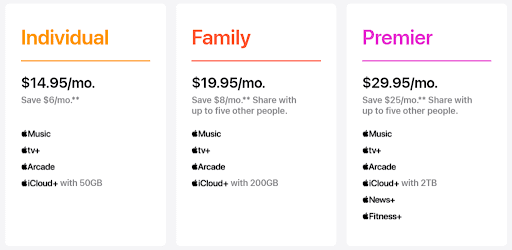
Read Also: Check Out The Ways to Download Apps on Apple TV
How To Sign Up For Apple One On Any device
Go to Settings on the iPhone, iPad, or Mac to begin or change your Apple One plan. Follow the instructions:
How To Sign Up For Apple One Via iPhone Or iPad
- Launch the “Settings” app on your device.
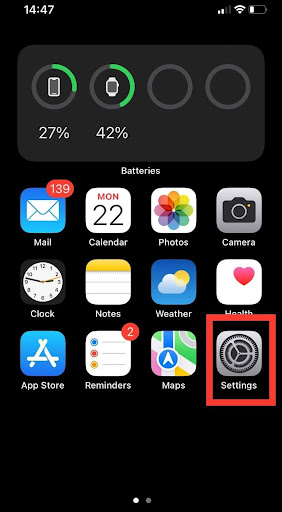
- From the top, select Apple ID or your name.
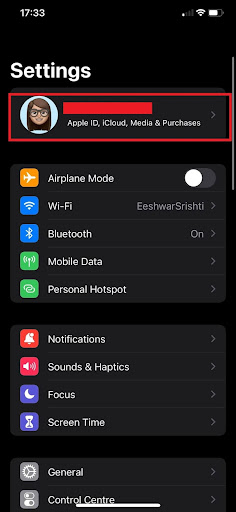
- Now look for the option “Subscriptions” and tap on it.
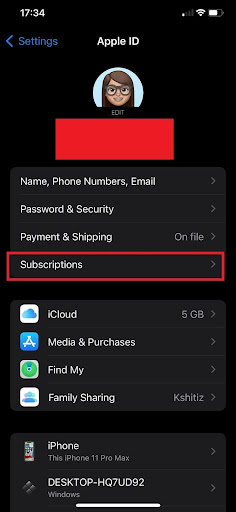
- Then you should be able to see Apple One. Click on it.

- Just select the plan that best suits your needs.
- To start your Apple One plan, click confirm after selecting “Start Free Trial.”
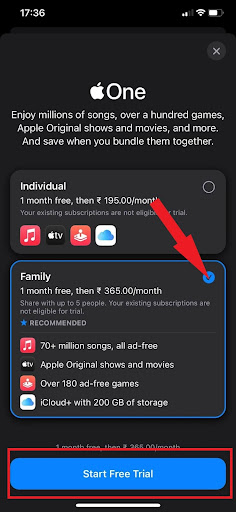
That’s it! You have successfully switched to an Apple all-in-one subscription plan on your iPhone/iPad.
How To Sign Up For Apple One On a Mac
- Head over to the “System Preferences.”
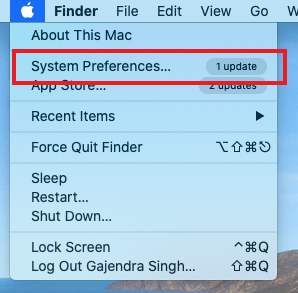
- Now click on the “Apple ID” from the top.
- You can find “Media and Purchases” in the left column of this page. Tap on it.
- Now click on the “Manage option” to the right of Subscriptions on the right side of the pane.
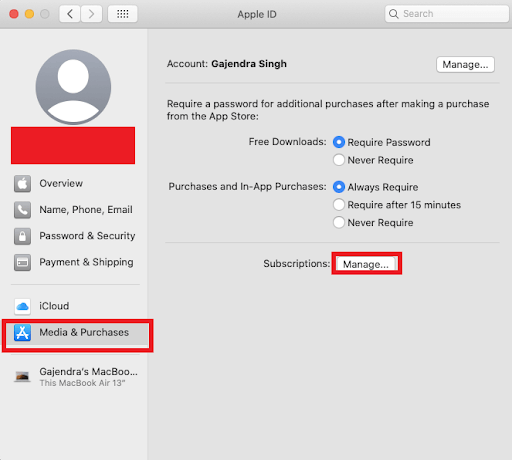
- An AppStore pop-up will appear and ask you to modify your subscriptions and buy Apple One.
- Choose “Try It Now.”
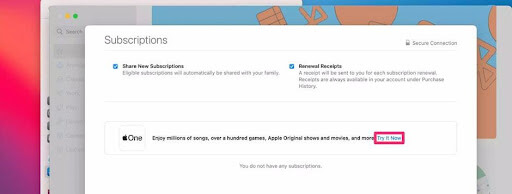
- Choose one of the three packages for your Apple One plan, then follow the instructions on the screen.
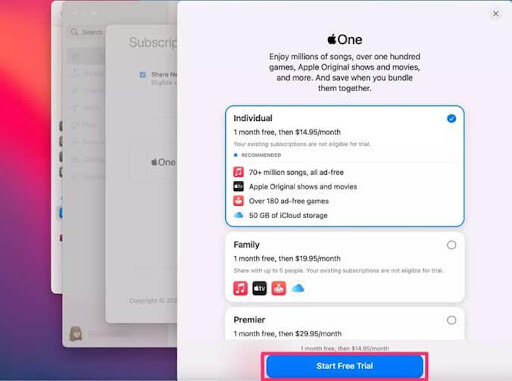
Final Words On How To Sign Up Apple One On Any device:
So, this is how you can switch to Apple One on any device. The whole process is pretty straightforward. With just one subscription, Apple One lets you explore top Apple apps. You can access games, TV shows, music, and even more. As a result, Apple One is among the top bundles for users of the Apple ecosystem.






Leave a Reply