Xbox is one of the most popular gaming consoles that is a bit complicated to understand. Meanwhile there are two different ways to stream Xbox One to your phone. Wondering how and what? Well, you can now play real Xbox One games on your phone no matter whether you have an iOS or Android device. This guide covers both the ways that can be used to stream Xbox games to your phone.
To Stream Xbox One Games:
1. Use your own Xbox One to stream games on the phone.
2. Or, stream Xbox One games directly from the cloud.
Through these methods you can play a variety of Xbox One games just by using a compatible Bluetooth controller.
Disclaimer: Remote Play outside your home network is only available on iOS and Android devices.
Ways To Stream Xbox One Game On Phone
While it comes to streaming your favorite Xbox One games on your phone, there are two methods you can stream Xbox games on your phone. Here’s how:
A. Stream From Your Xbox Directly
The latest operating system and Xbox app update allows you to simplify the method of streaming your favorite games to your mobile devices. Not many settings are required to process the set up, you just need to tweak settings a little bit and you can enjoy playing your favorite games on your phone with lesser need of improvements. While you are streaming from Xbox One console directly to your phone, it is called remote play and console streaming. Here’s how to stream from your Xbox directly to your phone:
-
- Download Xbox Game Streaming (Preview) app. The app is available on Google Play Store.
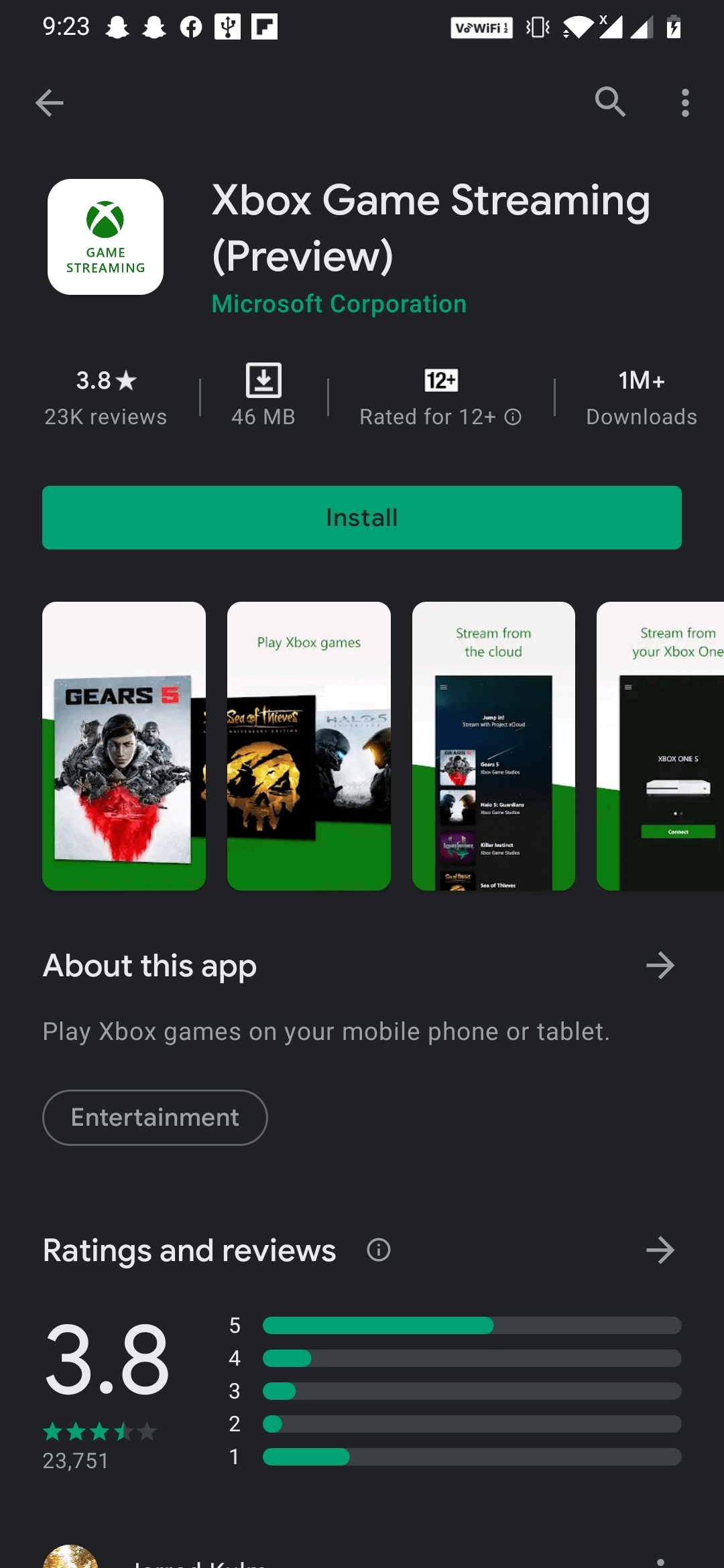
- Once the app is installed, open it and tap on Next for three times.
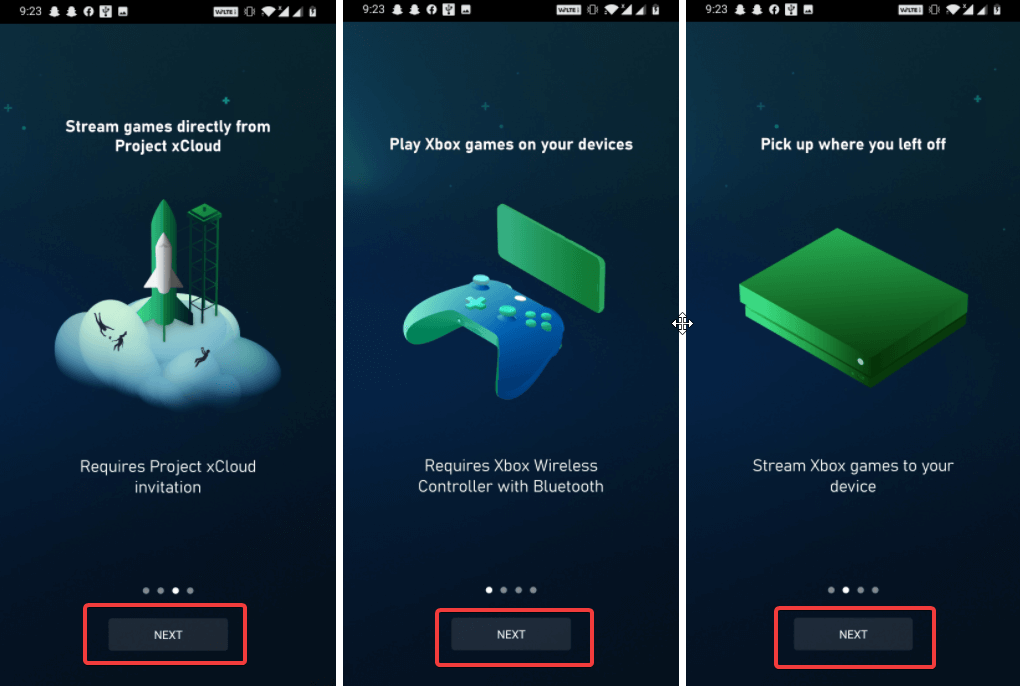
- Then, click on Sign In.
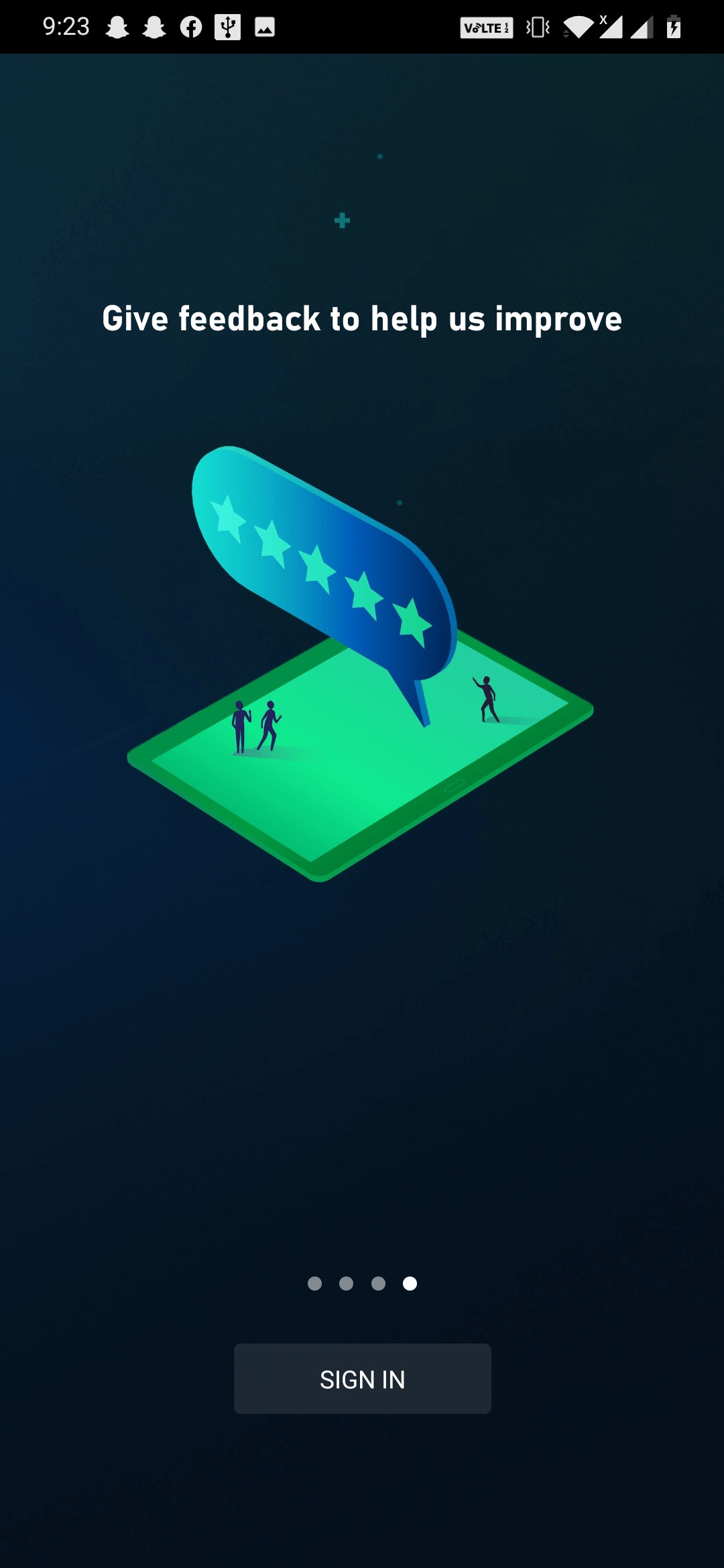
- On the next screen, enter your credentials that you have used while setting up your Xbox One. Tap Next.

- Now you get an option to change your username, if you wish to. Otherwise, directly tap on Let’s Play highlighted in the green box.
- Wait for a while for the next screen to appear. If you see the screen blank or just a message ‘We’re moving’, tap on the three-horizontal lines in the upper-left corner.
- You’ll get to see two options: Project xCloud and Console Streaming. These options look like the image below. Here, we have signed in using a different ID and therefore, we are not getting the option of Console streaming.
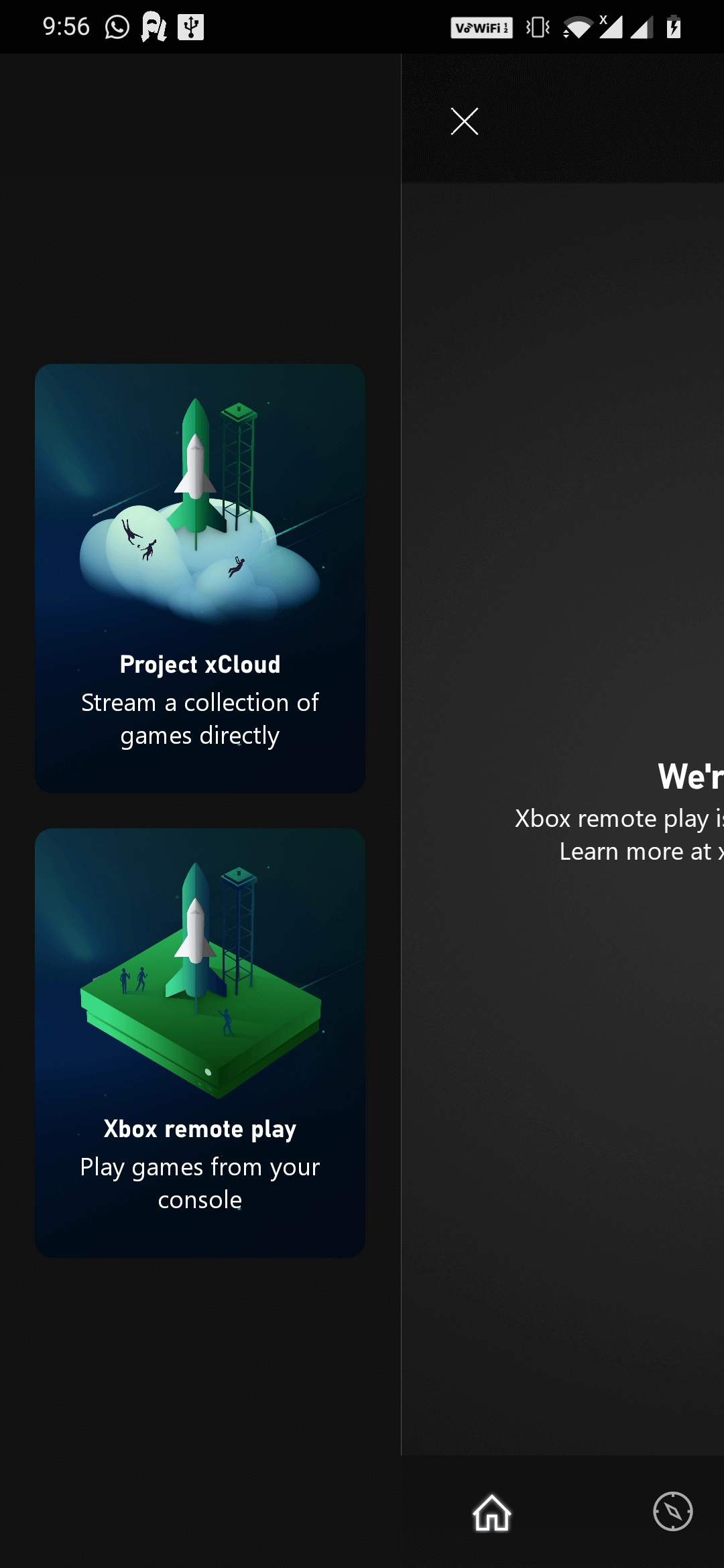
- Now, tap SETUP NEW XBOX.
- Ensure that your Xbox One is ON and check your TV for further instructions. Select
Important: If you don’t see this on your TV, ensure that both Xbox One and phone app are signed in using the same credentials.
- Select Next and then
- Now, return back to your phone and pick from where you left.
- And tap Next.
- From the available options choose either Xbox Controller or choose a Different Controller (in case you are trying to connect through a Bluetooth-enabled controller).
- Enable Xbox One Controller and tap on Next.
- Controller not paired? Go to Device Settings and pair it up again.
Tip: Ensure that your phone’s Bluetooth is turned on. If you do not see your controller in the list, tap on Pair New Device or See All to find your Xbox controller and pair it up.
- Choose Xbox Wireless Controller and tap Next.
- Thereafter, click on Start Console Stream.
- Wait for a while for the streaming to start.
- Choose the game out of many available options. Tap on A button on your controller to start playing on your phone.
B. Stream Xbox One Games Directly From Cloud i.e. GamePass
GamePass subscription lets you stream your favourite Xbox One games over the cloud. The important thing here is to have a Xbox Game Pass subscription. You can download and play games for free on your Xbox and Windows PC. Here’s how to stream Xbox One games to your phone (if you do not have a console):
- Download Xbox Game Pass (Beta) app from Google Play Store.
- Install the app and open it.
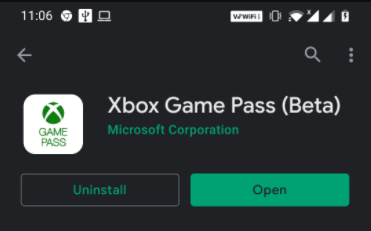
- Go to the Person icon from the bottom of the screen.
- Tap on Sign in and again tap Sign in.

- Enter the email credentials that you used while signing up for Xbox Game Pass.
- Tap Next.
- Enter your password and sign in. Click on Let’s play to begin.
- Tap on the Home icon. You can locate this at the bottom of the screen.
- Select the Cloud tab and navigate through the game options.
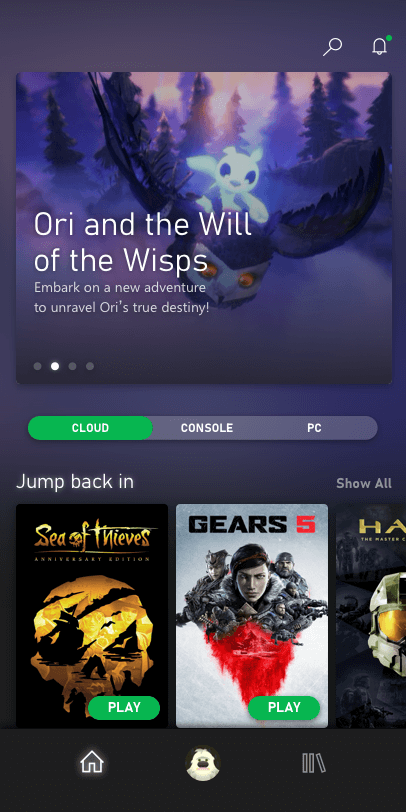
- Choose the game of your choice and click on Play.
- Wait a while until the game loads.
- The game will load from the cloud, and you can play it with the connected controller.
Wrapping Up:
This way you can freely stream your favorite Xbox One games from your phone. Check this step-wise guide and try streaming Xbox games from your phone. Do share your experience with us in the comments section below. Also, tell your friends about this trick to play games on the phone directly from the Xbox console or the cloud.
Share your gaming experiences here in the comments section.
Keep reading Tweak Library for more updates.
Recommended Readings:
How To Fix Xbox One Controller, Not Working
Best Free Xbox 360 Games To Play
How to Fix Most Common Xbox One Errors and Issues






Ajmal
its awsm to play xbos games on mobile il definetly try this