“Do not throw your Xbox one controller if it’s not working. We have shared some steps that will fix your Xbox One controller”.
Gaming is always fun, whether you are a teenager or an adult, we all have a little tint of childhood in us, which encourages us to play games. Everything is going well while playing games until and unless if your controller is not working properly. It’s so frustrating if your controller is not working properly, keeps disconnecting or showing any errors, etc while playing your favorite game. This can be done in different varieties and different scenarios like interfering with another connection, outdated controller drivers, out of range, etc.

Don’t have to be panic, Relax! If you are facing these issues with your Xbox One controller, it can be resolved easily by following below steps.
Note- All the controllers might not work as it totally depends on the situation
Please go through this article and follow the steps until your Xbox One controller works.
Xbox Controller Not Connecting

If your Xbox one controller is not connecting with our Xbox console, please check few things that will work.
- The first thing, please check if Xbox one controller batteries are charged. Batteries might get discharged by spending much time while playing games on Xbox which might cause weak signal strength as well. We suggest users to check batteries and replace them with new ones.
- Make sure that Xbox one controller is not too far away, which also causes connection issues. They are wireless controllers and every console has a specific connection or range (19-28 feet) through which they are connected. If a controller disconnected unexpectedly, try to move closer to console or re-sync again.
- If your Xbox one controller turned off due to inactivity, don’t panic as Xbox One controllers are designed in such a way that it will be turned off after 15 minutes if there is no activity.
(NOTE- Please check if the batteries are charged when you are facing this issue.)
Press the Xbox button of the console and it will automatically reconnect and sync up. - Xbox controller is Blinking. If the controller starts blinking or flashes, it seems that the controller is not paired properly to a console. It might be possible that your controller is already connected to another console however, it might occur due to a bug. If that won’t work with buttons, try to connect with micro- USB and restart your console. Press and hold the power button for 10 seconds until it gets turned off and press the power button again to turn it back on.

- Update the Drivers. Connection error might be possible from outdated drivers installed in Xbox one controller. We have to make sure that drivers should be updated to the latest version. Here’s how to check the drivers are updated or not.
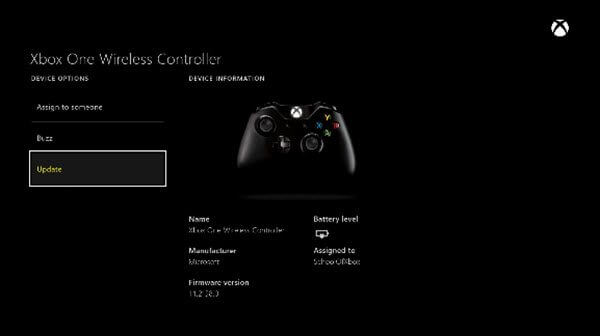
- Turn on Xbox one and connect to Xbox Live.
- Press the Xbox
- Select System>Settings>go to Kinect and Devices.
- Navigate to Device and Accessories and choose the controller that you want to update.
- Select Device Info or three dots.
- Select the Firmware version dialogue box and update the driver by tapping “Update Now”.
- Wait until it’s updated to the latest version.
- USB Cable. If you still facing the same issues after performing all the above steps, the last step is connecting the USB cable in the console and if the USB cable is working fine, then there must be an issue with either your controller or your console.
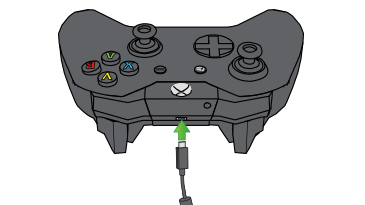
To check the controller is working properly, try to connect your controller in another console and if your controller is working then, there might be an issue with your Xbox One console.
If nothing works after performing all the above steps, don’t worry, we have Microsoft Device Support Page through which you can replace the Xbox One controller. You need to sign in with your Microsoft account, register your console and proceed with the replacement.
Hopefully, we have provided all the possible steps that would work on the Xbox One controller. Whether your Xbox One controller is not working, keeps disconnecting, won’t power on, etc, follow the above steps and let us know if any of the above steps worked and if we miss any step, feel free to write in the comments section below.






Leave a Reply