Google Play Store is a well-known hub for downloading apps for your Android devices. And if you have added a payment method or credit card to your Play Store account then you can also purchase the apps, games, books and movies. This option is quite handy for the users who make frequent purchases on Google Play Store. As the users do not have to reenter the card details every time they make their purchase.
But if you wish to remove a credit card from Google Play that is now expired then this article will help you in doing so.
Remove Payment Method From Google Play
There can be several reasons why you want to remove the credit card from Google Play. You might have stopped using an Android phone and switched to iPhone. You might want to put a check on your expenses that you make on Google Play. And most importantly the card that was added earlier is now expired and you wish to remove it. But removing a payment method from Google Play is not easy as adding one.
So, as there is no clear option available on Google Play to remove the credit card details therefore we have simplified this by providing you the detailed steps on how to remove credit card from Google Play.
How to Remove Credit Card From Google Play
Although, removing a credit card from Google Play is just a matter of a few steps, since Google haven’t provided any removal button upfront therefore many users find difficulty in the same. To remove credit card from Google follow the steps listed below:
1. Tap on the Play Store placed on the home screen of your phone to launch the Google Play Store app.
2. On Google Play app tap on the menu icon(3 parallel lines) located at the top left corner of the app screen.
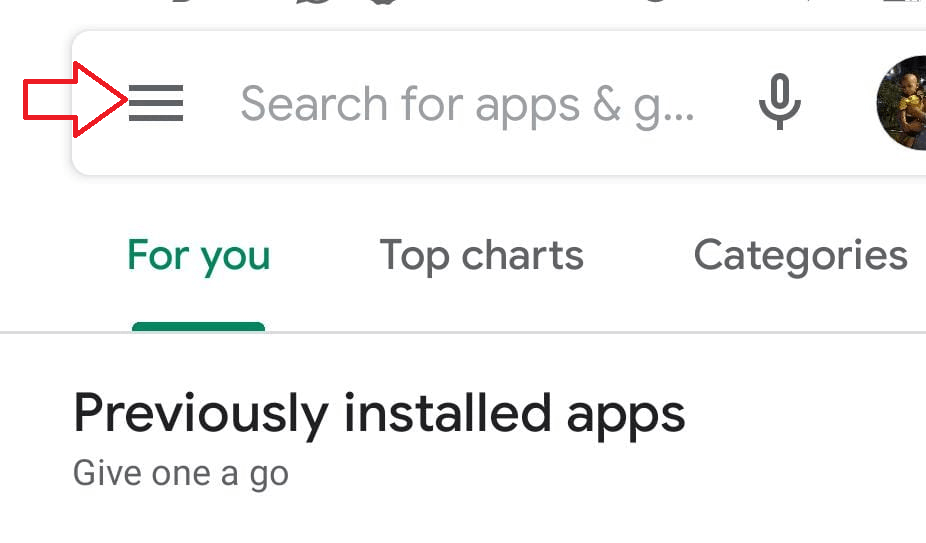
3. Now from the menu tap on the option Payment methods
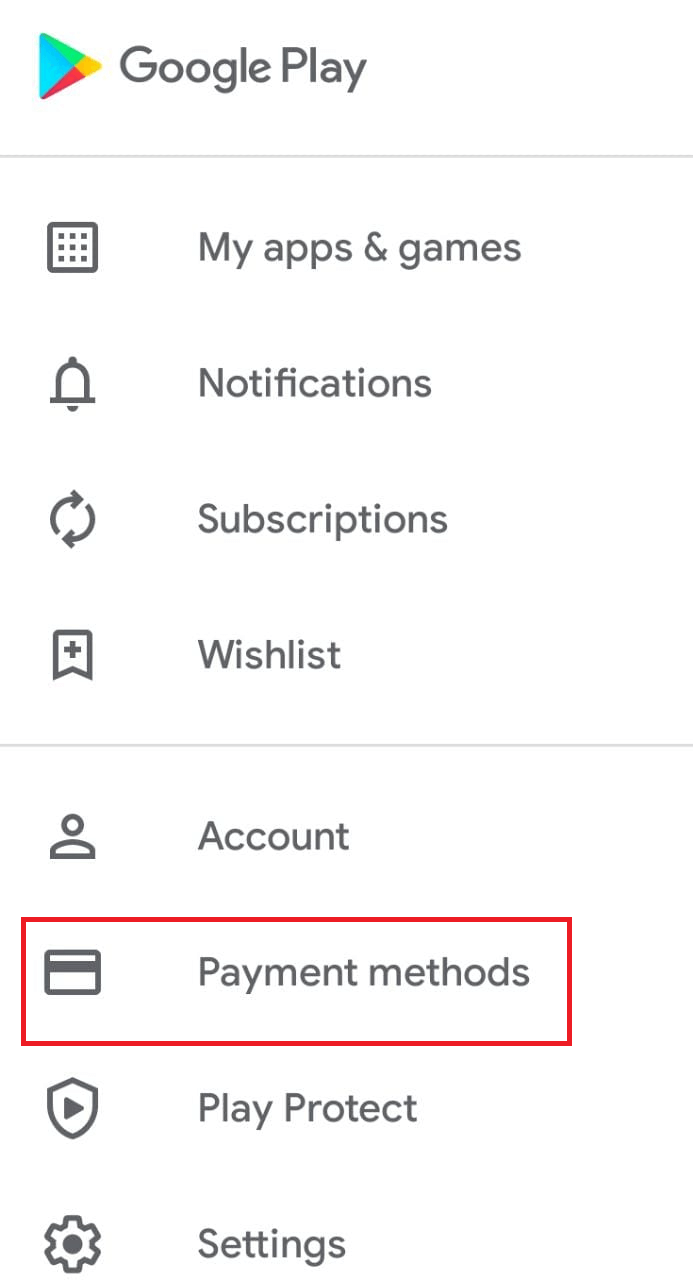
4. On the Payment methods screen, you will see all your added cards and other payment information. Now scroll down to the bottom and under more options tap on more payment settings.
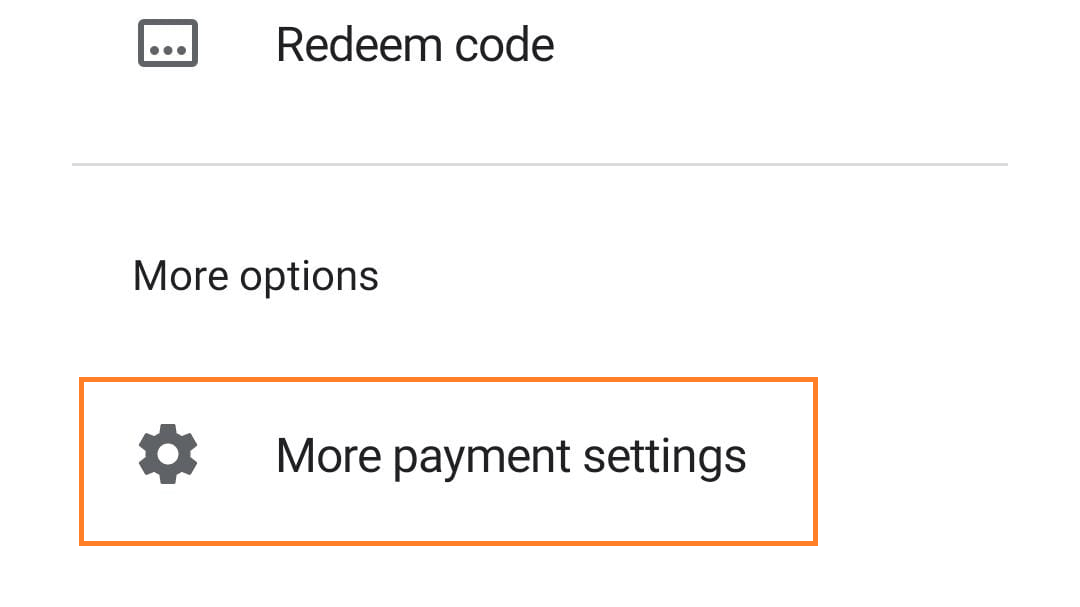
5. This will open a new browser window on chrome and Google payment center page will open. (If you asked for sign in then type in your Google Credentials that are linked to Google Play Store account)
6. Now under Payment methods you will find all your cards and other payment methods that you have linked to the Google Play account.
7. Select the Credit Card and tap on the Remove option at the bottom of the card.
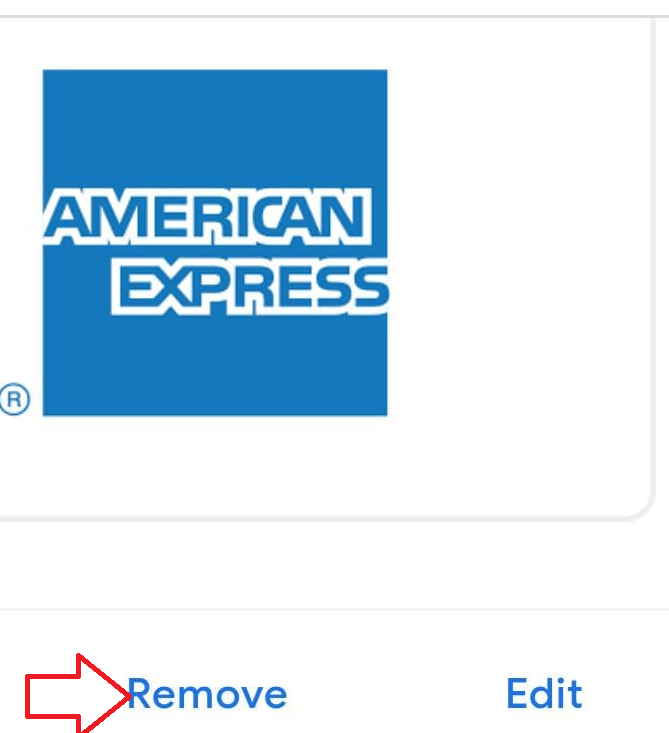
8. A new browser window will open for the confirmation of the removal of the card. To remove that card, tap on the Remove button. This will remove the credit card permanently from Google Play.
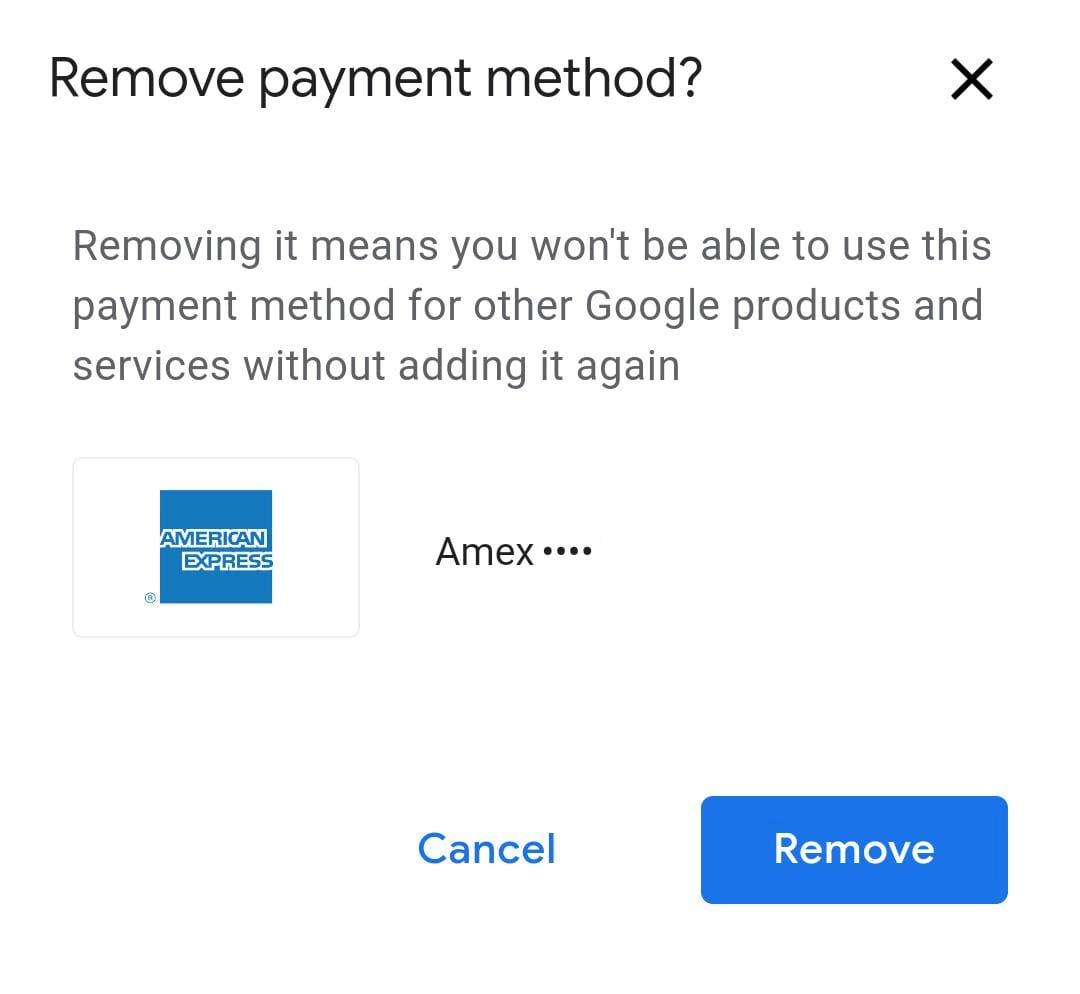
Please note that removing the card means you can’t use it as a payment method for any Google services or app. To do so you have to add the card again as a payment method.
So readers hope now you have learned how to remove a credit card from Google Play. If you still face any difficulty then do let us know in the comments section below. Also if you find this article helpful then do share it on social platforms with your family and friends.
Recommend Readings:
How to Install Google Play Store Yet Again
Why Google Play Says Your Device Is Not Compatible With This Version?
How to Change Your Country on Google Play Store






Thomas J
Excellent Thank You, I Wonder Why Google Play Store Do Not Make It So Clear