Want to record video calls? Well, this is legitimate only if the party on the other side of the call knows about it and agrees to it. WhatsApp does not offer any such ways to record voice or video calls, but, there are some apps that can help you with the same. The necessity of WhatsApp video recording may arise for various reasons, for instance, recording cooking recipes you learned on WhatsApp during these times of social distancing.
You can opt for using inbuilt-features of your Android or iPhone device i.e. the already available screen recorder app. Go through the article and pick the method that suits your device and other requirements.
Let us begin.
How To Record WhatsApp Video Calls
Here, we have listed some of the best ways with which you can record WhatsApp video calls on both Android and iPhone.
How To Record WhatsApp Video Calls on iPhone?
On your iPhone, you can use an in-built screen recorder to record the video calls on WhatsApp but remember that Apple does not support any kind of voice recording over any of the platforms, be it WhatsApp or any other video calling application.
To record WhatsApp video calls on your iPhone with iOS 11 or later, you need to follow this simple pile of steps.
- Visit Settings > Control Centre > Customize Controls.
- Here on the page that displays, you need to tap the ‘+’ icon for recording.
- Otherwise, you can directly swipe up front the bottom of the screen and reach the Control Centre.
- Choose the Record icon + Microphone (for audios). That’s it, you are now ready to record.
- Go to your WhatsApp app and make a call to anyone. The recording will start and you can watch the recording in your device gallery.
- Anytime when you are done with recording the important part, stop the recording by clicking the red bar at the top. A pop will ask you to ‘Stop Screen Recording’, press Stop to finish recording.
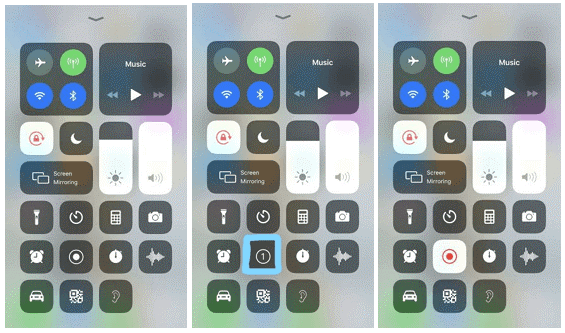
Note: You are not allowed to record audio through any means on iOS 13 or later under Apple’s privacy policy.
Read Here: How to record screen on iPhone and iPad?
How To Record WhatsApp Call With Audio on Android?
Just like iPhone, Android devices also have an in-built Screen Recorder app that you can use to record whatever you either cannot download from any app or to record WhatsApp video calls. What you need to do is just follow the below steps:
- Locate Screen Recorder on your device’s notification bar. Tap on it to enable.
- You’ll now see a recording bar on the side of your phone screen.
- Tap the Red button to start recording or you can turn it all after the WhatsApp video call starts.
- Now, make a WhatsApp video call and tap the red button to begin recording.
- If you want to record audio, go to the Settings tab next to the red button and look for ‘Audio Source’.
- From the available list of options, you have to choose Microphone audio. This will enable recording a WhatsApp call with audio on an Android device.
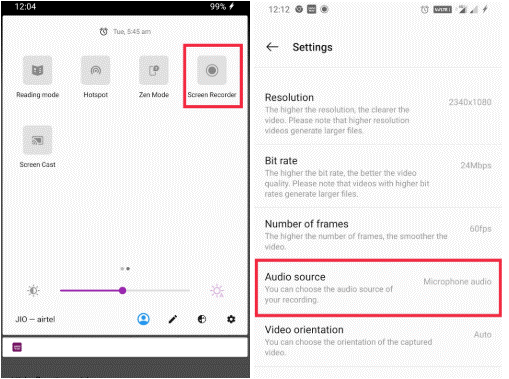
That’s it. Once you press the Stop button, the recording will stop and will be saved in your device gallery automatically.
Check Out: Call Recording Apps For Android
Wrap Up:
Both these ways to record screen with audio are within your Android and iOS phone lets you quickly record WhatsApp video calls. Record your calls effortlessly with these methods and you do not need any separate recording app. Still, if you are not satisfied, you can check out these screen recorder apps for Android. There might be some questions boggling your minds, here’s a few of them for your help.
1. How Can I Know If My WhatsApp Video Call Is Recording Or Not?
Well, there is a straight No to this question. You cannot know by any means if the other party on the call is recording the conversation. You can only know if your WhatsApp video call is being recorded only if you either know this already or you have checked the phone of the other person who was on a call with you.
2. How To Record WhatsApp Video Call Secretly?
You can use either a screen recorder app for Android or you can simply use Android’s inbuilt screen recorder to record WhatsApp video calls secretly. The other person on the call will not know about it unless you tell them. But, spying on anyone is not at all a good thing and this is why you should seek permission of the other person on call before you begin with recording.
3. Which Is The Best WhatsApp Video Call Recording App Download?
Do you want an app to record WhatsApp video calls? You can check out DU Recorder and AZ Screen Recorder app for Android. There you need to enable the option to record audio if you want to record both audio and video.
What We Recommend to Read Next is:
How to Keep your Video calls Private
Whatsapp Beta Now Supports Picture-in-Picture Video Calls in Android






Leave a Reply