Since the Android mobile operating system holds more than 86% of the world market share, we can see how much hold it has on the market. So it’s quite easy to say that Android is almost everywhere from your watches to the top notch mobile devices & tablets. Having said that, many times we face issues while using this system’s apps on our PCs.

Yeah!! Using Android apps on your home computer or PC can give you nightmares because a while ago, using WhatsApp on PC wasn’t as easy as it is now. Similarly, playing mobile games on PC can never offer you the same experience, however, you still want to go ahead & see if that works fine.
Let’s Start Playing Android Games on PC
Sometimes while trying to play Android games on your PC doesn’t work in your favour because of touchscreen or other issues. So you shift to an external mouse & keyboard to get used to the new change. All of this will happen if you have been successful in the process of playing your favorite Android games on PC.
The best way that will let you face the minimum issues can be using emulators & that also after knowing that it comes with limitations. Having said that, you can explore different emulators that’ve been in the market & claim to be the perfect ones at what they do. So instead of telling you different emulators & let you get confused among those, let’s explore BlueStacks to play Android games on PC:
BlueStacks
Arguably one of the best emulators you can opt for while trying to play Android games on PC, BlueStacks doesn’t fail to surprise you. For quite a few years, it has been the ultimate solution for people who have constantly been trying to play mobile games on PC. Moreover, the continuous updates & versions have made things better than before.
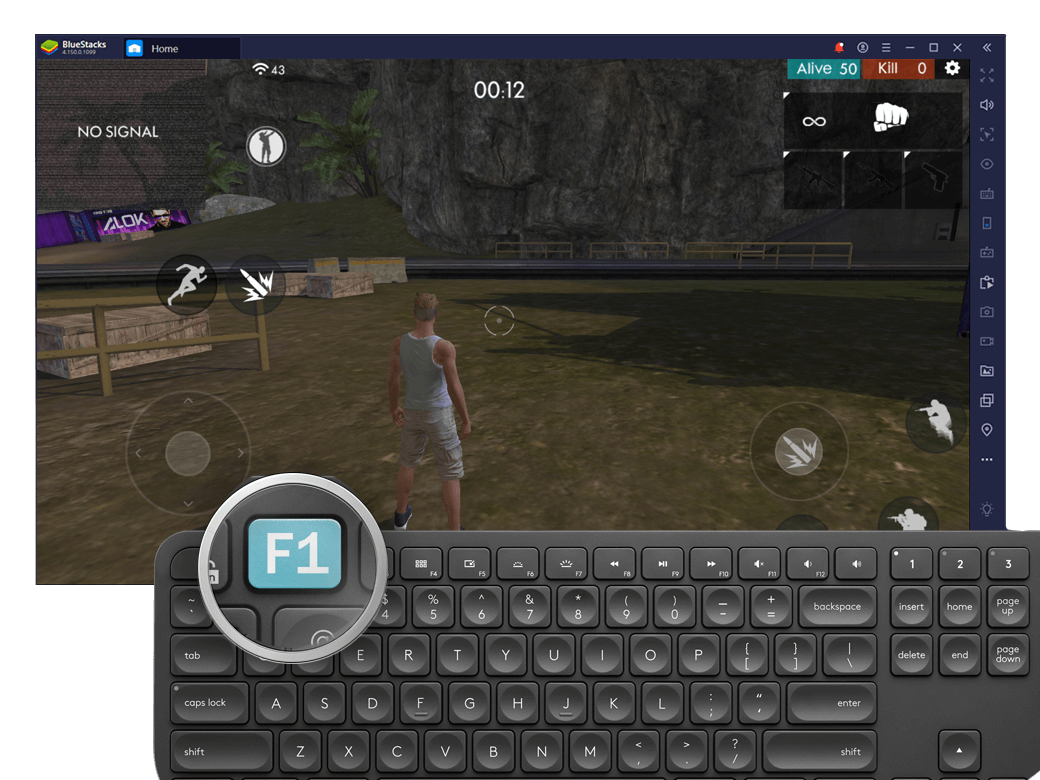
Compatible with Android Nougat 7.0 BlueStacks is all set to give you an experience like never before & for that, you just need to visit the official website & download BlueStacks. Just start following the below steps & get yourself your favorite mobile game on the PC in no time using below steps:
- Considering you have downloaded the BlueStacks app player on your PC, tap on the downloaded setup file & go ahead with the installation process.
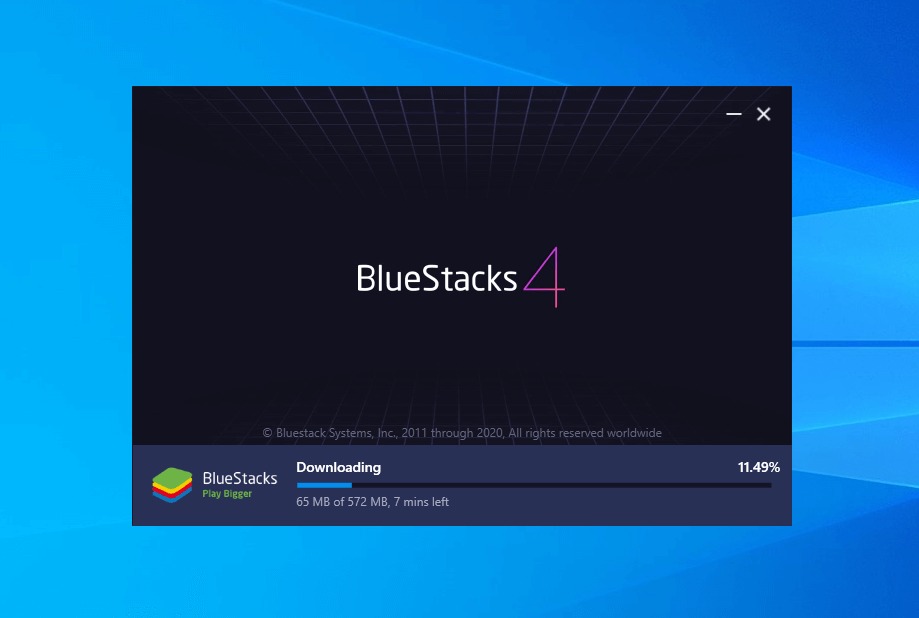
- Once the installation has been completed, the system might display a pop-up saying, “graphic driver needs to be updated”. You can click on the Close button to start BlueStacks on your system.
- The next hint for you is that you will see an Android window where you need to follow the path:
Tap on search icon (top) > put in the app name > select “Search Play for…”.
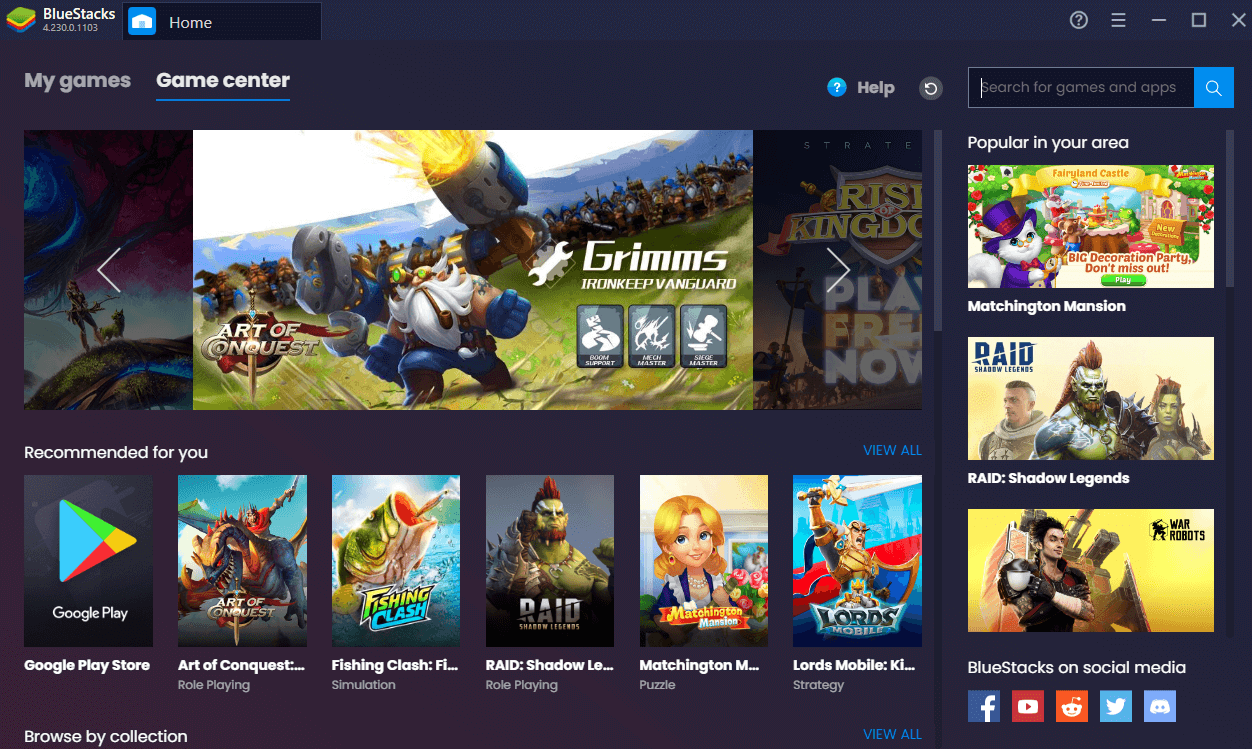
- The above option (Search Play For) will take you to the Play Store to download the desired app.
- Once you have landed on the Play Store page, you need to login to the platform with your Google account.
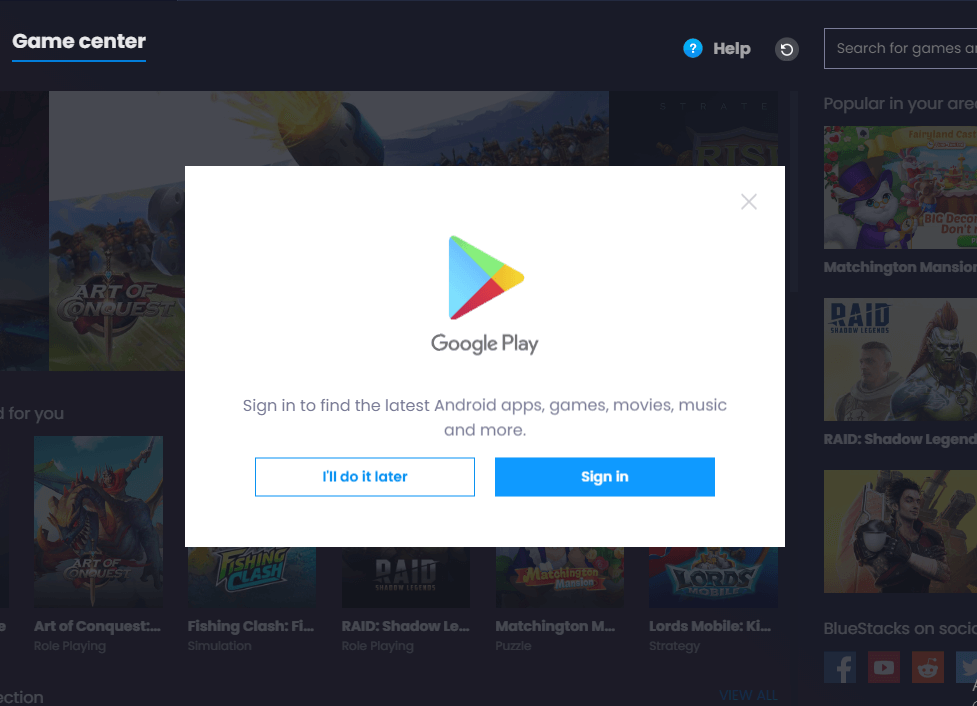
- Now that you are logged in to the Google Play Store, you are all set to install apps/games without any interruption.
Please note that few of the apps/games may give you a hard time because they might need SIM verification like WhatsApp.
- Install the game you want to on your device after successfully logging in to the Google Play Store. Simple as that!
- Now it comes to play the game on your PC so you can use the mouse swiping & tapping whenever required. & games like Temple Run can surprise you as it provides hardware keyboards support as well.
Tools like Blustacks can never let you down because of continuous updates & bug fixes. There is a reason why it’s been considered one of the best emulators you can use to play Android games on PC.
Wrapping Up
Playing Android games on your PC isn’t as complicated as it sounds because a while ago, you weren’t able to use WhatsApp on your PC, let alone the games. But with the right tools, any problem can be solved & that’s where you get BlueStacks.
BlueStacks makes things easier for you by giving you so many features along with the whole Play Store functionality so you can find almost every app in one place only.
Explore BlueStacks & start playing your favorite games on the PC without any interruptions.
Next Read:
Best GameCube Emulator For Android
Best SNES Emulators For Android






Akash Dutt
It really helped me I have heard about this app but never used but your step wise instructions were really helpfull.