Facebook always remains under scanner when it comes to security of its users data and privacy. However, this time the social media giant has come with an all new security feature that will help users to lock their Facebook profile. Yes, you head it right. Now you can lock your Facebook profile by tapping on Lock Profile option so that your photos, posts and other information can be just seen by the people on your friend list.
Undoubtedly this will give Facebook users more control over who they wish to make their profile visible with. As, enabling Facebook profile lock will now make your profile inaccessible to all the stalkers and non friends in one go, and you no need to mess with other privacy settings.
Now to answer all your questions like how to lock my Facebook profile, what happens when i lock my Facebook profile, who can still see my photos and posts we have created this in depth article. Therefore we recommend you guys to continue your read till the end as it will answer most of your queries regarding Facebook profile lock.
Also Read: Tips to Keep your Data Safe from Facebook
How to Lock Your Facebook Profile
Facebook has almost taken 3 years to launch the Lock Facebook Profile feature after profile picture guard. But be late than never, Facebook has now come up with this feature and this time it has really kept it simple to implement.
To lock your Facebook profile follow the steps given below:
1. Tap on the Facebook icon to launch the app.
2. Now from your news feed navigate to your Profile by tapping on your profile picture, just below the home button.
3. On your Facebook profile tap on the menu icon next to the Add to Story button.
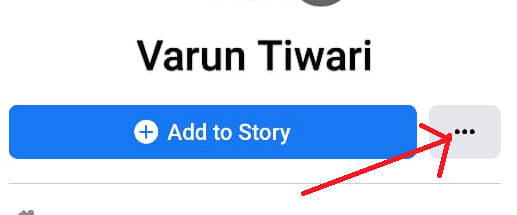
4. Now in the Profile Settings screen tap on Lock Profile(badge icon).
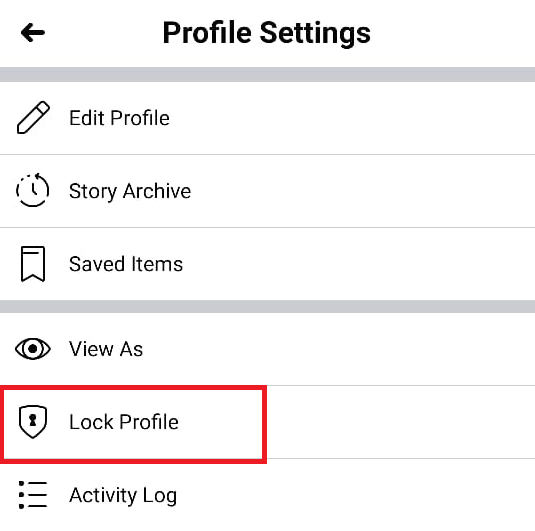
5. On the next screen tap on Lock Your Profile button at the bottom of the screen.
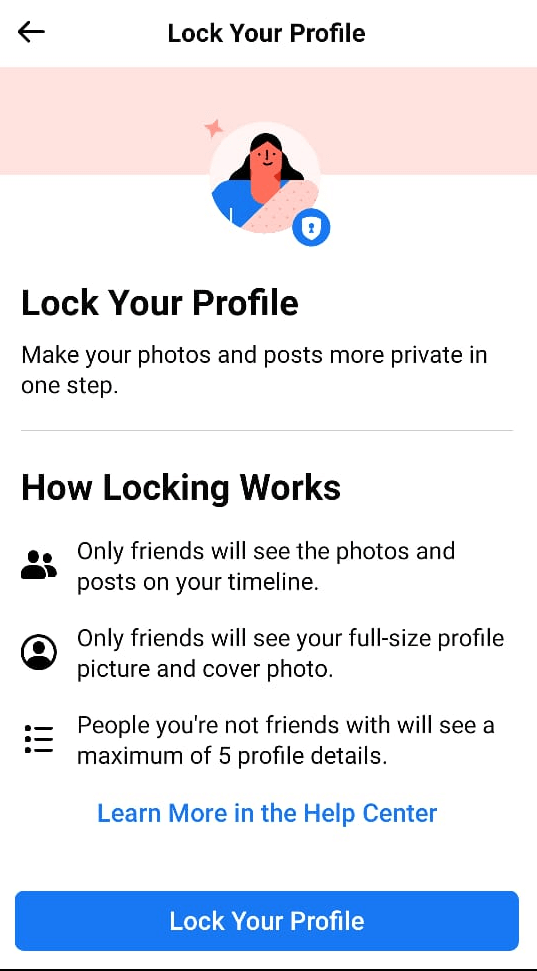
6. Now a prompt will appear with a Lock Badge and confirmation “You Locked Your Profile”. Tap on the OK button to confirm.
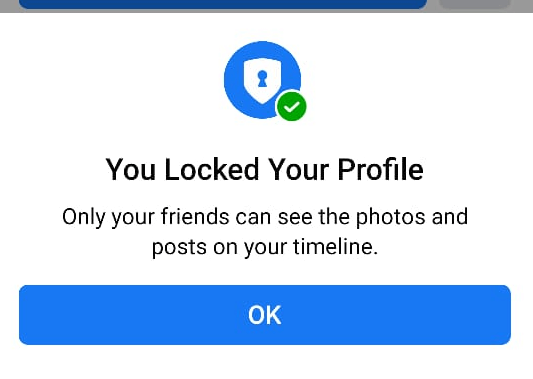
7. To confirm, go to your Facebook Profile. There you will now find a Lock Badge, with a message Your Profile Is Locked.
Now your Facebook profile is locked from all the people except the ones who are on your friend list.
Checkout here, How to Add music on Facebook Profile
What will Happen After you Lock your Facebook Profile?
As discussed earlier in the article that the basic intent of Facebook behind the introduction of this feature is to keep your personal data restricted to your friends only. This means once you lock your Facebook profile:
- Only your friends can see your photos and posts on your timeline.
- Only your friends can view your full size cover photo and profile picture.
- All the posts that you have shared in the past to Public will automatically be restricted to friends only.
- Your Facebook stories can now be seen only by your Facebook friends.
- Only a small portion of your About Info will be visible to everyone.
- You can now only share your new posts and photos with your friends.
How to Unlock Your Facebook Profile
When you unlock your Facebook Profile all your privacy settings will revert to the settings that were before you locked your Facebook profile.
To unlock your Facebook Profile follow the steps given below:
1. Open your Facebook profile and tap on Your Profile Is Locked.
2. On the next screen tap on the Unlock icon.
![]()
3. Now on Unlock Your Profile screen tap on Unlock Your Profile at the bottom.

4. Now a prompt will appear with a “You UnLocked Your Profile”. Tap on the OK button to confirm.
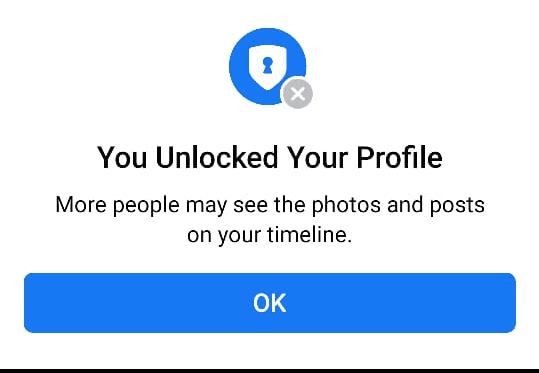
Note: Any changes you made to your Facebook account after you locked your profile will remain the same even after unlocking your profile.
Also Read: How to Boost a Post on Facebook (Paid vs FREE)
Common Question Regarding Lock Your Profile Feature
1. Can I lock my Facebook profile from a desktop PC?
Presently, this feature is not available for Facebook.com. As this feature is restricted to Facebook for Android, Facebook Lite and Facebook mobile site m.Facebook.com
2. Is Facebook Profile Lock feature available for iPhone?
Unfortunately not yet. However, iPhone users can visit Facebook mobile site m.Facebook.com and use this feature to lock their Facebook profile.
3. What happens to my posts, photos and albums once I lock my Facebook profile?
Your stories, timeline posts, photos and albums can only be viewed by your friends, however, shared albums and posts created on Public groups/pages, Marketplace can still be public. Also do note that after locking your Facebook profile you cannot set an audience for the album to Public. Similarly Facebook Stories that you have set live will now restrict to friends only.
4. Can people be able to send me messages and friend requests after I lock my profile?
This feature does not restrict people from searching you on Facebook, sending messages and friend requests.
5. Will my About Info also be restricted to my Friends only?
Yes, when you lock your Facebook profile, your About Info can only be seen by your friends. Other people can see a maximum of five details that are set to Public. If you have set more than 5 details then only your friends will be able to see them all.
Wrapping Up
Facebook Profile Lock feature is not available in all the countries. Therefore, if you are unable to find this feature on your Facebook app then you have to wait for some time as Facebook is gradually rolling out this feature to all countries and devices. But if the feature is available in our region then without further ado lock your Facebook Profile from strangers and stalkers.
If you love reading our article then do not forget to share it with your friends. Also do follow our social media platforms to get updated with all such valuable information.
Read Next:
How to Switch Between Facebook Accounts Without Changing Browser
How to Change Email Address on Facebook
Facebook Quiet Mode, What is it & How to Enable it?






Chris
What if there's no "Lock" option between the View AS & Activity Log? I Even updated the app. Android Phone