To make an account on Facebook you need to have an email address. And after creation that same email address is required to log into your Facebook account. So if you no longer use that email address and want to change it then this article will guide you on how to change an email address on Facebook.
How To Change Your Email Address on Facebook
Facebook uses your email address as a username to login into your account. Moreover it helps anyone to locate you on Facebook (especially if you have a common name). But if in case you no longer use that email address or you do not have access to it then it is better to change that email address. Since Facebook provides its users various customization options, changing the email address is one of them.
Jump to Straight:
- How to Change Email Address on Facebook on Desktop
- How to Change Email Address Through Facebook App on Mobile
So guys without further delay let’s discuss how to change the email address on Facebook.
How to Change Your Email Address on Facebook On Desktop
Using this method you can change email address on Facebook from any desktop machine, irrespective of the operating system installed in it.
1. Open your preferred browser and sign in to your Facebook account by providing your Email/Phone number and password.
2. Once you sign into your Facebook account click on the down arrow located at the top right corner of the page.
3. From the drop down click on Settings option.
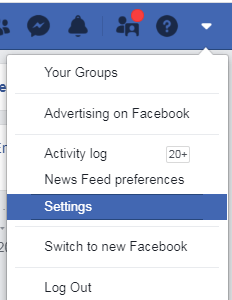
4. On the Facebook Settings page click on the General tab in the left pane. On the right pane click on the pencil icon in the Contact section. This will expand the Contact Section.
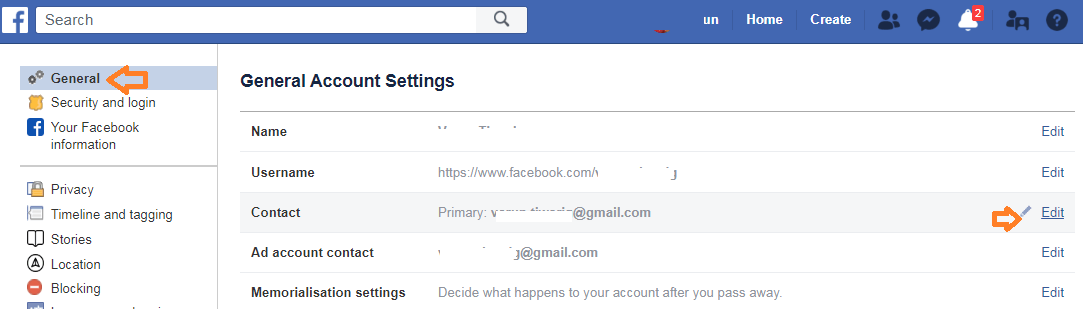
5. Now click on Add another email address or mobile number option.

6. This will open Add Another Email Address box. Type in the new email address that you want to change and click on the Add button.
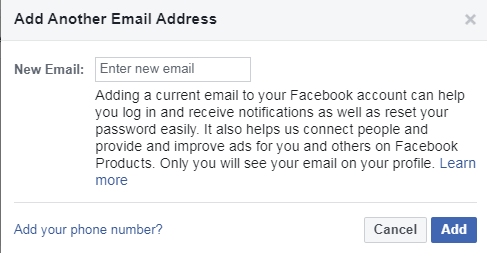
7. For security reasons Facebook will ask to enter your password for Facebook. Enter the password and click on the Submit button.
8. Now another window will open notifying that Facebook will send an email to your new email address to check whether it is a valid email address or not. Click on the Close button to close the window.
9. Check your inbox for the confirmation email sent by Facebook. Now click on the Confirm button in the received email.
10. Alternatively you can also click on the Confirm button in the Contact section of Facebook Setting page and enter the confirmation code received in the confirmation email.
Now since you have changed your email address on Facebook you can remove the old email address from the Contacts section.
Must Read: How to Recover Permanently Deleted Facebook Messages on Messanger
How to Change Your Facebook Email Through Facebook App on Mobile
For all who prefer to use Facebook app then its desktop version here is the way on how to change email on Facebook app.
1. Tap on the Facebook icon located on your phone screen to launch the Facebook app.
2. Tap on the menu icon(three parallel lines) located at the top right corner of the app.
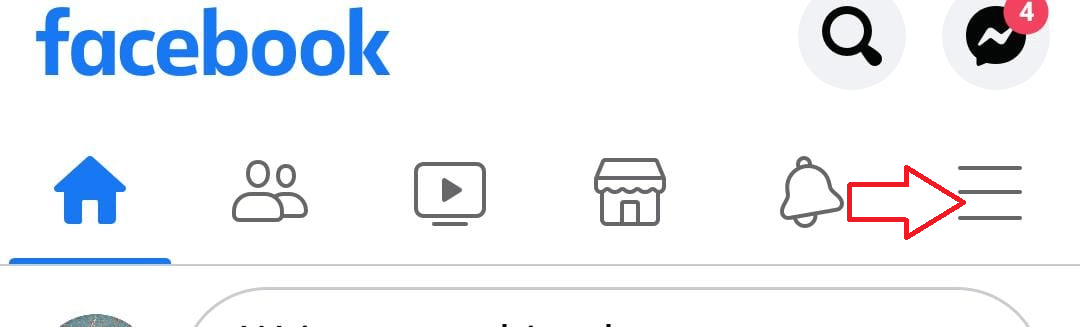
3. Scroll down and tap on the Settings & Privacy option located at the bottom.
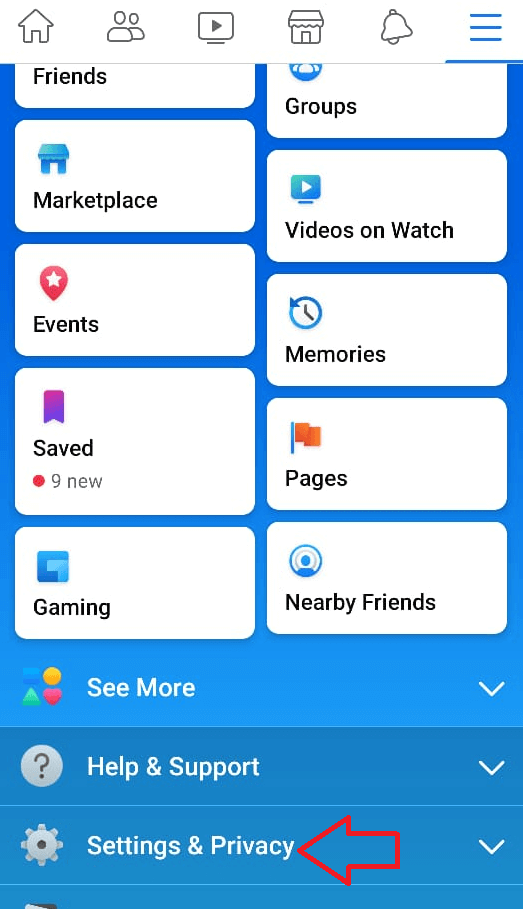
4. From the menu tap on Settings option to get into Account Settings.
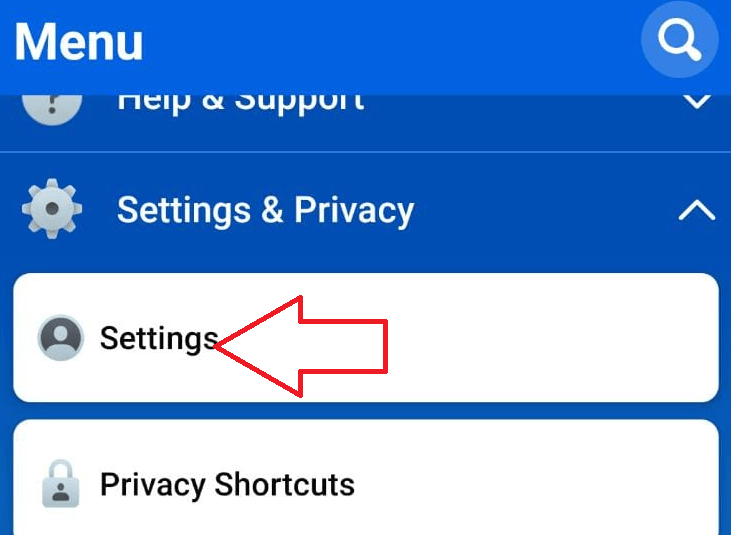
5. Now in the Account Settings page tap on the Personal Information option.
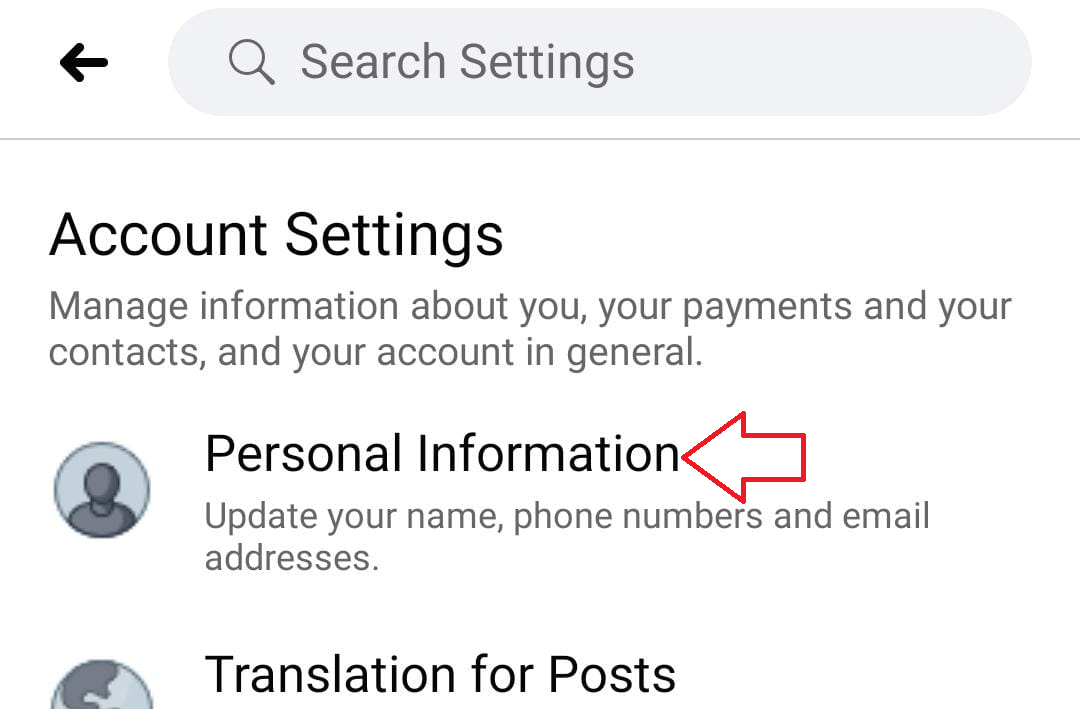
6. Next tap on the Email Address option in the Personal Information page.
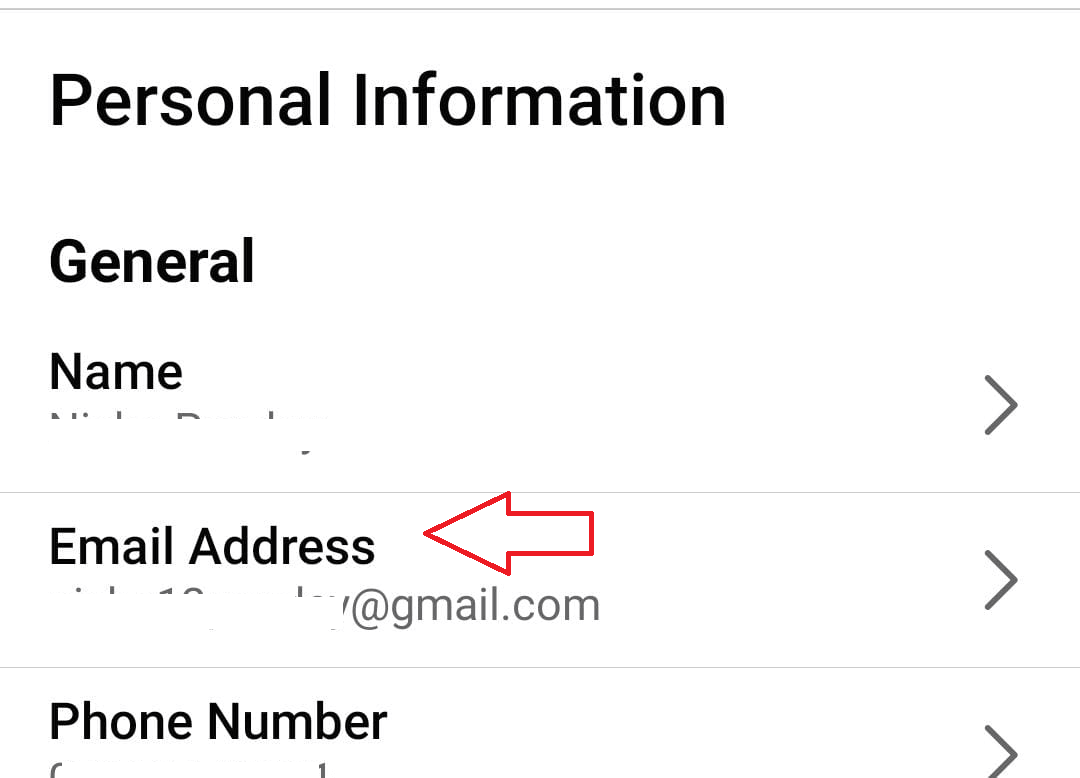
7. Tap on the Add Email address option.
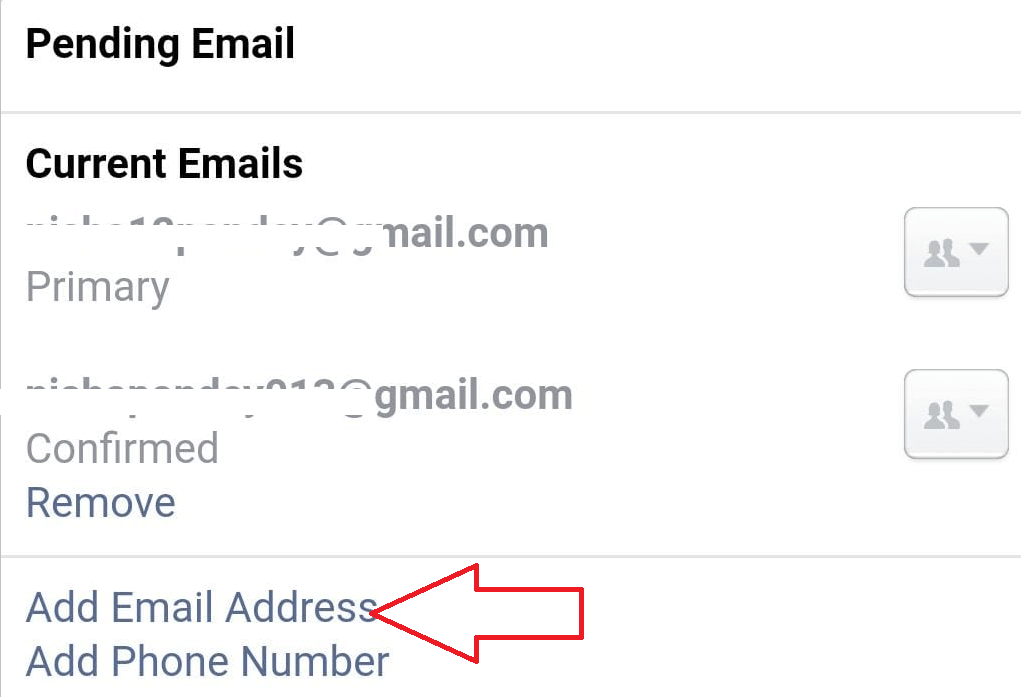
8. Now in the next page type in the new email address that you want to change along with the password of your Facebook account. Once done tap on the Add email button.
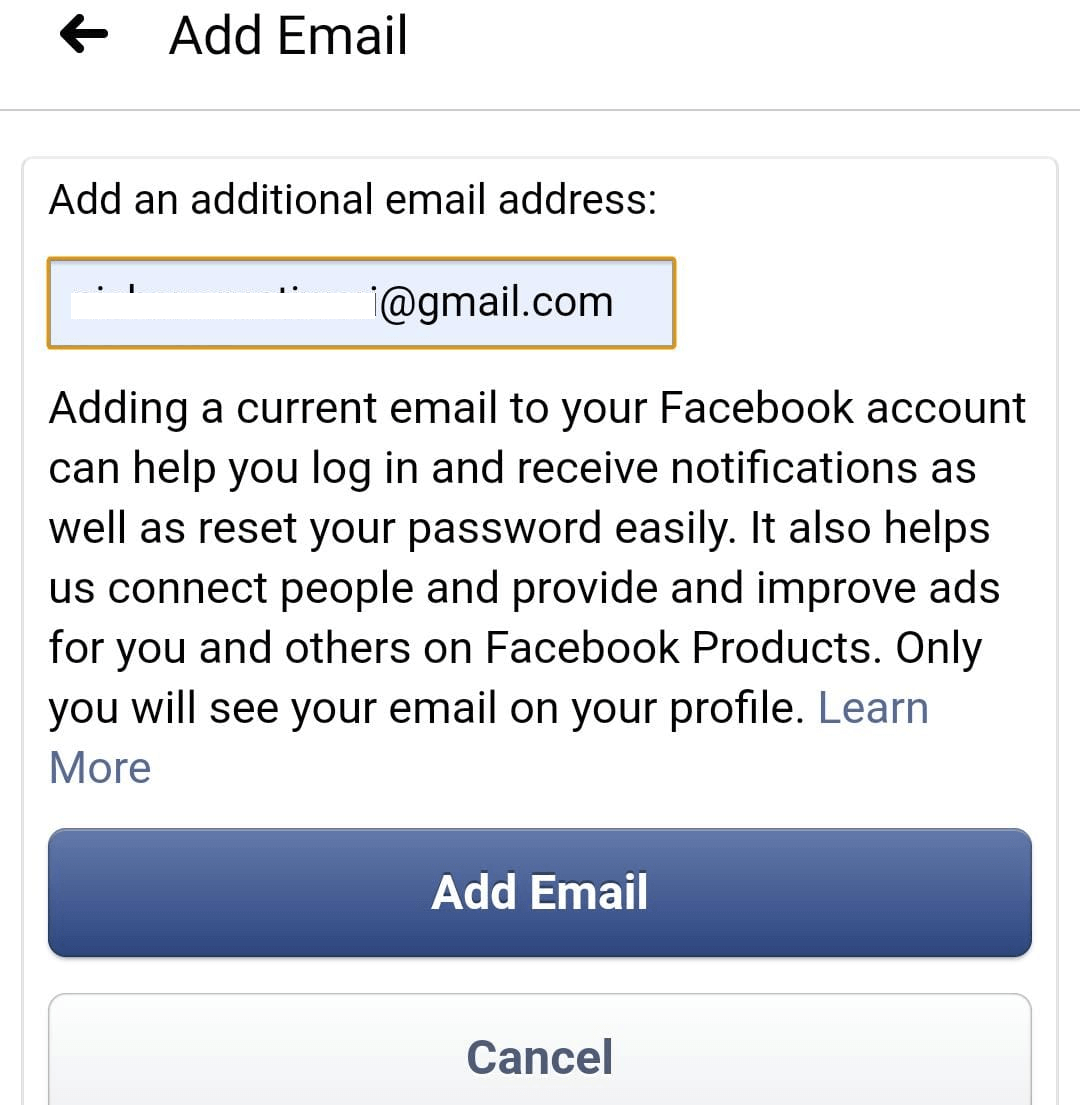
9. Now Check your inbox for the confirmation email sent by Facebook. Now tap on the Confirm button in the received email.
10. Alternatively you can also tap on the Confirm Email Address button on Settings & Privacy > Settings > Personal Information > Email Address > Pending Email.
11. Enter the confirmation code you have received in the email address and tap on the Confirm button.
So folks we hope now you have learnt how to change your email address on Facebook on desktop and Facebook app. Also do note that the email that you have changed on Facebook will now become your primary email address.
Read Next:
How to Use Multiple Facebook Account On Android
Use Facebook Messenger Without Facebook Account
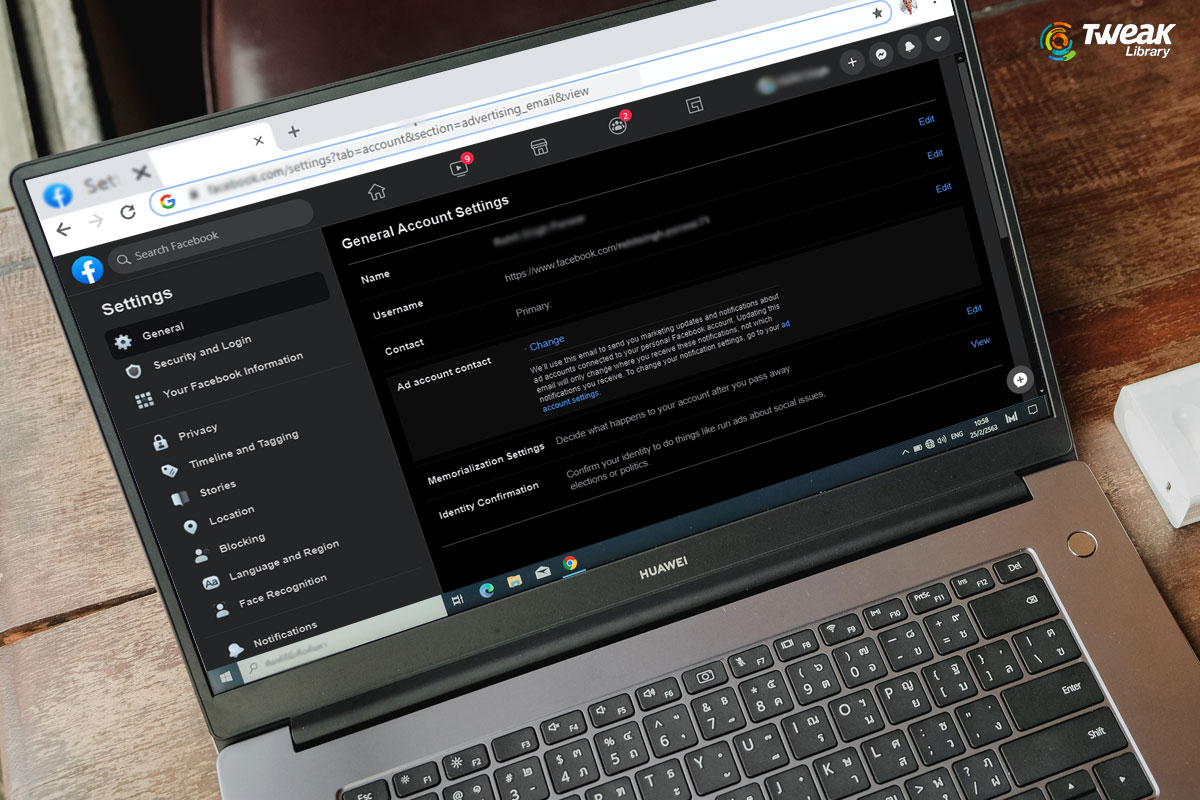





Leave a Reply