Lost Apple Watch? Find My is Apple’s app that lets you find your lost Apple Watch every time you keep it somewhere and forget. There are certain conditions to fulfill to find your device with this particular app. Losing things and placing them anywhere is one of the crucial problems of every human. There are methods to locate your lost Apple Watch. What are these and how to use them at their best is explained in this article.
Finding a lost Apple Watch is no more a hassle so, do not panic and try the ways listed out below.
Key Considerations To Find Lost Apple Watch:
Here are listed a few pointers to keep in mind, before you begin to find lost Apple Watch.
- Ensure that your Apple Watch is connected to your iPhone.
- Your Apple Watch should be charged.
- Should not be used in the Family network.
How To Find Lost Apple Watch?
There are methods to track your lost Apple Watch and recover it. Also, you can prevent it from getting unlocked in case it is stolen.
Find Lost Apple Watch Using Your PC
This is one of the most common methods yet effective one to find your Apple Watch. This method works efficiently with your Apple account. Use your PC to login anytime to find the location of your Apple Watch. Follow the steps below to find your lost Apple Watch:
1. On your PC, go to the web browser and type in iCloud.com in the address bar.
2. Look for the account and go to ‘Sign in Apple ID’ using respective credentials.
3. Now it will proceed the process for further verification and prompts for your registered iPhone. A notification will be sent on your device and you’ll be asked to Allow or Don’t Allow to allow or deny access to the permission.
4. For this case, you’ll have to select Allow to get the code.
5. Confirm the two-factor authentication code, received as a pop-up message.
6. Signed in? Click Find iPhone.
7. Now click on all devices and you’ll be required to enter a password.
8. You’ll get a list of all devices connected to your account with their active location.
9. Click on your Apple Watch on the map and see the location.
Find Lost Apple Watch Using Your iPhone
This is yet another way to find your lost Apple Watch. All you have to do is to follow the steps below and you can locate your Apple Watch easily. Just ensure that your iPhone is connected with the Apple Watch you’re trying to locate.
1. On your iPhone, go to Find My app.
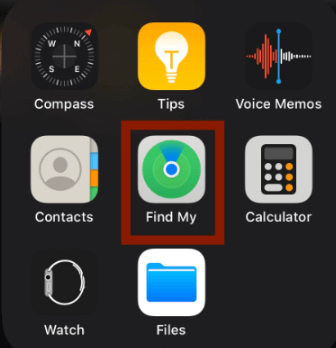
2. On the bottom display, click on Devices.
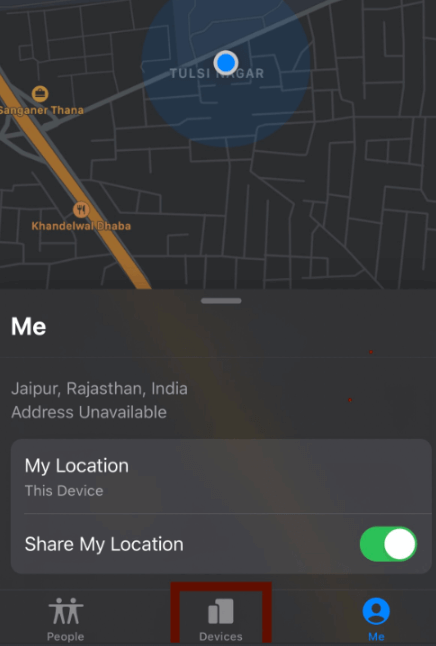
3. All the connected devices will be listed. Click on Apple Watch and you’ll get all the information on the go. You can also Play Sound and get directions to your device location.
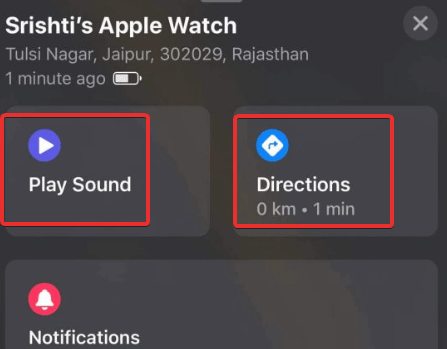
4. In case your device is somewhere around, you can tap on Play Sound and you can find it easily.
What if you lose your device? Mark it as Lost!
In case you fail to find lost Apple Watch, you have a further option to mark it as lost. You can do this with the same Find My app on your iPhone. Once you get the list of all Apple devices, click on Apple Watch and swipe up to get more options.

Now, locate Mark as Lost and click Activate. Tap Continue and enter your phone number to help someone reach you in case he finds your watch. Then, enter a message you want to be displayed on the watch screen. Tap Activate and the process is complete.
Finding Your Lost Apple Watch Made Easy!
These were the quick and simple ways to help you locate your lost Apple Watch. You have to take timely actions to prevent your watch from missing. Have you tried using Find My app on your Apple Device yet? How was your experience? What other method do you know to find your lost Apple device? Feel free to share any valuable experience in the comments section below. Till then, signing off!
For regular tech updates, keep following Tweak Library!
Next You May Like to Read:






Leave a Reply