Even if people stay extreme cautious, they still lose their smartphones. If you have ever endured such a painful experience of losing a smartphone, you can relate how much we grieve for such a loss. A smartphone is not just a phone nowadays, it is a treasure chest storing all your lifetime memories, social connections and valuable information.
There are numerous apps that claim to find lost Android phones however, here in this article you will first learn how to secure it from being lost and how to track lost Android phones using IMEI number or make use of Google IMEI tracker.
Ensure Your Device is Discoverable
When you sign in to your Google Account on your Android device for the first time, ‘Find My Device’ option gets enabled by default. To use ‘Find My Device’, you need to make sure that this option remains enabled as only then you will be able to track your lost Android phone.
Points to keep in mind to keep your device discoverable.
- Keep your device location services turned ON
- ‘Find My Device’ option should always be enabled
- Always stay signed in to your Google Account
- Mobile data should always be enabled
- Always stay visible on Google Play
To know more about them and how to do it read further.
Where to check if ‘Find My Device’ is turned ON
To check if ‘Find My Device’ is turned ON, go to ‘Settings’ and tap on the ‘Security’ option. If you can’t find the ‘Security’ option, you may try the ‘Security & location’ or the ‘Google Settings’ in some Android devices. Tap on the ‘Security’ and navigate to the ‘Find My Device’ and ensure that it is turned ON.
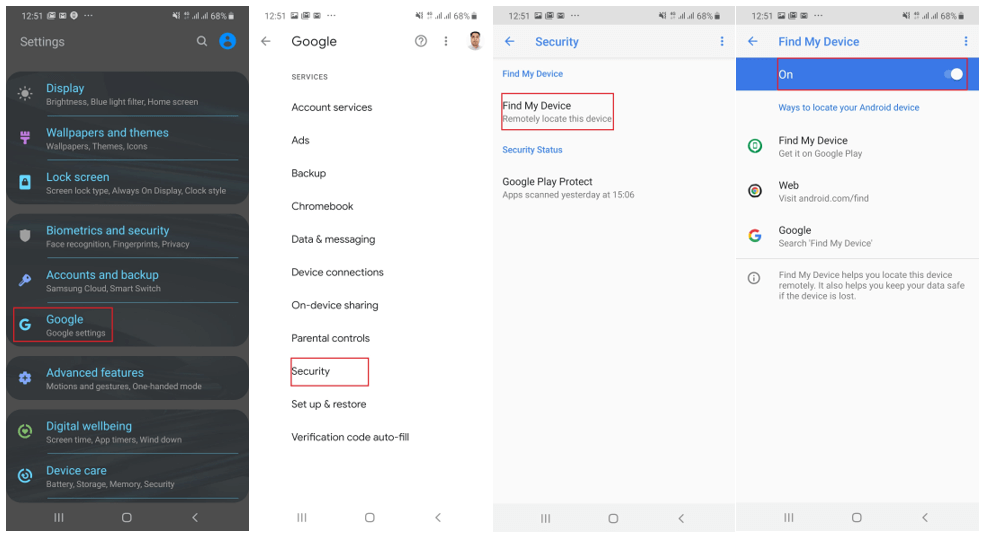
Where to check if ‘Location Services’ is turned ON
To check if the ‘Location Services’ are turned ON, you may follow these steps.
Go to the device ‘Settings’ app and navigate to ‘Location’. If you can’t find ‘Location’, you may look for ‘Security & Location’ or ‘Biometrics and Security’ and tap on ‘Location’ and ensure that it is turned ON with accuracy.
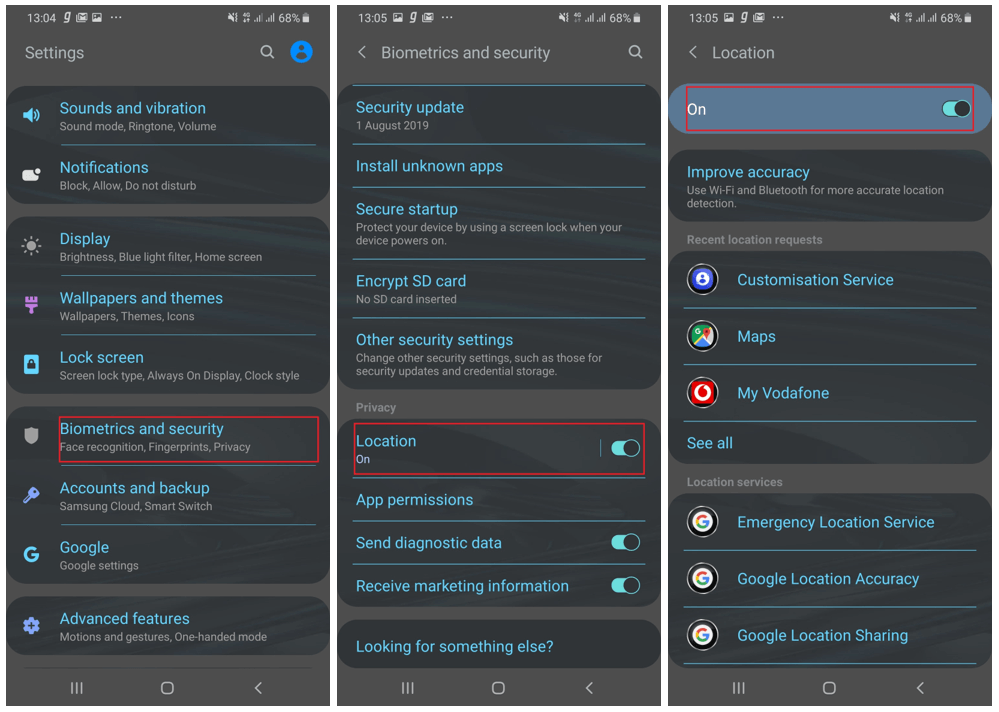
Check Google Play Services
You need to ensure that Google Play Service is turned ON and your device is visible.
Once you are logged in to your account, go to ‘Google Play Settings’ and ensure there is a check under the ‘Visibility’ option. If not, click on ‘Edit’ and put a check.
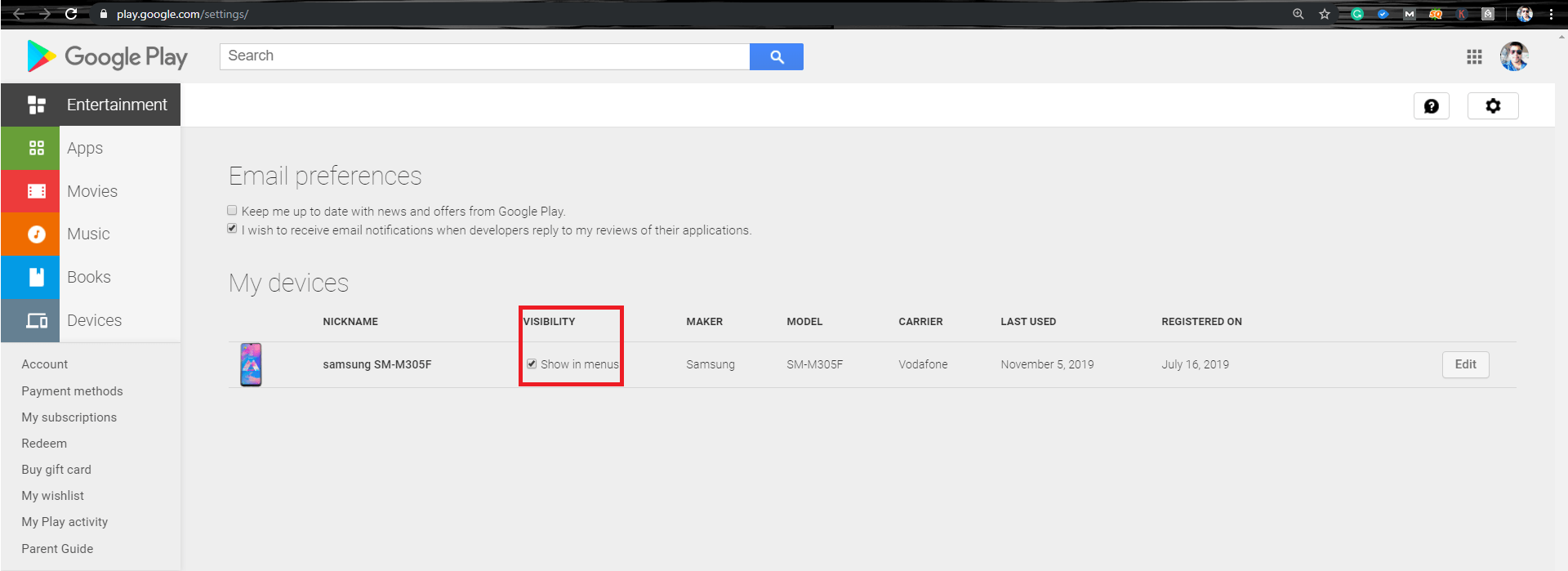
Find Lost Android Phone Using Google Account
To find your lost Android phone using the Google Account, ensure that you are signed with the same profile on your Android device you are searching with.
Login with the same Google Account on your laptop or PC. If you have more than one Google Account on your Android, log in with the main account you set up your phone with. If you have more than one Android device using the same Google Account, select the Android device once you log in to the page.
Go to ‘Find My Device’ and it will show you your device’s exact location.
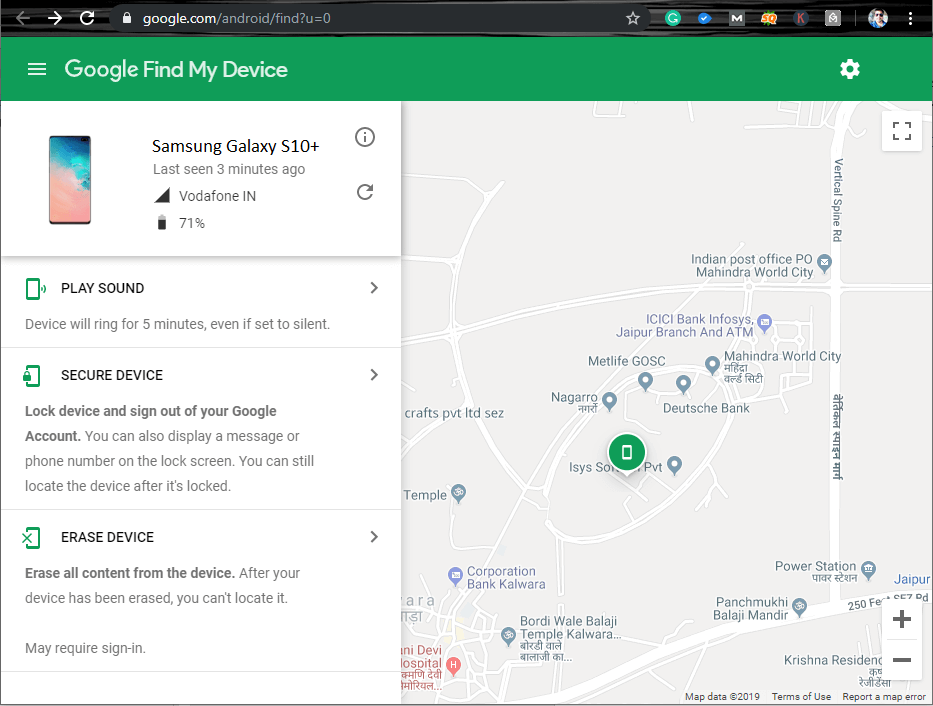
Remotely Find, Lock, or Erase Device Data
If you can find lost Android phone, there is more you can do. You can remotely find, lock or erase your device’s data just with your Google Account.
Once you have found the device on Google Map, the lost device gets a notification. But you still have access to the device if it is turned ON and located on the Map. The accuracy of the location might not be accurate, but you get an approximate idea. If Google Account can’t find your phone as it may be turned OFF or not connected to data services, Google will still give you the last known location.
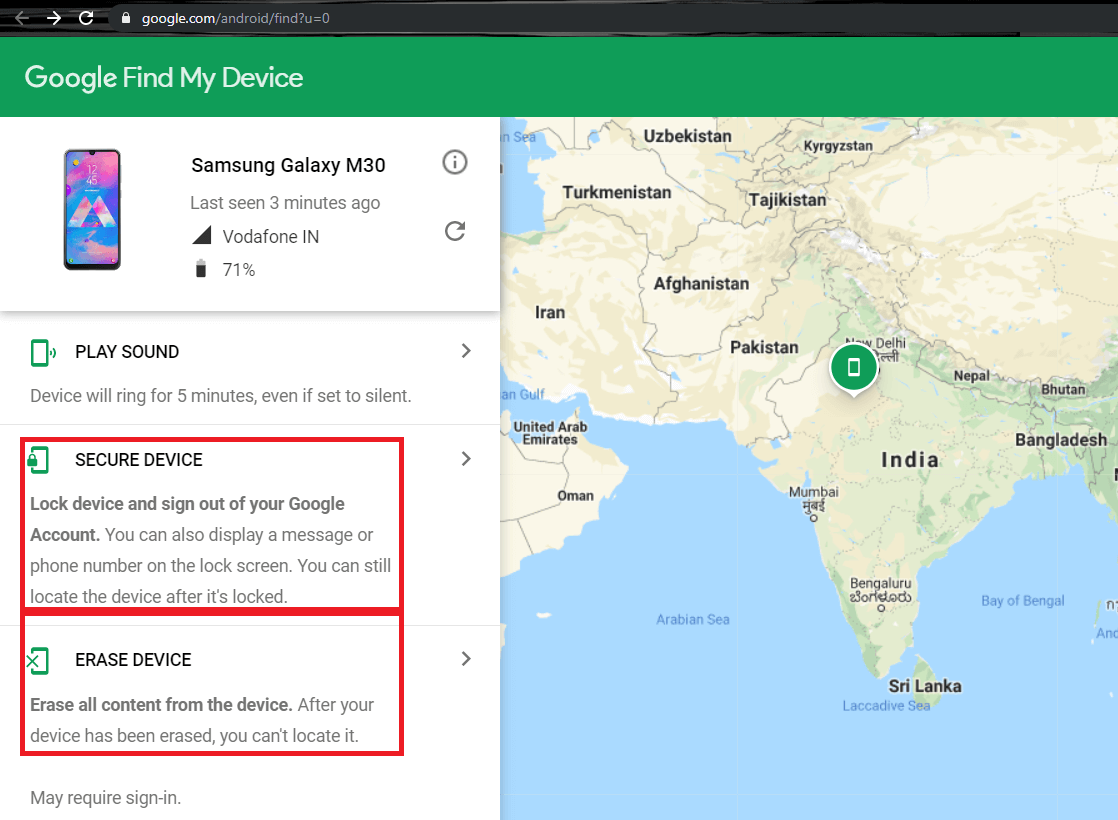
You may pick from the above options and check what best works for you.
Play Sound
Play sound option will ring the device for 5 minutes even if it is in silent mode. To stop playing the sound, you may press the power button. If the guy who found the device is honest, he will answer the call and handover the device back to you.
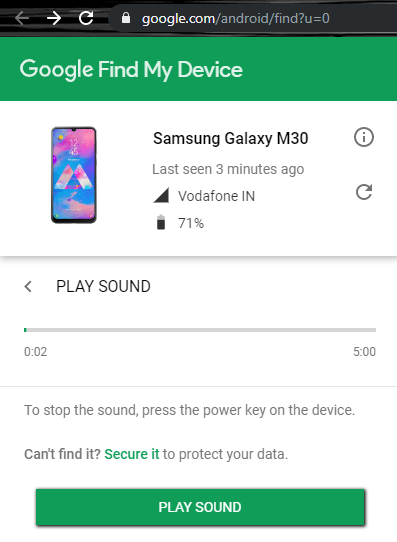
Secure Device
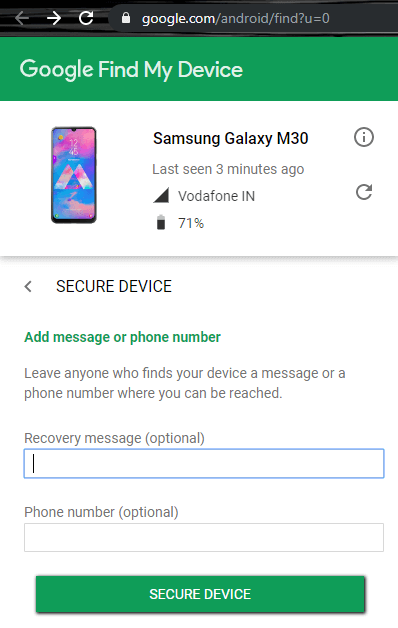
If you have certainty that you would be able to recover your device, you can secure your device for the time being. By clicking on ‘Secure Device’ you can lock the device and sign out of your Google account.
You can also display a message with a phone number so that the person who has your phone can handover the device back to you. You can still locate the device after you have locked it.
You can Lock your phone with Password, PIN or Pattern. If you don’t have a lock set up on your device before it was stolen or lost, you can set it up now.
Erase Device
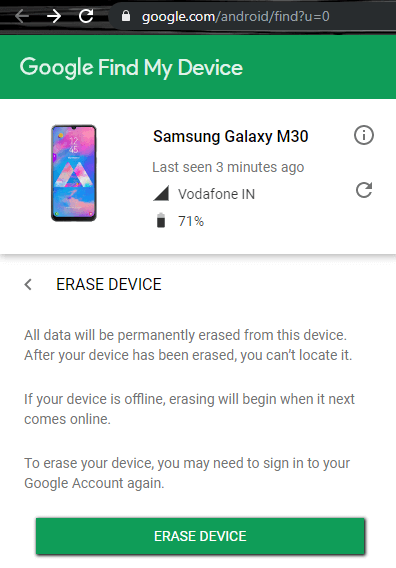
If you think that the device can’t be recovered or is stolen. The last resort you have is to erase all content from the device.
To erase your device, you may need to sign in to your Google Account again to confirm it’s you. And then you can erase data
Remember, if someone has turned your device OFF or disabled data service, it will erase automatically when it next comes online.
“Please Note: It will not delete the data on your SD Card.”
How to Track Lost Android Phone Using IMEI Number
IMEI (International Mobile Equipment Identity) is a unique 15-digit identity code that is authorized by the GSMA authority and works as an identity of a device. Every time you make or receive a call or share an SMS, your IMEI is tracked by your cellular provider and it maintains a track of it.
These IDs are listed with Police and other Government bodies where you can request to find your phone using IMEI or block it for unauthorized use after the theft. Even a Bluetooth tracker can also work along with GPS tracker however this feature has got some limitations.
How to Find IMEI of Your Device
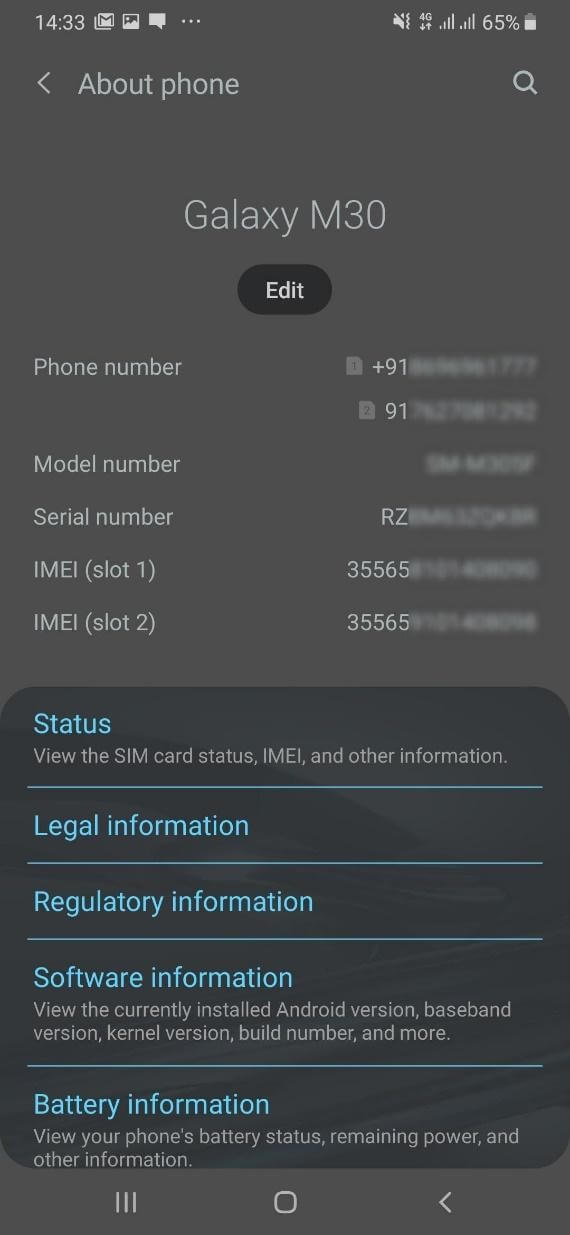
To capture the IMEI number of your device, type *#06# on your keypad and it will display the IMEI number. It is recommended to take a screenshot of this and send it to your Email ID to keep it safe and secure.
You can also go to ‘Settings’ and tap on ‘About Phone’. It will show you the registered Phone number(s), Model number, Serial Number, IMEI number of 1 or 2 SIM slots, and other details of your Android phone.
In a few models, IMEI is also located at the back of the phone or under the phone battery panel.
Track Lost Android Phone Using IMEI Number
You can track lost Android phone using IMEI number on any other device. All you need to have is your IMEI number handy and a working Android device. There are several IMEI Tracker Apps available on Google Play Store that you can download and track lost Android phone.
Apps like Find My Phone, Find My Phone, Find My Device,Find Lost Phone, etc. can help track down your phone however get ready for annoying Ads.
- Search and install an App that supports the IMEI tracker.
- Activate the app using a small registration or an SMS registration.
- Allow full permissions to efficiently track your IMEI number.
- Enter the IMEI number of your lost Android device and tap on ‘Track’.
- A small window will appear with the approximate location of your device.
“Please Note: If you have set up such apps before your phone is lost, you also get the opportunity to control your stolen phone.”
You can send corresponding codes, send Alarms, get SMS about its real-time location, sync your data on your current device and way more. There are premium paid services that you can make use of to keep an eye on your kids with such apps and track down their location, Call History, Chat History, SIM card change detection, recent calls, frequent calls, exact location, and entire dashboard.
FoneMonitor is one such account that you can configure to use all the above services. You can also check out the demo before going for a paid service.
You should not just jump on to any tracking app to track lost Android phone. First go through the app demo, check if it meets your requirement, it the cost is compatible with other such phone tracking apps and if it really does what it says.
Summing Up
We have covered various ways to find lost Android phones using ‘Find My Device’ function, Location services and Google Play services. We have also covered how to find, lock or erase device data if it is lost or stolen. You can also make use of apps to know how to track lost Android phone using IMEI number. Google Account services are the major key settings that you can utilize to track lost Android phone.
If this article turned out to be helpful to you, please like and share this with your colleagues. For more such tips, tricks and tech-related updates, click on the bell icon to get regular updates from Tweak Library. Do share your thoughts about this article in the comment section.






Leave a Reply