No sound on laptop issue could be really annoying. To fix this error, there are multiple methods you can follow. It includes updating audio drivers, running audio troubleshooter, and more.
Ensure the audio device is enabled
Before you start troubleshooting the sound not working on laptop issues, let’s ensure the audio device is enabled. To do this, follow these steps:
Press Win+ R keys to open the Run box.
Here type Control Panel and press OK to open it.
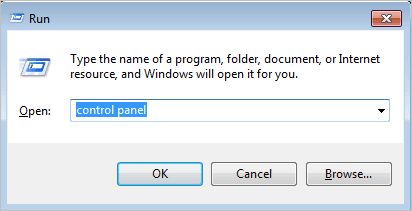
Once you are on Control Panel window, click on View by: Large Icons.
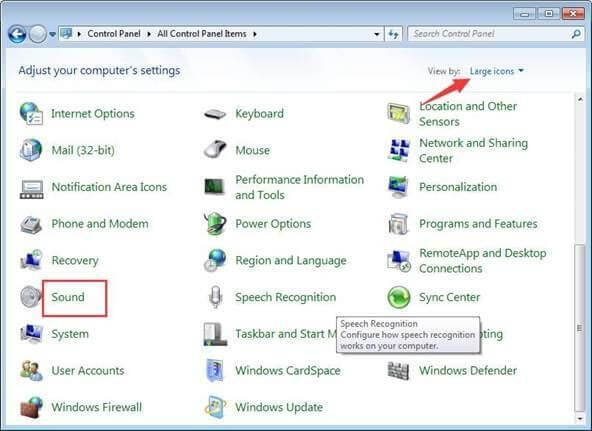
Select Sound from the given options.
Here, you may find Speakers option is disabled.
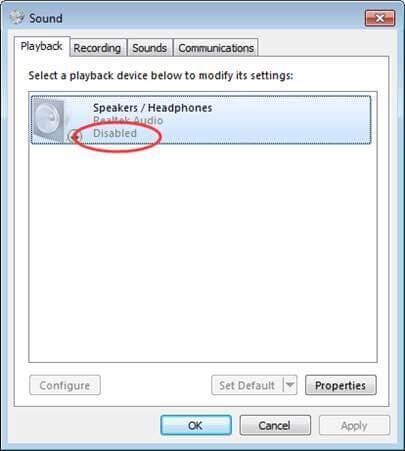
If you find them disabled, right click on it and select Enable.
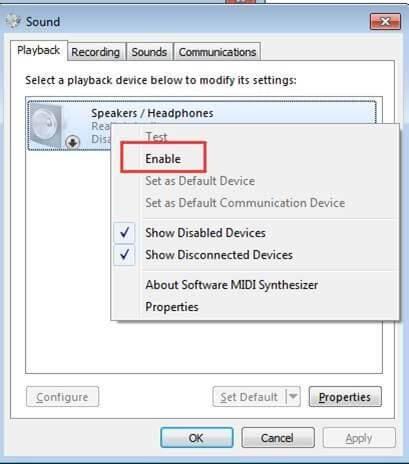
If you can’t find Speakers option here, then right click on the blank space on the window and select Show Disabled Devices and Enable it.
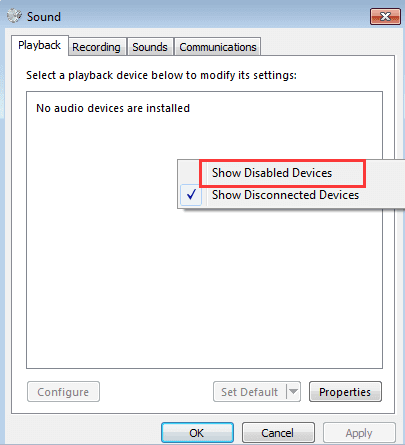
In addition to that, you also need to ensure that sound is not muted accidentally. You can check the speaker icon in the taskbar to make sure no red circle with a cross sign is displayed. Now that you have done the basics, next is to move to troubleshooting the no sound on laptop error.
Also Read: Is Your Laptop Not Recognizing Headphones On Windows 10?
How to fix no sound on laptop issues?
There are multiple methods you can follow to fix sound not working on a laptop. Let’s review some of them here.
Method 1: Disable the audio device
The first step you should follow is to disable the audio device and restart your PC to fix the error. To do this, follow these steps:
- Click on the Start menu icon and select Device Manager.
- On the Device Manager window, expand Sound, video and game controllers
- Right-click on your audio device and select Disable.
Once done, restart your PC. Here, you will be asked to solve the sound problem. Follow the on-screen instructions to complete the process. Check if error is fixed. If not, follow the next step.
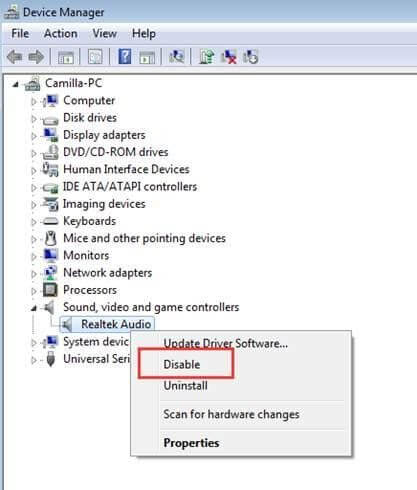
Method 2: Update Audio Drivers
Updating drivers could help you fix various issues on your PC. To fix laptop speakers not working issues, you can try to update audio drivers. To do this, follow these steps:
- Head to Start menu > Device Manager.
- On the Device Manager window, navigate to Sound, video and game controllers
- Right click on your audio device and select Update Driver
You’re done. Check if no sound on laptop issue is fixed.
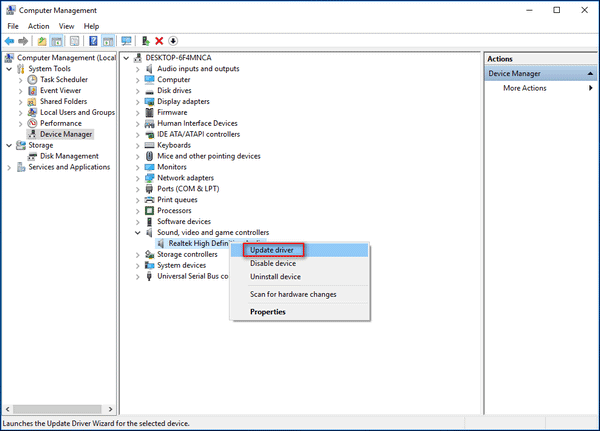
Quick Tip: Remember you can always use driver updater software, if you find manually updating drivers complex task to perform. These powerful driver updater tools help you update all outdated drivers on your PC to improve overall system performance. One such tool is Smart Driver Care you should consider for your driver updating needs.
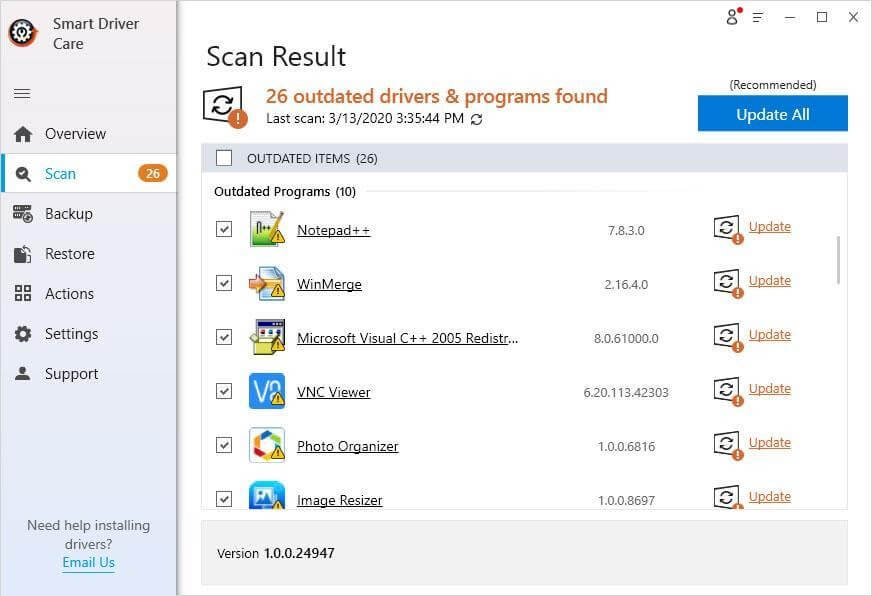
Method 3: Run Audio Troubleshooter
Windows troubleshooting is a useful addition to your PC. It helps you find and fix various issues effortlessly. Here, you can try audio troubleshooting to fix sound not working on laptop error. To do this, follow these steps:
- Right click on the sound icon in the taskbar and choose Troubleshoot sound problems.
- Now it will run a scan to find and display all sound related issues.
- Once done, it will give you all necessary suggestions you can follow to fix the problem. Follow on-screen instructions to complete the process.
- Restart your PC and check if the error is fixed.
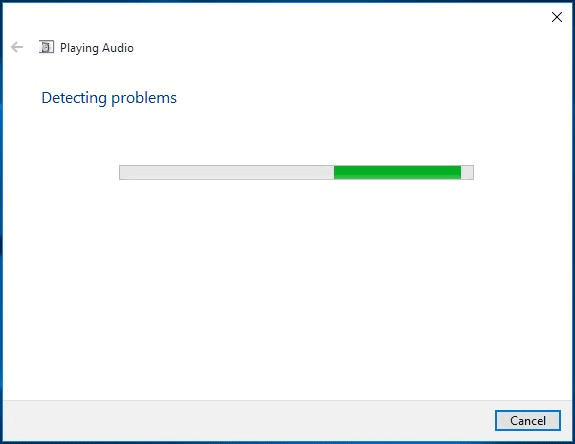
Method 4: Fix Default Setup Problem
Next solution is to fix the default setup problem. To do this, follow these steps:
- At the bottom right corner on the taskbar right click on the Sound icon and select Sounds
- On the Sound window, select the Playback
- Here, you need to choose the correct audio device. Once done, click on the Set Default
- Click Apply and Ok to make the changes.
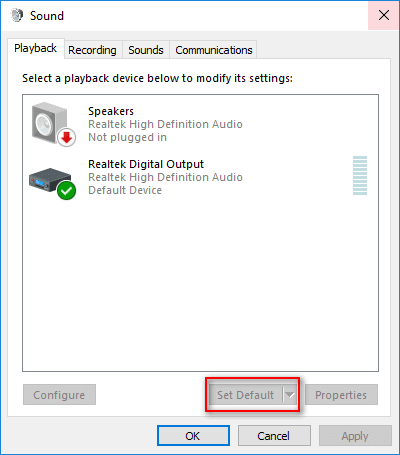
Method 5: Fix default Sound Format Issue
This is another quick solution to fix sound not working on the laptop. To do this, follow these steps:
- At the bottom right corner of the taskbar right click on the Sound icon and select Sounds.
- On Sound window, select the Playback
- Now right click on default device and select Properties.
- On the next window, select Advanced
- Now you need to set right format under the Default
- Click on Test button next to it. If you are able to hear the sound back, you have chosen the right option.
- Click Apply and OK to complete the task.
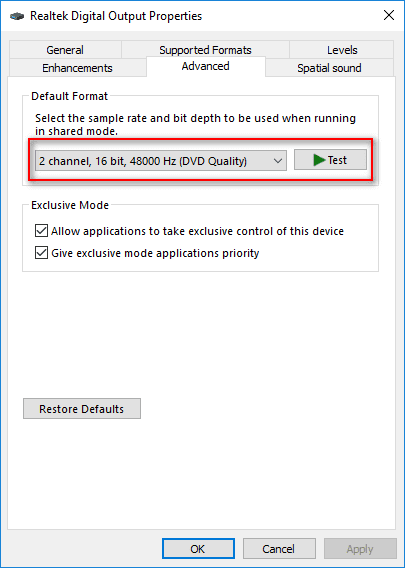
So this was a quick discussion on how to fix no sound on laptop issues. Do try these steps and share your experience in the comments below. You can also like us on our social media platforms to get regular feeds.
Next Read:
How To Change Notification Sound On Android Device
How To Factory Reset Windows PC?







Leave a Reply