If you are a die-hard fan of an “Apple iPad” then this blog is going to help you in many ways like what precautions should be taken while resetting your device or how to factory reset an iPad, etc.
Why You Need to Factory Reset An iPad and Android:
If you are an iPad user then at some point you feel that the device is not conceding properly or the device is hanging abruptly or any unprecedented problem arising often, then it’s better to reset your device. Resetting your device is also necessary when you’re selling your device to someone. A factory reset wipes your whole device data, so always remember to back up your phone’s data before doing so.
Precautions To be Taken Before Resetting Your iPad –
Thinking of how to factory reset an iPad then you must remember some worthwhile precautions before heading for it. Resetting an iPad, results in deleting all your data from your device like photos, music, apps, etc. So, you should always take a backup of your personal data. iCloud and iTunes are two storages to back up your data.
Steps to Back Up Your iPad: –
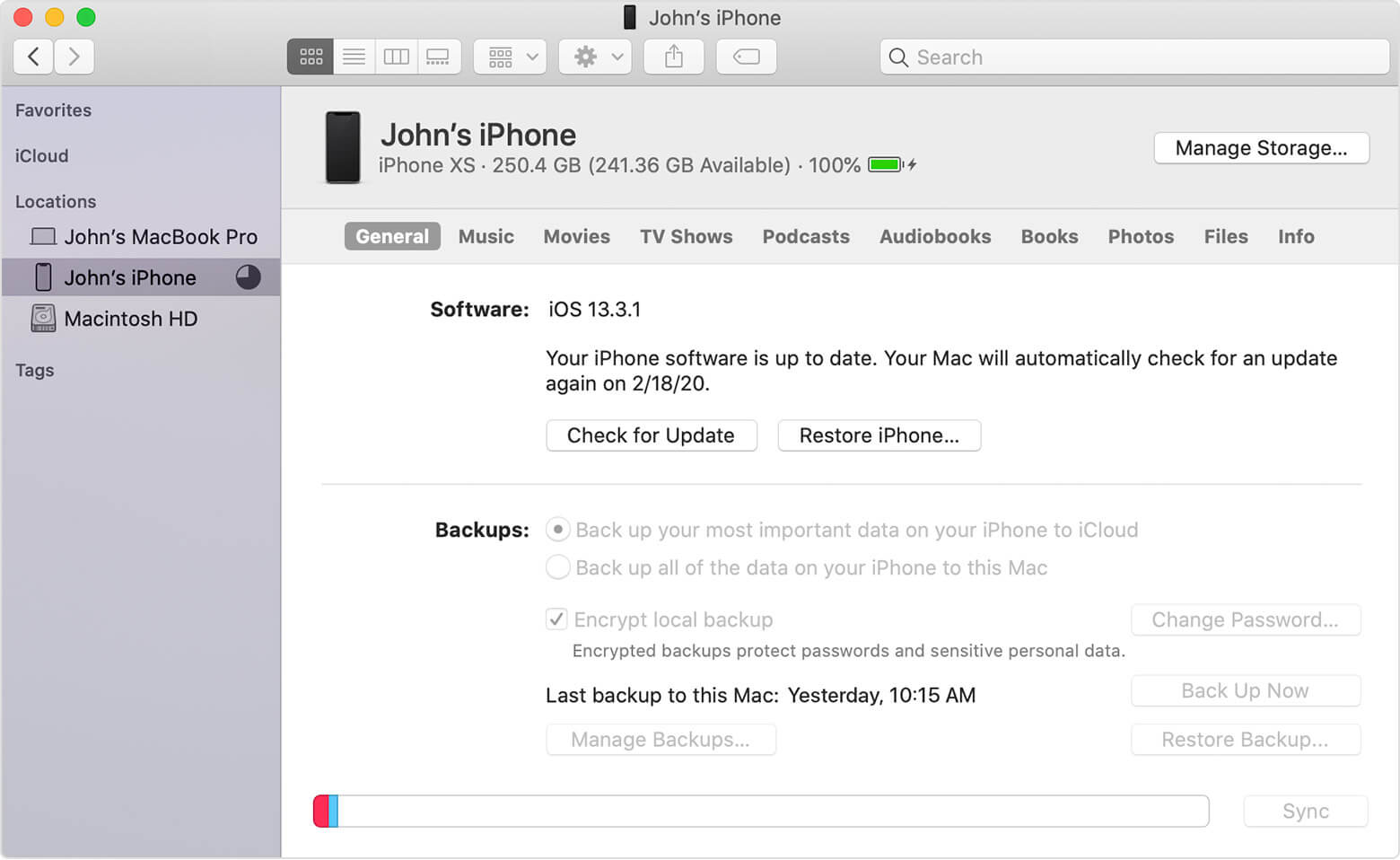
Cloud Backup: –
- Connect your device to the Wi-Fi network.
- Go to Setting > iCloud >Backup Now and enable all the features.
- Check the date and time below the ‘Back Up Now’. If the backup did not happen recently then click on ‘Back Up Now’.
iTunes Backup: –
- Connect your iPad to your PC or Mac via a USB charging cable.
- A dialogue box will pop up asking you to access your iPad to your computer. Click on the ‘Continue’ button.
- Click on the ‘Trust This Computer’ and insert your iPad pin.
- The backup will start.

How to Reset iPad To Factory Setting: –
There are numerous ways to reset an iPad and different types of reset i.e. soft reset, force reset, and factory reset.
Soft Reset: –
When your device is not responding or any app which is not functioning appropriately then your device needs a soft reset. This is also the first step before doing a hard reset or factory reset an iPad. This process will not wipe the data of the device. It is one of the quickest ways to resolve the device’s bugs.
Steps to Soft Reset: –
- You have to press and hold the power button until the slider emerges on the screen.
- Drag the slider to the opposite side of the screen.
- The device will turn off.
- Again, press and hold the power button to restart the device.
Force Reset: –
When your iPad completely freezes or is not functioning at all or soft resetting is not possible then we go for a hard reset. Likewise, soft reset, the data won’t delete in force reset. This is supposed to be done prior to the factory reset. There are two ways to do force reset: one is when you have an iPad with a home button (iPad Air) and the second one is when an iPad doesn’t have a home button, for example, the 2020 iPad pro.
Steps to Force Reset: –
When the device has the home button: –
- Hold and press the power button and home button together.
- The device will turn off and reboot simultaneously.
When the device doesn’t have the home button-
- Press and release the volume up and volume down button respectively.
- Then press and hold the power button to restart the device.
Factory Reset: –
A factory reset is one of the effective resets. It will wipe all your device data and leave your tablet as good as new.
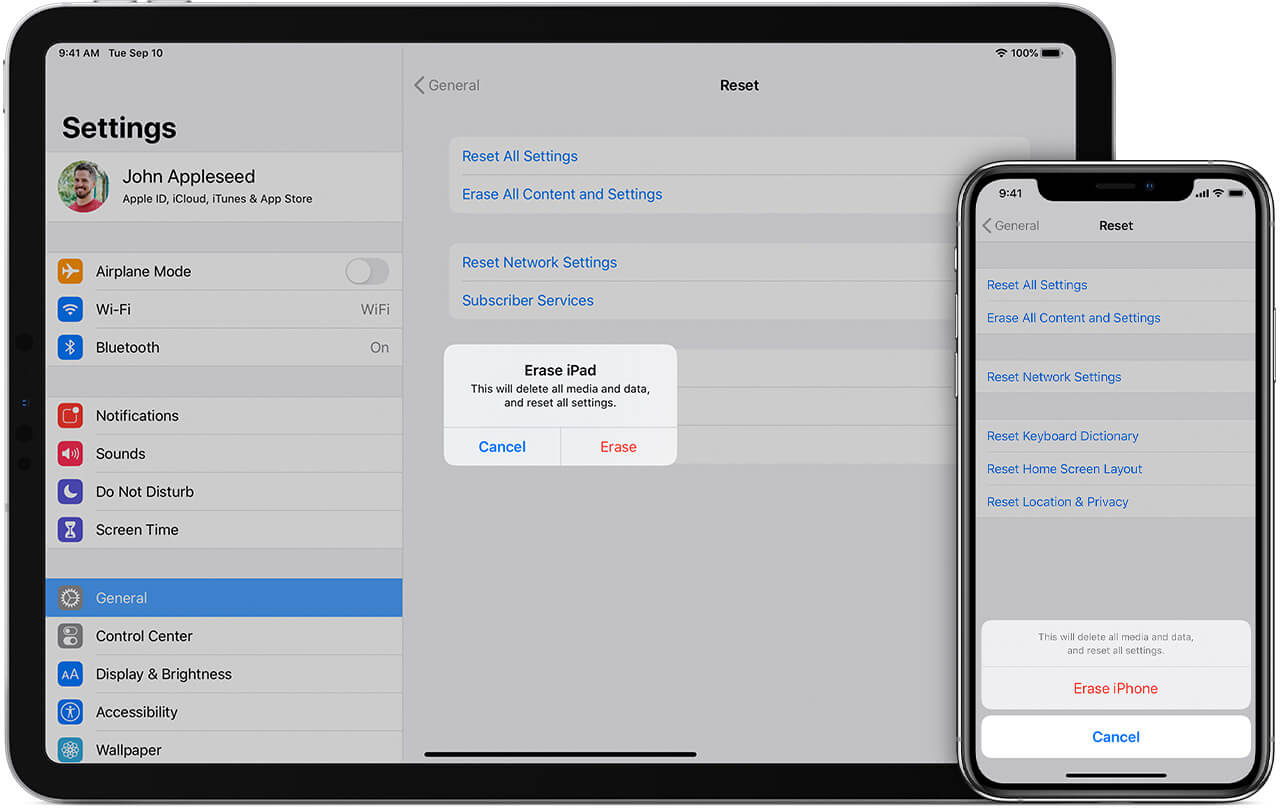
Steps: How to Factory Reset Tablet: –
- Go to the Setting > General > Reset > Erase All Content and Setting.
- Then, a dialogue box will pop up asking for iCloud backup. If you have already done it then click on ‘Erase Now’.
- Insert the Apple ID and Password to complete the process.
How to Factory Reset an Android Tablet: –
If you are facing any severe problems like lagging, apps are not functioning appropriately then it’s better to reset your Android tablet. There are two situations in which a device must be reset: –
- When your device is lagging a lot and not functioning then you may choose ‘factory reset an Android tablet’ while using the ‘Setting’ option.
- When your phone is not working at all then you may go for ‘hard reset Android tablet with reset button’.
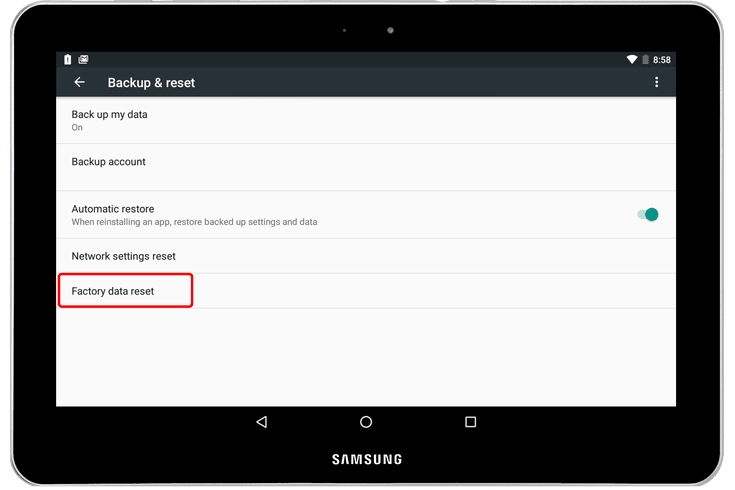
Steps to Factory Reset an Android Tablet: –
- Go to Setting > Backup & reset.
- Click on ‘Factory Data Reset’.
- Enter the pin
- Reboot your phone.
Steps to Hard Reset Android Tablet with Reset Button: –
- Switch off the device.
- Press and hold the volume down and power button of the phone until it turns on.
- Go to the ‘Recovery Mode’ by using the volume button.
- Press the power button to access the recovery mode.
- Press the power button on ‘Factory Reset’.
- The process will begin and then restart your phone.
Conclusion
If you are having a hard time with your iPad or tablet, it is advisable to back up your data and reset the device. Choosing between Soft Reset, Hard Reset and Factory Reset is completely depending on the severity of the problem you are facing. Now that you know how to reset iPad to factory settings, it would be easy for your backup the data and factory reset iPad or Android tablet.
Read Next:
How To Backup Android Phone – Tips And Tricks
Google Backup Is Not Working on Android? Here’s the fixes!

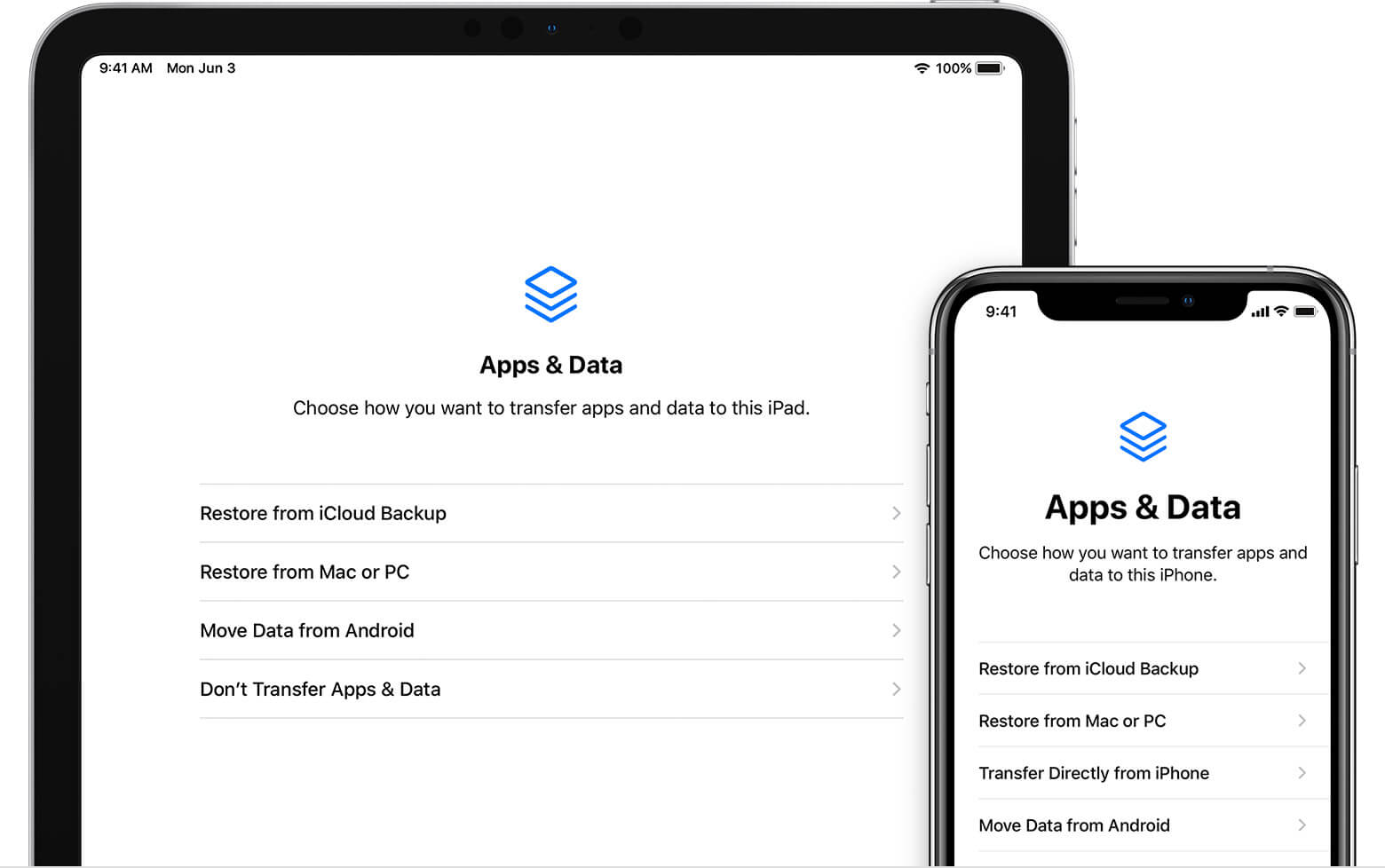





Leave a Reply