Amazon Music is one of the most popular music streaming services available for users to access over multiple devices. Yes, you can get an app for your Android and iPhone while you can stream directly on your Mac and Windows PC. What if you want some of your favorite songs downloaded on your PC? This article is all about this only. Here we will tell you how to download songs from Amazon on Windows 10.
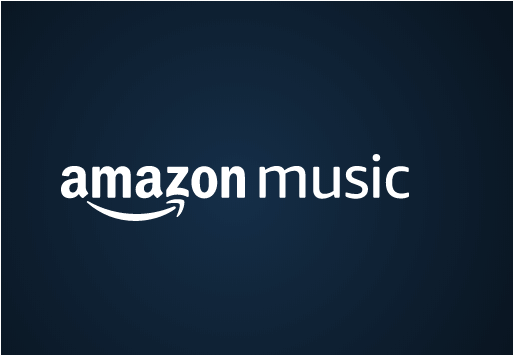
Amazon Music offers free software for downloading music to your Windows PC. This is possible when you purchase music and you can then enjoy it in several different ways i.e. you can then download songs with either a mobile or desktop app.
Also Read: Netflix Vs Amazon Prime Vs Hulu- Which is the best Streaming Service.
How To Download Amazon Music or Songs On Windows 10 Using Web Browsers?
Well, it is true that Amazon’s MP3 downloading tool is the easiest way to get the songs to your Windows PC. but along with this there is always an option of saving the songs directly through your web browser without downloading any software or application. Here’s how to download Amazon Music using a web browser.
- Open Amazon Music on the web and sign in to Amazon Music using your regular email address or phone number and password.
- On the left-side of the page, you can look for My Music and find the content you wish to download.
- Check mark one or more songs and then click the Download If you wish to download all the songs on the page, you can use the check mark at the top to select all of them.
- Next, if you need to download music from the Purchased Music section, you will see a list of all the songs you have anytime bought on Amazon.
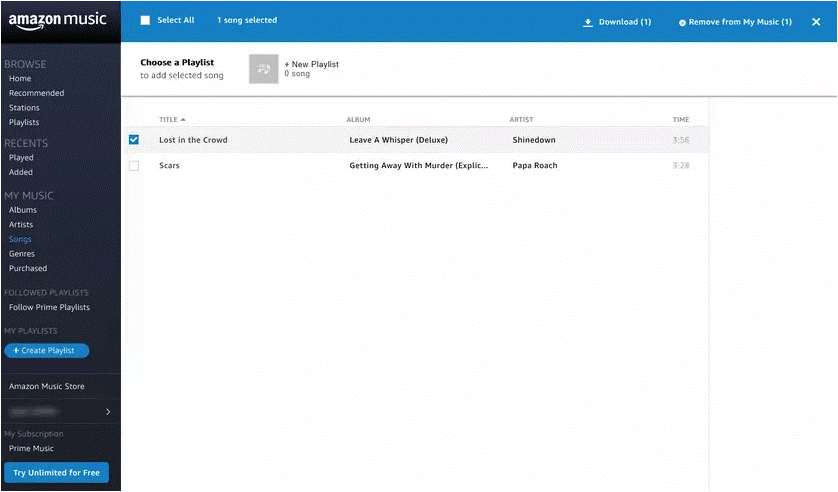
- Once you hit the Download button, you’ll be asked to download the music using Amazon Music App. You then have to click No thanks and proceed.
- It will ask you to authorize the device before you can download music. You can authorize several devices with an account, so click Authorize device and download music from your Amazon account directly on Windows 10 PC.
That’s it! This is how you can directly have all your favorite songs downloaded and stored at a place on your Windows 10 PC. In this article, we have talked about the Purchased Music section. Do you know how to buy music on Amazon? If not, here’s a quick guide for you, check it out.
Have A Look: How to Export Youtube Playlist To Other Music Streaming Platforms
How To Buy Songs From Amazon Music?
Just like downloading songs, you can also buy them from Amazon Music. For this you need to follow the steps below:
- Log in to Amazon Music, and go to Amazon’s Digital Music section to look for music you can buy.
- On to your left, you’ll see the Menu or Amazon Prime Music Library from where you can browse for your favorite songs. Also, you can use the search bar to find anything.
- Once you found the song, you can click either the Buy button or use the Cart button to add it to your MP3 cart to continue shopping and adding more songs to the bucket list.
- When done, hit the Buy button and you’ll get a message showing that the order is complete. On the final screen, you will have a Play Now Click on that to listen to the song in your browser and you can save the MP3 right away from the Download Purchases button.
No doubt streaming music is one of the best ways to listen to your favorite music tracks. But sometimes, when you are out of internet or Wi-Fi, you need to listen to your favorite songs and this is the time when you get help from these downloaded songs from Amazon on Windows 10. You can anytime listen to your favorite tracks and enjoy them.
What music streaming service do you like the most? Let us know in the comments section below. Also, let us know if you face any difficulty in downloading songs from Amazon Music using the web browser.
Till then, keep reading Tweak Library!
Related Coverage:
Best Ways To Find Duplicate Music Files in Windows 10
Free Offline Music Apps For Android
Best Music Making Software For Windows






Leave a Reply