If you are not sure how to avail the 5G Network on your smartphone, read on. To help you out, we have created this definitive guide explaining how to enable 5G on Android and iPhone devices. The 5th generation (5G) mobile network is officially here, and with it comes ultra-fast speed and low latency to stream, game, and work flexibly. 5G also provides Android and iPhone users with faster multi-Gbps peak data rates, vast network capacity, enhanced dependability, and a more consistent user experience. But to experience it all, you first need to activate 5G on iPhone or Android. So, read through it to enable 5G on your smartphone and enjoy blazing-fast data speed.
How to Activate 5G on iPhone
5G cellular service is compatible with the iPhone 12, 13, and 14. To give users a balance between network speed and battery life, Apple utilizes a ‘5G Auto’ setting as the default. However, you can also manually change the settings to tailor them to your needs at any time. Here’s how to activate or deactivate 5G on an iPhone.
To activate 5G on iPhone, you must have an iPhone 12 or higher model. 5G isn’t compatible with iPhone 11 or the models below. You need to have all the following to use 5G on your iPhone.
- iPhone 12 model or later
- Network Carrier that supports 5G
- 5G cellular plan
Step 1: Open the Settings app on your iPhone. In Settings, locate and click on Cellular. In some iPhone devices, you will find Mobile Data instead of Cellular.
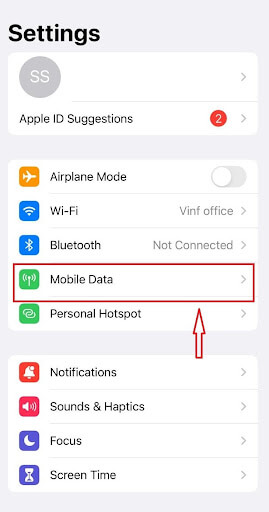
Step 2: On the next screen, find and click on Cellular Data Options below Cellular Data. In some iPhone devices, as in the first step, you will see Mobile Data Options instead of Cellular options.
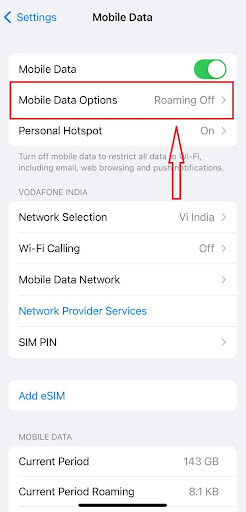
Step 3: In Cellular Data Options, locate and click on Voice & Data.
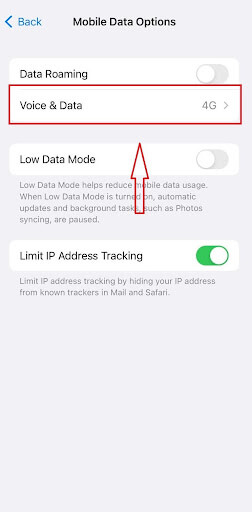
Step 4: On the next screen, you will ask to choose from three given options: 5G On, 5G Auto, and LTE. Before selecting any of them, let’s first understand their stand.
- 5G On: When you choose 5G On, it will use the 5G network whenever available. Also, know that 5G On might reduce the battery life of your iPhone.
- 5G Auto: 5G Auto uses the 5G network only when it will not significantly reduce the battery life of your iPhone. It enables Smart Data mode and automatically switches to LTE to save battery life.
- LTE: LTE uses only the LTE network even when 5G is available.

Step 5: Go back to the Cellular Data Options and select Data Mode. You will find it below the Voice & Data option. You will again be given a choice to choose from 3 options. Allow More Data on 5G selects 5G over Wi-Fi. Standard allows you iPhone to update apps automatically but limits the quality of FaceTime and video. On the other hand, Low Data Mode is for times when you wish to save.
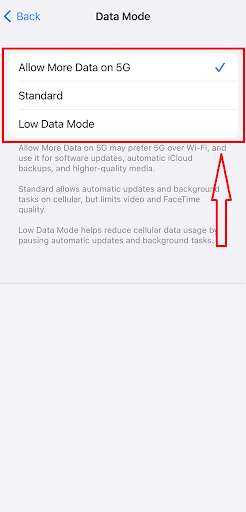
How to Activate 5G on Android
As was with the iPhone, there are only limited smartphones that are compatible with 5G. With multiple manufacturers working on Android platforms, you can find more devices compatible with the 5G network. Make sure to check these first –
- Android device compatible with 5G.
- Network Carrier that supports 5G
- 5G cellular plan
To activate 5G on Android, please follow the below step:
Step 1: To enable 5G, first unlock your device and open Settings. In Settings, locate and click on SIM cards & mobile networks.
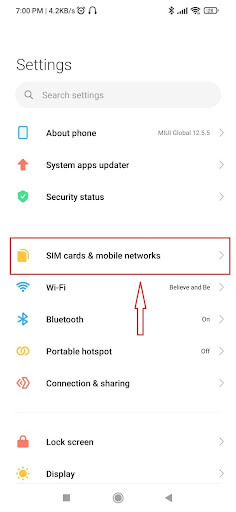
Step 2: On the next screen, find and click the SIM 1 option (or SIM 2 as per your choice to enable 5G).
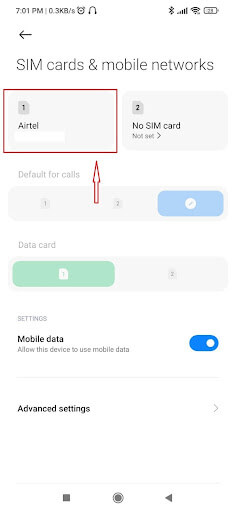
Step 3: Next, find and click on the Preferred network type.
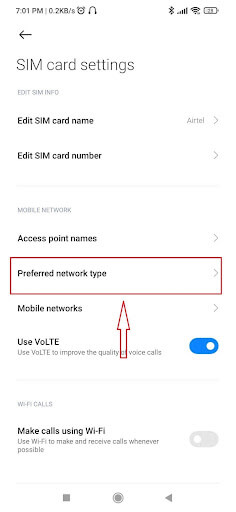
Step 4: Finally, choose 5G/4G/3G/2G (auto connect) from the drop-down menu.
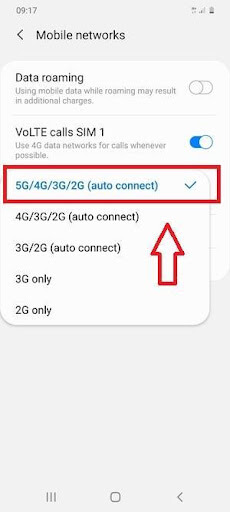
Now you can use the 5G network on your Android device.
One thing you should be mindful of is that depending on the device and model, the Settings and menu can vary. The steps, for instance, can be a little different for Samsung compared to OnePlus or Oppo. But the process will remain the same. For everyone using other smartphones, follow the steps below to activate 5G on android.
Google Pixel and Stock Android Phones
To enable 5G on your Google Pixel, first open Settings -> Network & Internet -> SIMs -> Preferred network type -> Choose 5G.
Samsung Phones and Tablets
To activate 5G on your Samsung smartphones, open Settings -> Connections -> Mobile networks -> Network mode -> Choose 5G/LTE/3G/2G (auto connect).
Vivo/iQoo
To enable 5G on your Vivo or iQoo devices, open Settings -> SIM 1 or SIM 2 -> Mobile network -> Network Mode -> choose the 5G mode.
OnePlus
To enable 5G on your OnePlus devices, open Settings -> Wi-Fi & networks -> SIM & Network -> Preferred network type -> Select 2G/3G/4G/5G (automatic).
Oppo
To use 5G on your Oppo devices, open Settings -> Connection & Sharing -> Tap on SIM 1 or SIM 2 -> Preferred network type -> Select 2G/3G/4G/5G (automatic).
Realme
To activate 5G on your Realme Devices, open Settings-> Connection & Sharing -> SIM 1 or SIM 2 -> Preferred network type -> Select 2G/3G/4G/5G (automatic).
Xiaomi/Poco
To enable 5G on your Xiaomi or Poco devices, open Settings -> SIM card and mobile networks -> Preferred network type -> choose Prefer 5G.
Additional Tip –
By now, you know how to enable 5G, but as fast as it is, it becomes crucial to keep your data in check. Because you surely wouldn’t like to run out of it, and the most efficient way to do that is with a dedicated application such as Check Internet Data Usage.
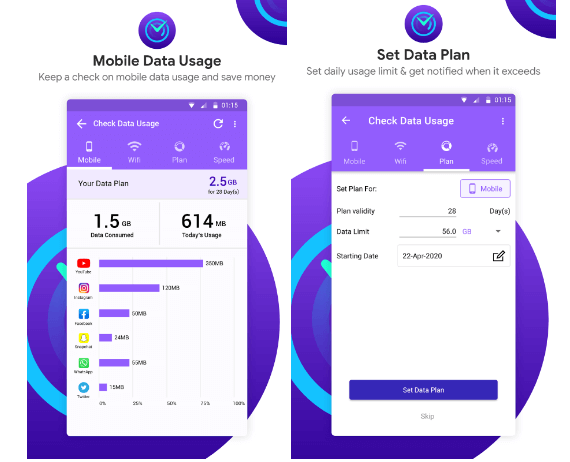
It is a useful tool that lets you keep track of your mobile and Wi-Fi data usage. This free application makes it simple for users to monitor data use and establish limitations on their Android devices. Check Internet Data Usage notifies users when the predetermined limit has been exceeded, assisting in smarter use of mobile and Wi-Fi data. The real-time Data Graph feature displays a graph of the data that the applications have utilized. The tool also works exceptionally for tracking in real time and monitoring the data limit.
Final Takeaways:
5G is a next-generation network technology with beneficial implications for personal and professional life. From consuming high-resolution multimedia to communicating in real-time, it offers some obvious and surprising benefits. Now you know how to enable 5G on your Android and iPhone.
Leave a comment below to let us know which method you used and if you liked the article, share it on social media.







Leave a Reply