Recently I got my hands on a new phone, the Google Pixel 3 Xl and went for a higher variant as I am inclined towards all the famous online streaming apps like Netflix, Amazon Prime and loves listening to songs online.
I was extremely happy with the performance of the phone till the day I realized that my phone is consuming a whopping amount of Internet data and Wi-Fi data. This is when I realized I should know how to check how much data is left in my phone and how to limit the Internet data usage.
With the never-ending playlist and almost innumerable installed apps all my Internet data used to finish in no time. While this was a personal problem, I guess most of us face the same issue since everybody has a habit of installing heavy apps and games without even knowing how much data they consume.
In order to overcome this common problem, one should:
- Know how to check how much data you have left in your phone.
- Have an app installed to keep a check on how much Internet data you are consuming and limit it accordingly.
While my struggle in searching for an effective app that can check how much data you are left with, I came across one of the apps by Systweak Software: Check Data Usage. As soon as I downloaded the app, I got to know this was the answer to my problem.
Check Data Usage:
Check Data Usage is an amazing app that monitors and keep a track of how much mobile data you have consumed and how much data you are left with. It effectively lets you set a data limit and then keeps a track of both the mobile data and Wi-Fi data you consume and as soon as the set limit is surpassed it starts notifying you with the alerts.
Check Data Usage not only lets you set your data limit, but also helps in optimizing the performance since you can also clean the Cache from the phone which in turn retrieves a lot of wasted space. In addition, it also lets you optimize the Internet and RAM by shutting down the background apps.
The data limit can be set on a daily basis. Let’s see how we can use this beautiful app and learn how to check how much data you have left.
Step 1: Download and Install Check Data Usage for free from the Play Store:
Step 2: Once the app is installed you can set the Data plan from the Home Screen. The Data Plan can be set in GBs, Mbs and TBs where 1024 is the minimum you can set as the Data limit.
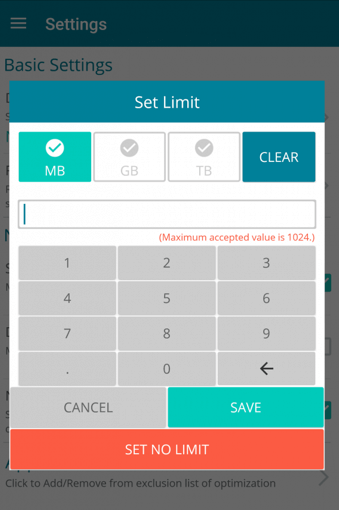
Step 3: Once the Data Plan is set, user can put the number of days for which they want to set the Data Plan.
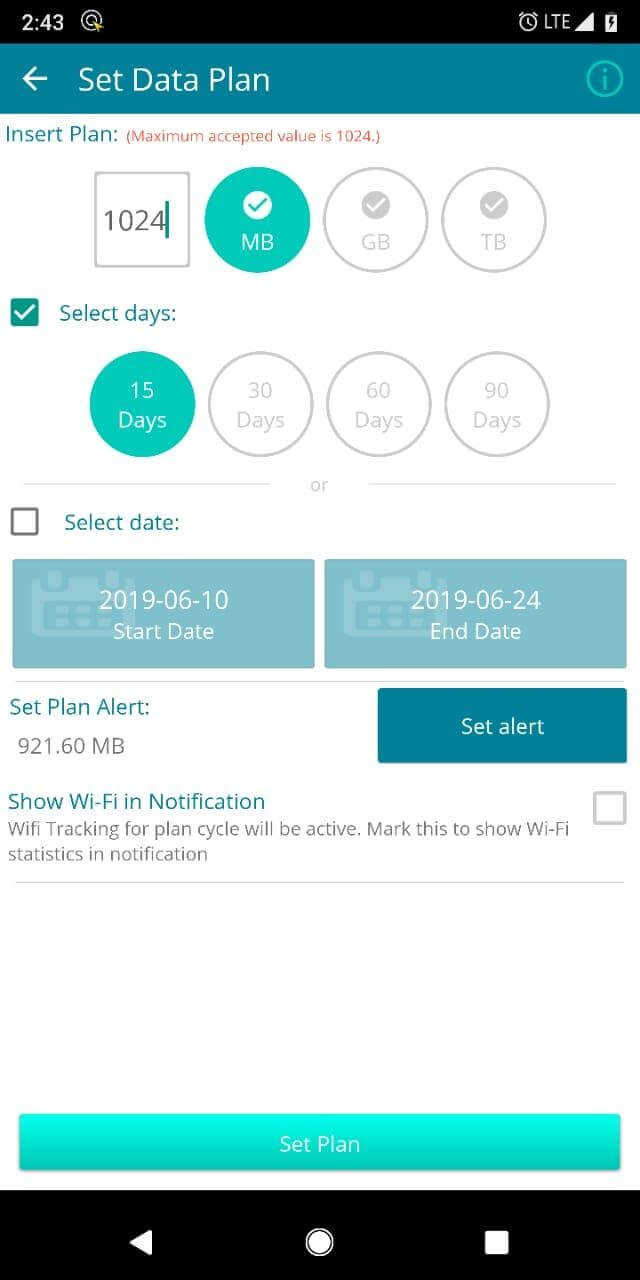
Step 4: User can also set alerts which they get prompted of whenever a set data limit exceeds its value.
Step 5: In case any user wants to exclude an app from any kind of data restriction, they can easily exclude it from the option Mark Apps to Exclude.
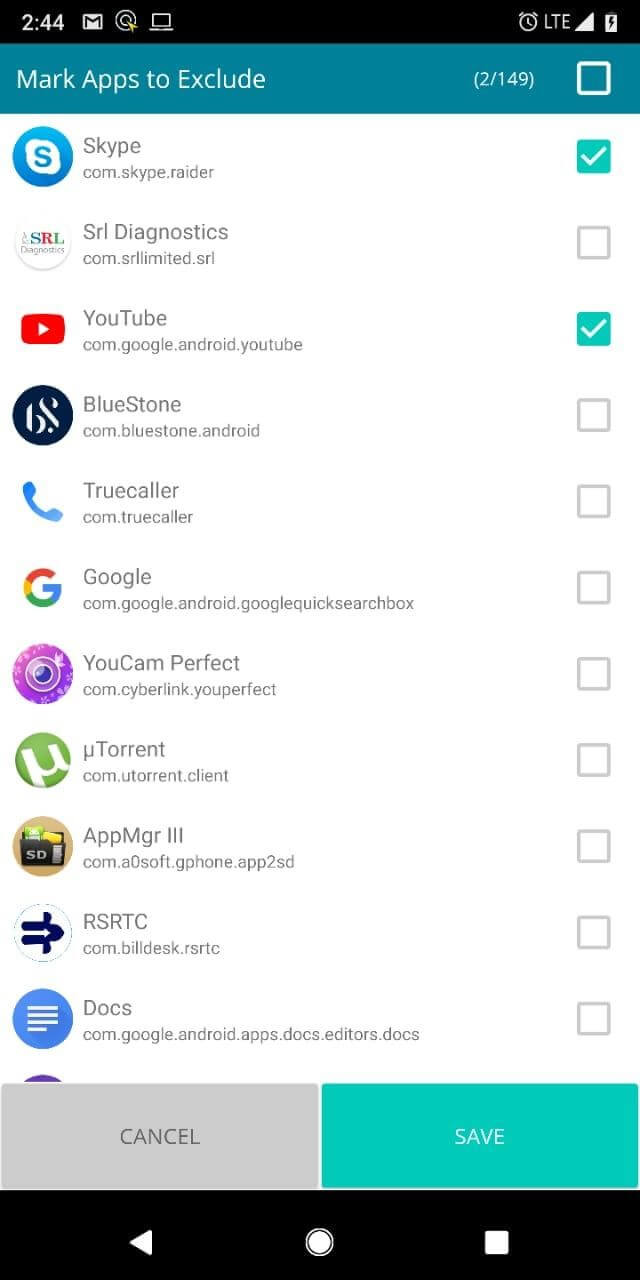
Step 6: Check Data Usage also displays a summary of both Internet data and Wi-Fi data on Monthly, Quarterly, and yearly basis.
Step 7: Check Data Usage also displays a graphical representation of the data usage.
Step 8: The main screen of the app shows the three horizontal lines; clicking on which a user can access the main menu. From here, the user can navigate to the Settings app, can share the feedback and even share the app with other users.
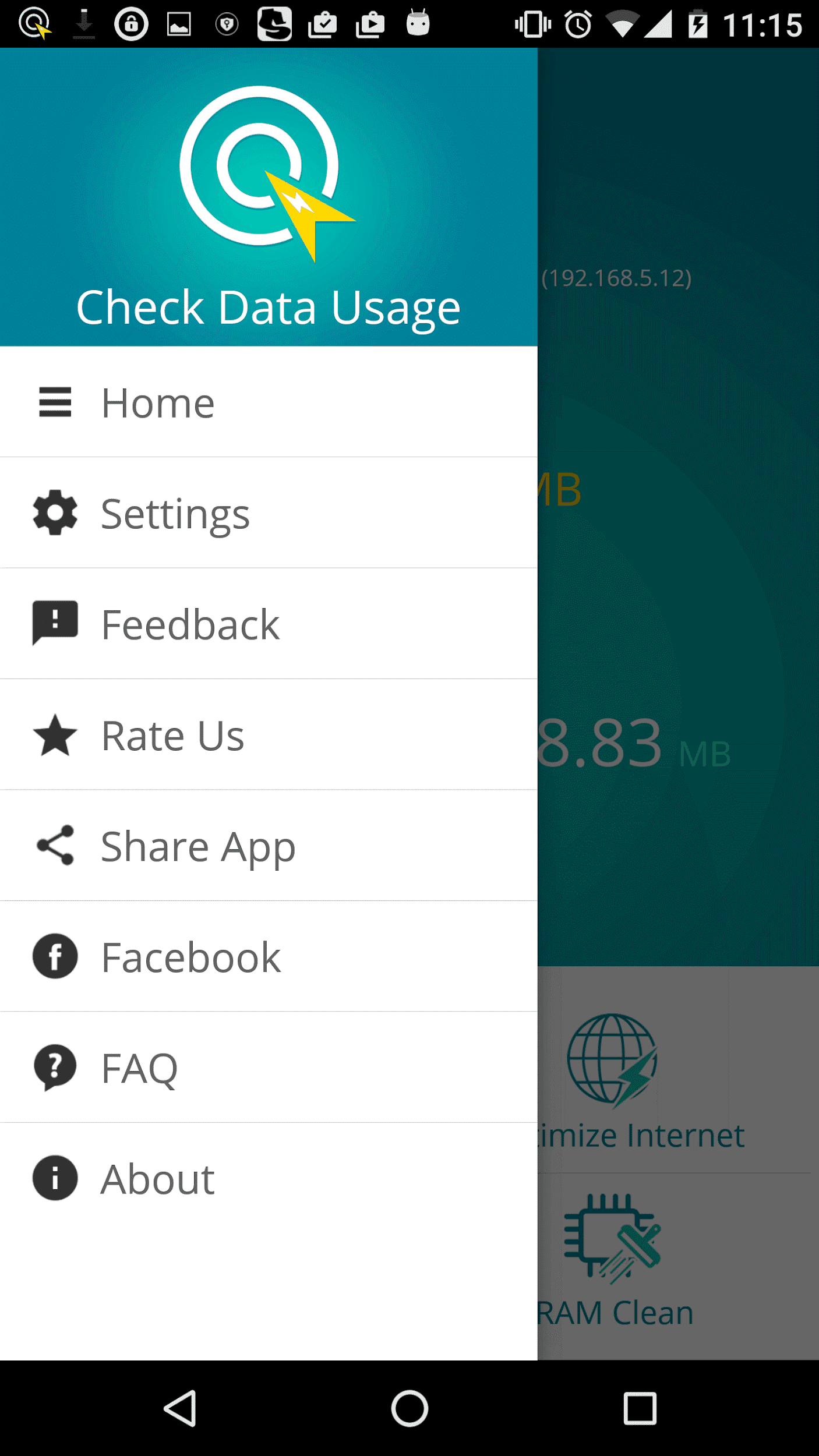
If you are worried of the Internet Data draining at a very fast pace and want to keep a check on it but do not know how to check how much data you are left with, install this nifty app from the Google Play Store and monitor the daily Internet usage of both Internet data and Wi-Fi.







Leave a Reply