While using an Android device, you might have seen an error when you are unable to go online even after connecting to the Wi-Fi connection. This is a hint for a Wi-Fi authentication problem. Connecting to Wi-Fi is one of the essential features and missing out on it is very frustrating.
Do not worry! We have come up with some awesome fixes that will help you get connected to your wireless network. The steps are listed in order, if first does not help, move ahead with the next one. The issue is no longer a big deal and is quite common in Android devices. The Wi-Fi authentication problem arises due to misconnection between a router and a device.
Wi-Fi Authentication Problem: What Does It Mean?
The Wi-Fi authentication error means you are unable to connect to any Wi-Fi network with the right password. This problem will notify you with the Wi-Fi network name and states ‘authentication problem’ under the network name.
While connecting to a Wi-Fi network, the device sends a connection request to the router in an encrypted form with the password. The router will compare the password with the received data. When data matches, a signal will be sent to your device and it will be connected. When the data does not match, it shows Wi-Fi authentication error on Android.
Here’s How To Fix Android Wi-Fi Authentication Problem
Just like many common issues, there is no single solution to the Wi-Fi authentication problem. The list includes both simple and advanced hacks to resolve the authentication problem. Try them one by one to fix Wi-Fi authentication errors on Android devices.
1. Restart Your Device
The very first thing is to try restarting your device if you are receiving authentication problems. This trick works most of the time and solves a lot of issues on your phone. For this, hold and press the Power button for a while and tap Restart.

2. Turn Airplane Mode On/Off
Another hack to resolve the cause of authentication problems is to try turning airplane mode on or off. You can easily find Airplane mode in your phone settings under Wi-Fi & Internet. Toggle it on and after a while turn it off.

3. Reset The Network
Next hack is to try resetting the network settings on your device. Follow the steps below to reset the network:
- For this, open the Settings and select Wi-Fi.
- Choose the network you want to connect, and for this locate to ‘Forget the network’. This will erase the network data on your phone.
- Now, go back and try connecting again to the same Wi-Fi network. Enter the password to connect. The issue might be resolved.
4. Check Maximum Device Supported
Sometimes the Wi-Fi authentication error occurs due to more devices connected to a single network. If your router limits connection to a particular number of devices, check it out by opening your router settings and take a note of the allowed connected devices. Disconnect other devices and try again on your Android device.
5. Restart Router
Many times these electronic devices create hassle while connecting your Android device to the wireless network. Restarting the router will freshly start your device and can solve the issues you are facing. Try restarting your wireless router by turning it off and waiting for a while before restarting it. Once it is active, connect your device and check if you are able to fix the authentication error on Android.
Have a Look: How to Setup a VPN on your Router
6. Change DHCP to Static
Your Android device might be encountering Wi-Fi authentication problems due to an IP conflict. You can solve this authentication error by changing the settings from DHCP to Static IP. Here’s how to fix this:
- On your phone Settings, open Wi-Fi & Internet > Wi-Fi connection.
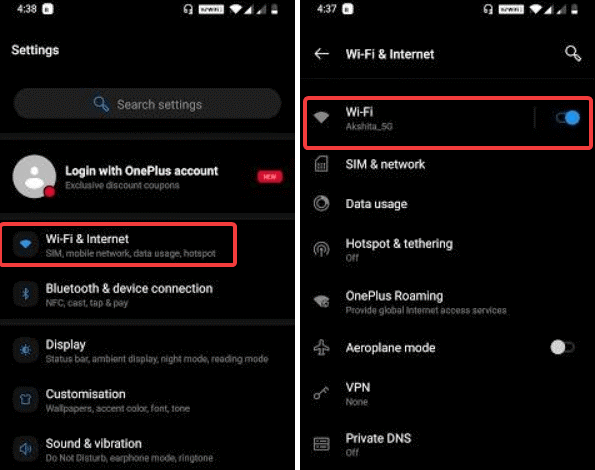
- Hold and press the Wi-Fi name and select Modify network.
- You’ll be shown Advanced Settings, look for IP settings and change the network from DHCP to Static.

- You’ll see the IP address field, note down and save the Static IP address and delete it.
- Wait for a few seconds and re-enter the same details and save it.
7. Update Android OS
Another cause of Wi-Fi authentication error is outdated Android OS. When you’re unable to login to your Wi-Fi network and encountering authentication problems, try updating your Android OS. For this, you have to go to Settings > System > System Updates. This will show you available updates, if any. Otherwise, it will show you ‘Your system is up to date’.

8. Factory Reset
Last but not the least, Factory Reset helps you fix all abrupt issues that are bothering you even including Wi-Fi authentication errors. You can easily locate the Factory data reset option under your phone settings. For this, Settings > System > Reset options > Erase All Data. This will delete all data, apps, and settings from your Android device. Once you click this option, everything will be instantly deleted so make sure you take a backup of all your important data.

Wrapping UP
That’s all folks! These were some of the best ways to fix Wi-Fi authentication errors on Android devices. Tell us in the comments section below which of the above methods have worked for you? If you are unable to fix the issue still by these hacks, contact your wireless router service provider. Ensure that you follow the steps carefully. Now, whenever you encounter an authentication problem on your phone, try any of these fixes and you’re done.
Let us know if you have any queries and suggestions in the comments section below.
Follow Tweak Library for more freshly curated content.
Recommended Readings:
iPhone not connecting to Wi-fi? here’s how to fix!
How to Enable wi-fi Calling on android and iOS
Fixed! Wi-Fi keeps Disconnecting on Android
How to Share your Android Wi-fi Password using QR code






Leave a Reply