Laptops have all the components packed in a small space that helps you to do your work anywhere. However, this ease of comfort of doing the work has a price to it and that is heating issues of laptop. Laptop heating issues are common because the processing power, storage, and all the components like RAM, ROM, Fan, etc are placed in a very small space that could sometimes generate heat.
Also read:- MacBook Overheating? Try These Tricks!
In this blog, we will learn how a laptop overheats and then how to fix heating issues in laptops.
Why Does The Laptop Overheat?
Laptop overheating is a normal issue that every user face and it can be corrected by taking some steps mentioned in the blog. Before you jump on to the methods it is important to know why a laptop overheats.
The main reason for laptop overheating is insufficient cooling and dust particles that become a barrier in the working of some components of the laptop like a fan.
Sometimes the thermal paste used in the laptop connects the CPU or GPU with a metal heat sink that directs the heat away from the processing units.
These are some reasons why your laptop overheats. All these issues can be corrected at home and for this, we have suggested some methods below which you can adhere to fix the heating issue of the laptop.
Methods To Stop The Laptop From Overheating:-
Method 1. Fix internal cooling
When you start facing heating issues the first step is to check components of the laptop so that the issue can be corrected. Components of the laptop include a fan, graphic card, vents, etc. It is mandatory to check these internal components and find out if they are covered with dust or not and are working properly or not. The dust becomes a barricade in the movement of the fan which is the biggest reason for a heating laptop.
Note:– Below steps are to be performed if you have good knowledge of hardware components and you can open and assemble the laptop. If you do not have proper knowledge, then consult a service center or a laptop repair shop.
Steps to follow to fix internal cooling:-
- Shut down the laptop and unplug all cables
- Remove the battery (if your laptop has a removable battery)
- Open the laptop by removing all the screws and unlocking the locks
- Take a piece of cotton cloth dipped into isopropyl alcohol and clean the laptop components
- You can also use a vacuum cleaner or a dryer to remove dust from the motherboard, ram, and fan
- Check the movement of the fan it is obstructed by dust particles then clean it thoroughly
- Check all the vents and clean them so that air can pass thoroughly
- Blow air into all the exhaust ports and clean them
- Finally, apply fresh thermal grease to the interface between the CPU and GPU and heat sink.
Method 2. Place Laptops On A Flat And Hard Surface With Vents
Generally while working on the laptop we place it on any type of surface which obstructs its airflow. The intake grills at the bottom are placed either on a blanket, a pillow, or an uneven surface which do not allow air to pass and hence the laptop tends to heat up.
When the laptop is placed on uneven surfaces then the temperature tends to go high because the processing is fast depending on the work we do and the air gets obstructed due to uneven surface and as result the internal temperature increases.

To stop this, it is advised to place the laptop on a flat surface preferably a laptop holder or lap stand which has vents to pass the air and in turn, the laptop does not get heated up.

Method 3. Get A Laptop Cooling Pad
Laptop cooling pads are the best alternative these days because all the work from home culture has made it mandatory to use the laptops to their best capability. While using the laptops the whole day they tend to heat up and the best solution of this is to use a cooling pad. By using a cooling pad, you will neutralize the heat which is generated due to excessive work in the laptop and you will not experience the heating.
| Writers Tip:-
Sometimes no hardware fixes are useful in cooling a heating laptop and therefore the need for software arises which can optimize your computer and can give you fruitful results. However, the software is designed in such a way that will help you enhance the overall performance of the computer which in turn results in low power usage and therefore less heat is generated from a computer.
One such software is Advanced System Optimizer. It cleans RAM, Junk and Obsolete files, to speed up a slow PC in no time. This tool protected your privacy by deleting the browsing history and data that can use used by any third-party application. It encrypts important files and provides you with military-grade security. It instantly frees up RAM and gives you an instant boost in performance. Using Advanced System Optimizer will also reinforce the fact that if a computer is optimized regularly then it dealers good performance and lessens heating issues. Click Here to Download Advanced System Optimizer |
Conclusion:-
In this blog, we have discussed the reasons why a laptop heats up and how we can stop the overheating by adhering to some simple steps. All the steps mentioned in the blog can be performed at home if you have basic knowledge of the hardware components of the laptop.
If you are facing heating issues then adhere to these methods and you can get rid of the heating issue in your laptop.

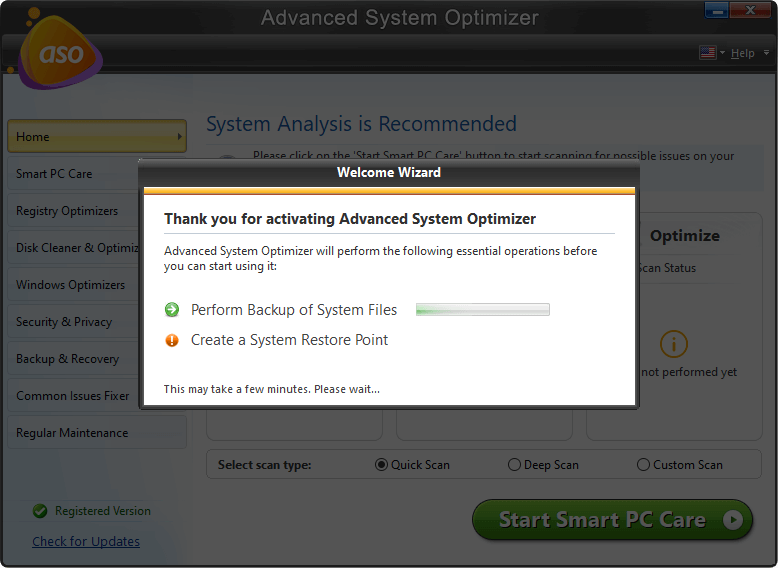





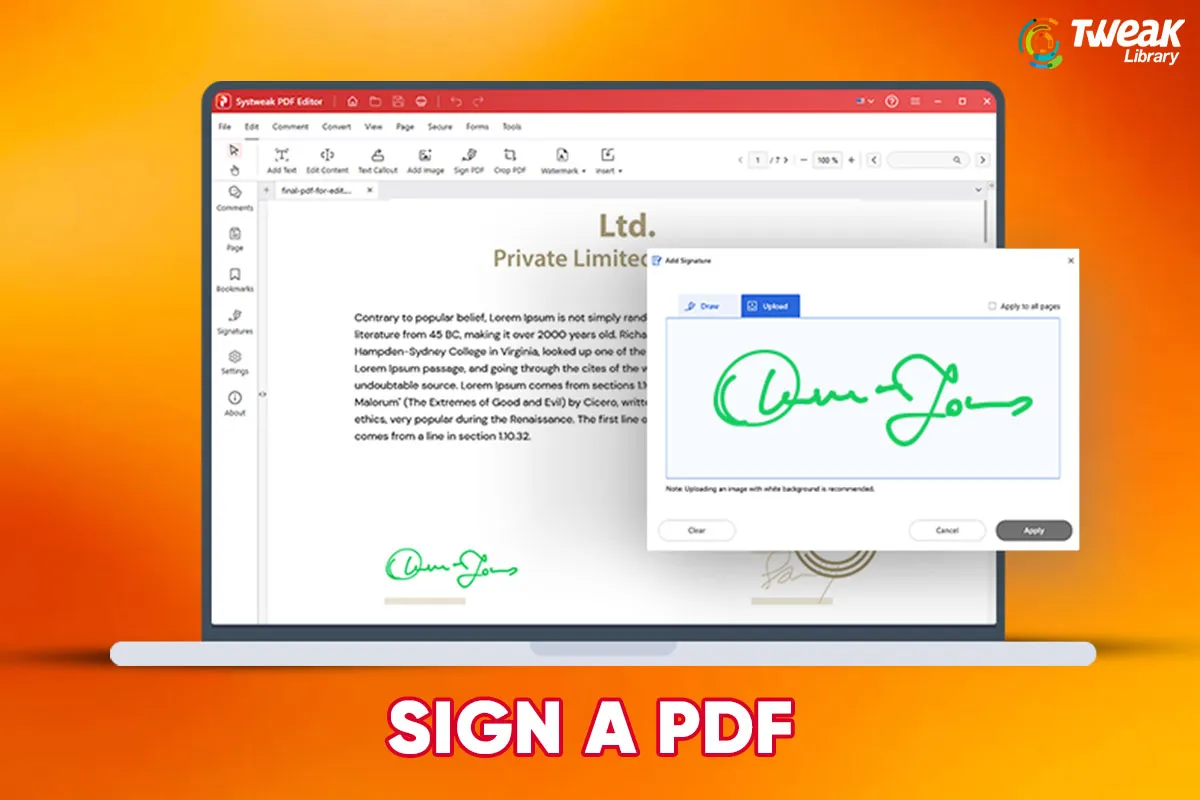
Leave a Reply