If you are facing overheating issues with your MacBook, then you are not alone. Excessive overheating might cause the MacBook to shut down. Overheating happens due to dust or excessive load on the CPU. Due to a single vent, heat dispersal is more which is why MacBooks are prone to more instant damage.
Moreover, playing games, downloading movies or videos, or operating so many videos at the same time might also lead to overheating MacBook. To avoid all of this, I have found a lot of tips and tricks to stop your MacBook from overheating.
To summarize, some of the reasons for overheating of MacBook:
- Too much workload on the CPU
- Clogged fans
- High ambient temperature
- Blocked vent
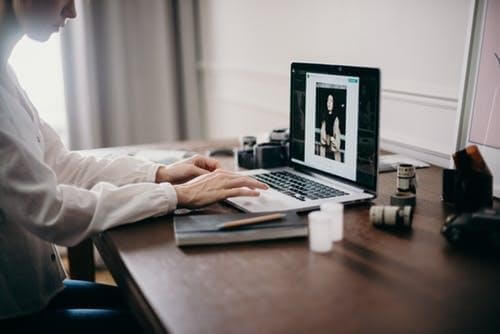
Therefore, if you face difficulties while working on your MacBook, you can use these tips and tricks:
Ways to Prevent MacBook from Overheating
1. Close the intensive working software
If your MacBook Pro is correctly placed and still getting overheated but you are doing multiple tasks on your MacBook, close the intensive working software or browsers.
Launch the Activity Monitor app from Utilities (CMD + Space). From the Activity Monitor window, click on the CPU tab and click on the %CPU to sort the running processes in descending order.
Checking your Launch Agents
Launch Agents refers to small programs that are running in the background and performing routine tasks. To check the working of Launch Agents, refer to the below steps:
- Open Finder and select Go available in the top menu.
- Click on Go > Go to Folder…
- Now type “in:/Library/LaunchAgents
Now, you will be able to see a folder with a listing of Launch Agents.
Please note, it is risky to delete anything in the Library. However, with the help of CleanMyMac X, you will be able to disable launch agents without any risk.
To disable Launch Agents through CleanMyMac X, select the Optimization tab in the sidebar.
Click on Launch Agents.
And, you’re done here.
Click Here to Download CleanMyMac X
Read full Review on CleanMyMac X
2. Quit Chrome
Undoubtedly, Google Chrome is great browsing software, however; its less efficiency consumes more energy in comparison to Safari. So, if you feel like your MacBook Pro is overheating and you’re using Chrome, without a second thought switch to Safari.
3. Run diagnostics on MacBook fans
If the problem still exists, it’s high time to test the fans of your MacBook. You can test your MacBook by hearing the voice of stuttering or grinding.
Use built-in diagnostic software to test the fans. You can find this feature in Apple Diagnostics or Apple Hardware Test.
4. Fan overriding
You can install an app that allows you to manually override the speed of the fan. In this way, you can manually run your MacBook and avoid your MacBook from overheating.
The best app to use is Mac Fan Control which is free to download. This app provides easy regulation overrides the controlling of the fan. This app allows you to range the temperature of your MacBook accordingly.
5. Update your MacBook to macOS and Reset SMC
There might also be software-related issues. Software-related issues bug the operating system and cause MacBook overheating. To solve this issue, you can update the version of macOS. To update your software, open the Apple menu and click on System Preferences>Software Update.
You can also choose the option of “Automatically keep my Mac up to date”.
Additionally, you can also update SMC (System Management Controller) on your MacBook to avoid overheating.
If in case, your MacBook seems to be too hot, then try this:
- Shut down your computer.
- Hold down the following keys:
Shift + Control +Option + Power Button
Release all the keys and now turn on your MacBook.
6. Try to clear the Junk from your MacBook
Junk files can slow down the performance of your Macbook. Multitasking and too much load on the CPU along with lots of junk can contribute to overheating of the MacBook. Cleaning your junk is one of the ways to prevent your MacBook from overheating. To keep your MacBook clean and free of Junk, you can try using CleanMyMac X.
CleanMyMac X is created with a robust junk cleaning mechanism. It comes with a feature named System Junk. To use CleanMyMac X on your MacBook, refer to the below-mentioned steps:
- Download and install CleanMyMac X.
- Launch the software and select System Junk located at the sidebar.
- Wait for some time till the software finishes the scanning process and then click on Clean.
7. Change the place
The best place to use your MacBook or laptop is to keep it on a table, not on your lap. The suggestion is to use your MacBook on a flat surface like; a desk that can offer ventilation without fan blockage.
Couches or cushions attract more dust in the system and reduce the ability of proper ventilation.
Therefore, try to avoid such a place that blocks the ventilation system. Furthermore, do not use your MacBook in direct sunlight. For more, you can check PC operating temperatures.

I hope this article helps you to prevent your MacBook from overheating. For more such tips, tricks and how-to, follow Tweak Library on YouTube and other social media platforms.
Thanks for reading.
Recommended Readings:
- How To Speed Up A Slow Mac Or MacBook- 2021
- Are You Facing MacBook Keyboard Issues? Follow The Methods Below!
- Common MacBook Problems and How To Fix Them







Leave a Reply