Windows registry is an essential part of the operating system. It saves information related to program settings, user profiles, and system. When some changes within the Registry Editor are made, you can end up with a corrupt registry error, causing the system to malfunction.
In this post, we will explain how to fix and restore corrupted registry on Windows 10.
What is Windows Registry?
When a new program is installed or an old application is uninstalled, Windows Registry receives instructions and file references. This helps the operating system launch and run the application. But when these references, registry keys, registry values, and registry hives get corrupt, registry errors occur.
Fortunately, there are ways to fix the corrupt registry in Windows 10. It can be done by resetting the system, restoring the system, or by using a third-party invalid registry fixer that is trusted and reliable.
To learn more about all this, read the post till the end.
Fact Check – By default, Windows registry files are stored in the directory C:\Windows\System32\config
How does the Windows 10 Registry get corrupted?
Unexpected shutting down of computer corrupt registries and there are several ways of this unexpected shutting down.
- When there is a power failure and no UPS support is available
- If the system is affected by the virus, then it causes an unexpected shutdown
- If there are corrupt system files
Tip: Before getting into the details and making any changes or fixing the broken registry, make sure you backup the registry. To learn more about it, read – how To Backup Registry in Windows 10
Short on time?
If you don’t have the time nor have enough computer skills to fix corrupt registries in windows 10 manually, you can use Advanced PC Cleanup. This all-in-one PC optimization and cleanup tool help fix invalid registry entries efficiently. Moreover, it also helps clean junk files, temporary files, old downloads, malware, and other Windows errors.
To use Advanced PC Cleanup & fix invalid registry, follow the steps below:
Download Advanced PC Cleanup
1. Download and install Advanced PC Cleanup
2. Launch the tool
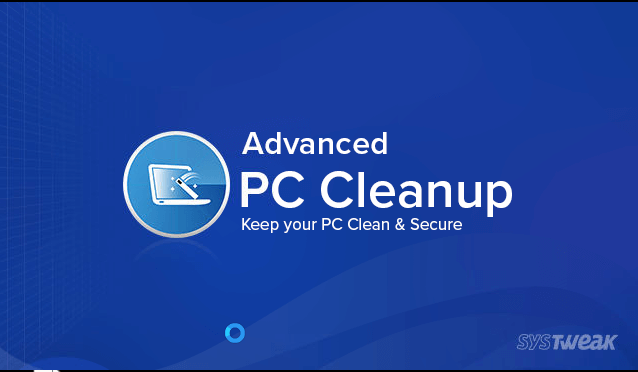
3. Click Invalid Registry option from the left pane > Scan Now
4. Wait for the scan to finish
5. Once you have the result, click Clean Now.
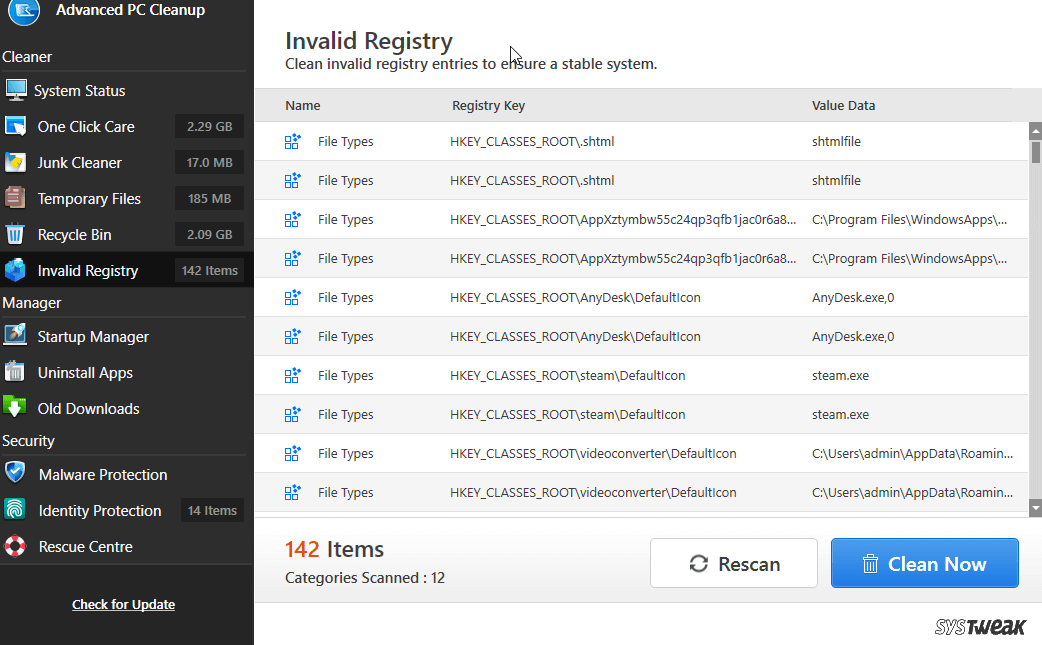
This way you can quickly fix invalid registry entries without going into technical details.
However, if you don’t want to use a PC cleaning tool, you always have another option. Here explain manual ways to fix the corrupted registry.
Ways to Fix Windows 10 corrupt registries: –
List of Contents
1. Diagnose Windows with error checking tool
By the Error-checking tool, we can scan the hard drive for the error. It is an automatic but time-taking process that can vary from 10 minutes to 2 hours depending upon the size of the disk and data available.
Steps to run error checking tool: –
- Type File Explorer in search and open it.
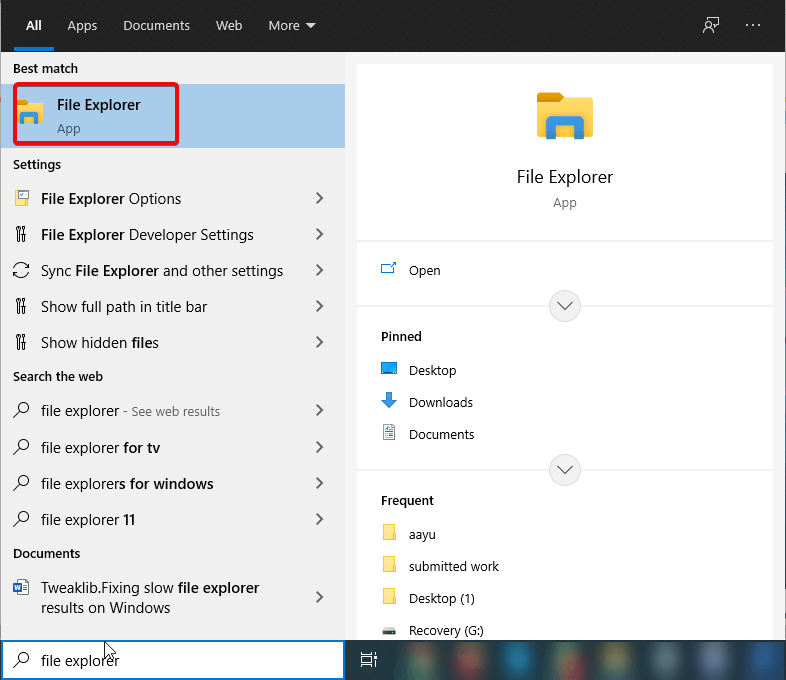
- Select C drive and choose properties by right click
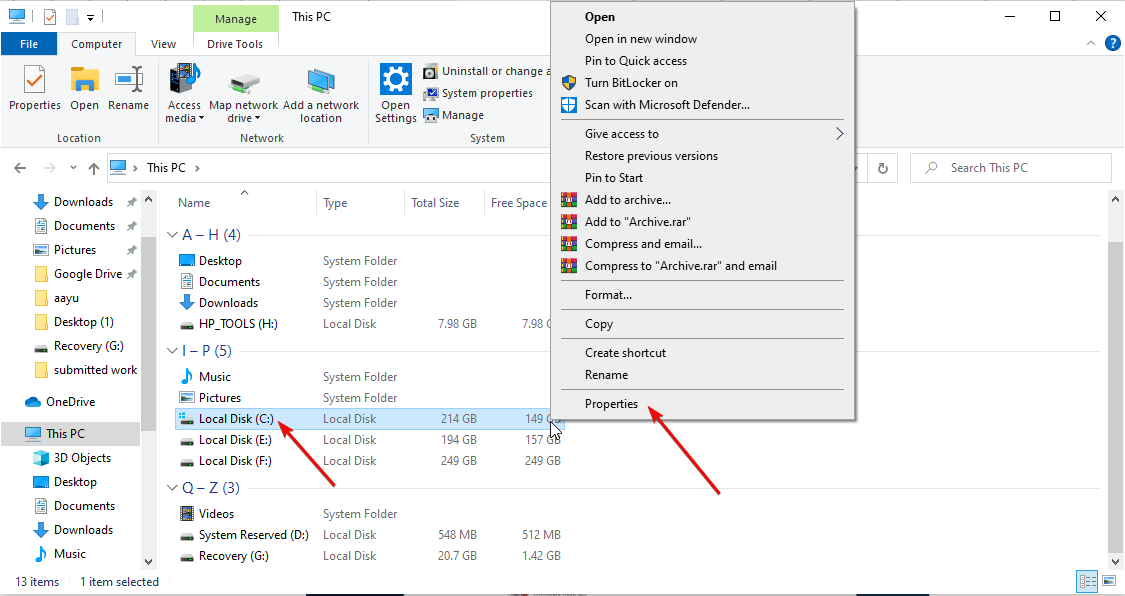
- Select Tools> Check> Scan Now
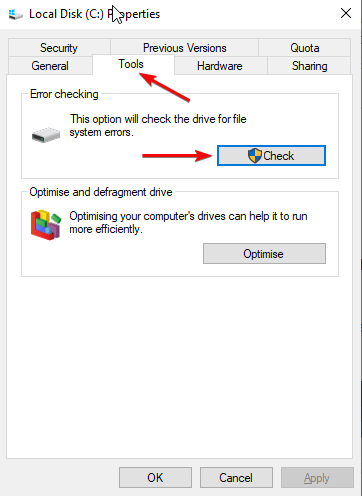
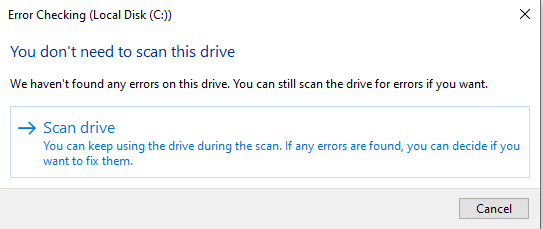
2. Use Registry cleaner program
Registry cleaner programs remove unwanted entries from registries of Windows which no longer exist.
We recommend using Advance PC Cleanup based on the user reviews to remove invalid registries.
Advance PC Cleanup features: –
- It cleans Junk and registries
- Provides PC security like Identity and Malware protection
- Optimizes system for better performance
- Program Uninstaller
Advance PC Cleanup is a cost-effective software to remove invalid registries. Apart from this, it also helps in removing temporary files and Boost RAM. You can also remove any unwanted program and free up space by its unique feature called Program Uninstaller.
It is very easy to install and run.
3. End all process before shutting now
Too many applications running may cause your PC to perform very slow which may either result in crashing or forceful shutdown. To curb this issue, we can end the unwanted running applications from the taskbar.
To end tasks from the task manager, follow the steps: –
- Press the ctrl+alt+delete key together and choose Task Manager to open
- Select Process Tab and then select the Application you want to close, then click End Task
4. Diagnose Windows 10 by Event viewer
Event viewer in Windows 10 helps you to find out the running applications and error events on the system. This process makes it easy for you to determine the root cause of the error.
5. Restore computer
By this method, you can reset all the settings of the system. If you have installed any software that is causing an error, then restoring the system is the best way because by performing this step the system will come back to its initial stage where it had no error.
Also Read: How & When to Use System Restore in Windows 10
6. Update windows BIOS
BIOS- Basic input/output system helps in booting Windows. Although it is updated by the manufacturer, in some cases, like if the essential files are corrupted, then you will have to update it manually.
7. Factory Reset Windows 10 PC
By performing Factory Reset the unresponsive PC comes back to a normal state which performs well. But you will have to make sure that you take the full backup of your data before performing the factory reset so that your data remains safe and accessible.
Conclusion:
We have discussed several ways by which we can fix corrupt registries on Windows 10. All the ways provided above are checked and confirmed by experts and users. If you want to resolve the issue without hassle, we recommend you try Solution number 2 which includes Registry Cleaner Program as it is the most convenient way to remove the registry error from the system. Do let us know your comments in the box below.
Next Readings:
CCleaner Vs CleanMyPC – Clash Of Registry Cleaners
5 Simple Ways To Open Windows 10 Registry Editor
Registry Cleaners For Windows 10







Leave a Reply