Clownfish Voice Changer, as the name suggests, is a popular voice changer app that lets you change your voice on a variety of platforms such as Discord, Skype Steam, Ekiga, TeamSpeak, Hangouts, and the list goes on and on and on. It doesn’t just let you change your voice but it even works as a translator as well. But, what if due to a technical snag, you are unable to use it? You would then wonder how to fix the Clownfish Voice Changer app. And, that’s what we are here for. Here are some of the effective ways you can resolve the Clownfish Voice Changer app not working.
Also Read: Best Prank Apps To Fool Your Friends
100% Working Fixes For Clownfish Voice Changer App Not Working
List of Contents
1. Get The Latest Version Of Clownfish
One of the reasons why Clownfish voice changer is not working could be because you have an outdated version of the application. Simply, updating the application can help resolve the issue. Here is how you can update the application –
- In the Windows search bar type Control Panel and press Enter
- Click on Uninstall a program
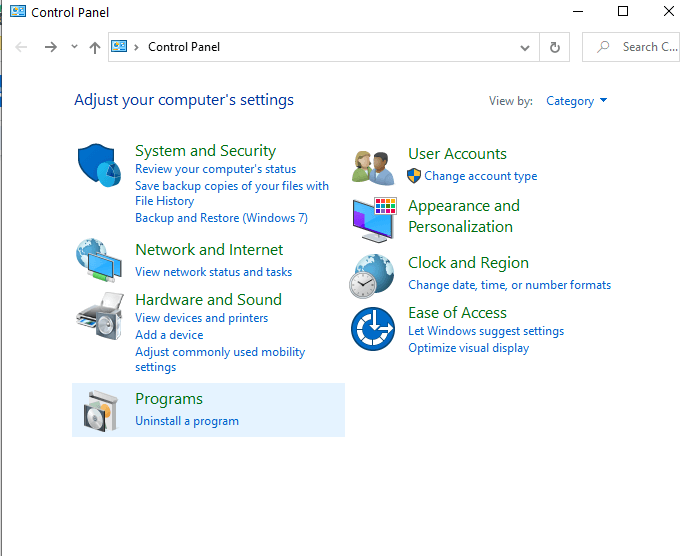
- Locate Clownfish Voice Changer and then click on Uninstall from the top
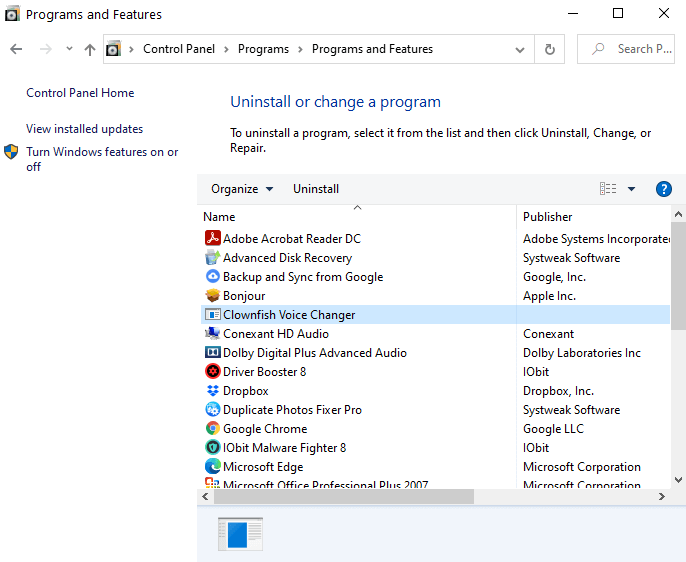
- Go to the official website of Clownfish Voice Changer
- Download and install the latest version of the Clownfish Voice Changer app
- Restart the application and check the app
2. Check If Clownfish Voice Changer App Is Installed In The Default Folder

In most cases, when you will install the Clownfish Voice Changer app, it will get installed in the C drive. However, there are instances, when users found that the Clownfish Voice Changer app was not working when it got installed in some other folder. So, if you find that this is the issue, repeat the steps in method number 1 and then reinstall the Clownfish Voice Changer app in C drive which is mostly the default location.
3. See If Your Microphone is Working Fine
Clownfish Voice Changer app uses your microphone. So, it could be that there are some issues with the microphone settings. First, check if the microphone settings of your computer are fine or not. Check the same for the microphone attached to your computer. You may also have to check if the microphone is correctly installed in the Clownfish Voice Changer app whether in Discord, Skype, or any other platform. Here are the steps to do the same –
- Run the Clownfish Voice Changer application
- Locate the Clownfish Voice Changer application on the taskbar and right-click on it. If the application is hidden and you can’t find it on the taskbar, you can also click on the System Tray icon (^), locate the application, and right-click on it
- Click on Setup > System Integration
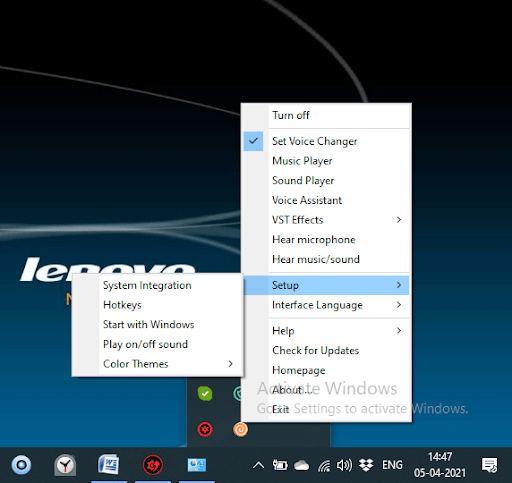
- Select the perfectly working microphone and then click on Install
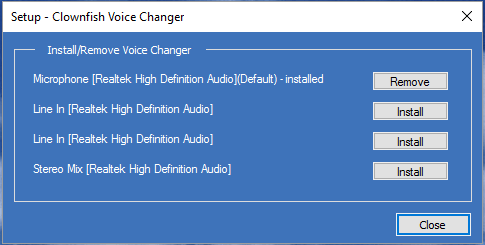
- Restart your computer and check if the application is working properly or not
There are times when Microphone settings might not be the issue, instead, it could be that you have an outdated or incorrect microphone driver. You can either go to your microphone’s official website and then install the correct driver. This again leaves a lot of scope for errors as you might stumble upon an incorrect driver. So, instead, you can use driver updater software like IObit Driver Booster 8.
IObit Driver Booster has a database that spans over 4500000 drivers and can be downloaded and installed both online and offline. Here are some of the other features of IObit Driver Booster 8 –
- The software shows you when exactly was a driver last updated
- Offline driver update functionality in case you don’t have access to the internet
- Real-time quick driver updates relieve you of constantly worrying about drivers now and then
- You can backup, rollback and uninstall drivers right from within the application
- Auto-update and auto-backup facility
How to Update Drivers With IObit Driver Booster 8?
- Click on the Scan button and wait for the scan to finish
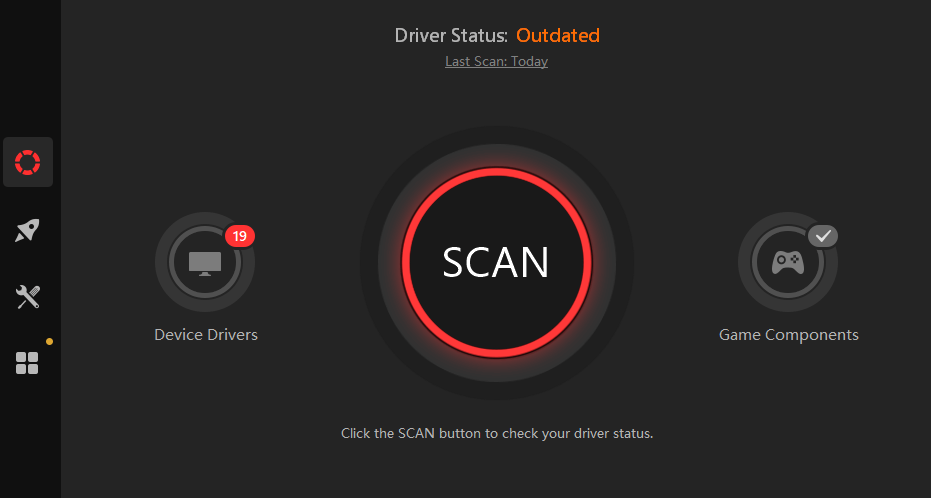
- If your microphone driver is outdated, it will be listed

- From the right-hand side click on the Update button and wait for the driver to update
Download IObit Driver Booster 8
4. Update Discord, Skype, And Other Applications
Let’s assume that you use Clownfish on Discord and that is where you are facing the issues. So, to update the Discord, you do not have to necessarily shut down the app, instead follow the steps mentioned below –
- While the Discord app is running, maximize the window
- Press Ctrl + R shortcut. This will refresh the user-interface
- If there is a pending update, the application itself will detect and download it
- The next time you will open the application, it will be updated
Wrapping Up
Do let us know if the above-mentioned fixes helped you resolve the Clownfish Voice Changer not working issue. For more such updates, keep reading Tweak Library. You can also connect with us on Facebook, YouTube, Flipboard, Pinterest, Instagram, and Tumblr.
Next Readings:
How To Install Drivers Without Internet Connection
Cool And Harmless WhatsApp Pranks
How To Update Keyboard Driver For Windows 10







Leave a Reply