Are you facing Bootrec/Fixboot access denied error on your Windows 11/10 PC or Laptop? When you are trying to repair the Windows OS, you might face some issues. For example, the Bootrec file is inaccessible and the fixboot command is denied when you try to run it from Command Prompt. In such a situation, how will you proceed? Does it mean that your computer cannot be repaired? Well, not really! You can get over this problem by making a small change in the Properties of your operating system.
The “bootrec fixboot access is denied” issue may appear if a user attempts to run the bootrec/fixboot command. The bootrec fixboot command is generally used to resolve starting problems like BSODs, missing bootmgr, etc. To fix the error, it then rebuilds the BCD file. However, there are a number of reasons why the error message ” fixboot access is denied” arises. But generally speaking, it relates specifically to the idea of disk partitioning.
How To Fix Fixboot Access Is Denied Error in Windows 11/10
You can resolve this error with the help of this complete guide.
| Writer’s Tip: In case some solutions end up further damaging the data on the hard drive, create a backup of your data disk. We suggest you use MiniTool Partition Wizard Pro. |
1. Use GPT Drive
This is the best method you can try to fix fixboot access denied in Windows10/11 but for this, you will new a GPT drive. Additionally, you require Windows installation media. If you don’t already have one, make one right away on a computer that is up and running. Now follow the instructions carefully:
- To download and install Windows Media Creation Tool click here for Windows 10 & Windows 11.
- Take a USB drive with at least 8GB of available storage, insert it into your computer, launch Media Creation Tool, and agree to the terms.
- Hit Next after selecting “Create installation media” (ISO File, USB flash drive, or DVD) for other PC.
- Select the options that are suggested for PC, then click on Next.
- By selecting USB flash drive, press Next.
- Choose your flash drive from the list, click Next, and then wait for the procedure to finish.
Read Also: How To Clean Junk Files In Windows 11/10
After finishing, restart your computer while inserting the USB device. Click a key to select “boot from USB” whenever you see the choice. Now follow the steps to rectify the fixboot access is denied error:
- Confirm the default options on the Windows start-up screen for the installed language, the time zone, the currency format, and the input method. After that, select “Repair your Computer.”

- Now select Troubleshoot > Advanced Options > Command Prompt.
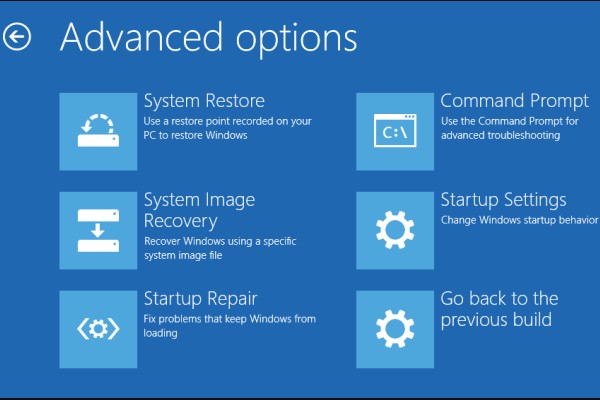
- Now type “diskpart” and hit the enter key.
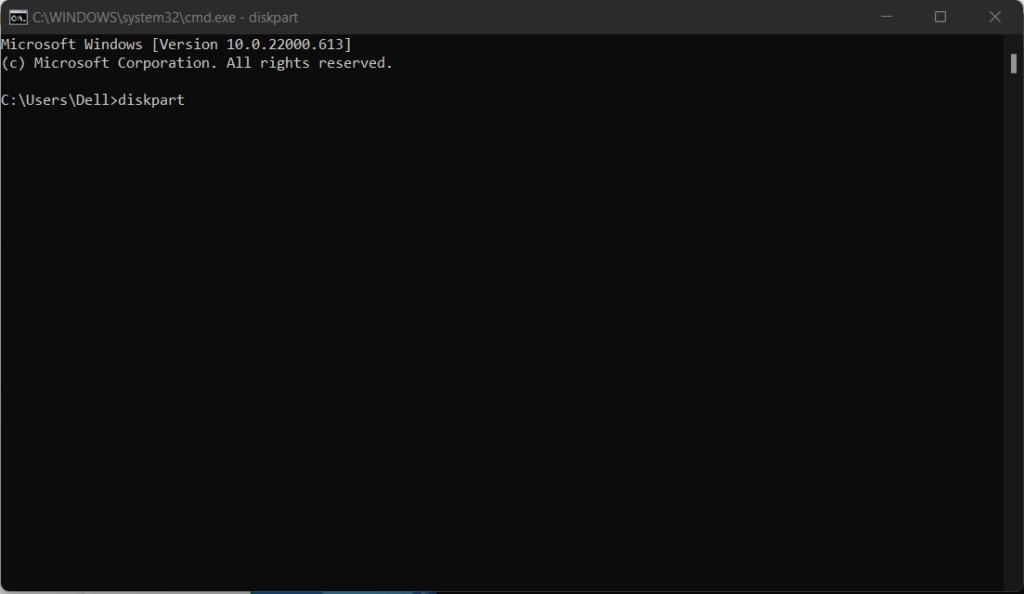
- Enter the command “list disk.” Identify the boot disk by looking at the disk number. Often, it is Disk 0, but if it isn’t, look up your disk number and make sure to enter the right one when prompted in the steps that follow.
- Enter the command “select disk 0” and choose to enter.
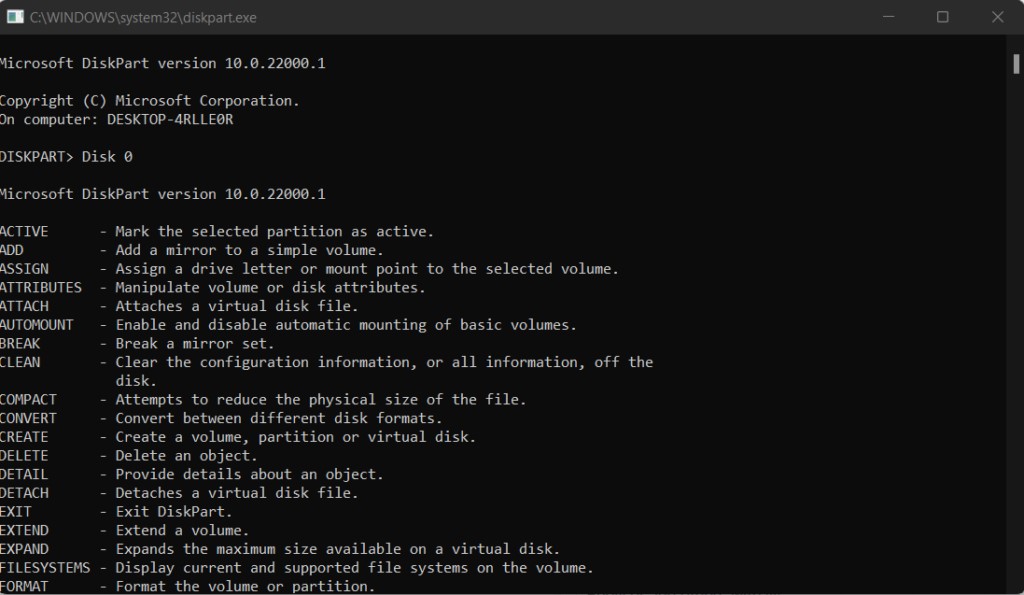
- Enter the command “list volume.” Pay close attention to the EFI partition’s volume number right now.
- Press Enter after entering “select volume N.” Also, instead of typing N, pick accordingly to your situation.
- Press Enter after typing assign letter=N: or you can choose any letter that isn’t already used by a partition that can be used in place of N:. Keep in mind the drive letter you assigned here because it will come in handy later on.
- To exit diskpart, type exit and hit the enter key.
- Enter after typing N: (Or the drive letter you named).
- Now type format N: /FS:FAT32 and press the enter key.
- Then type
bcdbboot C:\windows /s N: /f UEFIand hit the enter key.
Read Also: How To Recover Files Disappeared From Desktop On Windows 10
2. Run CHKDSK
Either the Windows installation CD or the bootable media made on Windows 10 by MiniTool Partition Wizard can be used to do this.
a. By Using Windows Installation Disk
- Ignore the language selection on the first screen after starting the PC from the Windows installation Disc and pick Repair your computer instead.
- Now select Troubleshoot > Command Prompt.
- Now enter the following command and hit the enter key: chkdsk c: /r
- Allow the process to finish, then exit.
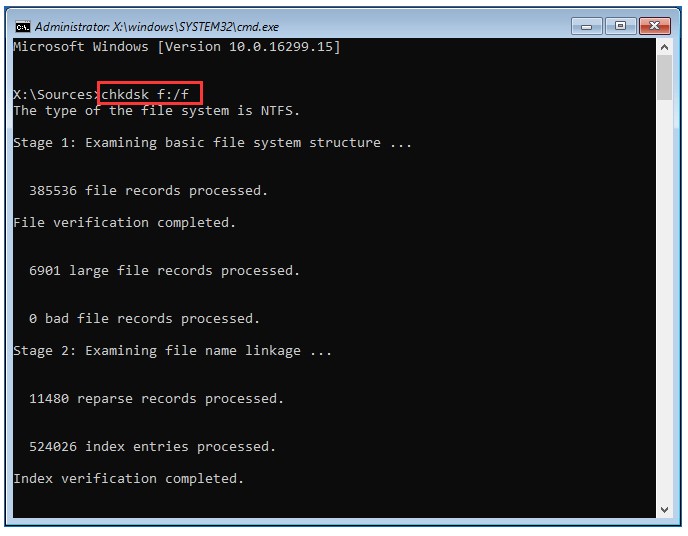
b. Use MiniTool Partition Wizard
- After starting your computer from “MiniTool bootable media,” use the Partition Wizard.
- Select “Command Console” from the menu after exiting MiniTool Partition Wizard.
- Now enter the following command and hit the enter key: chkdsk c: /r
- Allow the process to finish, then exit.
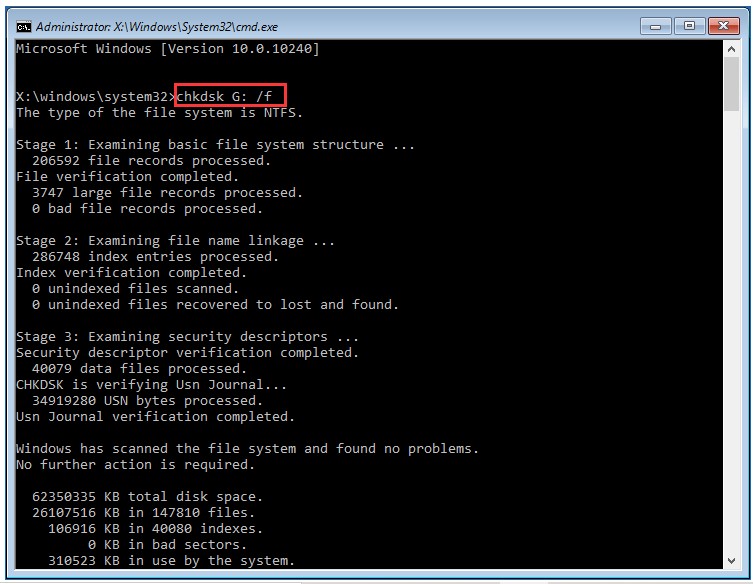
Read Also: How To Show File Extensions in Windows 11
3. Reinstall Windows
If the above-mentioned methods can’t fix this bootrec/fixboot access denied error. In this situation, saving all data and reinstalling Windows is your only option. But, to gain access to all vital data, utilize any of these two MiniTool Partition Wizard Pro’s capabilities.
a. Copy Disk
Use “MiniTool Partition Wizard Pro’s” Copy Disk tool to back up the entire system disk and then reconfigure the entire drive when you reinstall.
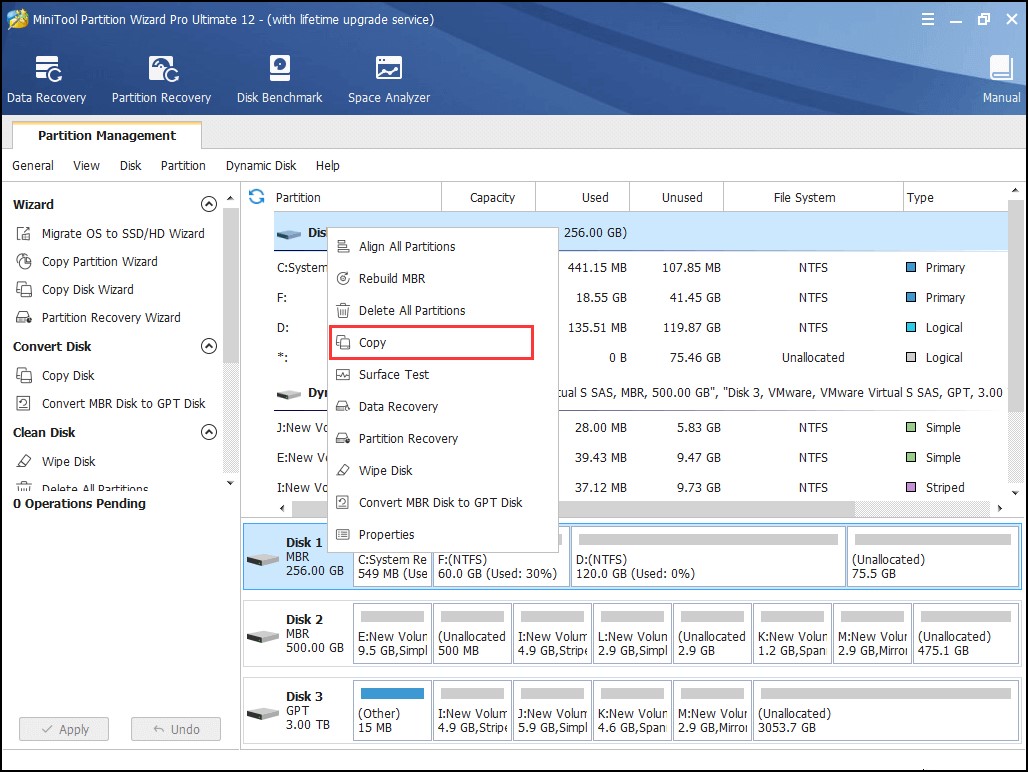
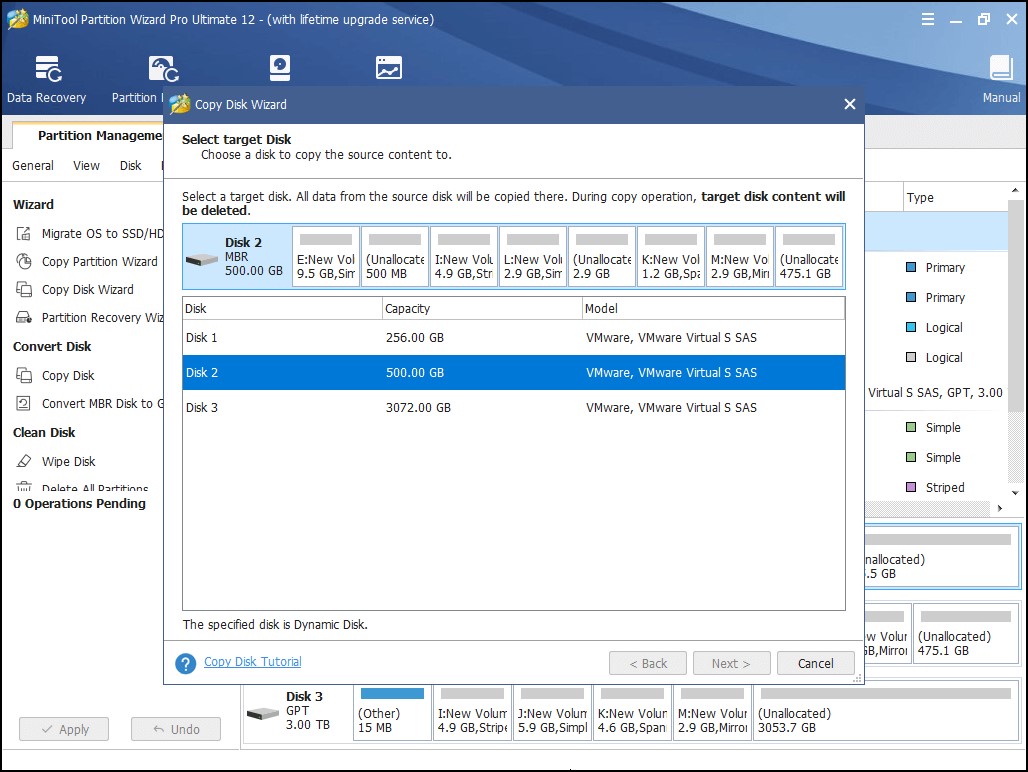
b. Data Recovery
To regain files stored in the system disks, use the “MiniTool Partition Wizard Pro Ultimate’s” Data Recovery tool. Afterward, reinstall Windows on the old system partition.
- Select “Data Recovery” from the Toolbar.
- “Double-click” the actual system partition to perform a thorough scan.
- Choose the files/documents you want to save after Data Recovery has finished scanning them, then click on “Save.”
Read Also: How Does A Data Recovery Software Work?
To Wrap This Up
So, this is how you can fix this bootrec/fixboot access is denied in Windows 11/10. Follow these above-mentioned fixes carefully, and you’ll be up and running in no time. Please let us know if you are or are not out of the issue in the comments below. If you are aware of any additional useful advice, please share it with us so that many users can benefit.
Read Also: Top 10 Windows Repair Tools- 2022







Bruno
Tank you Sourabh, formatting and rewriting the EFI (ESP) partition did it for me.